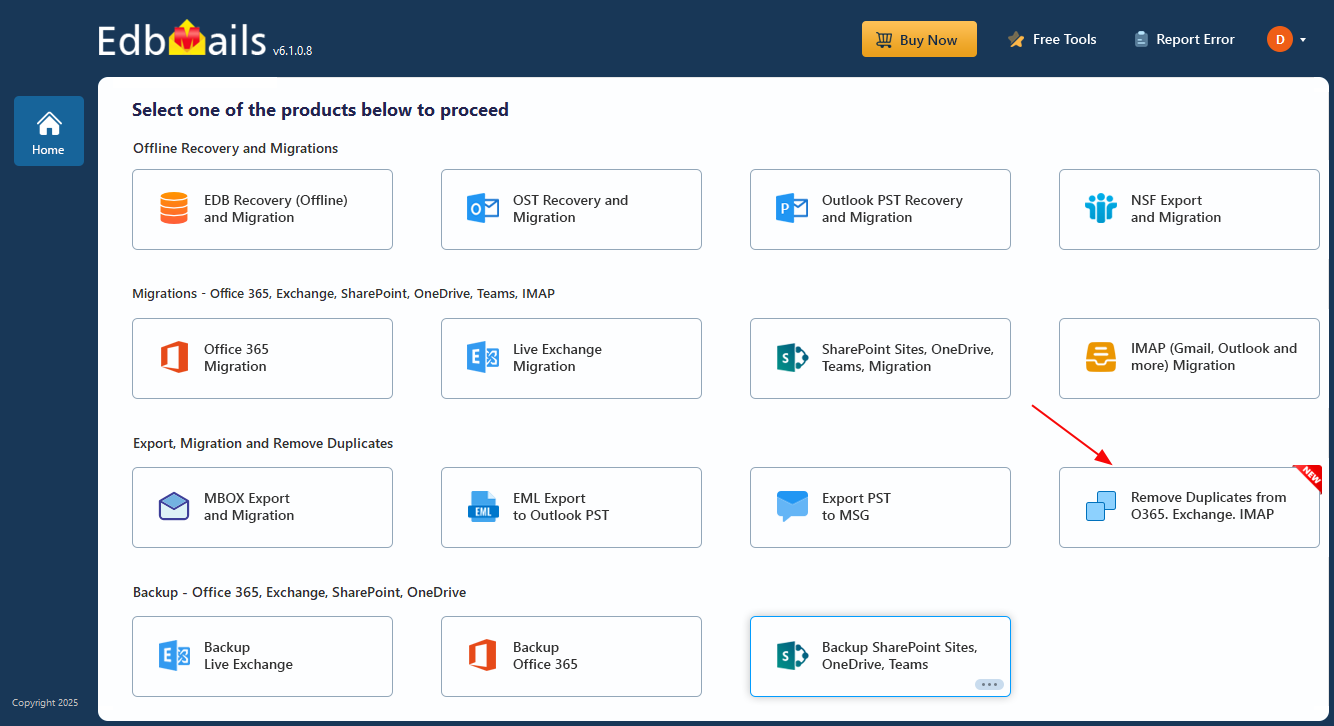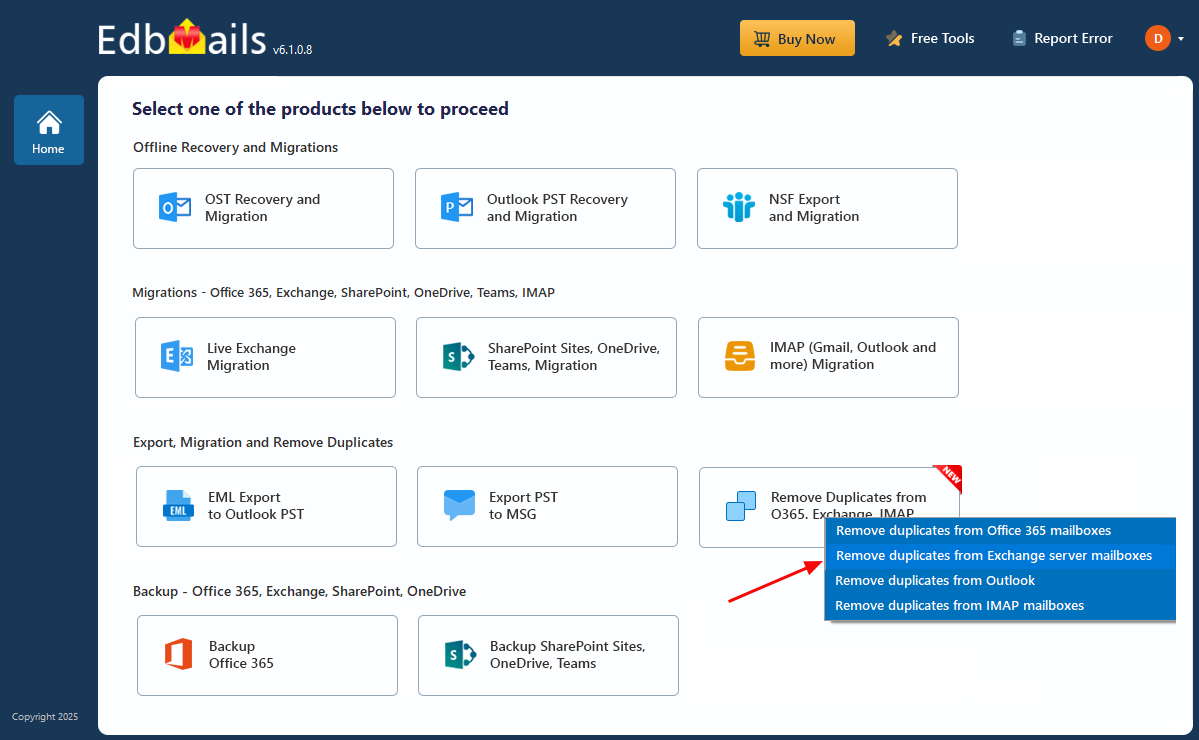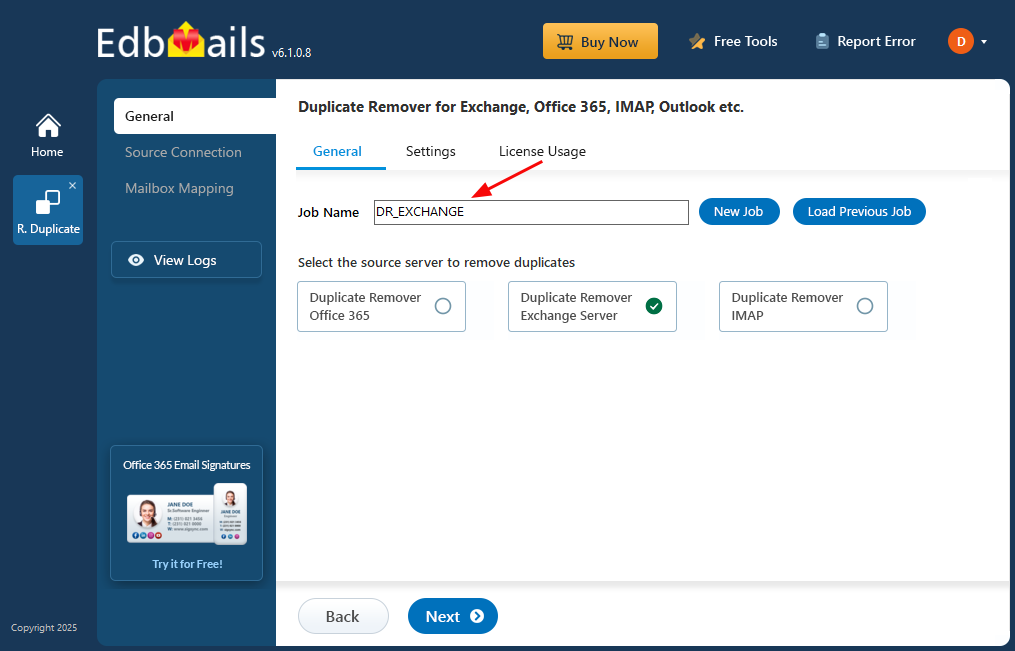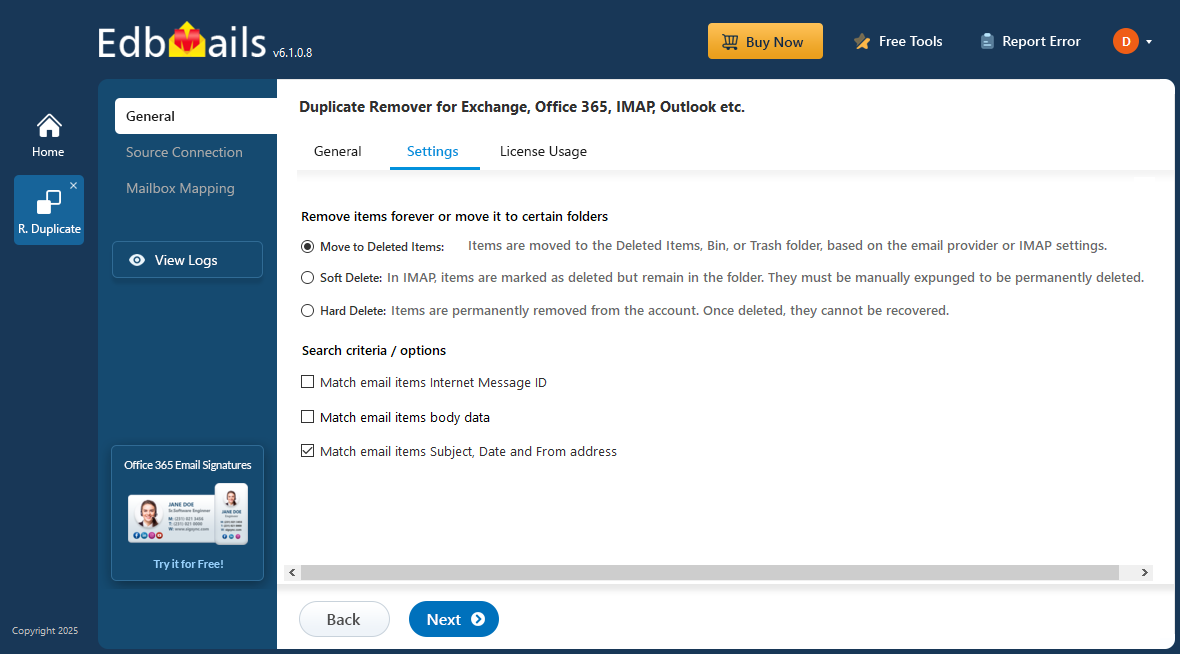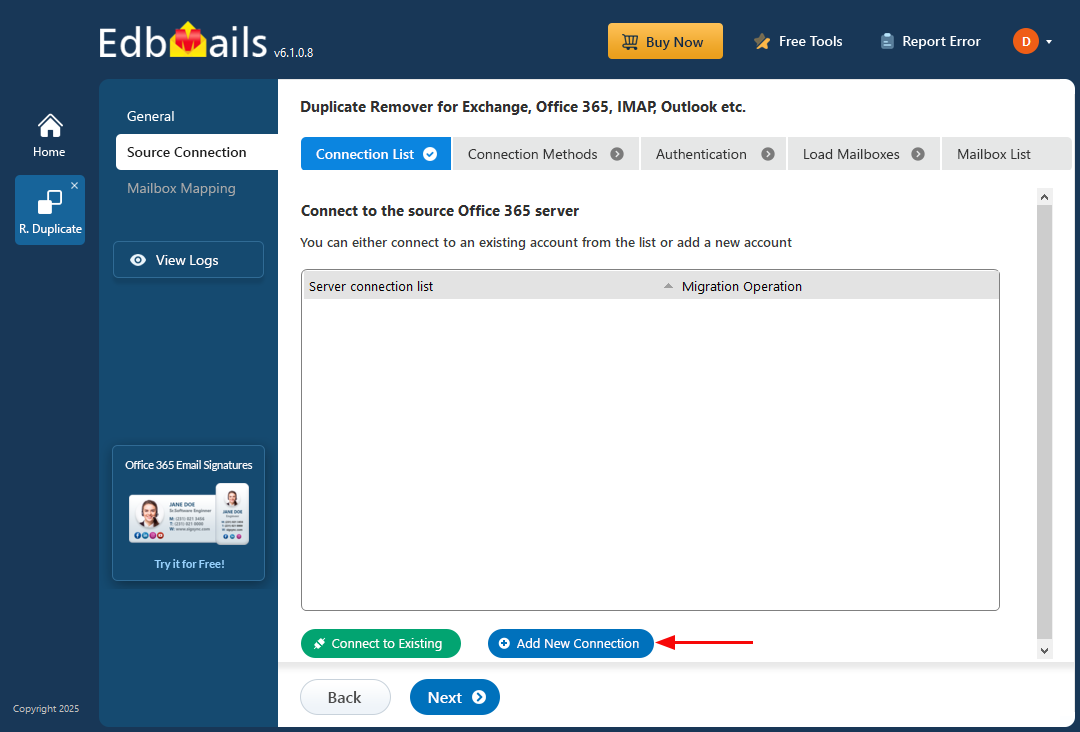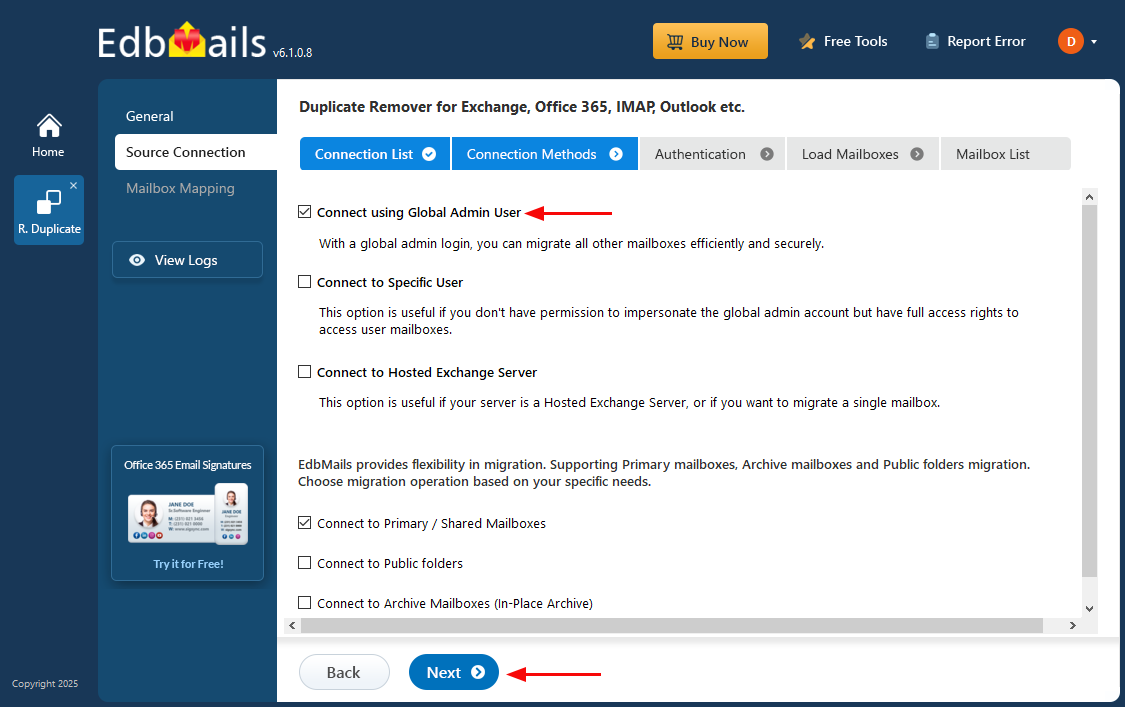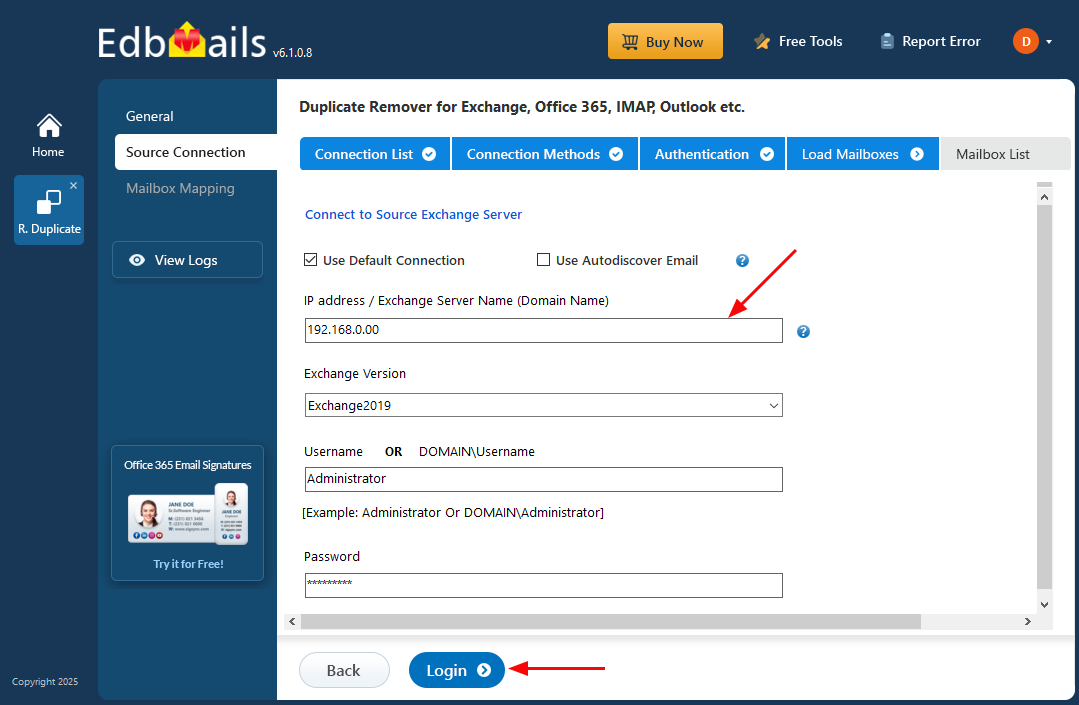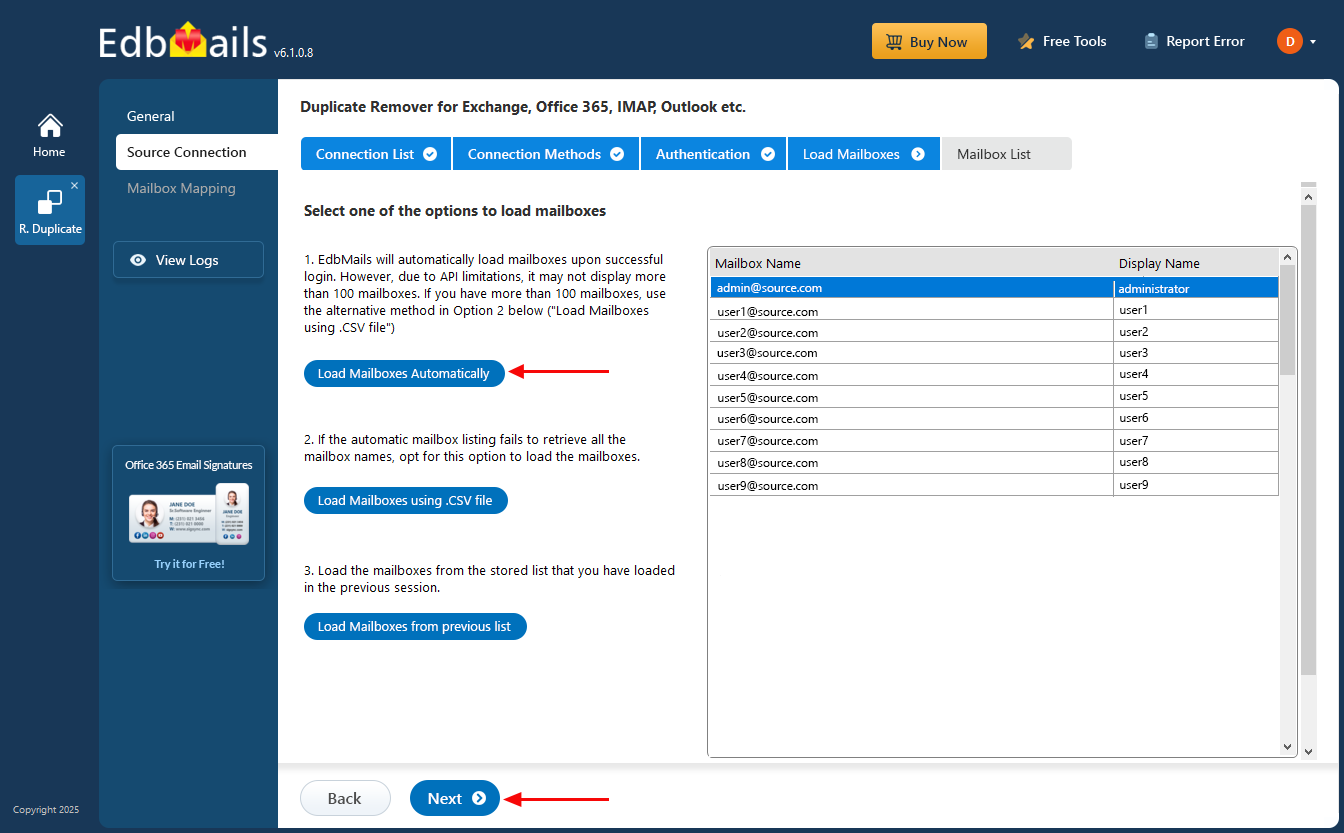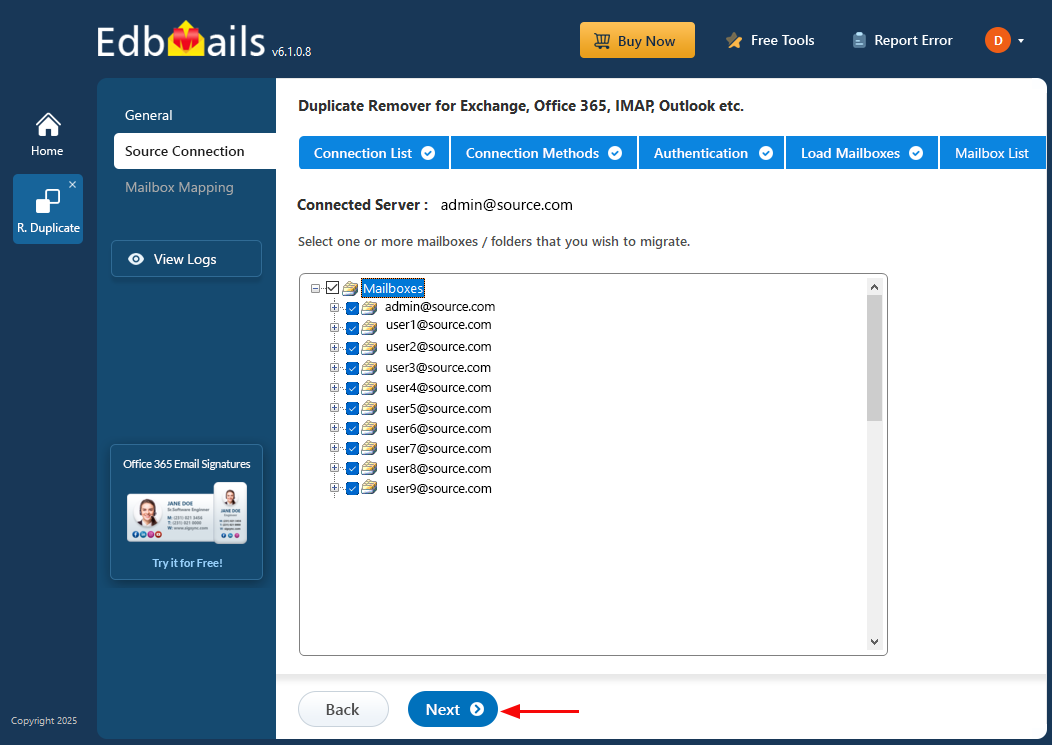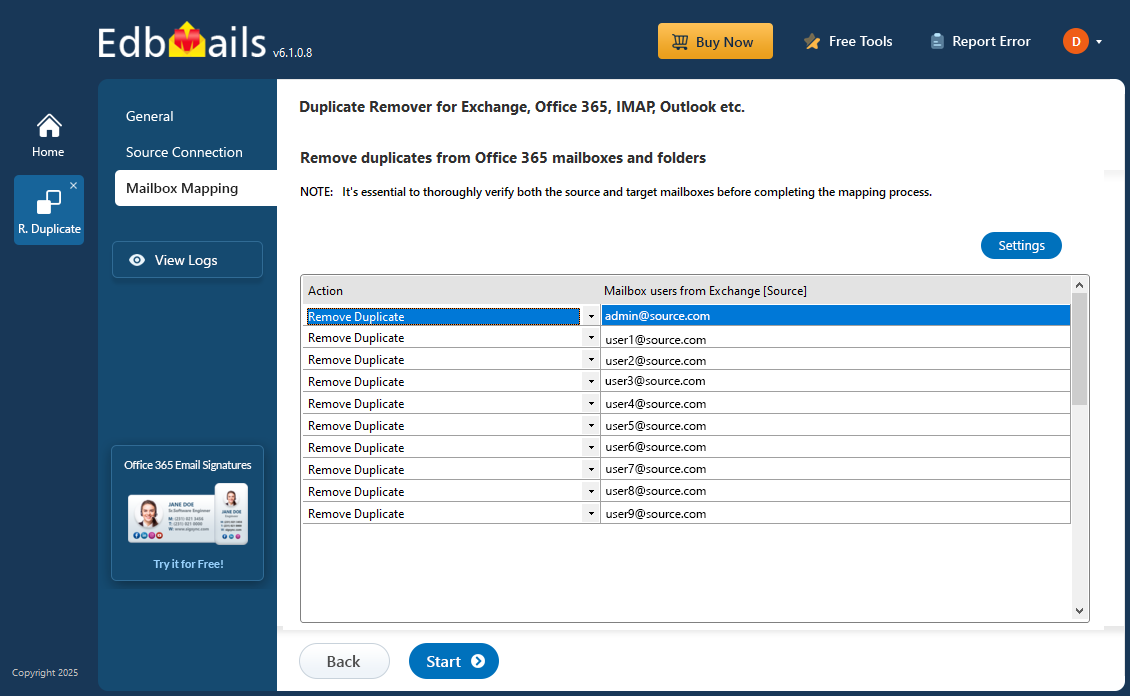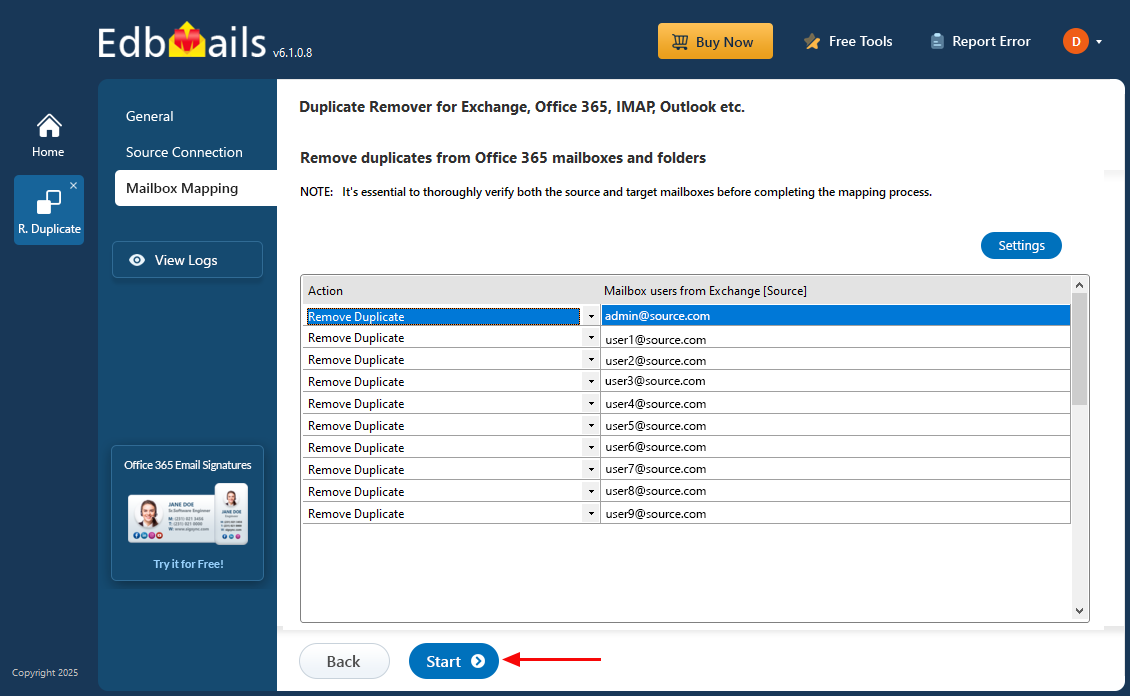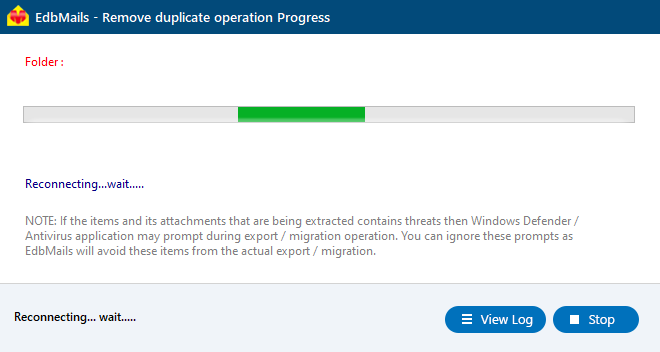Remove duplicates in Exchange Server
Duplicate emails in Exchange Server can lead to mailbox clutter, reduced storage availability, and slower performance. These unwanted messages typically result from synchronization glitches, faulty mail flow rules or repeated data imports, making regular cleanup an important task for maintaining a healthy Exchange environment.
EdbMails offers dedicated Exchange Duplicate Remover software to eliminate these duplicates. By analyzing email properties such as subject, sender, date, and message ID, it accurately detects redundant items while preserving your original mailbox data.
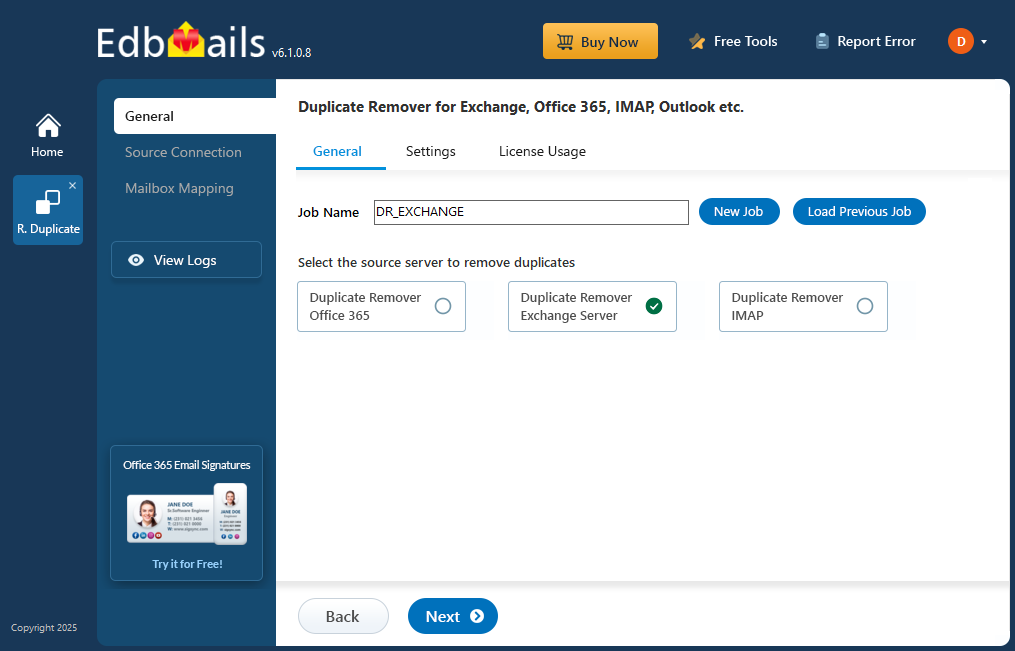
In this guide, we’ll walk you through the step-by-step process of removing duplicate emails from Exchange using EdbMails. Whether you're managing a few users or handling a large enterprise setup, this tool simplifies mailbox management and ensures your Exchange Server remains efficient and well-organized.
Steps to remove duplicates in Exchange server
Step 1: Download and Install the EdbMails application
- Download and install the EdbMails application on your computer running on Windows OS.
- Log in with your registered email address and password, or click on 'Start Your Free Trial'.
Step 2: Select Duplicate Remover product
- Select the ‘Remove Duplicates from O365. Exchange. IMAP’ option
- Select the ‘Remove duplicates from Exchange server mailboxes’ option
- You can keep the default job name or click on the 'New Job' button to give a new job name.
- EdbMails enables simultaneous processing of multiple mailboxes, allowing faster duplicate removal through flexible multi-threading options
Step 3 : Configure Duplicate Removal Settings
- In this step, you can configure how EdbMails detects and removes duplicate emails and items from your Office 365 mailbox
- Retain Message: Choose whether to retain the Newest or Oldest version of duplicate items.
- Removal method: Select Move to Deleted Items (folder), Soft Delete (moved to recoverable items folder), or Hard Delete (permanent removal).
- Folders: Remove duplicates from all folders or only specific folders such as Mail, Contacts, Calendar, or Tasks.
- Detection criteria: EdbMails checks duplicates using parameters like Subject, Sender, Date/Time Sent, and Received or detects duplicates using Internet Message ID or Unique Tag Key for precise matching.
Once you’ve set your preferences, click ‘Next' to proceed.
Step 4: Connect to source Exchange server
- To connect to your source Exchange server, click the ‘Add New Connection’ button. If a connection already exists, select it from the list and click ‘Connect to Existing’ to continue.
- Choose the required connection methods and click 'Next'.
- Enter the source Exchange server details and click the ‘Login’ button
- Select one of the methods to load the mailboxes
- Choose the mailbox you want to migrate, then click ‘Next’
Step 5: Verify source mailboxes
- Check the selected mailboxes and make sure the ‘Action’ is set to ‘Remove Duplicate’
- Click the ‘Start’ button to begin the duplicate removal process.
- That’s all! You can monitor the progress of the operation as shown below
- Once the deduplication process is complete, a confirmation message will be displayed.
- Click 'View Log' to view the deduplication operation report.
Benefits of using EdbMails to remove duplicates from Exchange server
- Delete duplicates by using three modes; Soft Delete, Hard Delete and move the items to Deleted Folders.
- Identify and remove duplicates using email items Unique ID and body data.
- Customize duplicate removal by folder, including general matching criteria.
- Seamlessly remove duplicates from Exchange 2007, 2010, 2013, 2016, and 2019.
- Remove duplicates from essential folders such as Inbox, Sent, and Drafts while excluding Junk and Custom folders.
- Choose whether to keep older or newer items based on the time and date of receipt.
- Receive a comprehensive text-based report that provides insights into which items were removed and why.