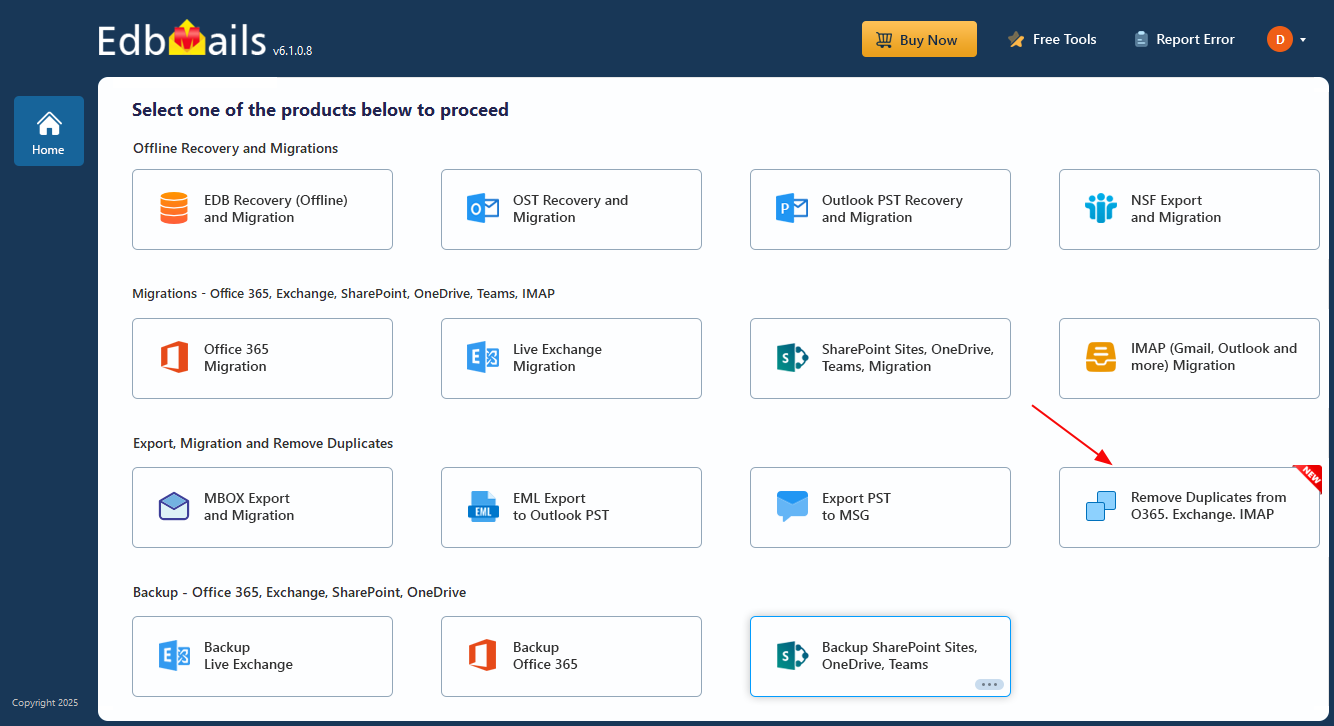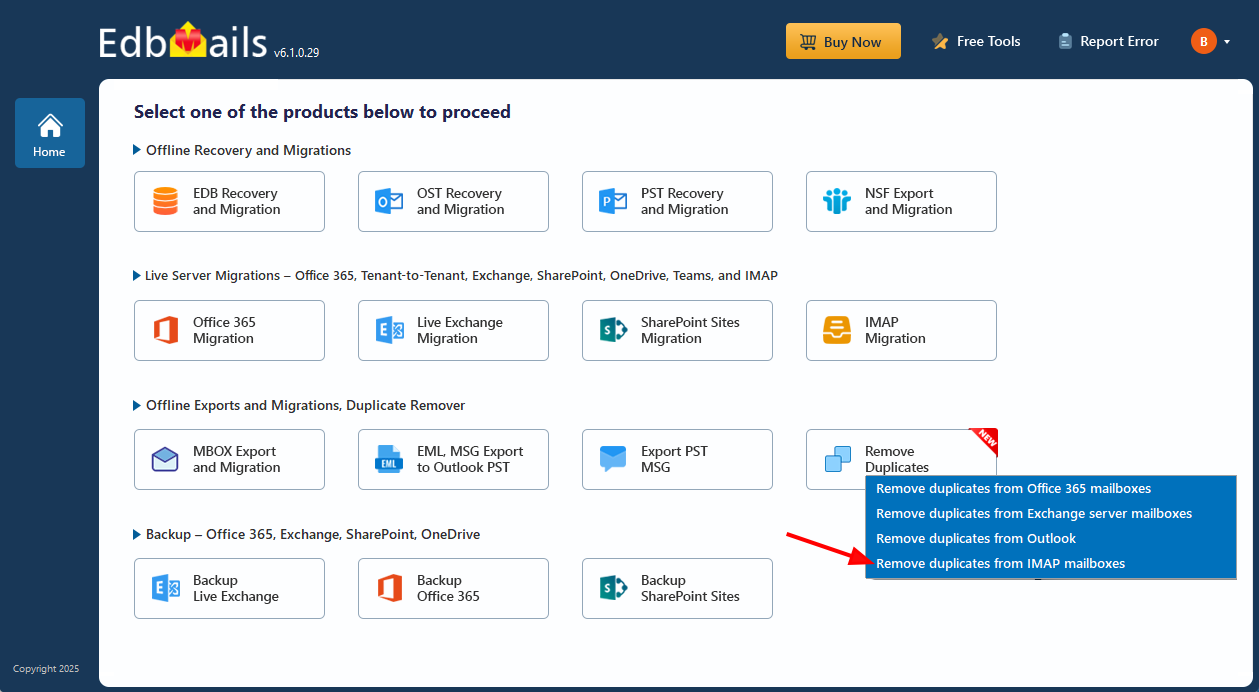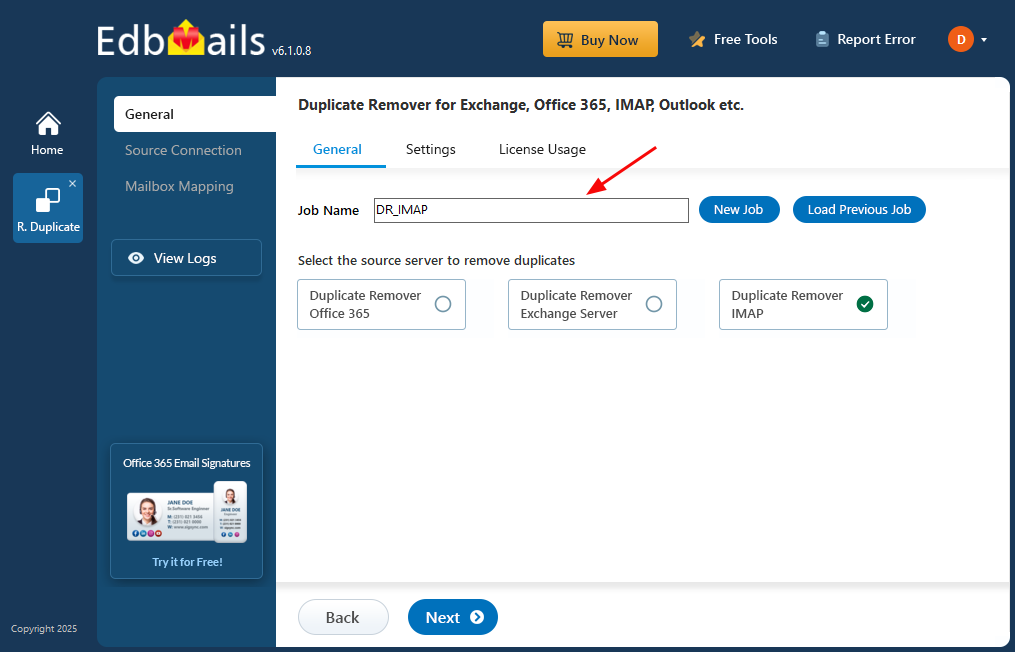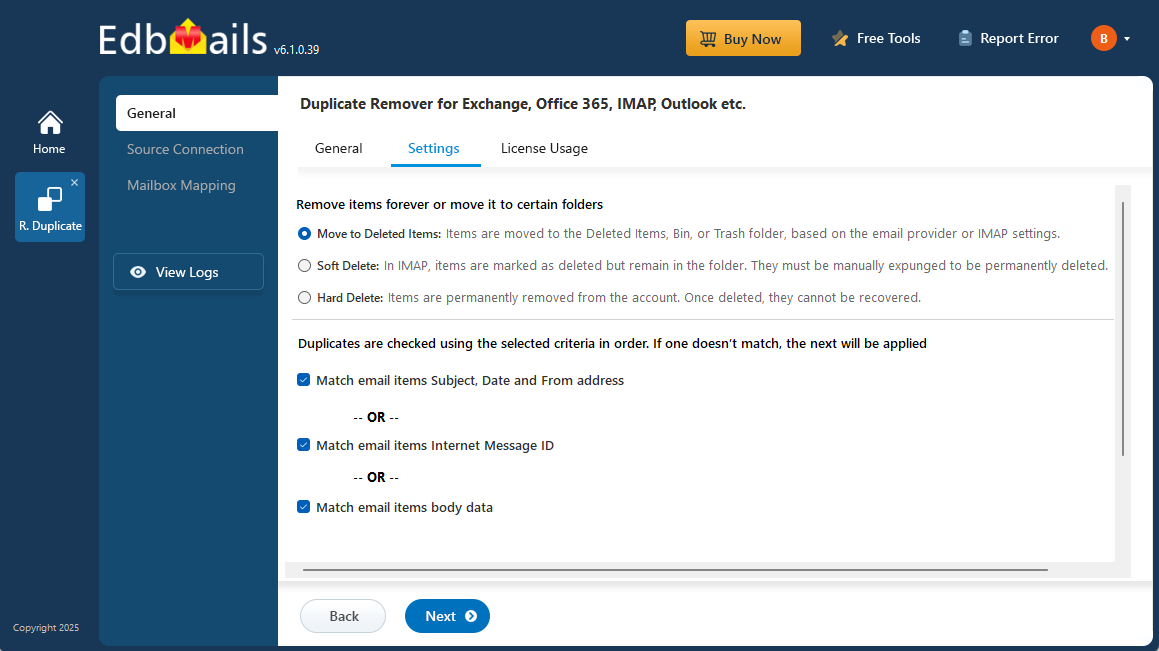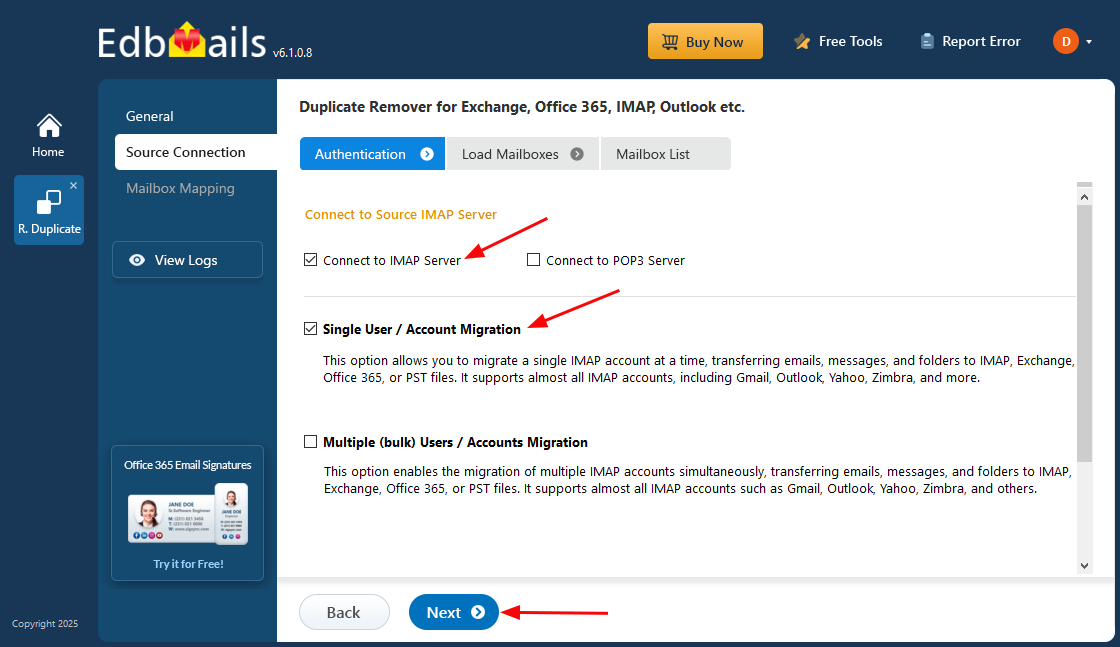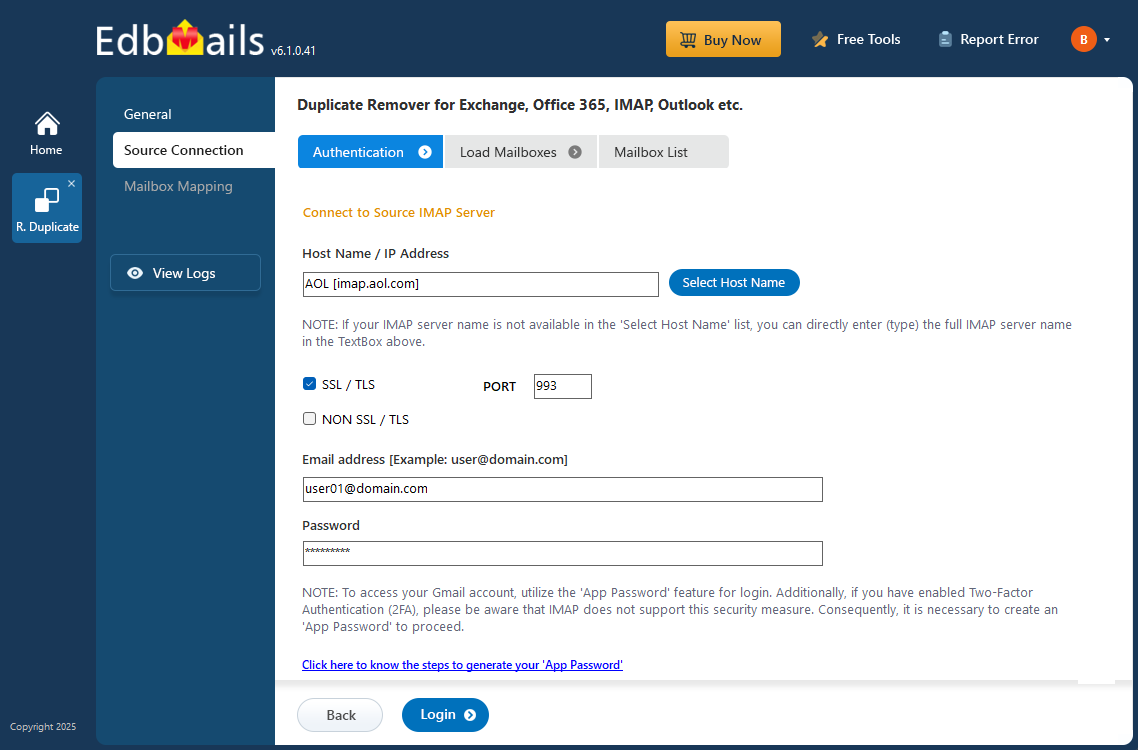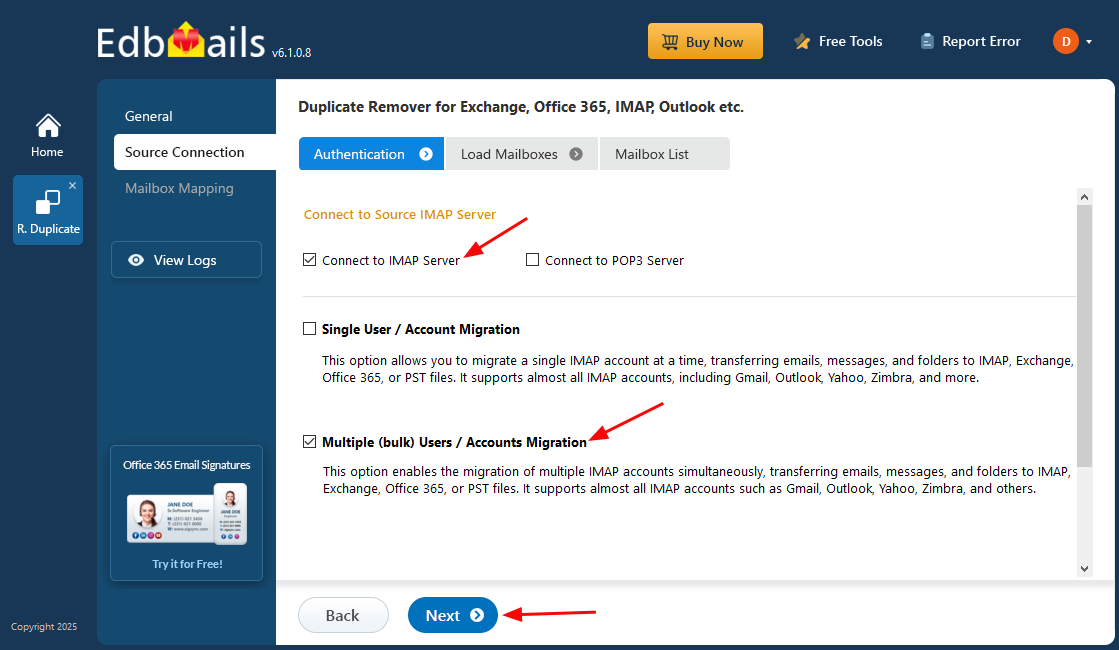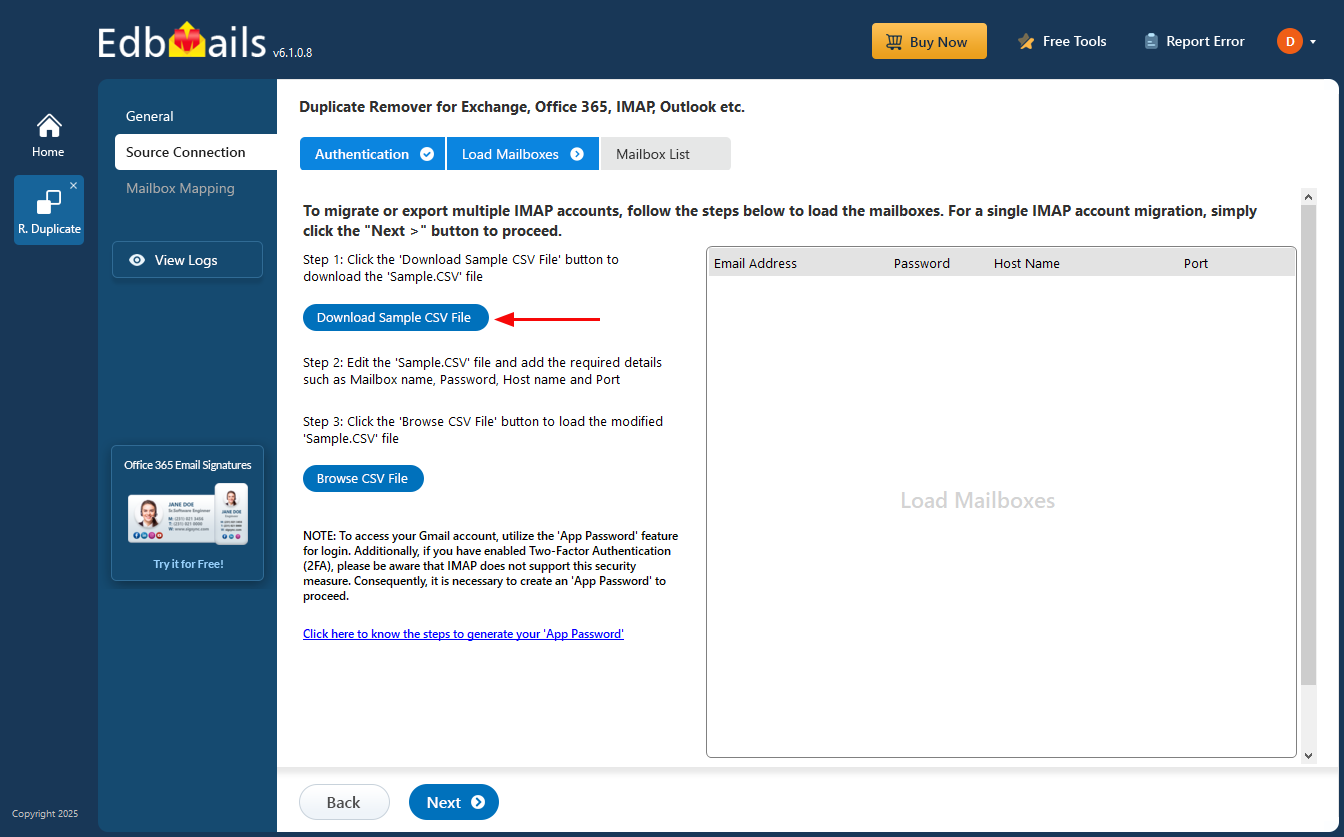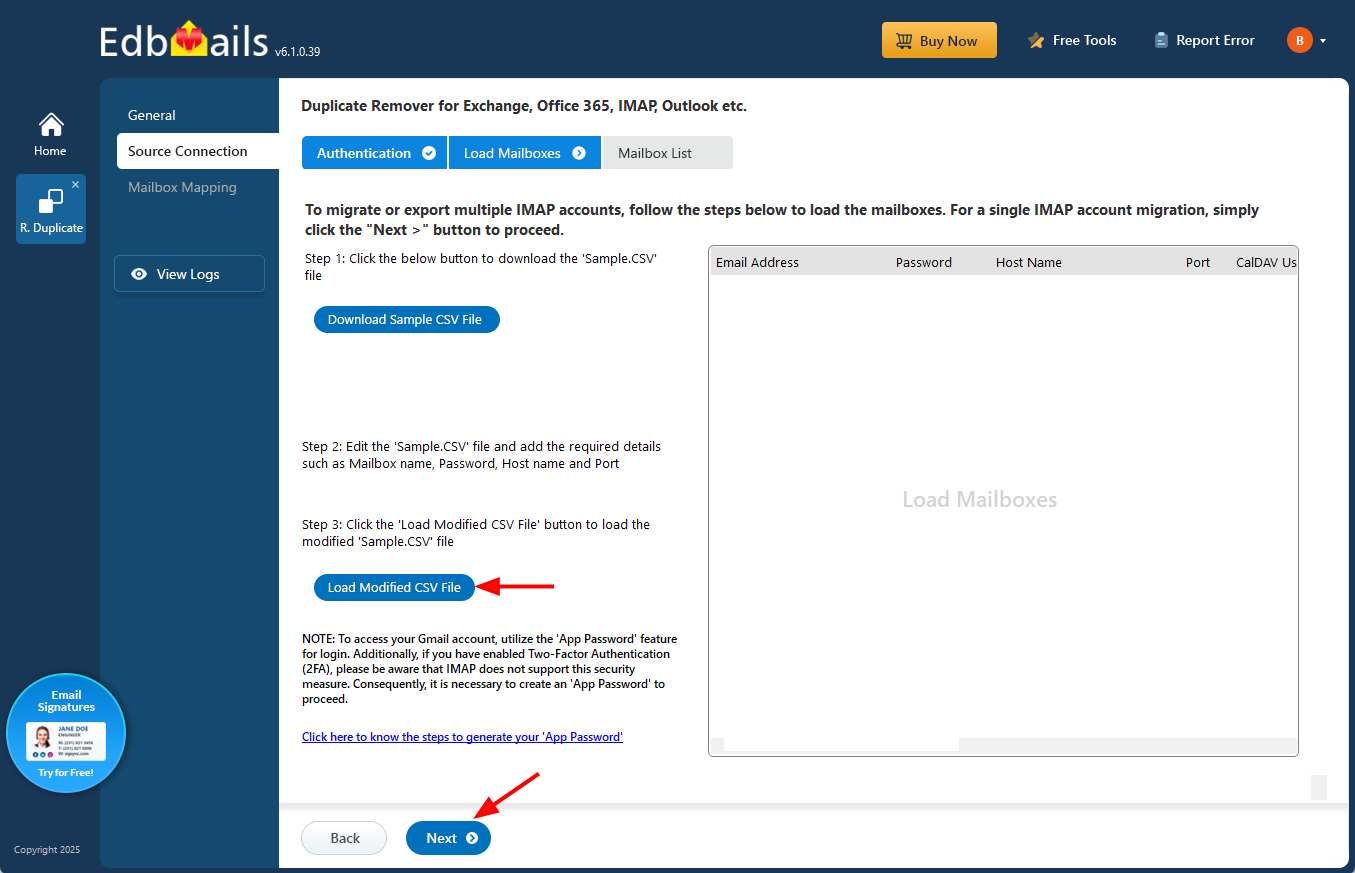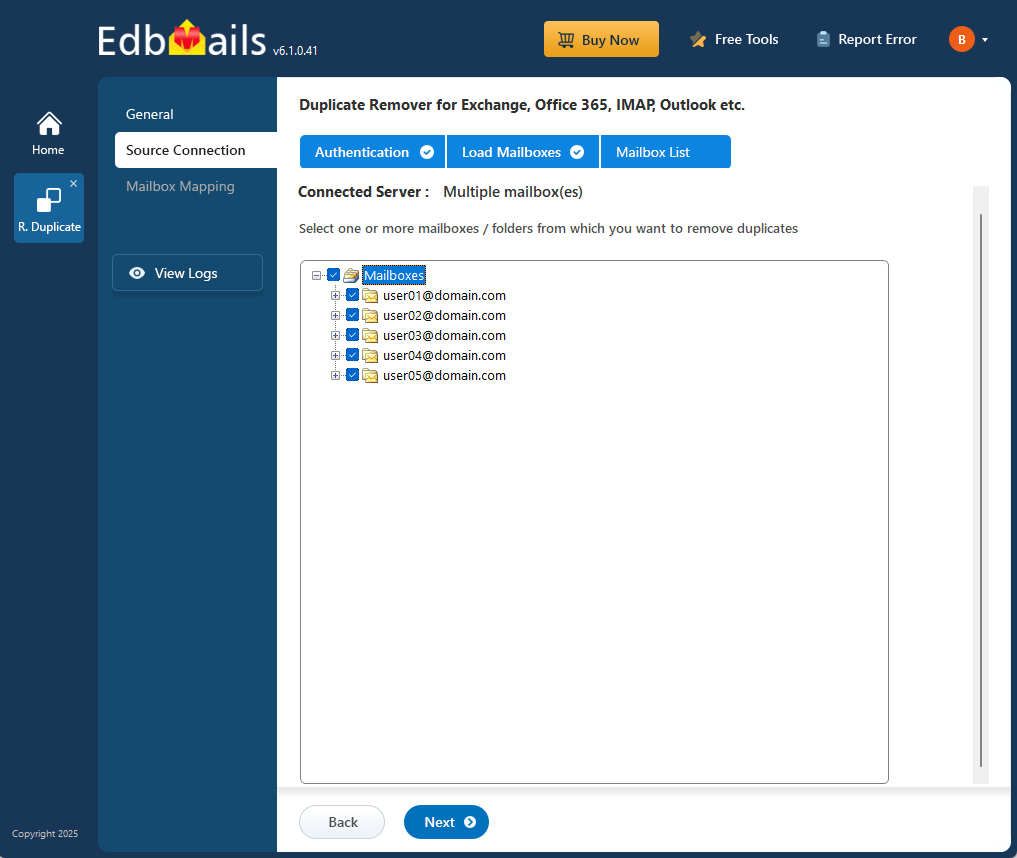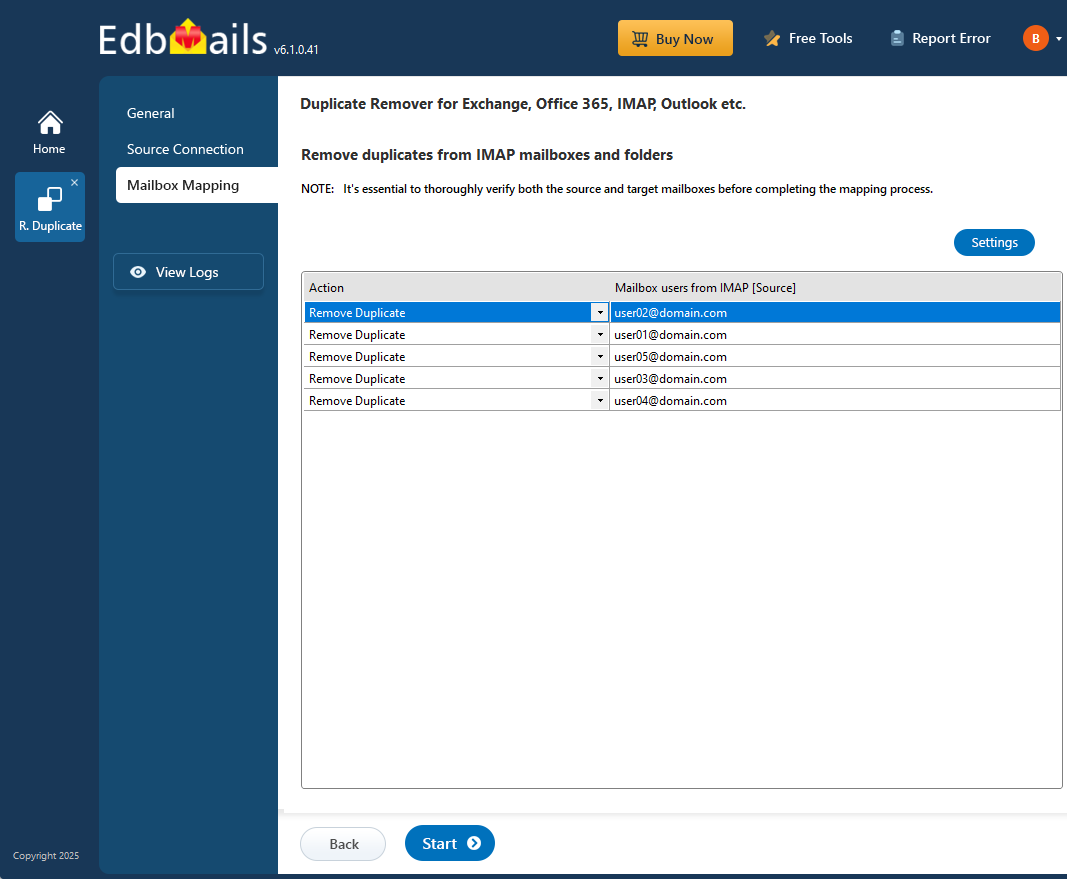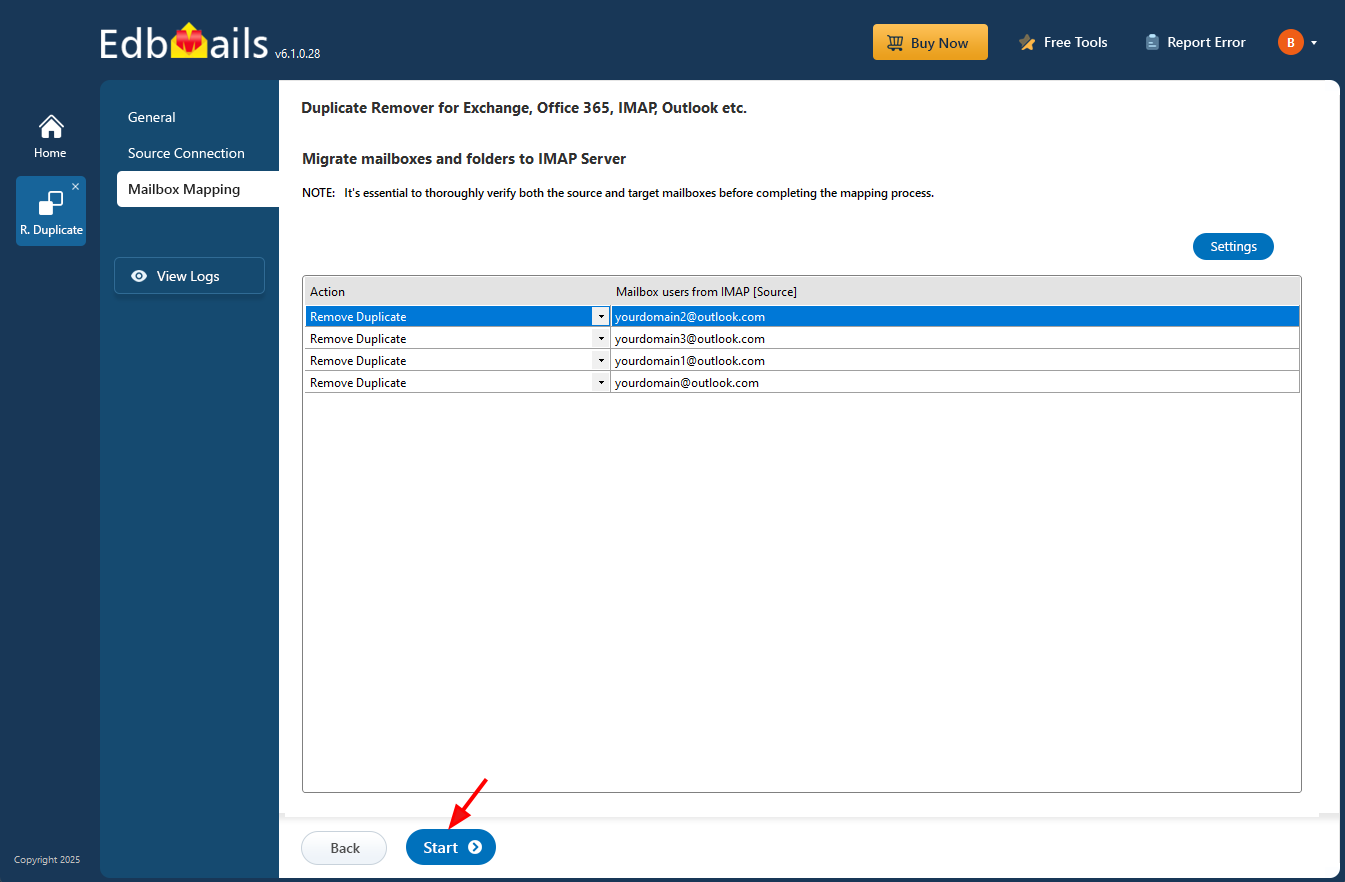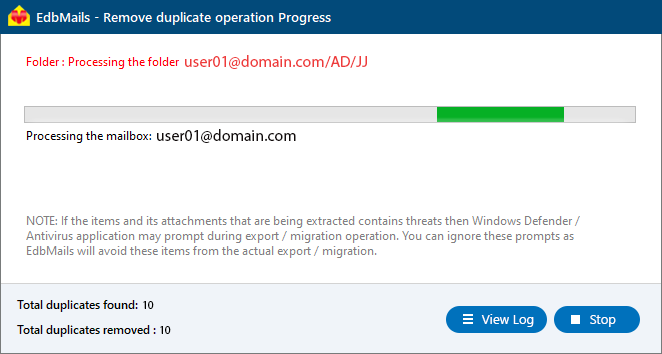How to Remove Duplicate Emails from AOL Mail Using EdbMails
AOL Mail continues to be a reliable email service used by individuals and businesses alike. Over time, however, users may notice a recurring issue with duplicate emails accumulating across folders like the Inbox, Sent, or Archive. These duplicates can result from syncing the same account across multiple devices, network interruptions, or re-importing mail backups and PST files.
While duplicates may seem harmless initially, they can quickly consume your AOL mailbox storage, slow down synchronization with IMAP clients, and make searching for messages unnecessarily difficult. Deleting these duplicates manually is not only time-consuming but also risky if important emails are accidentally removed.
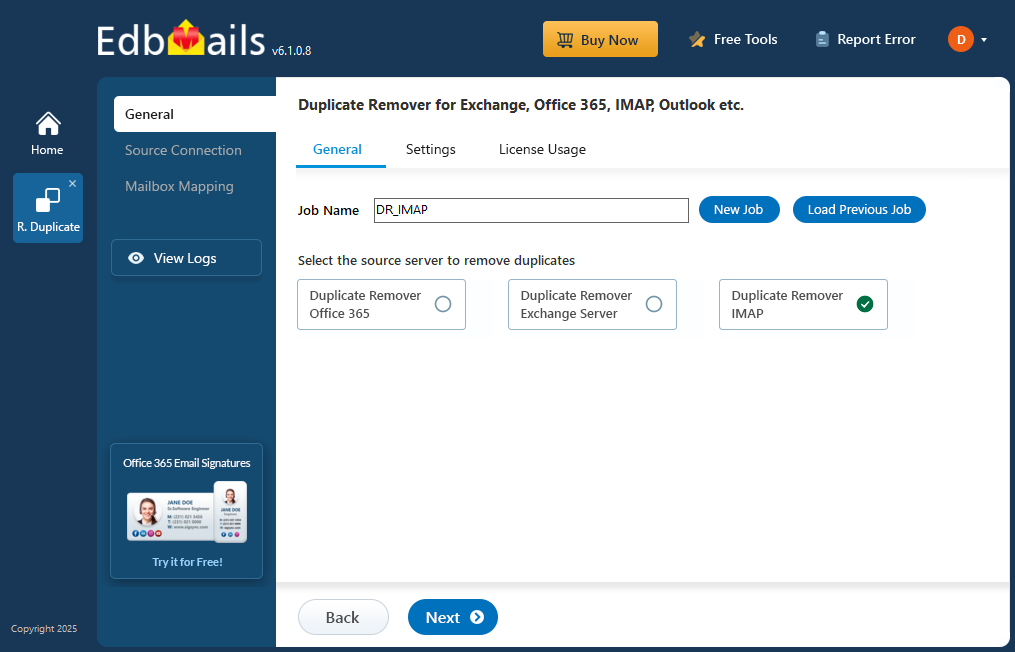
This is where EdbMails IMAP Duplicate Remover simplifies the task. The tool is designed to safely identify and eliminate duplicate messages from AOL Mail without altering the original data or folder structure. It ensures a clean, organized mailbox while preserving your message integrity and improving mailbox performance.
In this detailed guide, we’ll explore the common causes of email duplication in AOL Mail, the essential pre-cleanup steps, and a step-by-step process to remove duplicate emails securely using EdbMails, giving you a faster, more efficient AOL Mail experience.
Common Reasons for Duplicate Emails in AOL Mail
Duplicate emails in AOL Mail can appear for several reasons related to account synchronization, import operations, or client configuration. Understanding these causes helps you prevent future duplication and ensures smoother mailbox performance.
Cause Impact on Mailbox How EdbMails Helps Multiple Device Synchronization Syncing the same AOL account on several devices can cause multiple message copies to appear. Detects duplicates across all folders and removes redundant copies safely. Interrupted Mail Sync or Connection Drops Incomplete downloads or network interruptions can re-trigger message sync, creating duplicates. Identifies identical messages using advanced match criteria and eliminates them securely. Re-importing Backups or PST Files Restoring data multiple times can duplicate emails in folders like Inbox or Sent Items. Scans the mailbox thoroughly and removes identical messages from repeated imports. Server Retry or Sync Glitches Mail server delays or repeated delivery attempts may duplicate certain messages. Uses unique message identifiers (Message-ID) to detect and remove such duplicates. Misconfigured Filters or Rules Incorrect forwarding or sorting rules can send the same email to multiple folders. Cleans up affected folders while maintaining proper folder hierarchy and structure. Cache or IMAP Sync Issues Old cache data and sync errors can cause recurring duplicate threads. Removes unnecessary duplicates efficiently. Key Features and Benefits of EdbMails Duplicate Remover for AOL Mail
Pre-Cleanup Checklist for AOL Mail Duplicate Removal
Prerequisites Before Removing AOL Mail Duplicates
Steps to Connect and Remove Duplicates from AOL Mail using EdbMails
Step 1: Download and install the EdbMails application
- Download and install EdbMails IMAP Duplicate Remover on your computer.
- Launch the software and sign in with your registered credentials or click ‘Start Your Free Trial’.
Step 2: Select Duplicate Remover Product
- From the EdbMails dashboard, choose ‘Remove Duplicates from Office 365, Exchange, IMAP’.
- Choose the option ‘Remove Duplicates from IMAP Mailboxes’ to proceed.
- If needed, add a job name to help you recognize this cleanup task later, then go to the ‘Settings’ page to continue configuration.
- EdbMails performs duplicate removal simultaneously on multiple mailboxes, leveraging parallel processing for faster results
- On the Settings page, choose how duplicates should be handled - move them to Deleted Items, mark as Soft Delete, or permanently Hard Delete.
You can also set matching criteria such as Subject, Date, From address, Body content, or Internet Message ID to detect duplicates accurately. After configuring the options, click “Next” to proceed with the duplicate removal process.
Step 3: Connect Your AOL IMAP Account
- Select Single User for one account or Multiple Users (Bulk) for batch cleanup.
- For AOL, enter the IMAP hostname, port 993, and your email.
- Use the app-specific password for authentication.
- To connect to multiple AOL mailboxes, choose the ‘Multiple (Bulk) Users / Accounts Migration’ option and click ‘Next’ to continue.
- Click ‘Download Sample CSV File’ to download a template for adding mailbox details.
- Select the desired folder or directory where you want to save the CSV file.
- Open the CSV file and update it with the required details such as Source Mailbox Name, Password, Host, and Port Number.
- Save the changes and close the CSV file.
- Click on the 'Load Modified CSV File' button
- Select the modified CSV file and click ‘Next’.
- Choose the mailboxes or folders you want to include in the duplicate removal process, and then click ‘Next’ to continue.
Step 4: Verify Mailboxes
- Review the list of selected mailboxes and confirm that the Action is set to ‘Remove Duplicate’.
- Click on the ‘Start’ button to initiate the duplicate removal operation.
Step 5: Monitor and Confirm Removal of Duplicate Emails
- A progress bar will display the status of the duplicate removal process. Once completed, a confirmation message appears.
- Click ‘View Log’ to see a detailed report of how many duplicate emails were removed.
- Finally, sign in to your iCloud Mail and verify the items
Post-Duplicate Removal Process
Preventing Future Duplicates in iCloud Mail