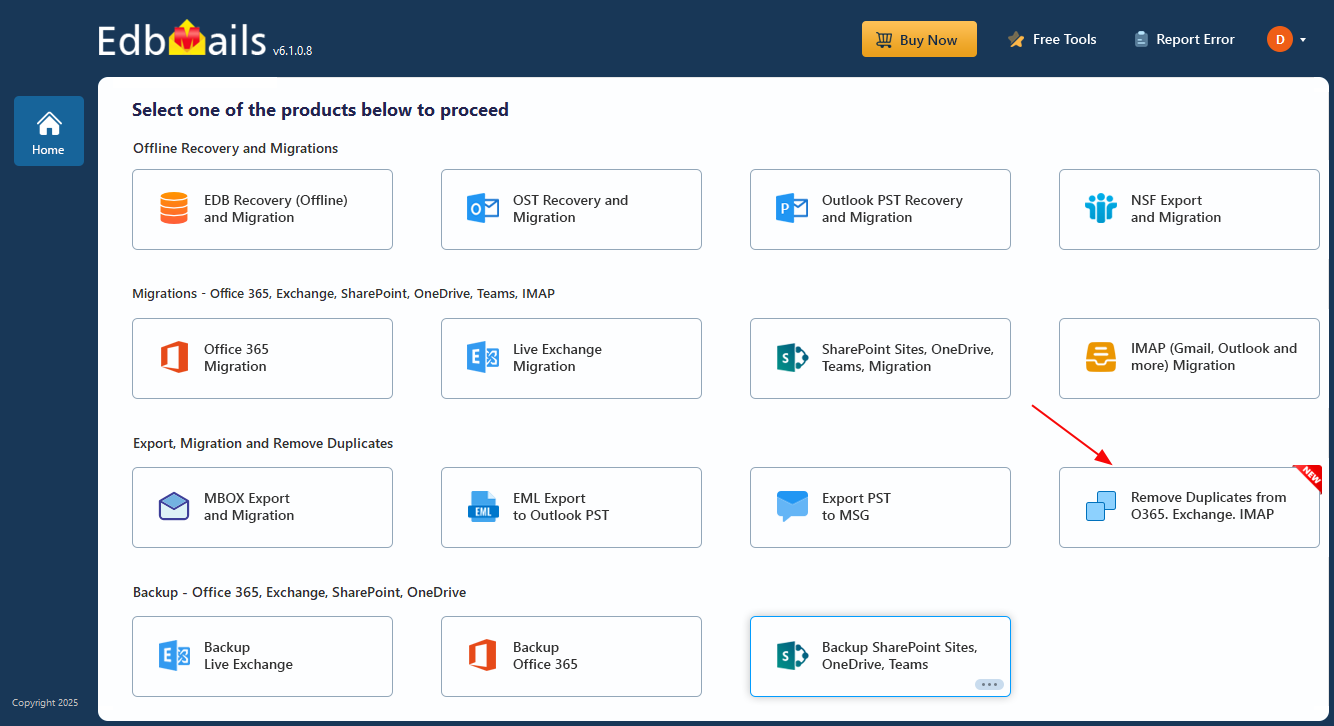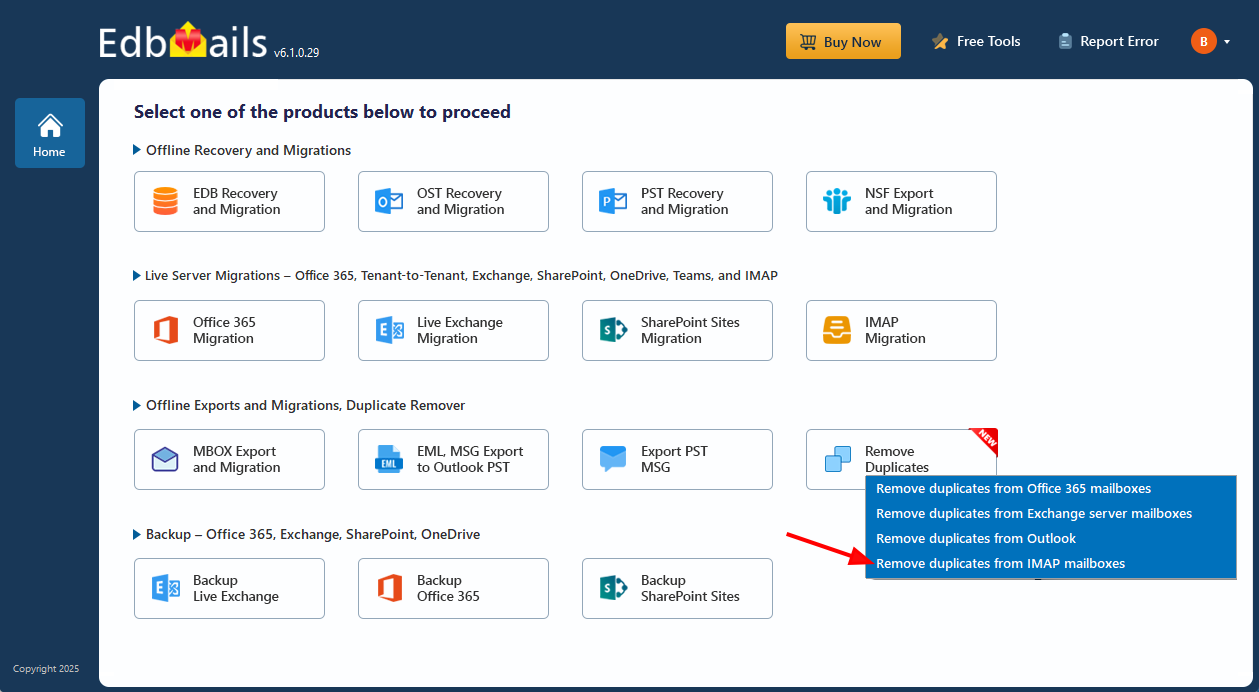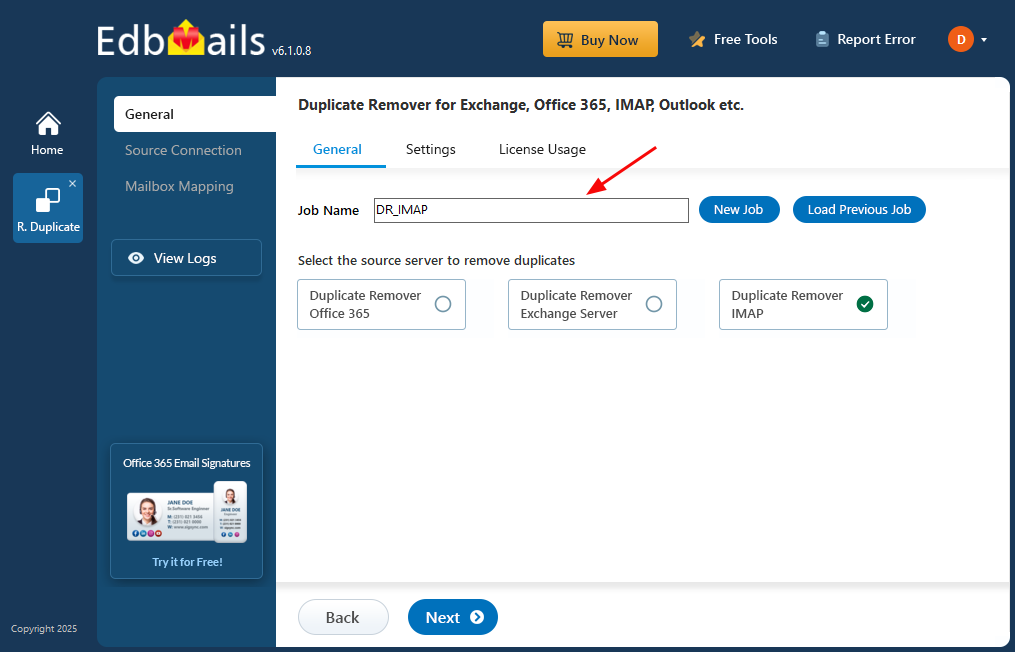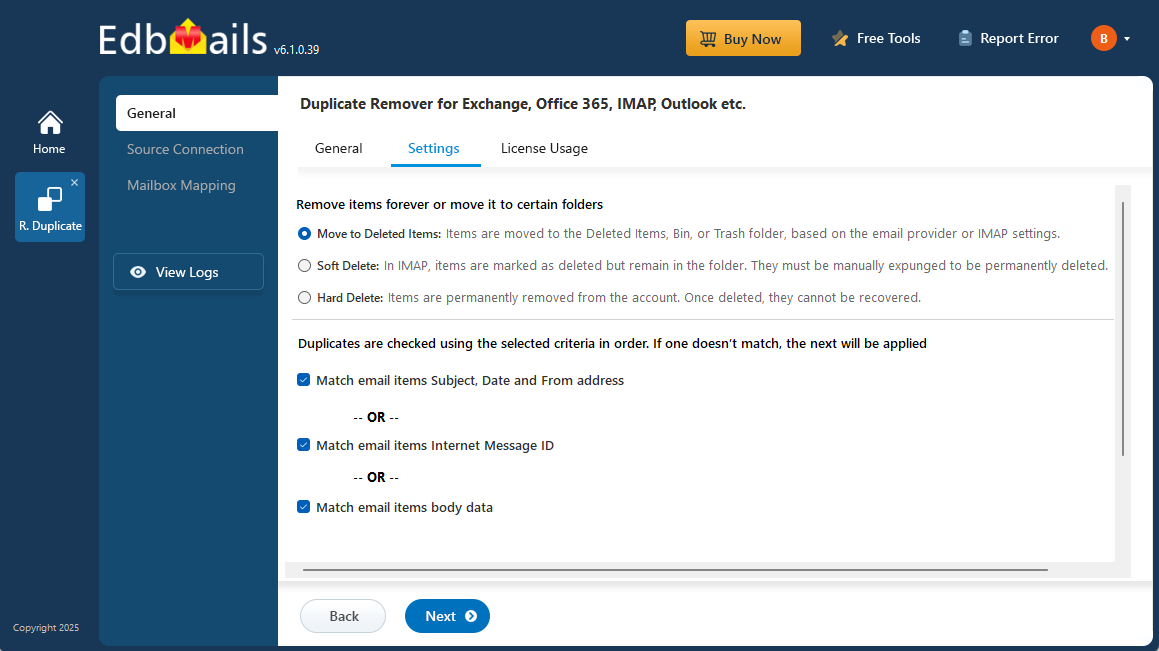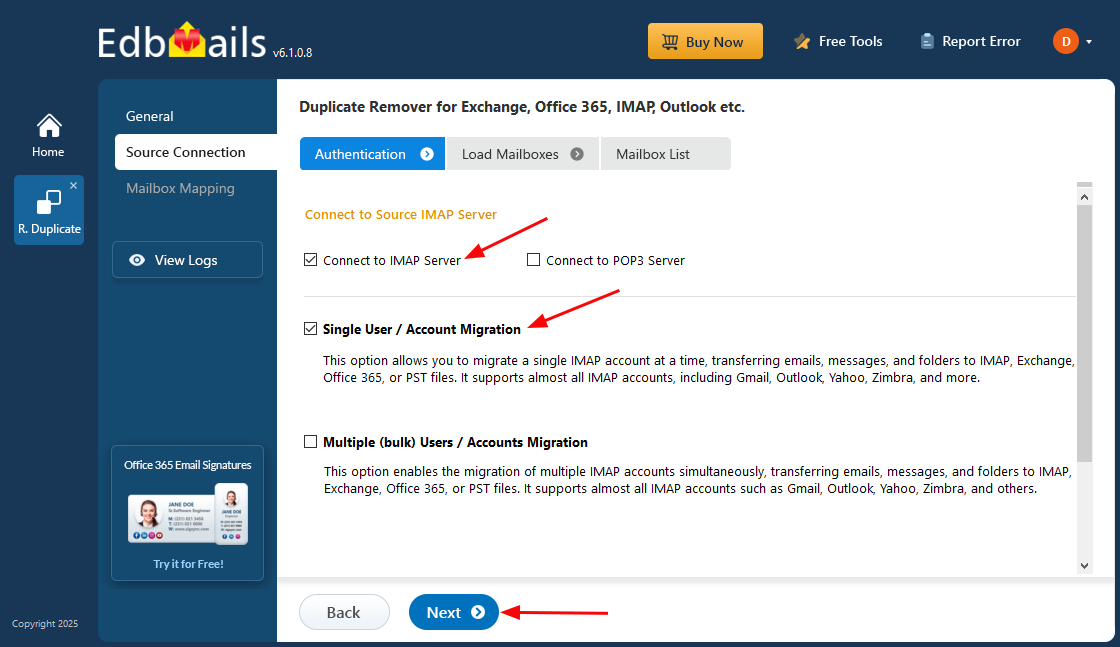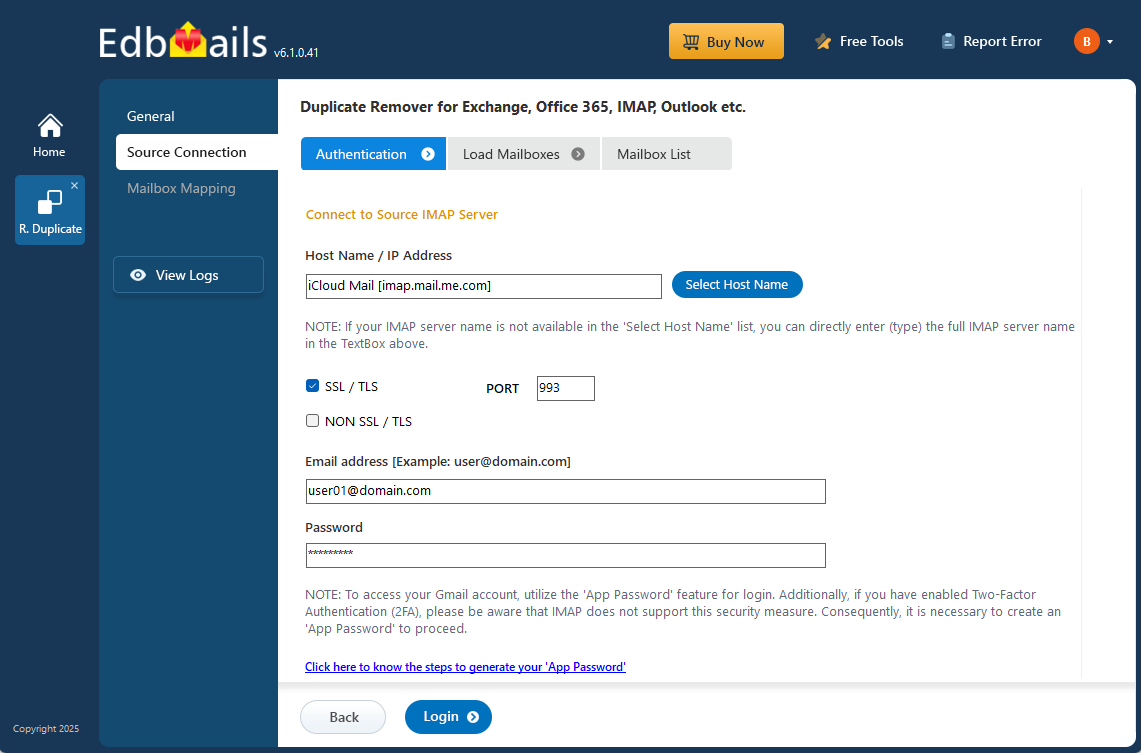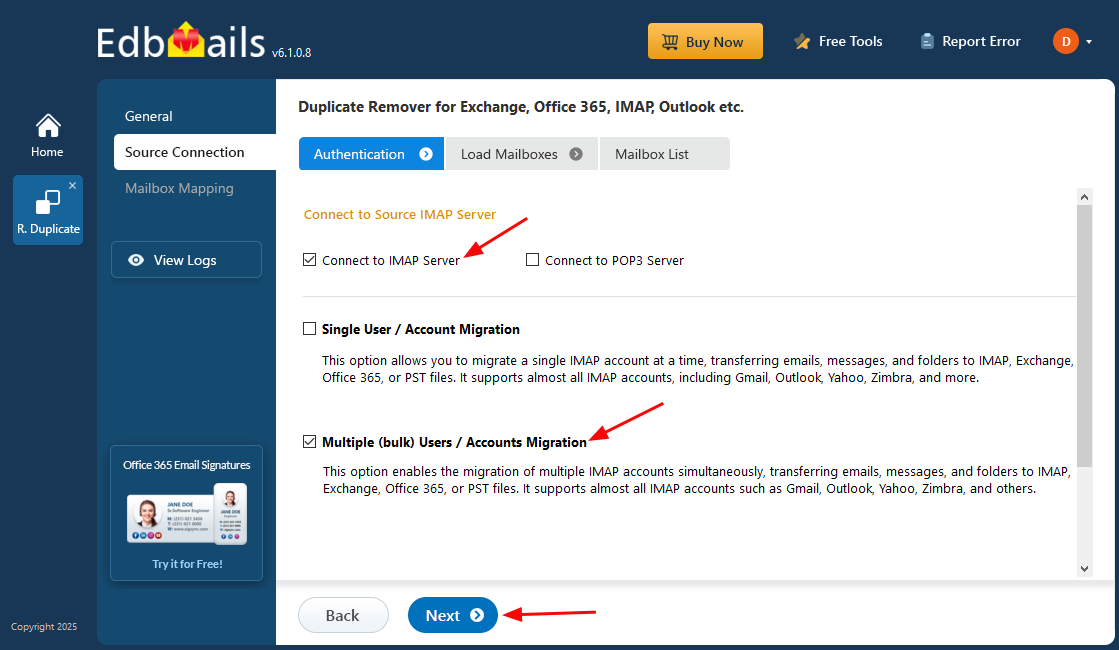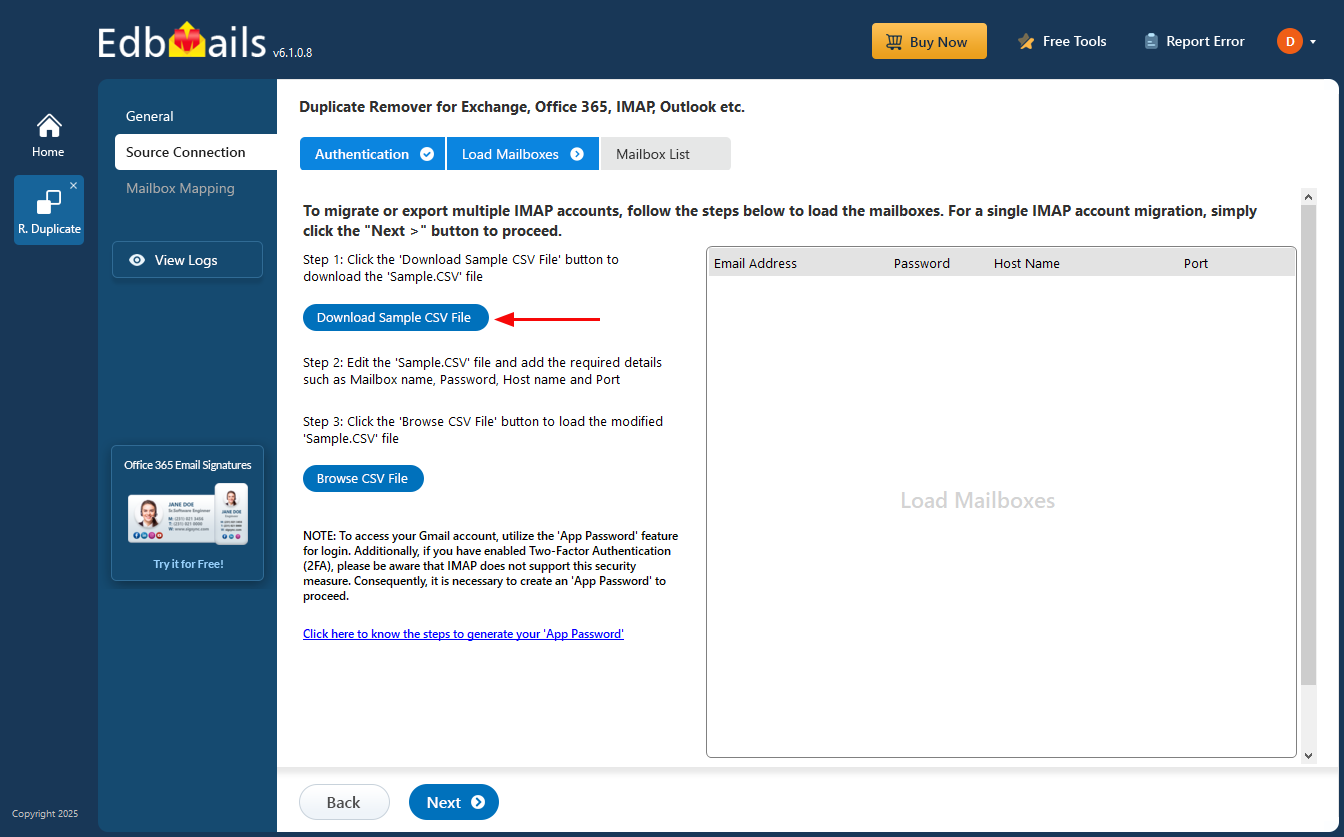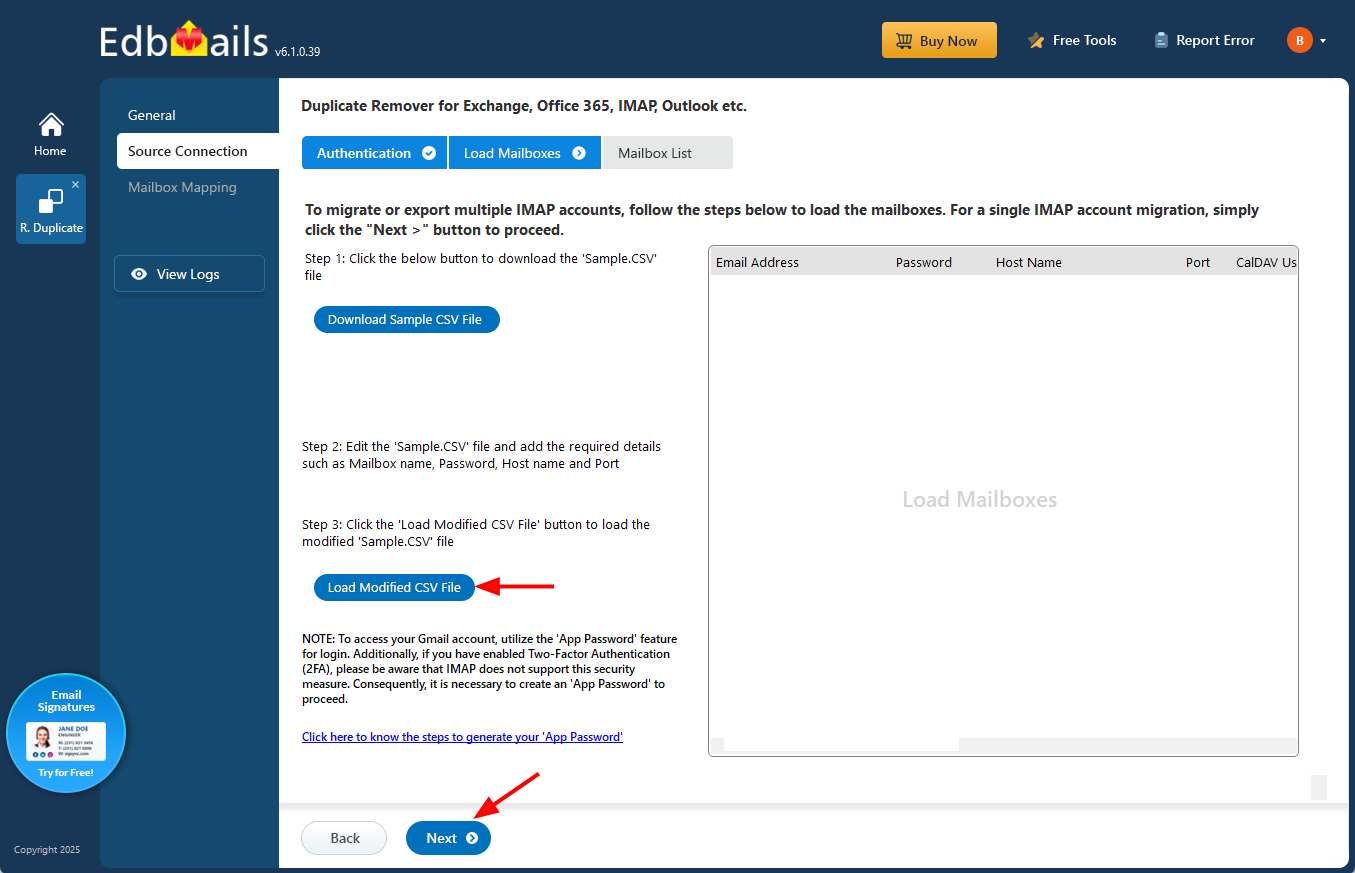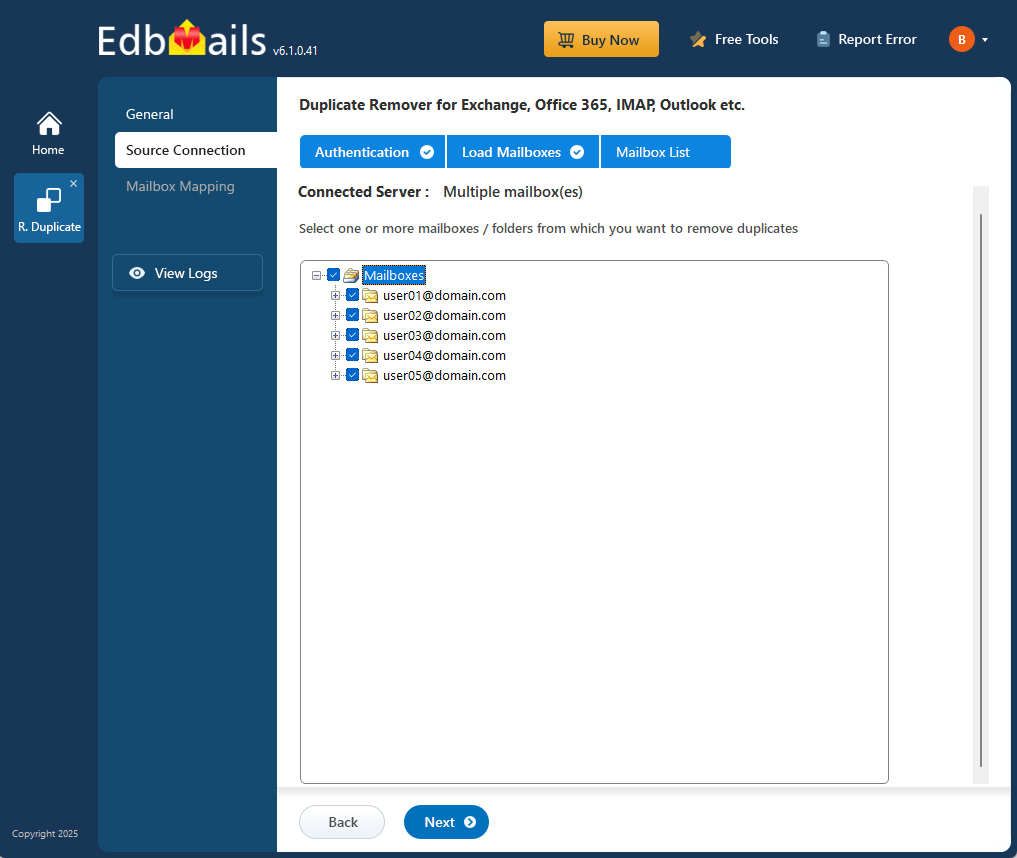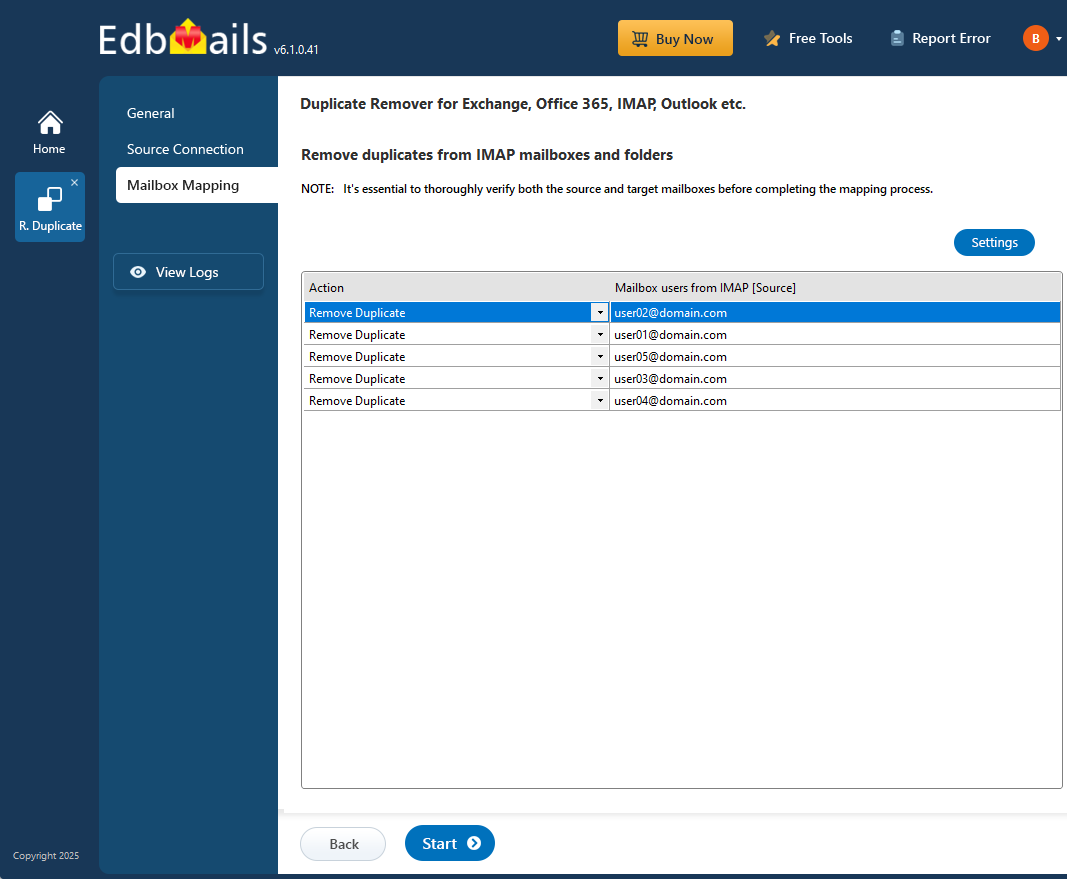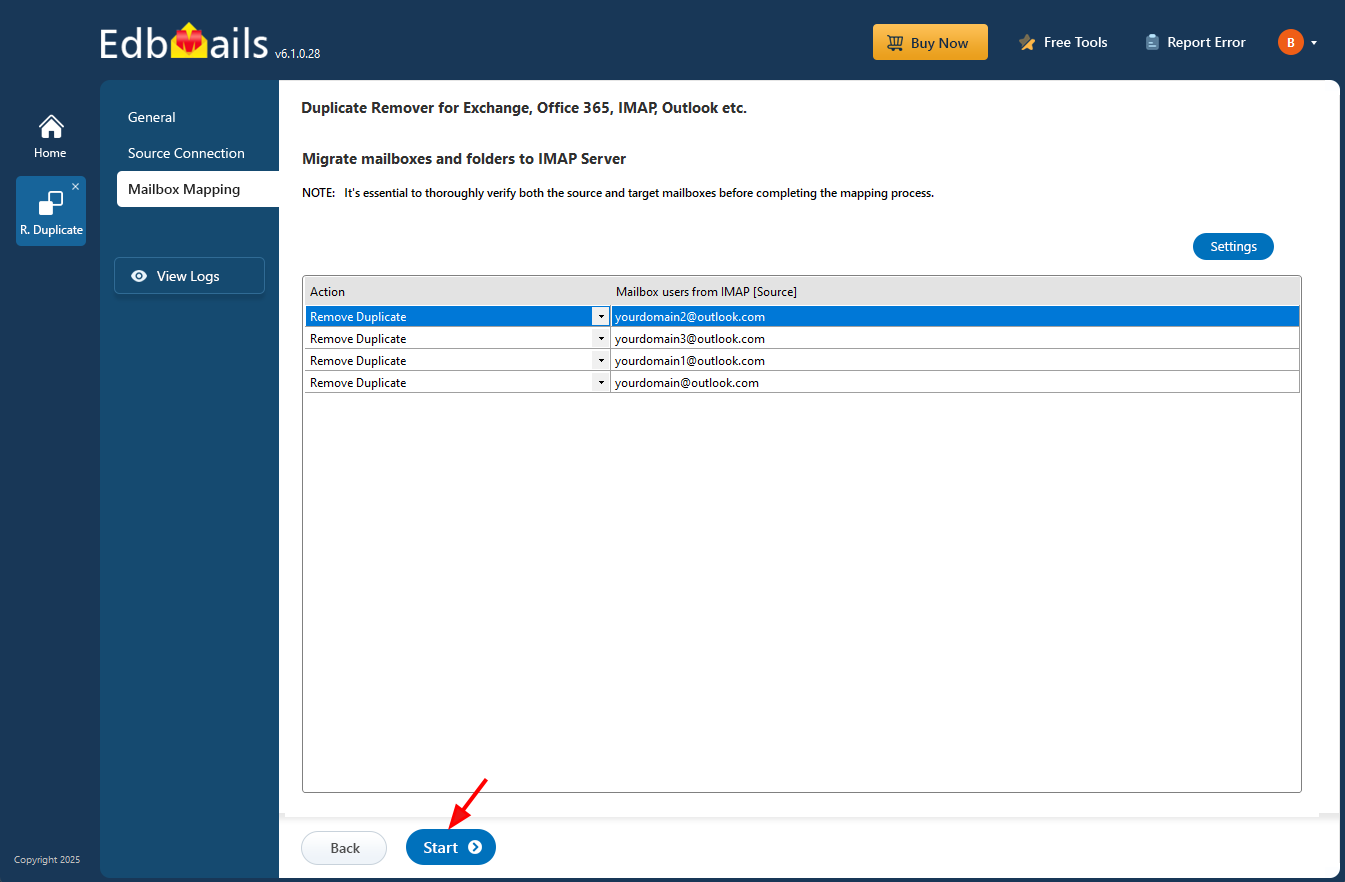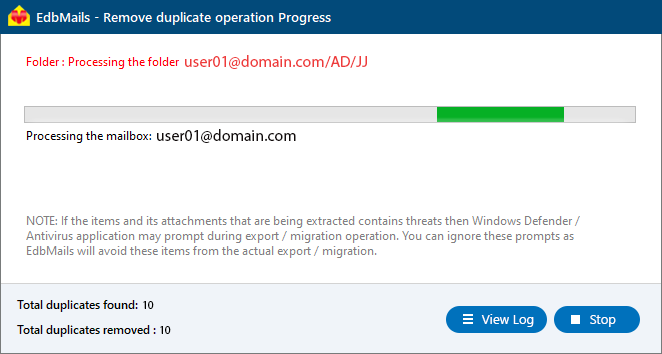Remove Duplicate Emails in iCloud Mail
Apple’s iCloud Mail is widely used for personal and professional communication, offering smooth integration across iPhones, iPads, and macOS devices. However, over time, users often face a common issue: the accumulation of duplicate emails in their inboxes and folders. These duplicates can appear due to repeated synchronization between Apple devices, IMAP configuration errors, restoring from backups, or unstable network connections during sync.
The problem may seem minor at first, but excessive duplicate messages can quickly consume your iCloud storage, slow down mail synchronization, and make it harder to manage important conversations. Manually finding and deleting duplicate emails is time-consuming and risky. A small mistake can result in the loss of legitimate messages.
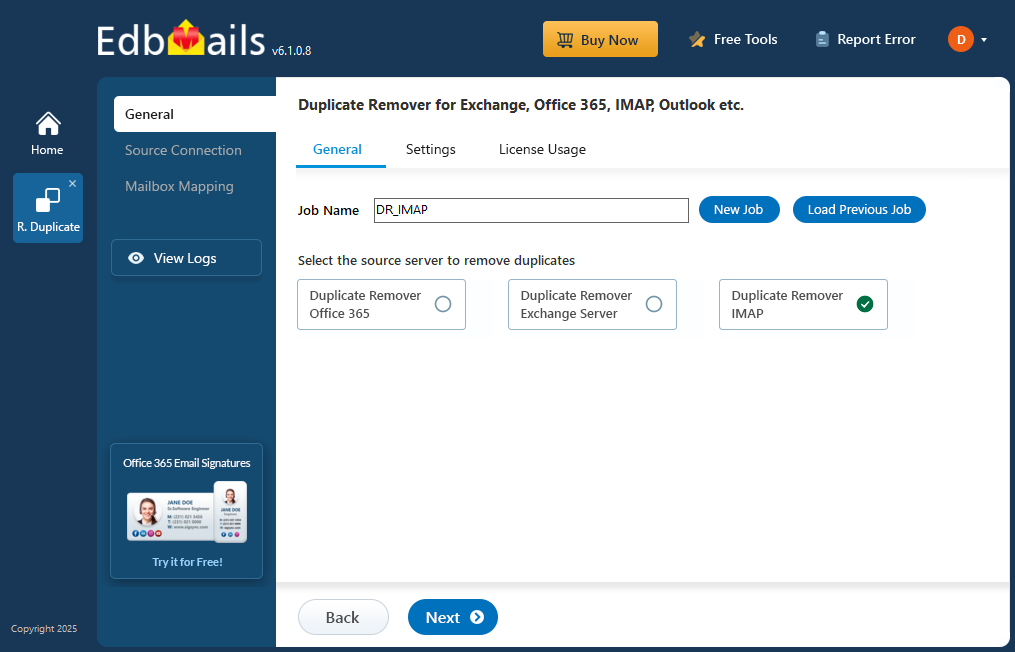
This is where EdbMails IMAP Duplicate Remover becomes essential. The tool provides a fast, accurate, and secure solution to identify and remove duplicate items from iCloud Mail without affecting the original data. Whether you manage one account or multiple iCloud mailboxes, EdbMails ensures a safe and consistent cleanup process.
In this comprehensive guide, we’ll walk you through the common causes of duplicate emails in iCloud Mail, the recommended prerequisites, and the step-by-step process to remove duplicates efficiently using EdbMails.
Common Causes of Duplicate Emails in iCloud Mail
Cause Impact on Mailbox How EdbMails Helps iCloud Sync Same email Detects identical Conflicts appears multiple times across devices emails by Message ID and removes extra copies Interrupted iCloud Server Connection Partial syncs create incomplete duplicates Identifies and deletes redundant message parts Re-importing Mail Data Re-importing Mail Data Recovered or restored backups duplicate emails Scans the full mailbox to identify and delete duplicate emails Incorrect Mail App Configuration Overlapping IMAP sync settings Filters duplicates based on Sender, Subject, and Date Using Multiple Devices Sync errors between Apple Mail, Outlook, and iPhone Mail app Maintains data consistency across all folders Network Instability Messages re-downloaded after sync timeout Ensures clean-up without deleting valid items Key Features and Benefits Of EdbMails Duplicate Remover
Pre-Cleanup Checklist for iCloud Mail Duplicate Removal
Prerequisites Before Removing iCloud Mail Duplicates
Steps to Remove Duplicate Emails in iCloud Mail Using EdbMails
Step 1: Download and install the EdbMails application
- Download and install EdbMails IMAP Duplicate Remover on your computer.
- Launch the software and sign in with your registered credentials or click ‘Start Your Free Trial’.
Step 2: Select Duplicate Remover Product
- From the EdbMails dashboard, choose ‘Remove Duplicates from Office 365, Exchange, IMAP’.
- Choose the option ‘Remove Duplicates from IMAP Mailboxes’ to proceed.
- If needed, provide a descriptive job name for the cleanup task and continue to the Settings configuration page.
- EdbMails performs duplicate removal simultaneously on multiple mailboxes, leveraging parallel processing for faster results
- On the Settings page, choose how duplicates should be handled - move them to Deleted Items, mark as Soft Delete, or permanently Hard Delete.
You can also set matching criteria such as Subject, Date, From address, Body content, or Internet Message ID to detect duplicates accurately. After configuring the options, click “Next” to proceed with the duplicate removal process.
Step 3: Connect Your iCloud IMAP Account
- Select Single User for one account or Multiple Users (Bulk) for batch cleanup.
- For iCloud, enter the IMAP hostname imap.mail.me.com, port 993, and your Apple ID email.
- Use the app-specific password for authentication.
- To connect to multiple iCloud mailboxes, choose the ‘Multiple (Bulk) Users / Accounts Migration’ option and click ‘Next’ to continue.
- Click ‘Download Sample CSV File’.
- Choose the location to save the CSV file.
- Open the CSV file and update it with the required details such as Source Mailbox Name, Password, Host, and Port Number.
- Save the changes and close the CSV file.
- Click on the 'Load Modified CSV File' button
- Select the modified CSV file and click ‘Next’.
- Choose the mailboxes or folders you want to include in the duplicate removal process, and then click ‘Next’ to continue.
Step 4: Verify Mailboxes
- Review the list of selected mailboxes and confirm that the Action is set to ‘Remove Duplicate’.
- Click on the ‘Start’ button to initiate the duplicate removal operation.
Step 5: Monitor and Confirm Removal of Duplicate Emails
- A progress bar will display the status of the duplicate removal process. Once completed, a confirmation message appears.
- Click ‘View Log’ to see a detailed report of how many duplicate emails were removed.
- Finally, sign in to your iCloud Mail and verify the items
Post-Duplicate Removal Process
Preventing Future Duplicates in iCloud Mail