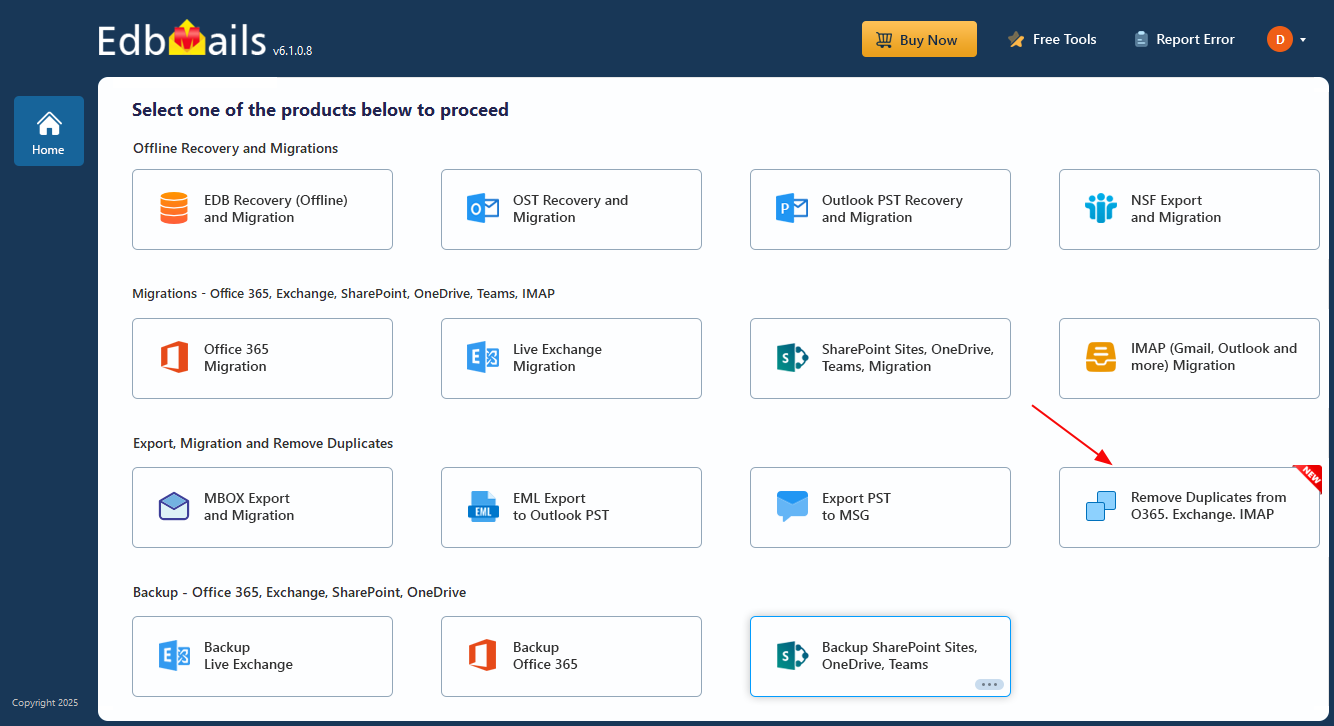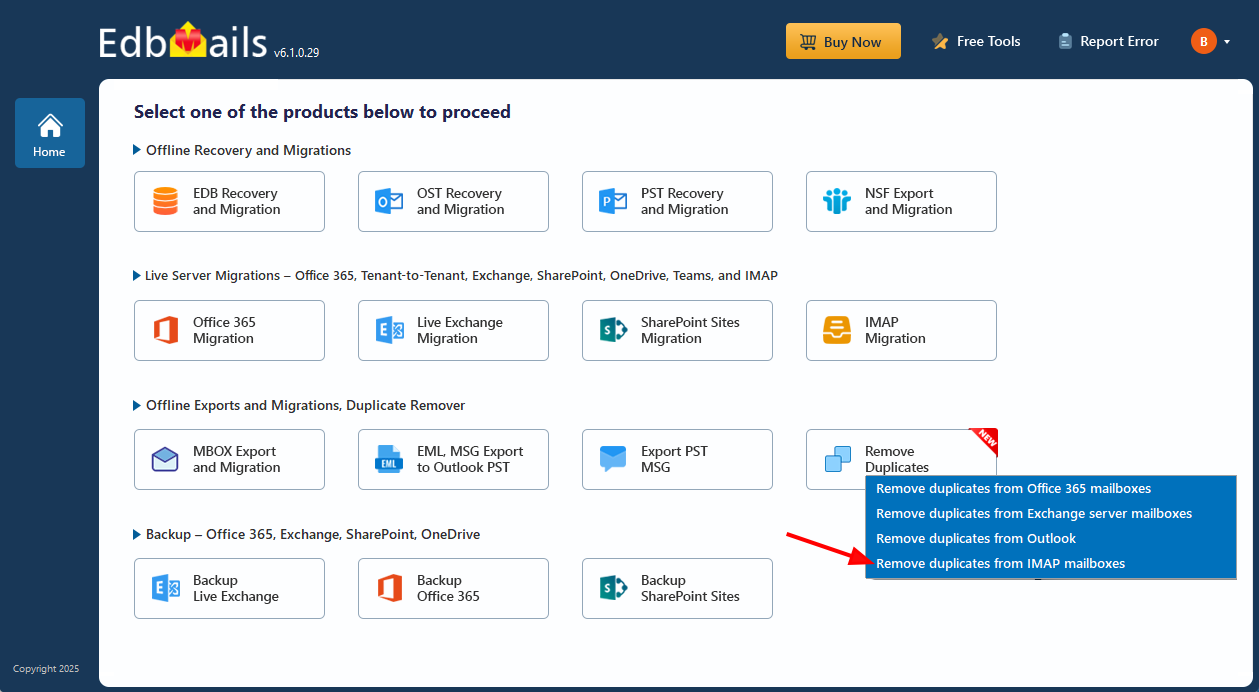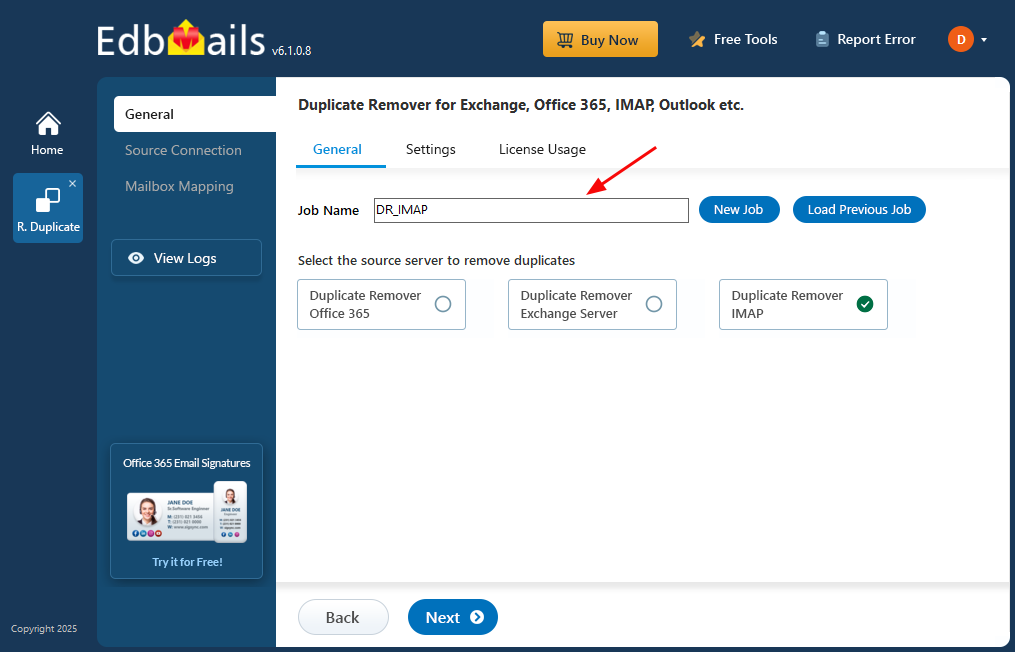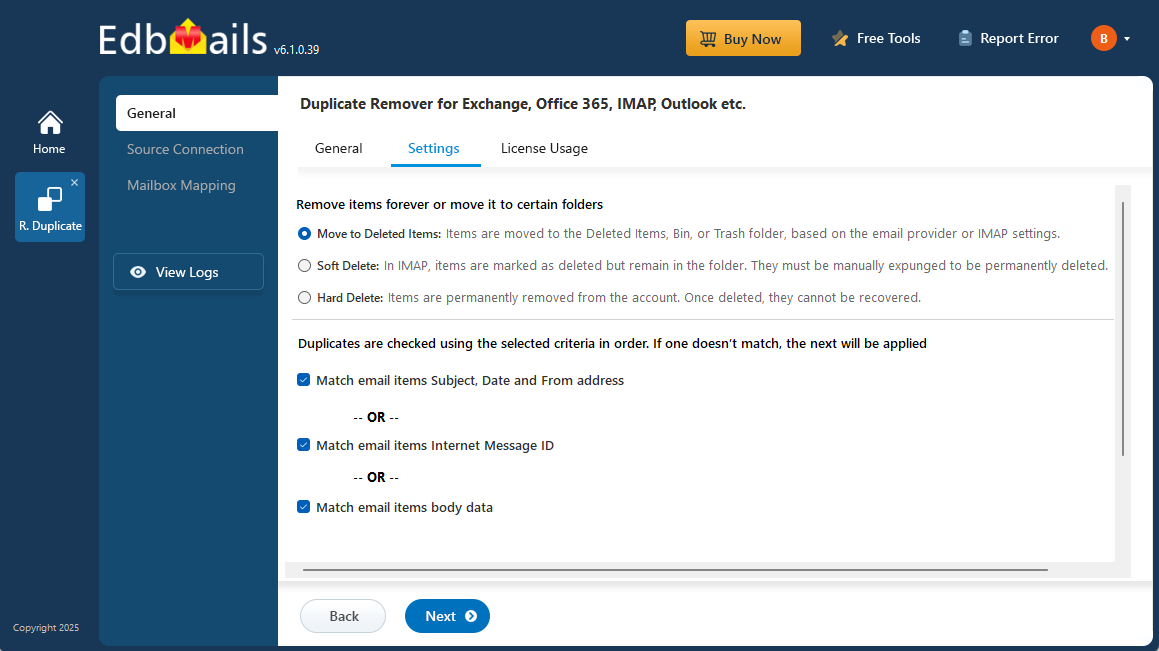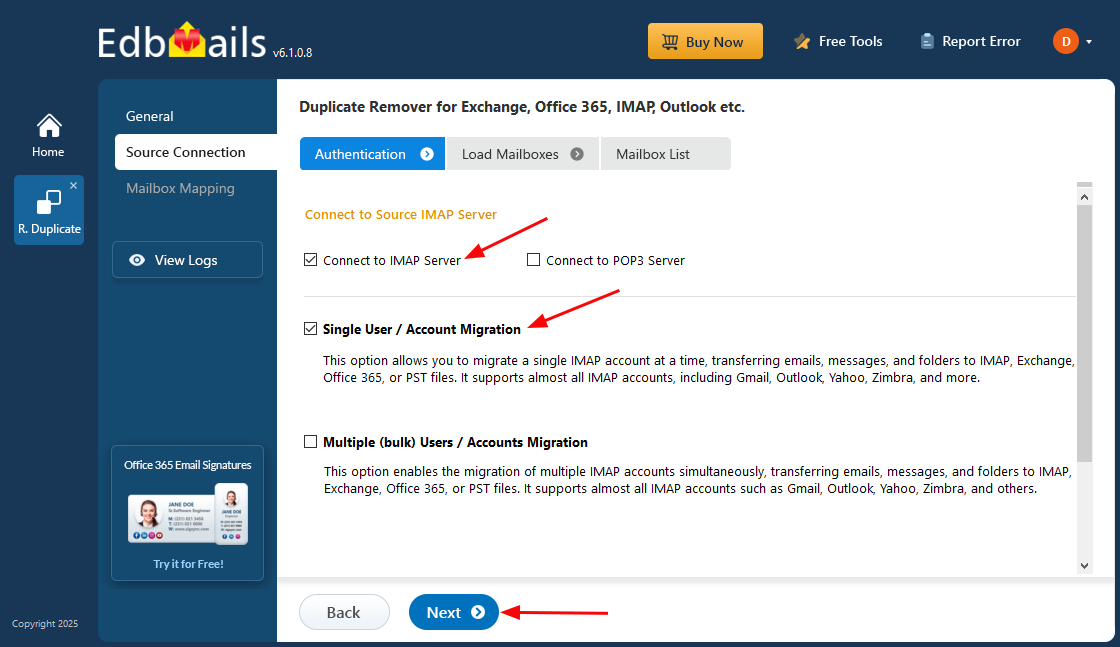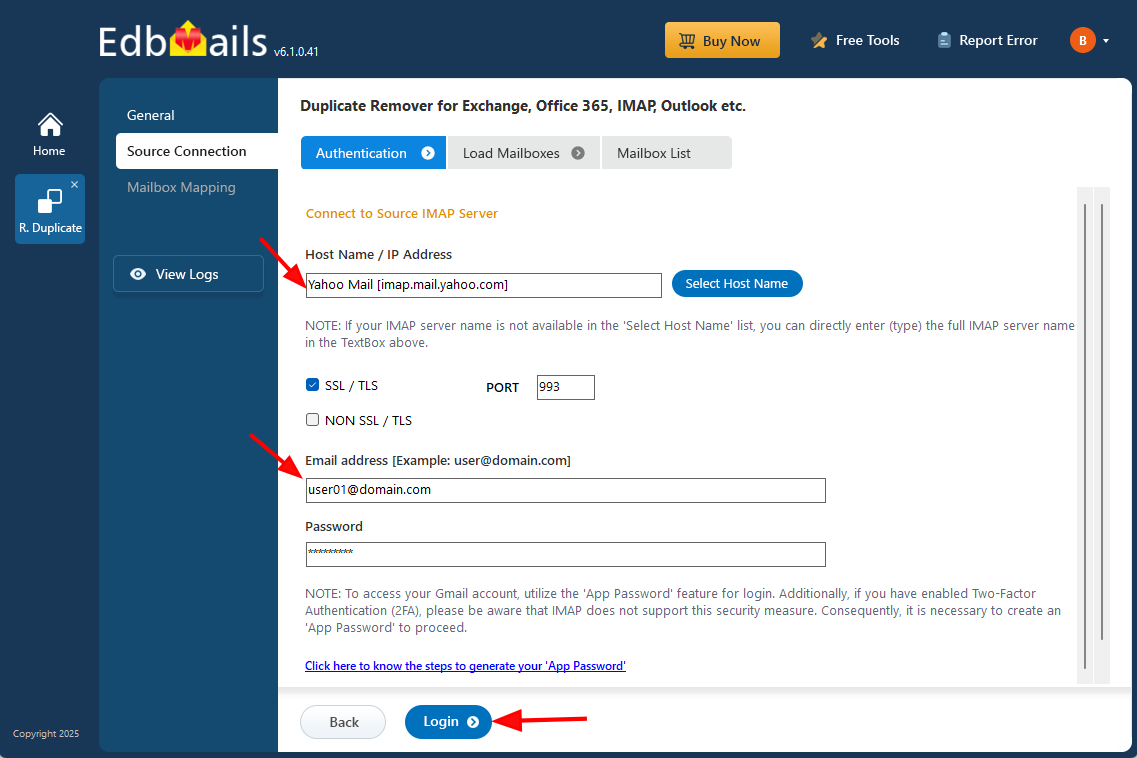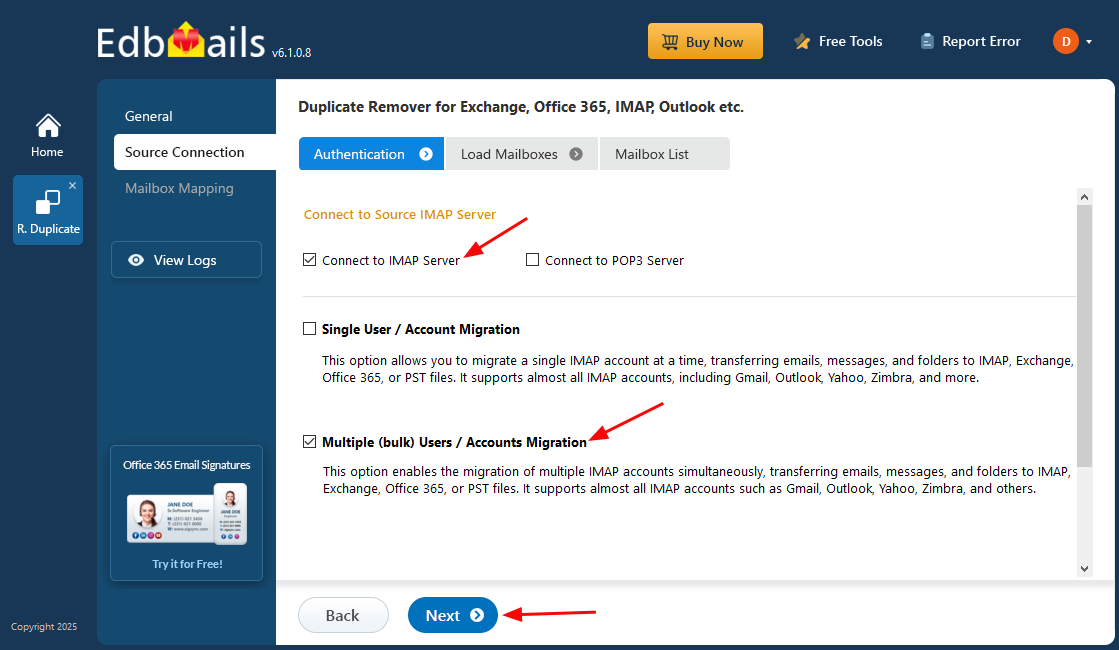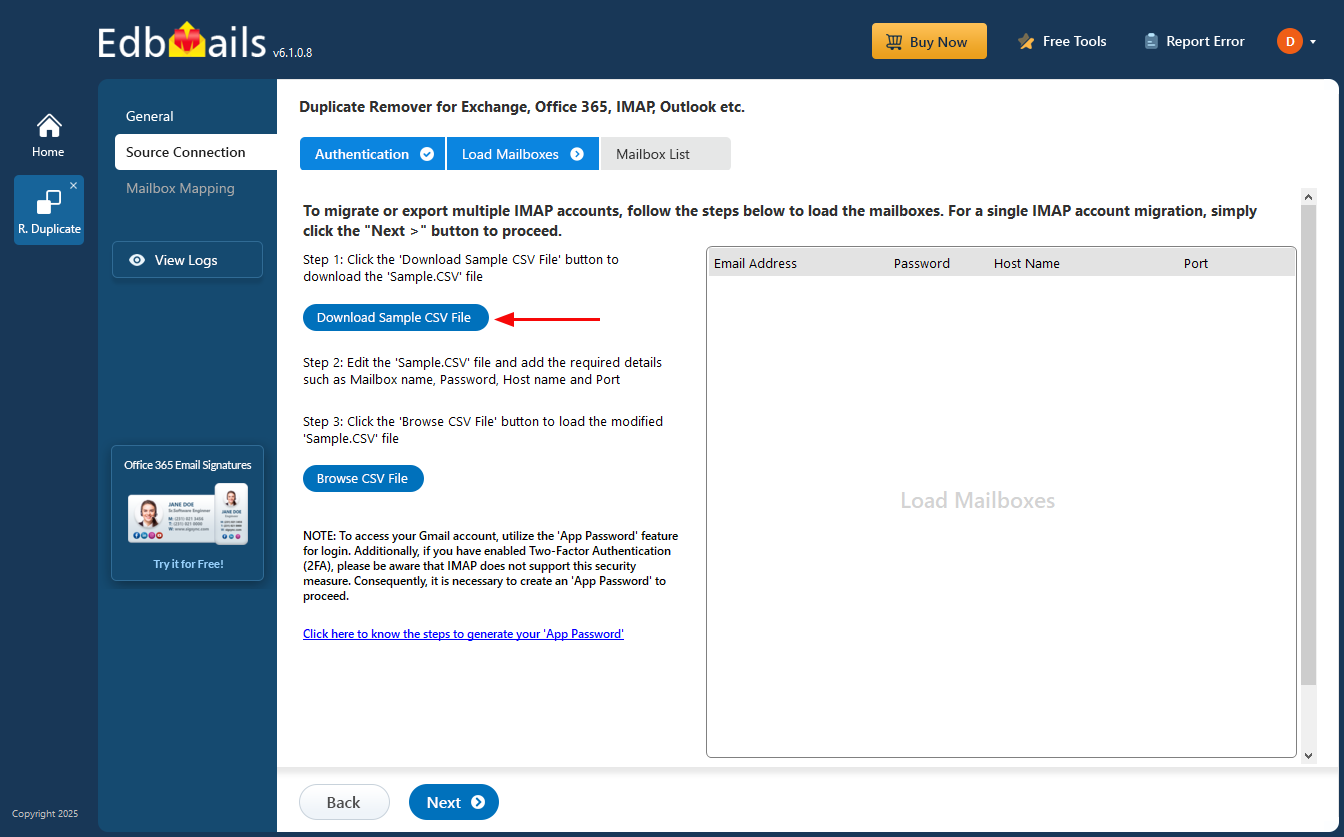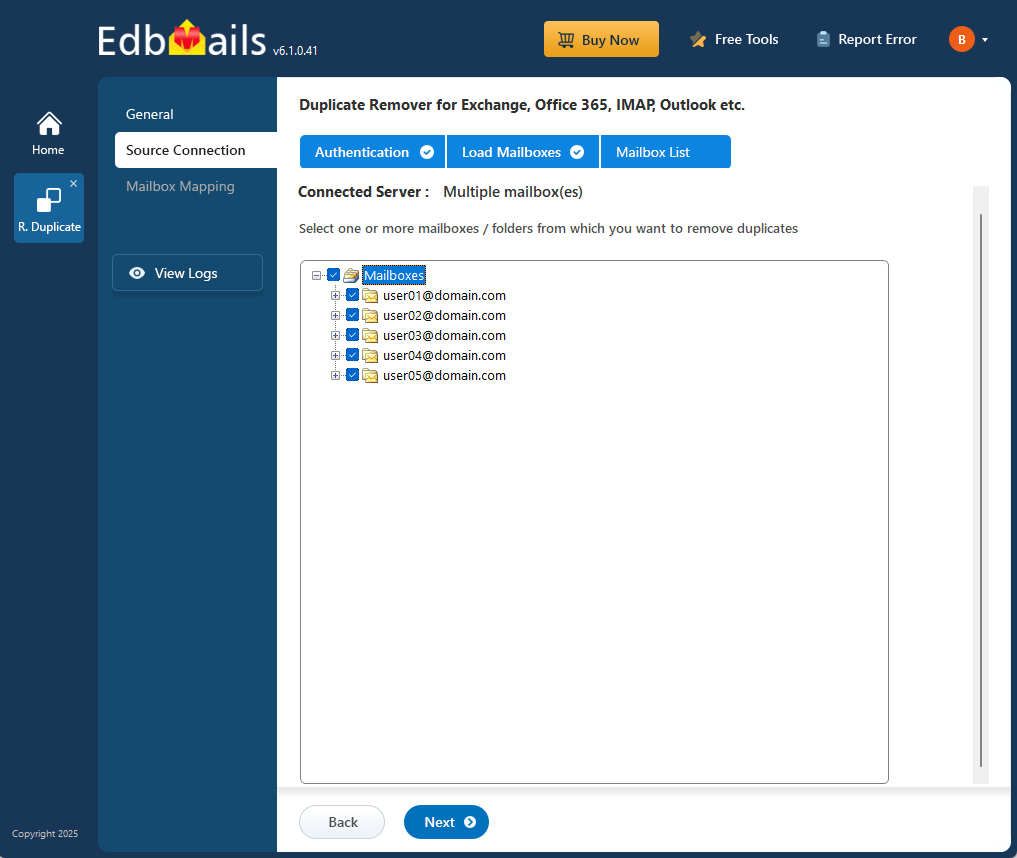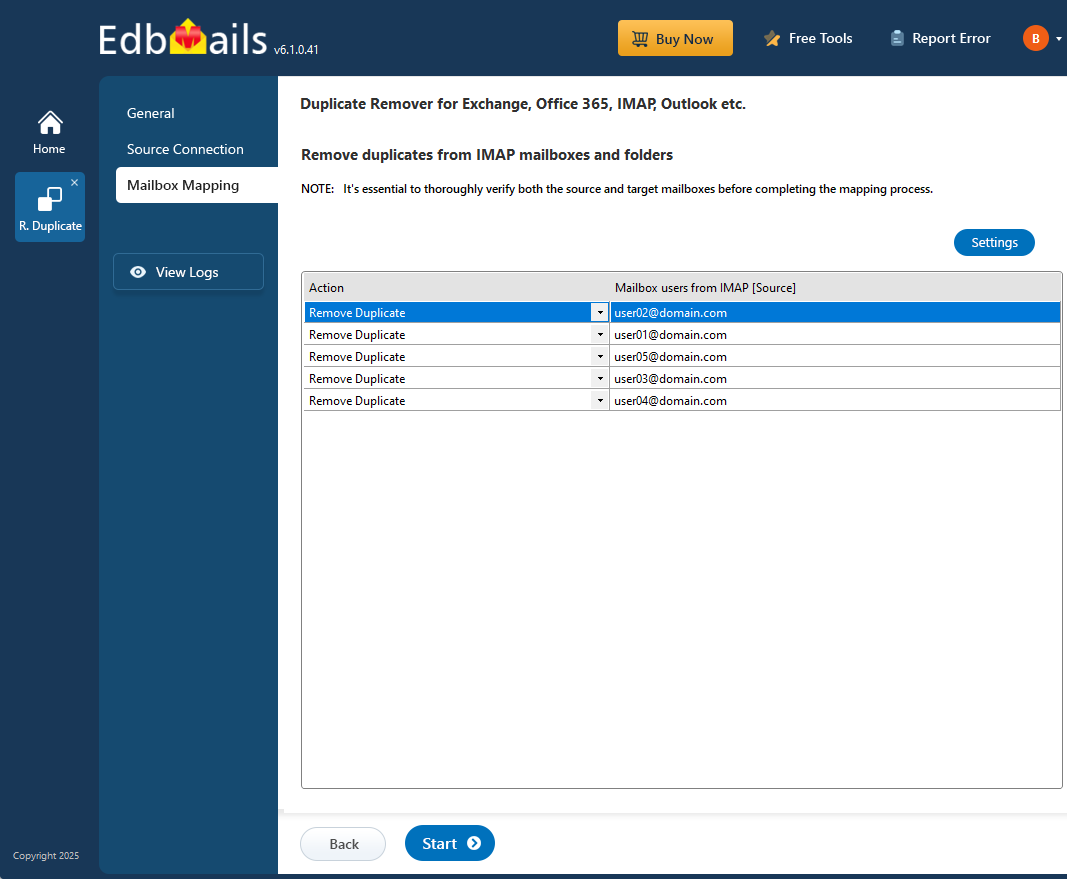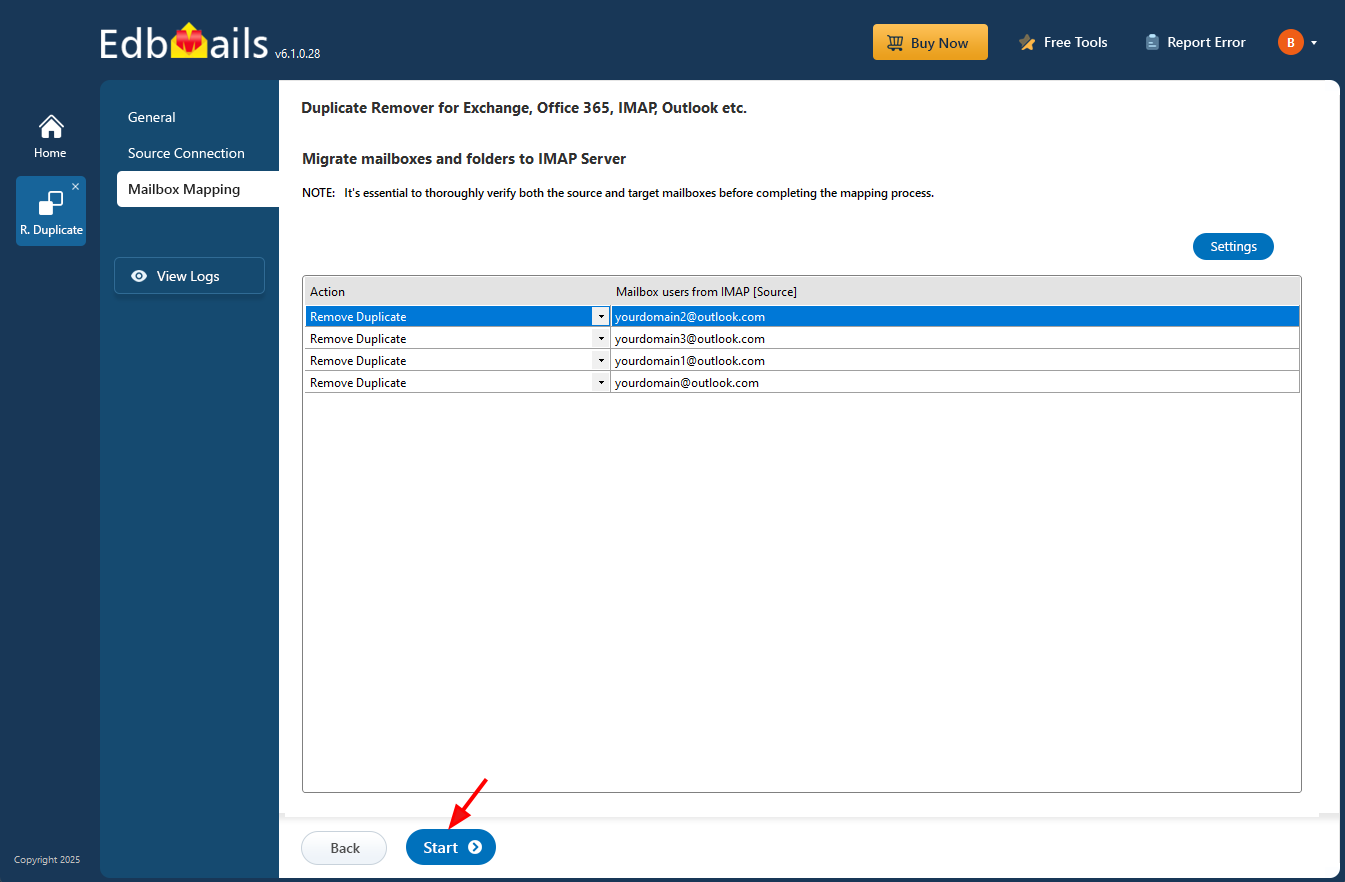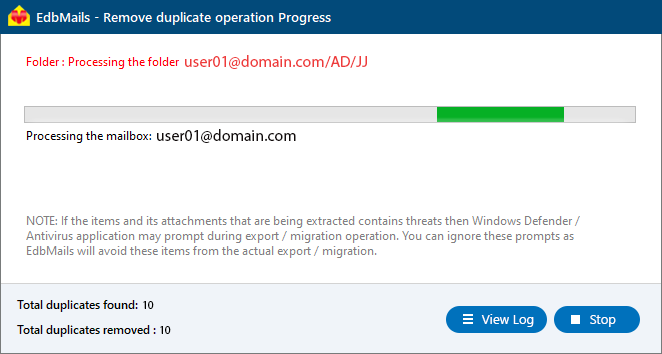How to Remove Duplicate Emails from Yahoo Mail using EdbMails
Yahoo Mail remains one of the most popular email services worldwide, used for both personal and professional communication. Over time, however, users often encounter the frustrating problem of duplicate emails filling up their Yahoo inboxes. These duplicates not only make your mailbox cluttered but also consume valuable storage space, slow down synchronization with email clients, and create confusion while searching for important messages.
Duplicate emails in Yahoo Mail can appear for several reasons - repeated sync attempts, incorrect IMAP configurations, restoring from backups, or unstable network connections. While deleting them manually is possible, it’s a tedious and error-prone process, especially for large mailboxes.
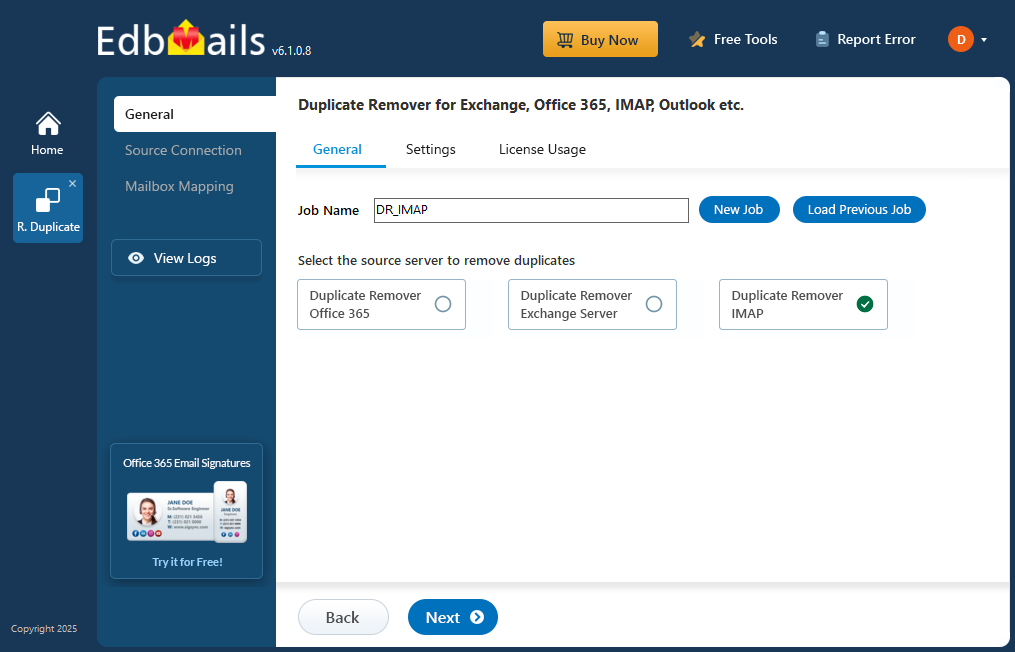
This is where EdbMails IMAP Duplicate Remover proves invaluable. It helps you identify and remove duplicate messages safely and accurately across all Yahoo Mail folders without risking data loss.
Common Reasons for Duplicate Emails in Yahoo Mail
Cause Impact on Mailbox How EdbMails Helps Multiple Account Syncs Creates duplicate copies when syncing Detects and removes synced duplicates automatically Interrupted Mail Sync Partial messages re-downloaded Identifies incomplete or duplicate messages safely Importing Backups or PSTs Restored items appear twice Scans all folders and removes identical messages Mail Server Delays or Retries Multiple identical entries in Inbox Detects using unique message IDs Rules or Filters Misconfiguration Multiple folder duplicates Allows cleanup by folder or entire mailbox IMAP Cache or Sync Glitches Random duplicate threads Cleans redundant items maintaining structure Key Features and Benefits Of EdbMails Duplicate Remover
Pre-Cleanup Checklist for Yahoo Mail Duplicate Removal
Prerequisites Before Removing Yahoo Mail Duplicates
Steps to Remove Duplicate Emails in Yahoo Mail Using EdbMails
Step 1: Download and install the EdbMails application
- Download and install the EdbMails application on your Windows system.
- Launch the application and log in with your registered email ID, or select ‘Start Your Free Trial’.
Step 2: Select Duplicate Remover Product
- From the EdbMails dashboard, choose ‘Remove Duplicates from O365, Exchange, IMAP’.
- Choose the option ‘Remove Duplicates from IMAP Mailboxes’ to proceed.
- Assign a job name if required and proceed to the Settings page.
- EdbMails performs duplicate removal simultaneously on multiple mailboxes, leveraging parallel processing for faster results
- On the Settings page, choose how duplicates should be handled - move them to Deleted Items, mark as Soft Delete, or permanently Hard Delete.
You can also set matching criteria such as Subject, Date, From address, Body content, or Internet Message ID to detect duplicates accurately. After configuring the options, click “Next” to proceed with the duplicate removal process.
Step 3: Connect Your Yahoo IMAP Account
- Choose ‘Single User / Account Migration ‘ to connect one Yahoo account or ‘Multiple (Bulk) Users / Accounts Migration ‘ to process several accounts simultaneously.
- Select the IMAP hostname (imap.mail.yahoo.com) in the list. Next, enter the email address and password of your Yahoo mail, and click ‘Login’.
- To connect to multiple Yahoo mailboxes, choose the ‘Multiple (Bulk) Users / Accounts Migration’ option and click ‘Next’ to continue.
- Click ‘Download Sample CSV File’.
- Choose the location to save the CSV file.
- Open the CSV file and update it with the required details such as Source Mailbox Name, Password, Host, and Port Number.
- Save the changes and close the CSV file.
- Click on the ‘Browse CSV File’ button.
- Select the modified CSV file and click ‘Next’.
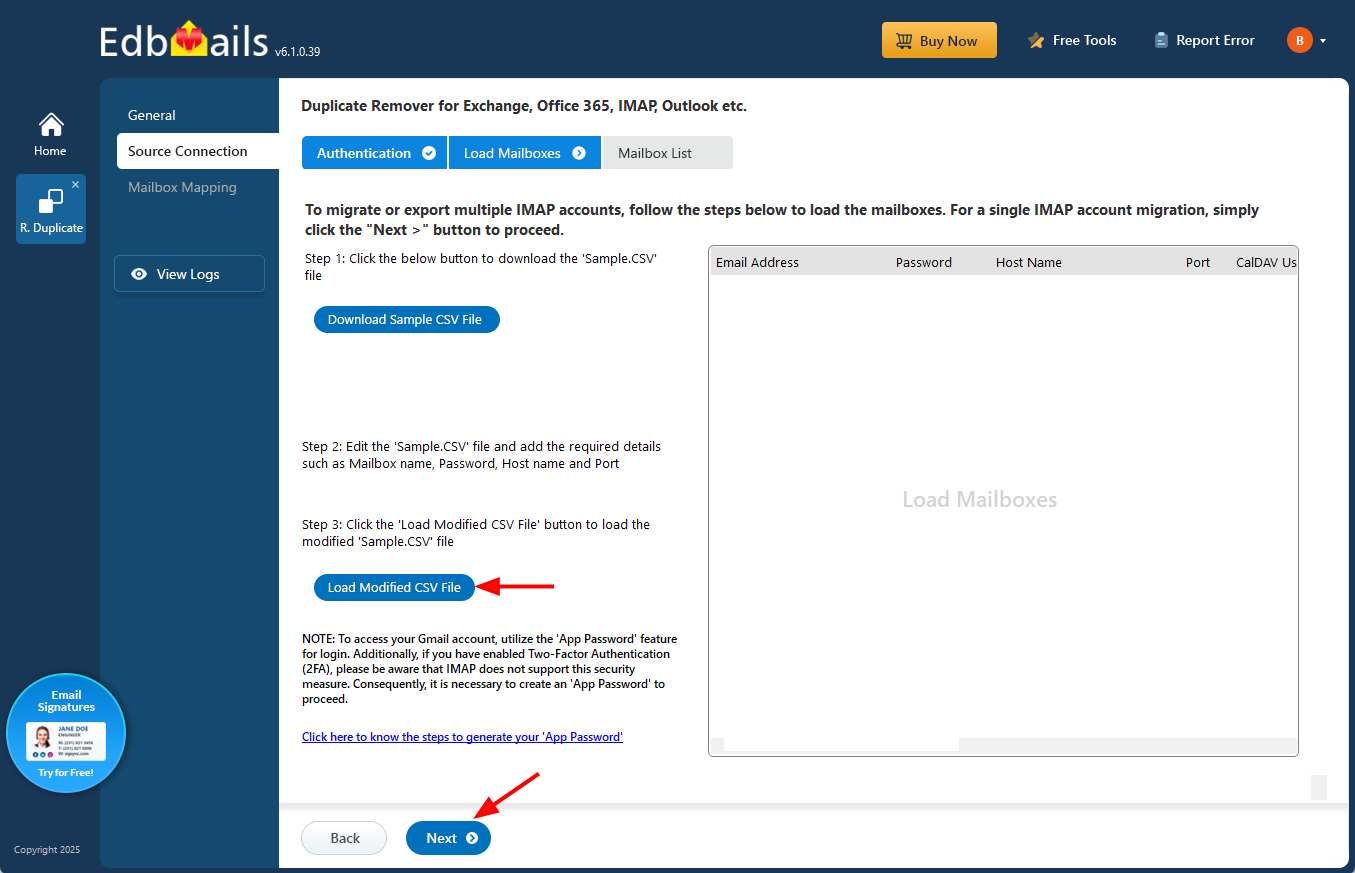
- Choose the mailboxes or folders you want to include in the duplicate removal process, and then click ‘Next’ to continue.
Step 4: Verify Mailboxes
- Review the list of selected mailboxes and confirm that the Action is set to ‘Remove Duplicate’.
- Click on the ‘Start’ button to initiate the duplicate removal operation.
Step 5: Monitor and Confirm Removal of Duplicate Emails
- A progress bar will display the status of the duplicate removal process. Once completed, a confirmation message appears.
- Click ‘View Log’ to see a detailed report of how many duplicate emails were removed.
- Finally, sign in to your yahoo account and verify the items
Post-Duplicate Removal Process
Preventing Future Duplicates in Yahoo Mail