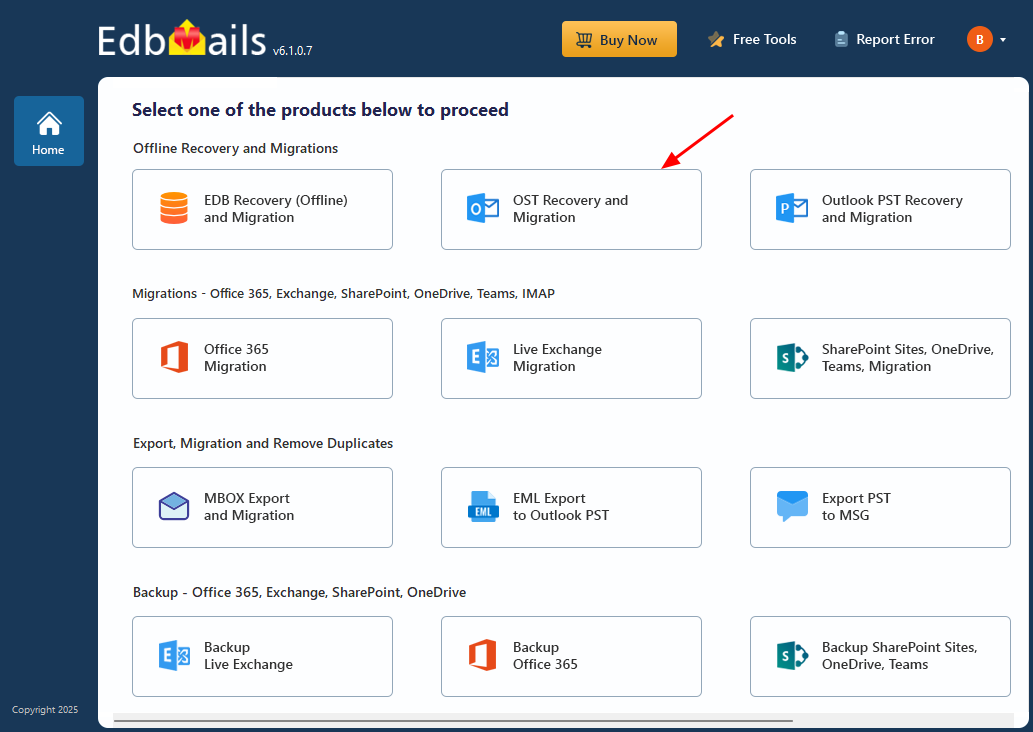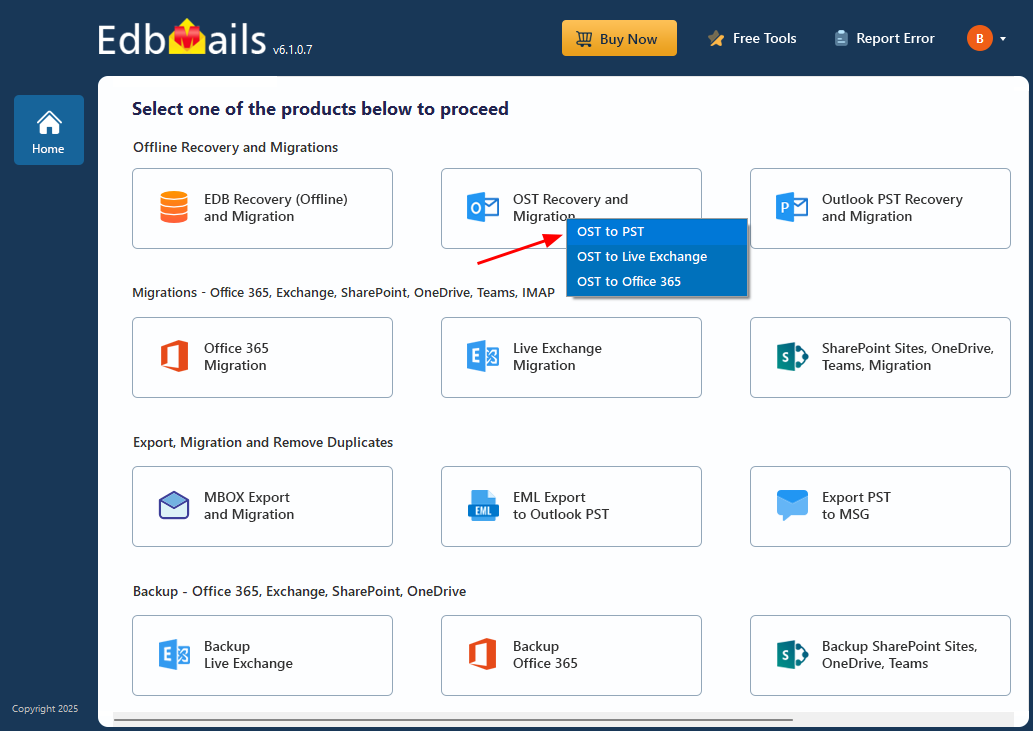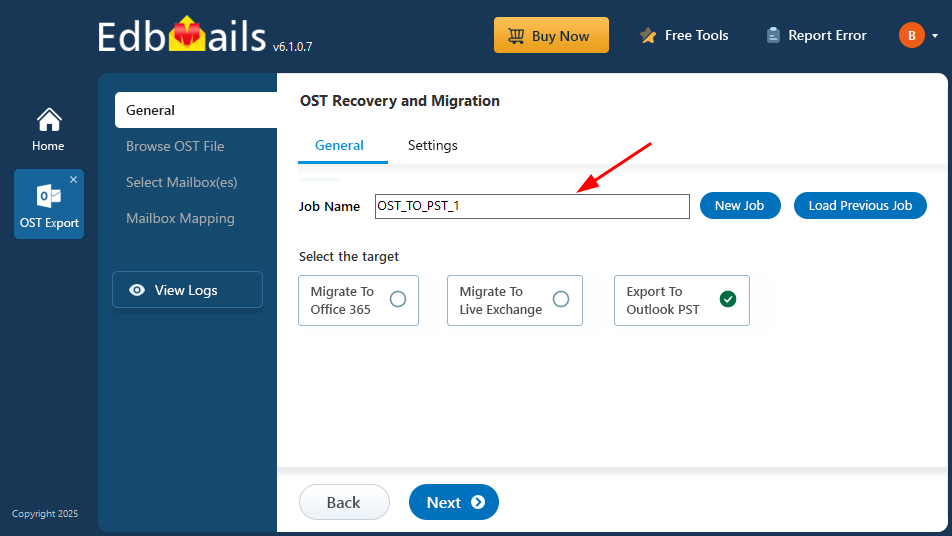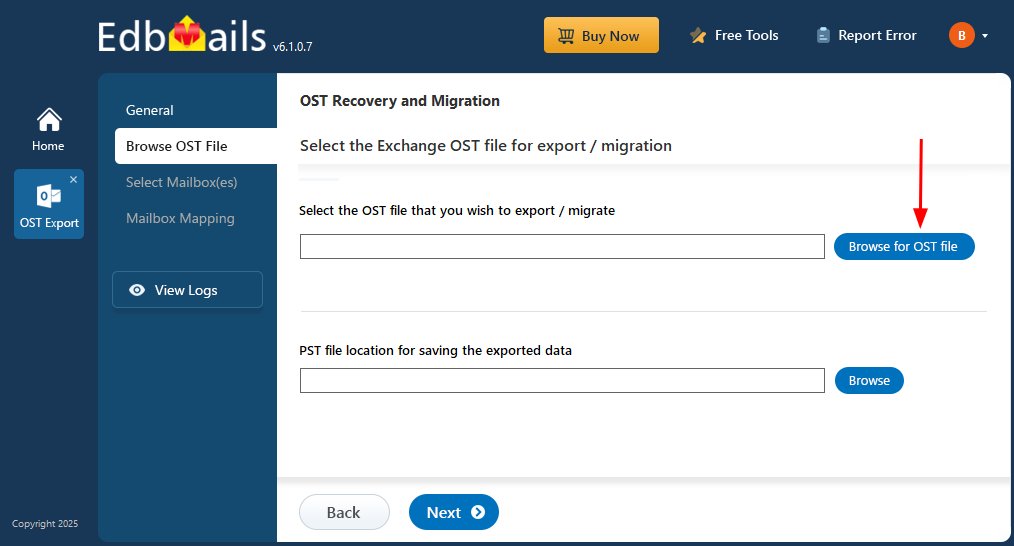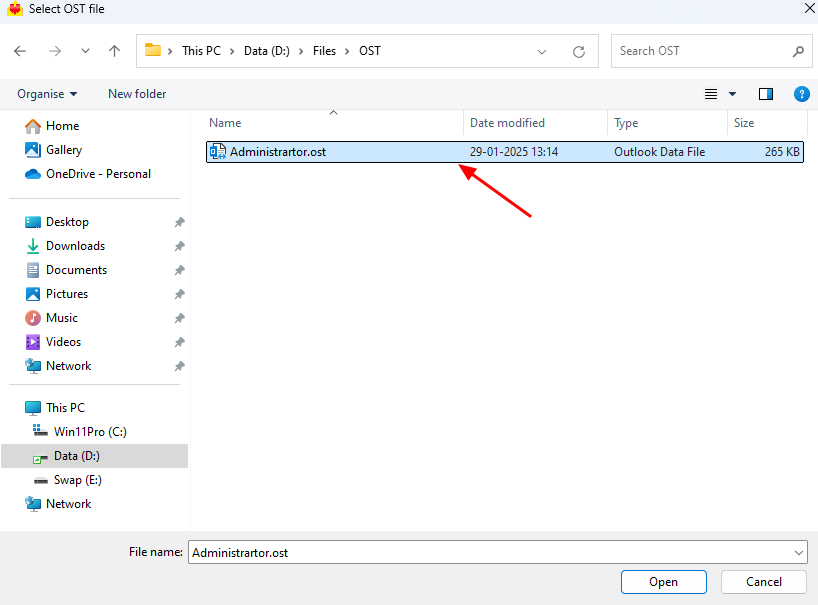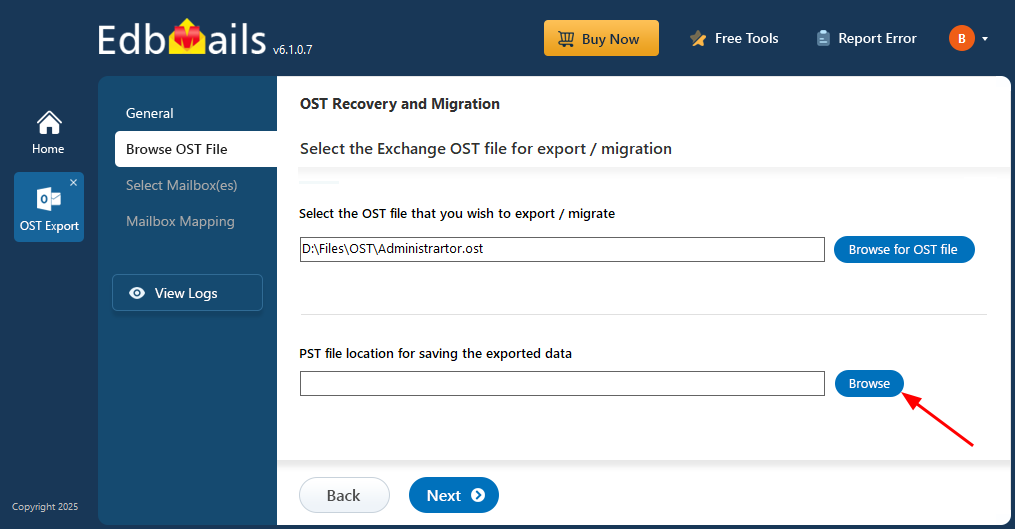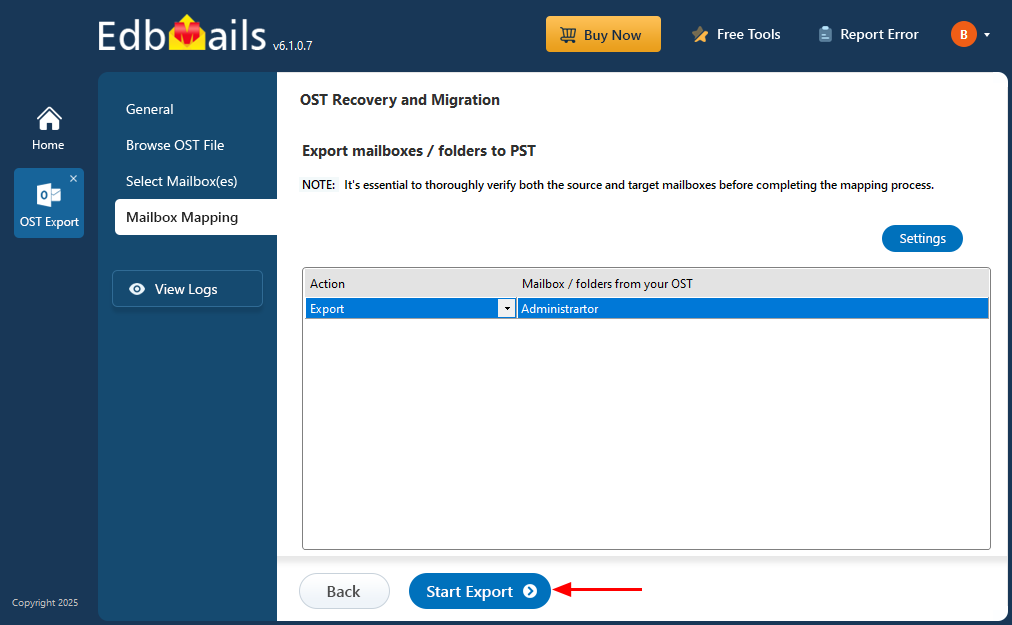Restore deleted emails from an Outlook OST file
Email management plays a crucial role in daily communication, with tools like Outlook and Exchange Server offering quick access to emails and other data. However, accidental deletion of important mailboxes or items can result in data loss.
When an email or folder is deleted in Outlook or Exchange Server, it typically goes to the 'Deleted Items' folder, where it can be recovered easily. But if those items are permanently deleted, the recovery process becomes more difficult. This is where EdbMails OST to PST Converter proves to be a valuable tool, providing an easy and effective way to recover deleted mailboxes from OST files.
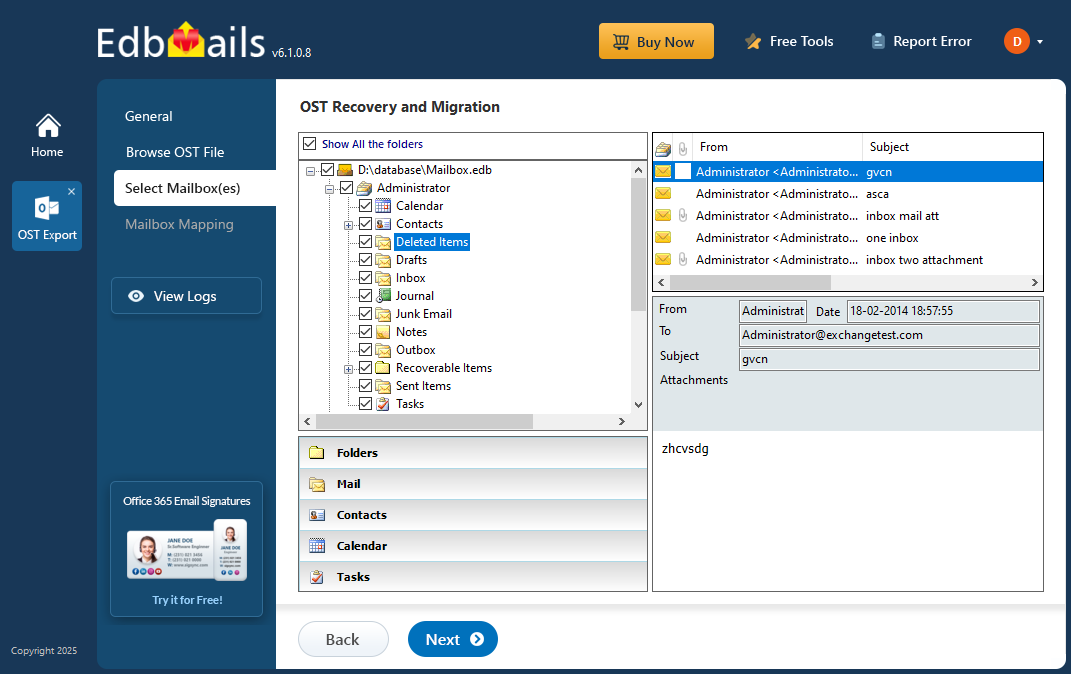
With EdbMails, you can restore lost mailbox data from OST files without requiring the original Exchange server or Outlook profile. The tool simplifies the recovery process with a clear, step-by-step guide, ensuring that your important data is quickly and easily retrieved.
Reasons for OST File data deletion
There could be many reasons for OST file data deletion, but in practice, it can be categorized into two different types.
- Soft Deletion: In this situation, the email data is not permanently deleted from the system. It is moved to the Deleted Items folder in Outlook and then you can restore the data to retrieve these deleted items.
- Hard Deletion: When the OST file data is deleted permanently, it’s known as hard deleted data. In this situation, you cannot recover the data from the Deleted Items folder.
Reasons for permanent deletion of OST file data
- When the Shift+Delete key is pressed for deleting an item, it leads to permanent deletion.
- When the Deleted items folder is accidentally emptied without backing up the data.
You can use ScanOST for Outlook to retrieve and export the deleted emails from the Deleted Items folder. But if the OST file cannot be opened or if the mail items are permanently deleted from this folder, the only option is to restore your emails from a backup OST snapshot.
Practical situations of deleted email recovery from Outlook files
Here are some real time scenarios where recovering deleted email items from an OST file can be necessary:
- Accidental deletion: An email can be accidentally deleted by a user, which may result in the permanent loss of important data. In such cases, EdbMails can help to recover deleted items from an OST file and export them to a PST file.
- Corruption: OST files may get corrupted due to unexpected system shutdowns, malware infections, or hardware issues, making some emails inaccessible or causing them to be deleted. EdbMails helps in such situations by repairing the damaged OST file and recovering deleted items, ensuring you can retrieve important mailbox data without relying on Outlook or the original server.
- Malware attacks: Malware attacks can cause significant damage to OST files, resulting in data loss. EdbMails can recover deleted items from an infected OST file, ensuring that important data is not lost.
- Accidental modification: Users may accidentally modify or overwrite important email items, which can result in data loss. EdbMails can help to recover the deleted items from an earlier backup of the OST file.
- Exchange Server crash: An unexpected Exchange Server crash can make mailbox data inaccessible or lead to the deletion of important emails. EdbMails enables you to recover those deleted items directly from the OST file, without any connection to the original server. You can also export recovered Outlook emails to an external hard drive for safe, long-term storage and easy access.
How to recover mailbox items from an OST file?
Step 1: Download and install EdbMails application on your computer
- Download and install the EdbMails application on any Windows-based computer.
- Login using your registered email ID and password or click on 'Start Your Free Trial'.
- Select the product ‘OST Recovery and Migration’.
- Select the recovery option as ‘OST to PST’.
- You can use the default job name or enter a custom one for easier identification. After that, click ‘Next’ to continue.
Step 2: Select the OST file for the recovery
- Click ‘Browse for OST file'.
- Browse and select the OST file from your computer to view its contents, then click ‘Next’ to continue. If the file is located on a network drive, make sure it has read and write permissions enabled.
- Click ‘Browse’.
- Select the destination folder to save the exported PST files, and ensure the drive has enough free space to complete the export.
- EdbMails scans your OST file and recovers data in case of corruption.
- Once the recovery process is complete, all the mailboxes and folders will be displayed in the left pane.
Step 3: Preview and select the deleted mailbox
- Check the ‘Show All the folders’ option and expand the mailbox.
- Locate the ‘Recoverable Items’ folder, expand it, and then open the ‘Deletions’ subfolder to view deleted items.
Step 4: Export the mail items from Outlook OST to PST to recover the deleted items
- Review the selected mailboxes and folders for the export operation. Ensure that the 'Action' is set to 'Export', then click the 'Start Export' to initiate the process.
- The export process has begun, and you can monitor its status through the progress bar. When the operation is complete, EdbMails will show a confirmation message indicating successful export.