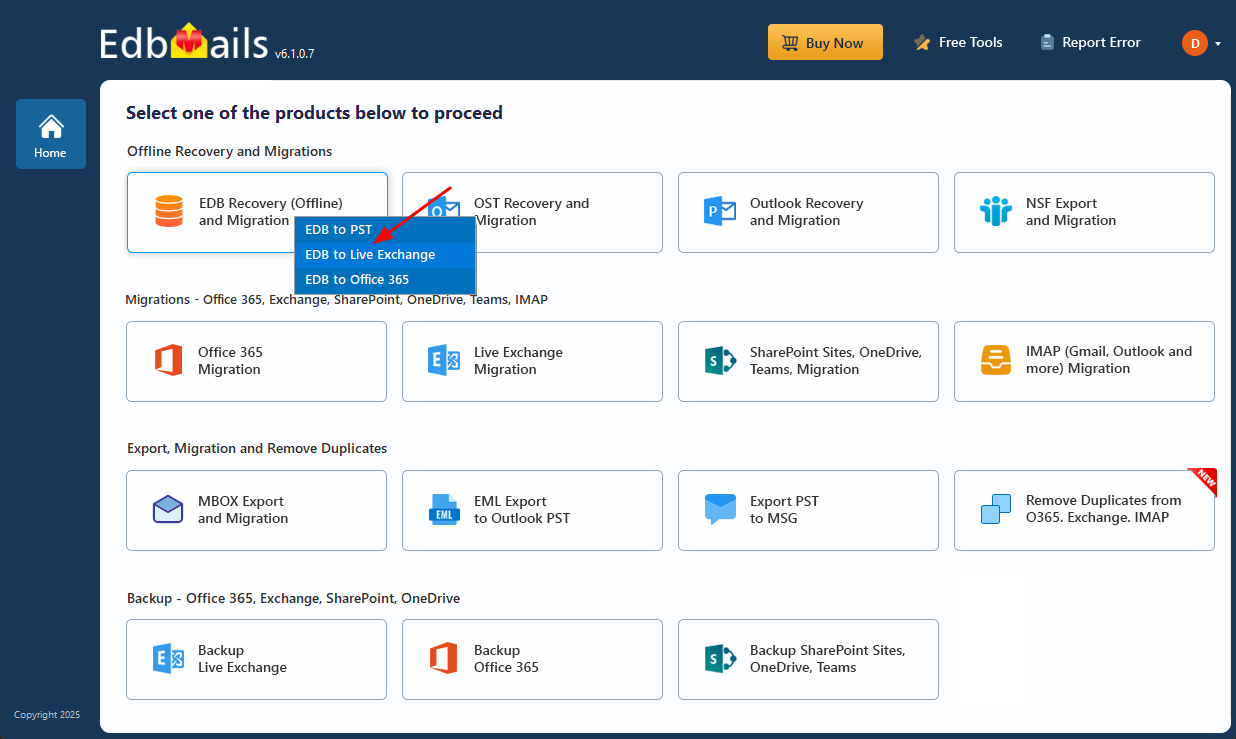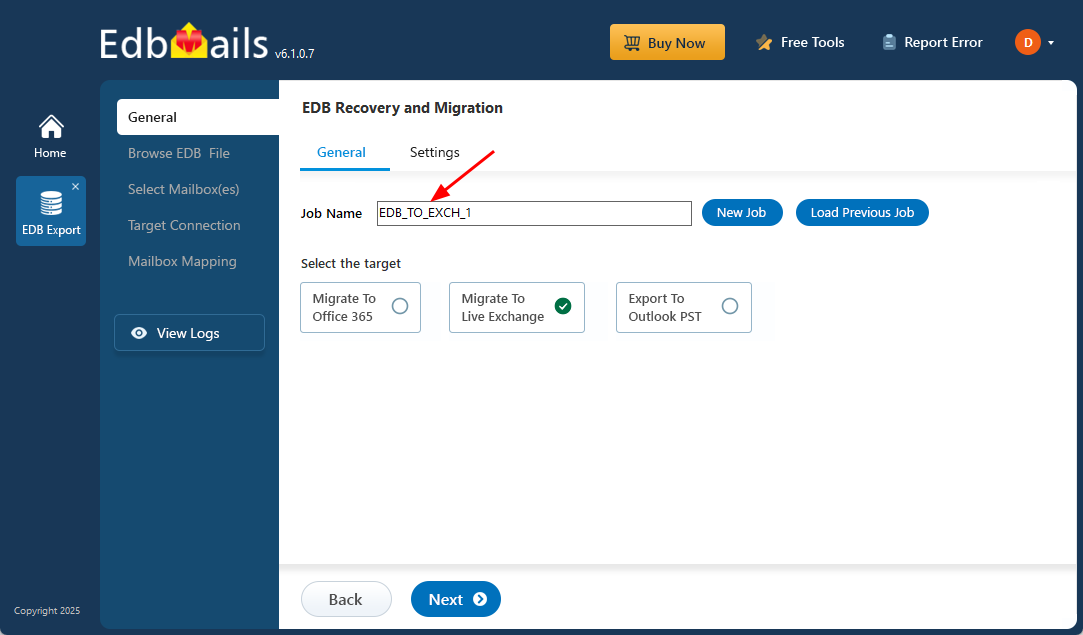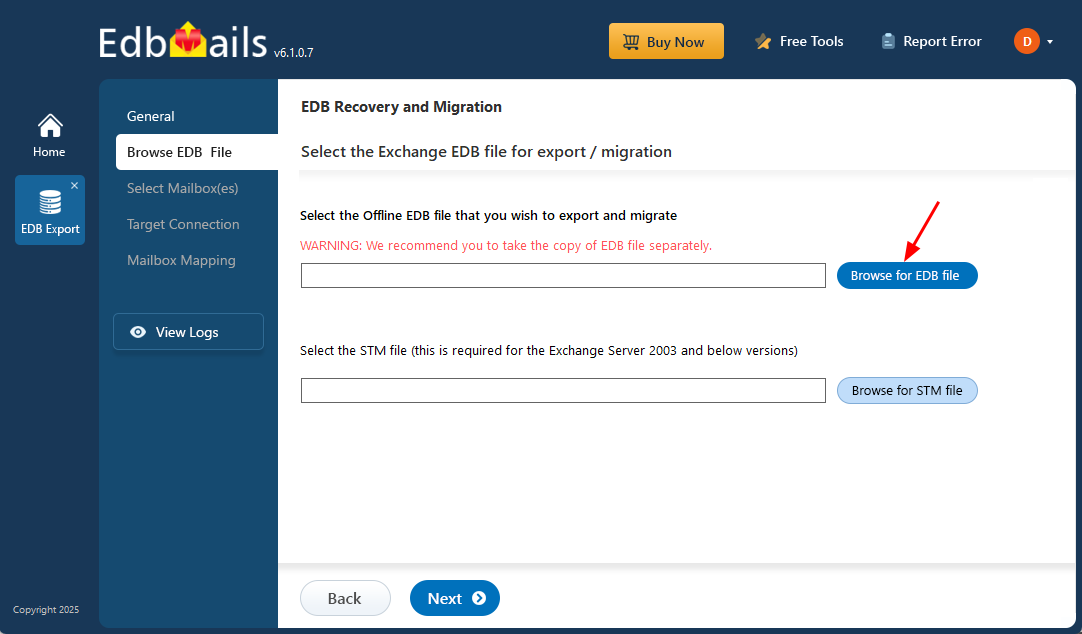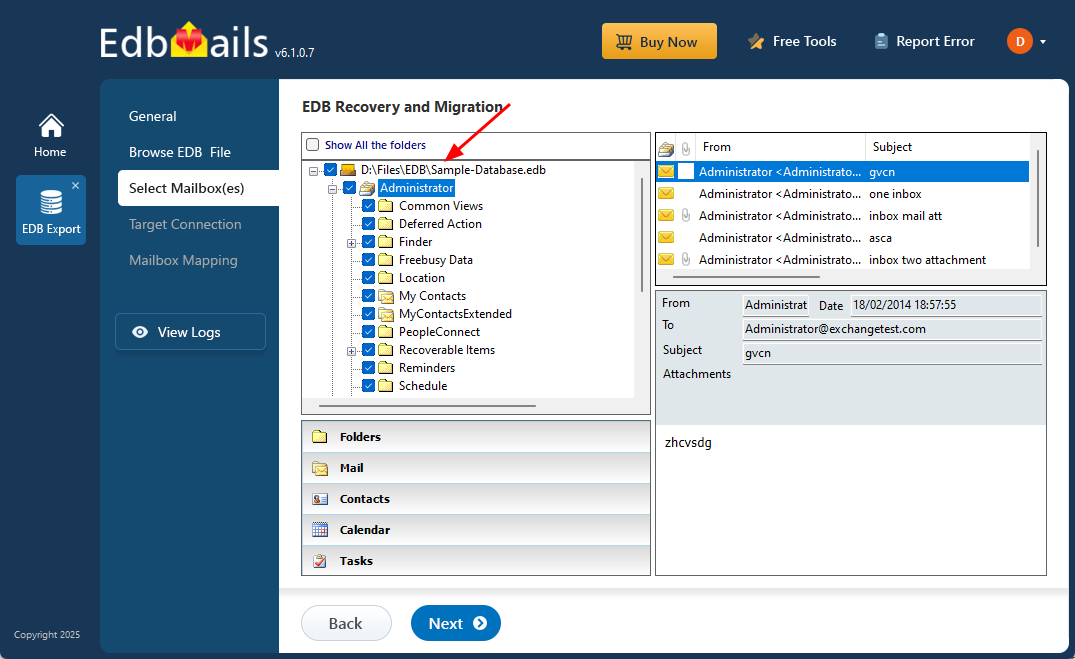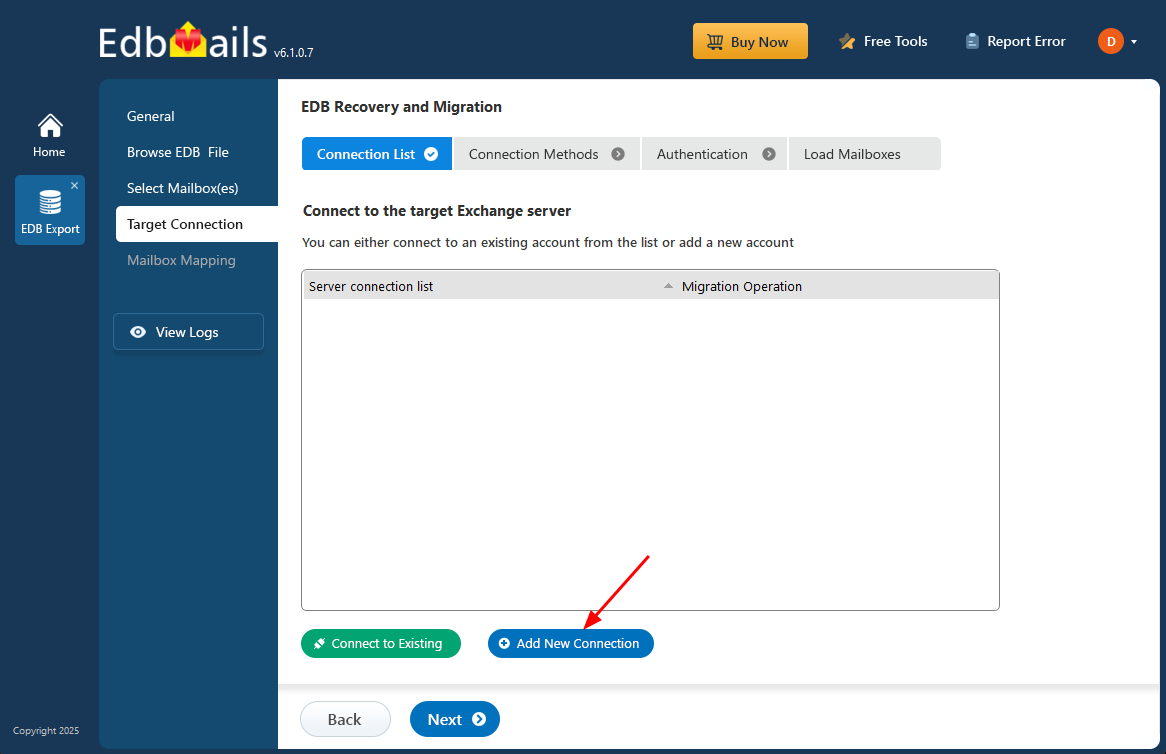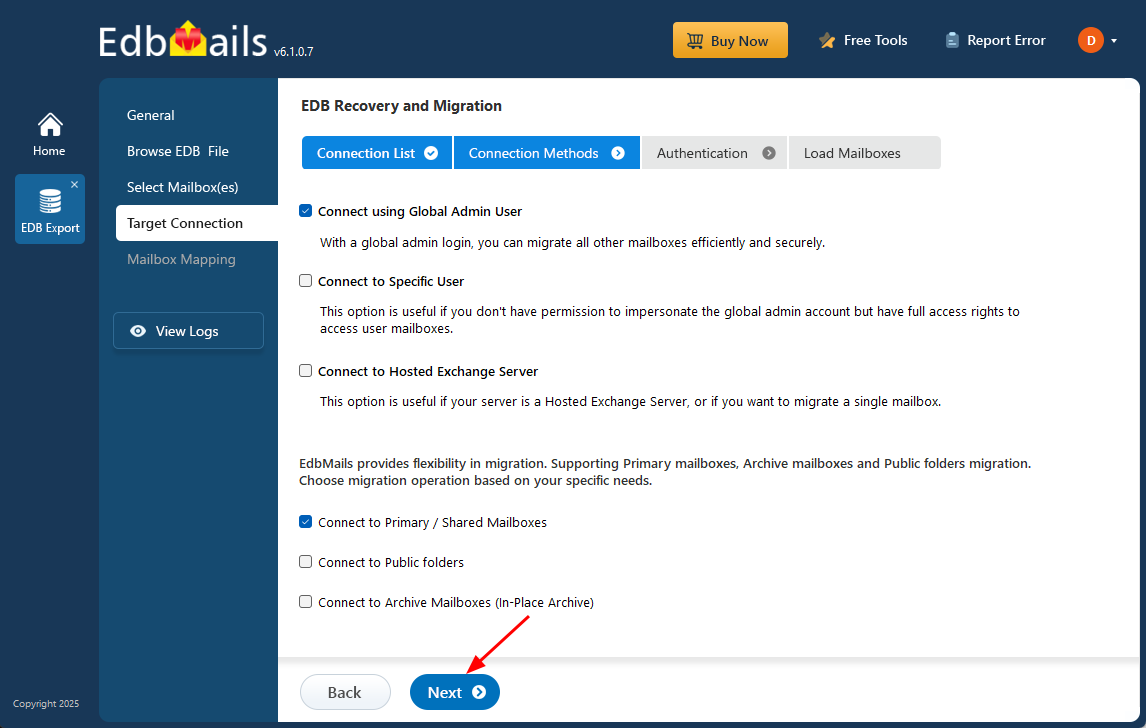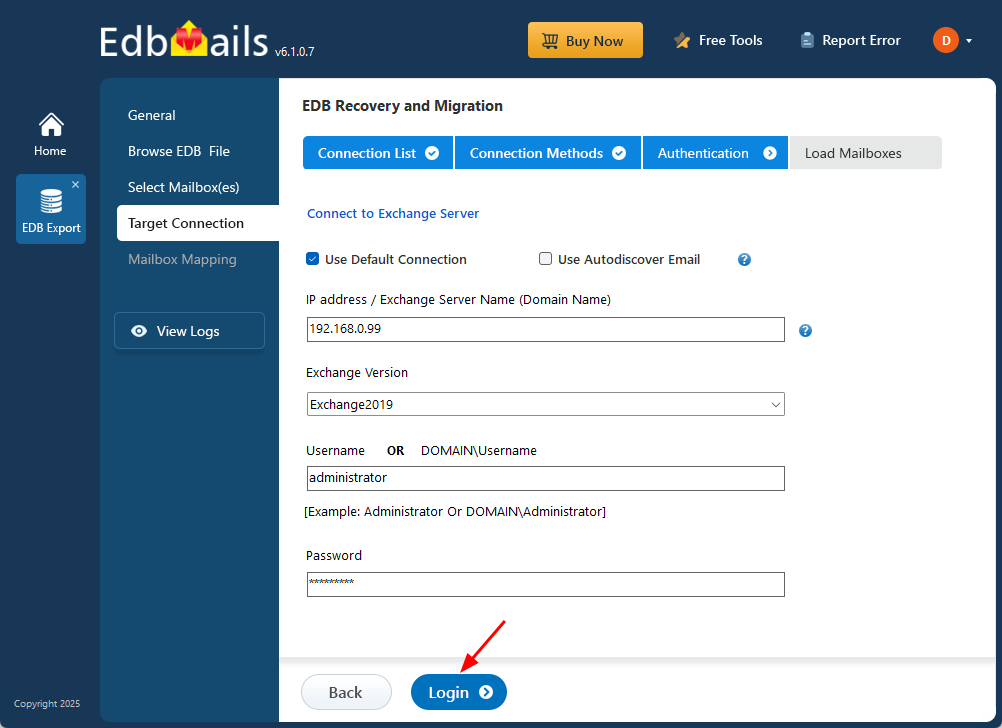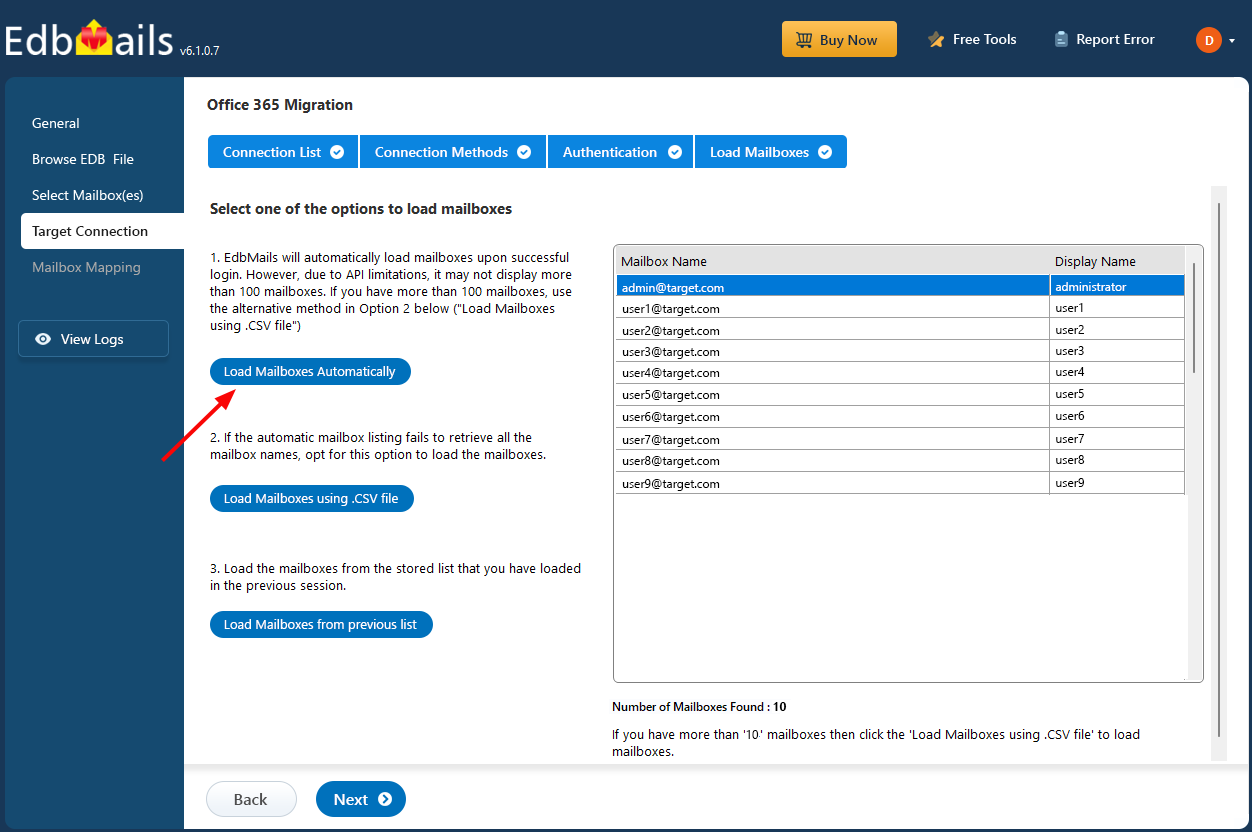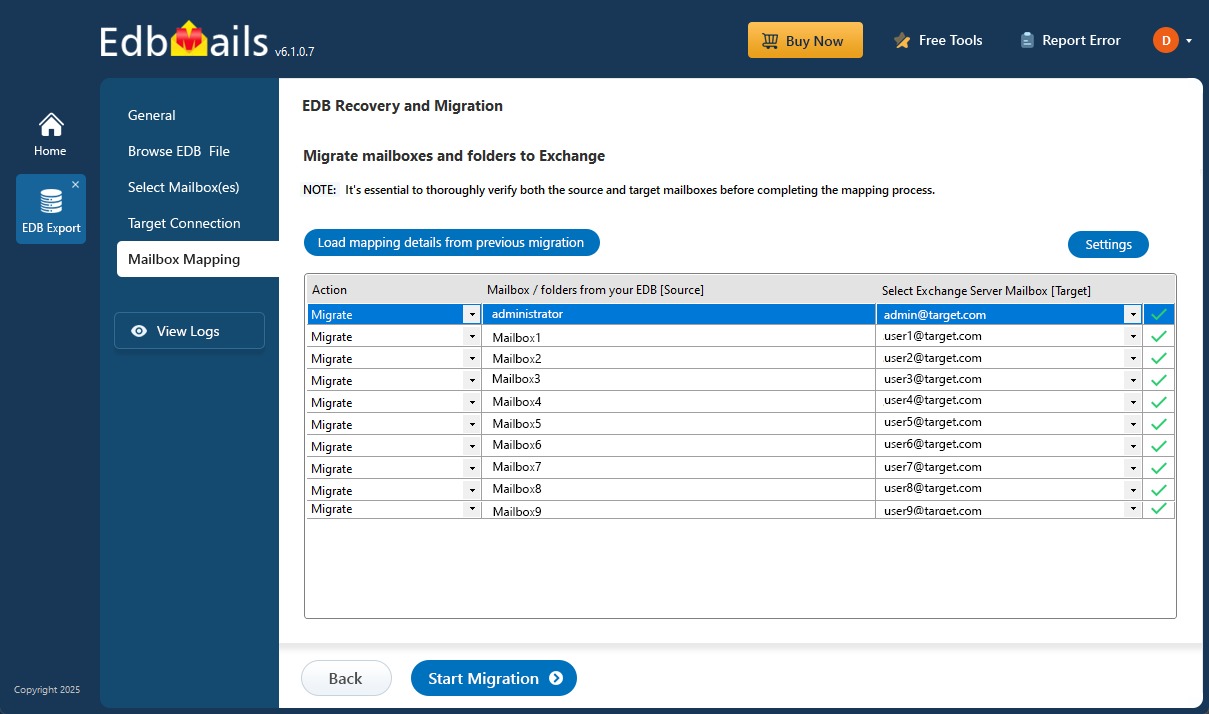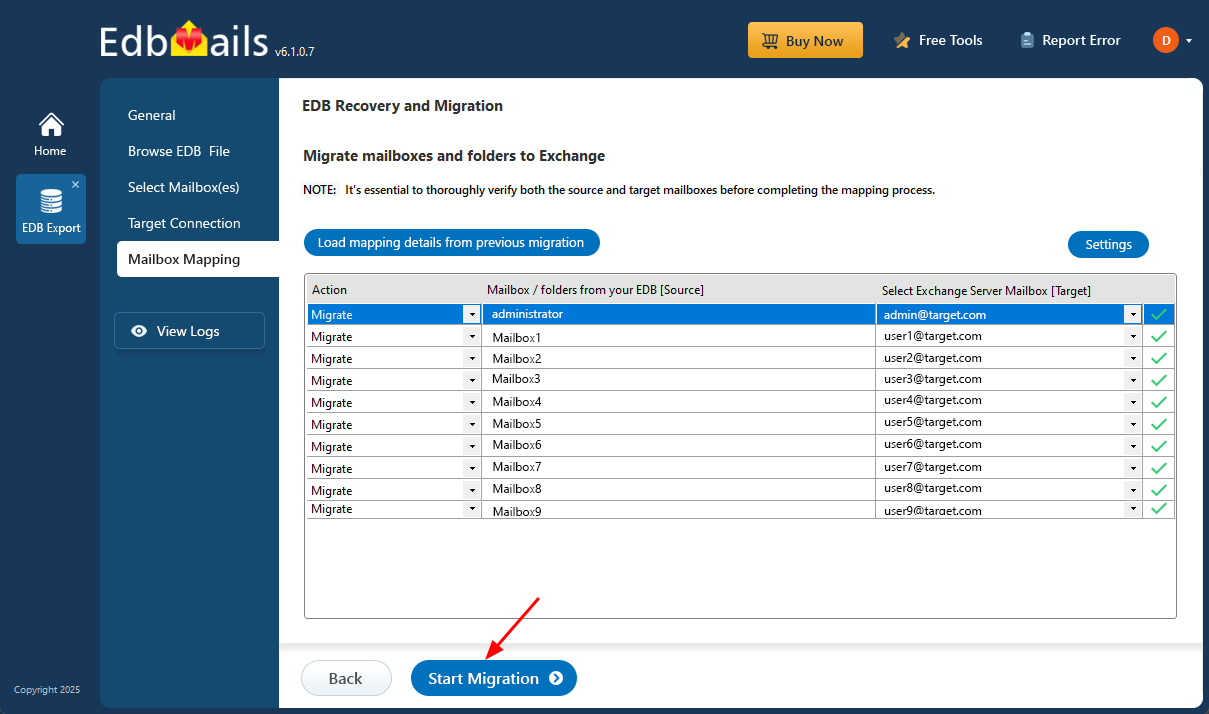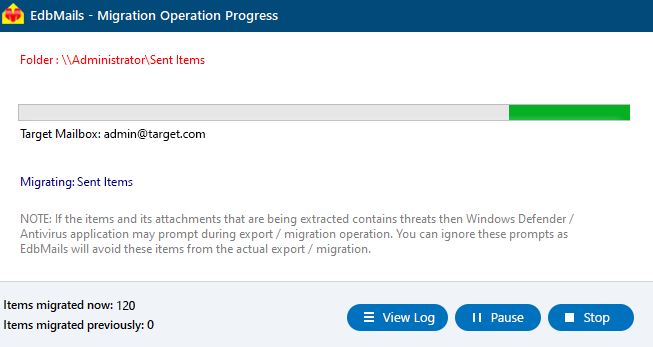Restore an Exchange server database
Restoring an Exchange Server database (.EDB) becomes essential when the database goes offline or gets corrupted due to unexpected issues like server crashes, power outages, or storage failures. In such situations, simply mounting the database back in Exchange isn’t always possible—especially when the data is damaged or the server environment is no longer functional. Without an effective restore and recovery strategy, organizations risk losing access to vital mailbox data such as emails, calendars, contacts, and tasks—impacting daily communication and business continuity.
Restoring the database often involves recovering mailbox data from the EDB file, which can be difficult using native tools alone. Built-in options typically require complex PowerShell commands and a solid understanding of Exchange architecture. These methods may not be reliable in cases of severe corruption or missing backups. EdbMails EDB to Exchange Migration Tool offers a more efficient path by allowing you to recover mailbox data directly from a damaged or offline EDB file and restore it to a healthy Exchange server—bypassing traditional repair methods and reducing both effort and downtime.
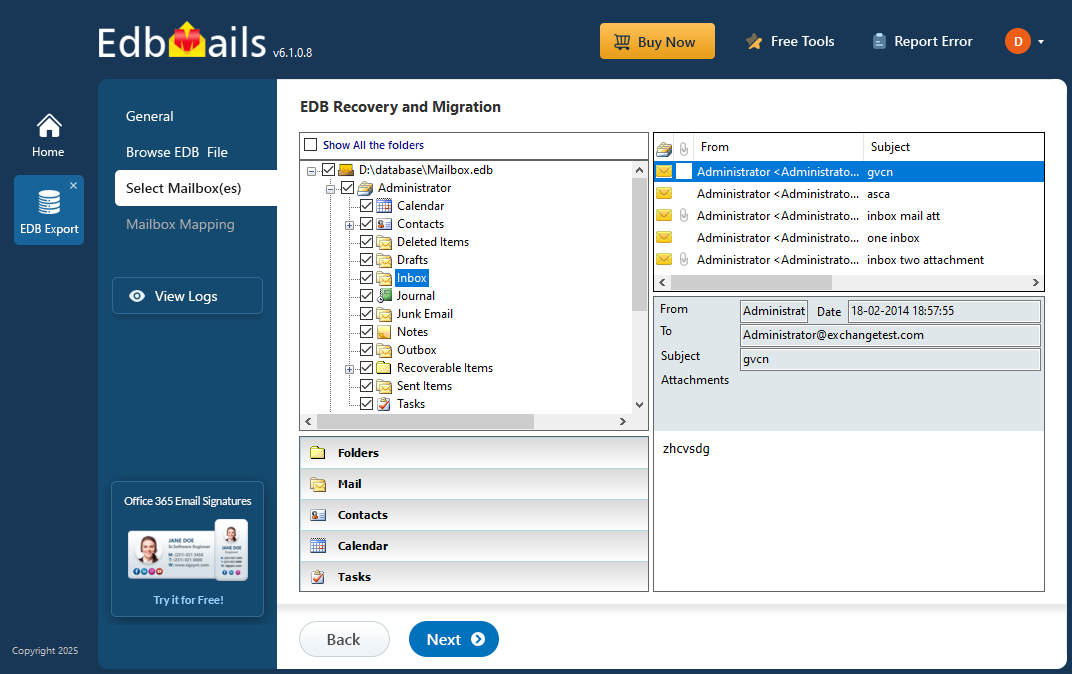
In the following guide, we’ll walk you through the process of using EdbMails to restore your Exchange database step by step. From selecting the source EDB file to securely transferring mailbox data to the target Exchange Server, the process is straightforward and designed to help administrators get systems back online quickly and reliably.
What are the reasons for restoring an Exchange server database
Some of the reasons to restore the Exchange database are as follows:
- Restoring mailbox data from Exchange server crash
- Exchange server hardware failure
- The database EDB file is corrupted
- Recover mailbox data from an Exchange server crash
- Virus infection or malware attacks
- To recover Exchange server from Jet Engine Errors
- Restoring emails for compliance and legal requirements
- To upgrade or migrate from one Exchange server to another
- Missing or corrupted Exchange log files causing Dirty Shutdown
How to restore an Exchange server database from backup?
To restore the Exchange server database using the built-in Windows Server Backup, launch the Recovery Wizard, select Microsoft Exchange, and choose the location where you want the database to be restored. If the database is found to be corrupted or damaged, you can attempt recovery using Eseutil or opt for a more reliable method with the EdbMails Exchange Recovery Tool for safe and efficient restoration.
Steps to restore Exchange server database using Windows Server Backup
- Step 1: Launch 'Windows Server backup' and click 'Local Backup' from the left menu
- Step 2: Click 'Recover' under 'Action' and specify the location and date of the backup file
- Step 3: Select the 'Application' as Exchange and specify the recovery option
- Step 4: Choose whether you want to restore to the original or another location
- Step 5: Finally, go to the 'Confirmation' window and click 'Recover'
Once you know how to restore an Exchange server database, there are a few key things to keep in mind. If you're using a Windows Server backup, always make sure the Exchange server database backup is the most recent one. If it’s outdated, any data added after the backup will be lost. When using Microsoft’s Eseutil tool, a soft recovery can often fix the database and return it to a Clean Shutdown state. But if the database is still in a Dirty Shutdown state and heavily corrupted, you might need to perform a hard repair, which can lead to permanent data loss. To avoid this risk, it’s better to use a trusted third-party tool like EdbMails Exchange Recovery. It can recover even severely damaged databases without losing any mailbox data.
How to restore a database in Exchange server 2019, 2016, 2013, 2010, 2007 and 2003?
To restore a database in any version of Exchange server from 2019 to 2003, you can use the EdbMails Exchange Repair Toolkit. This tool allows you to repair corrupted or offline EDB files, convert them to PST, and even import EDB files to live Exchange server . It also offers flexibility by letting you select specific mailbox items and export them to formats like MHT, HTML, or EML. The steps below will guide you through the recovery and conversion process using the application.
Step 1: Download and install EdbMails Exchange recovery tool
- Get started with ease—just download and install EdbMails on any Windows computer. No need for an Exchange server to be installed! The application is easy to use and lets you begin the recovery process right away with in just a few clicks.
- Click ‘Start Your Free Trial’ to try out the demo version of EdbMails. If you already have a registered account, click ‘Login’ and use the same email ID and password associated with your EdbMails account to continue.
- From the product list select ‘EDB Recovery (Offline) and Migration’.
- Select ‘EDB to Live Exchange’
- Click the 'New Job’ button to enter a custom job name, or proceed with the default job name to continue.
Step 2: Select the offline EDB file for recovery and migration
- Click on the ‘Browse for EDB file’ button.
- Select the Offline Exchange server database file that you want to restore to another Exchange server, then click ‘Next’.
- EdbMails thoroughly scans the EDB file to recover data, even when it is corrupted or damaged.
- EdbMails can fully recover the Exchange database (EDB) without log files. You can preview specific mail items such as calendars, notes, tasks, journals from the application’s preview pane.
- Select all the mailboxes you want to restore to another Exchange server and click on ‘Next’ to continue.
Step 3: Connect to the target Exchange server to begin restoration operation
- To connect to a new target Exchange server, click the ‘Add New Connection’ button. If you prefer to use an existing connection, simply select it from the list and click ‘Connect to Existing’ to continue.
- Select the required connection options and click the ‘Next’ button.
- Enter the required login details to connect to the target Exchange server mailboxes, then click ‘Login’ to proceed.
- EdbMails can automatically display up to 100 mailboxes from the target Exchange Server, which is the maximum allowed by Microsoft’s API. If your organization has more than 100 mailboxes, you can easily load the rest by importing a CSV file with the mailbox list. Just select the method that works best for you to continue loading the mailboxes.
Step 4: Map source and target mailboxes
- Select the appropriate option to map the source mailboxes to the target mailboxes.
- EdbMails simplifies large mailbox migrations by automatically mapping source mailboxes and folders to their corresponding destinations on the target server, saving valuable time and effort. If needed, you can also manually map individual mailboxes to ensure precise and seamless data transfer.
Step 5: Start EDB to Live Exchange Server migration
- Once the mailbox mapping is complete, click ‘Start Migration’ to initiate the restoration from the EDB file to the Exchange Server.
- You can pause and resume the migration and view the detailed summary in the View Log. Finally, log in to the target Exchange server check for the restored mailboxes, folders and items.
Concluding Words
Restoring an Exchange server database is often necessary after issues like corruption or data loss. While Windows Server Backup can help in some cases, manual recovery methods can be slow and unreliable—especially if backup files are missing or the server is heavily damaged. EdbMails, a Microsoft-partnered tool, provides a safe and efficient way to recover EDB files across all major Exchange versions, including 2019, 2016, 2013, 2010, 2007, and 2003. It lets you restore data directly to another Exchange server, export mailboxes to PST, or migrate EDB files to Office 365. The recovery process is simple and doesn’t require technical expertise, making it a dependable choice for fast and smooth database restoration.