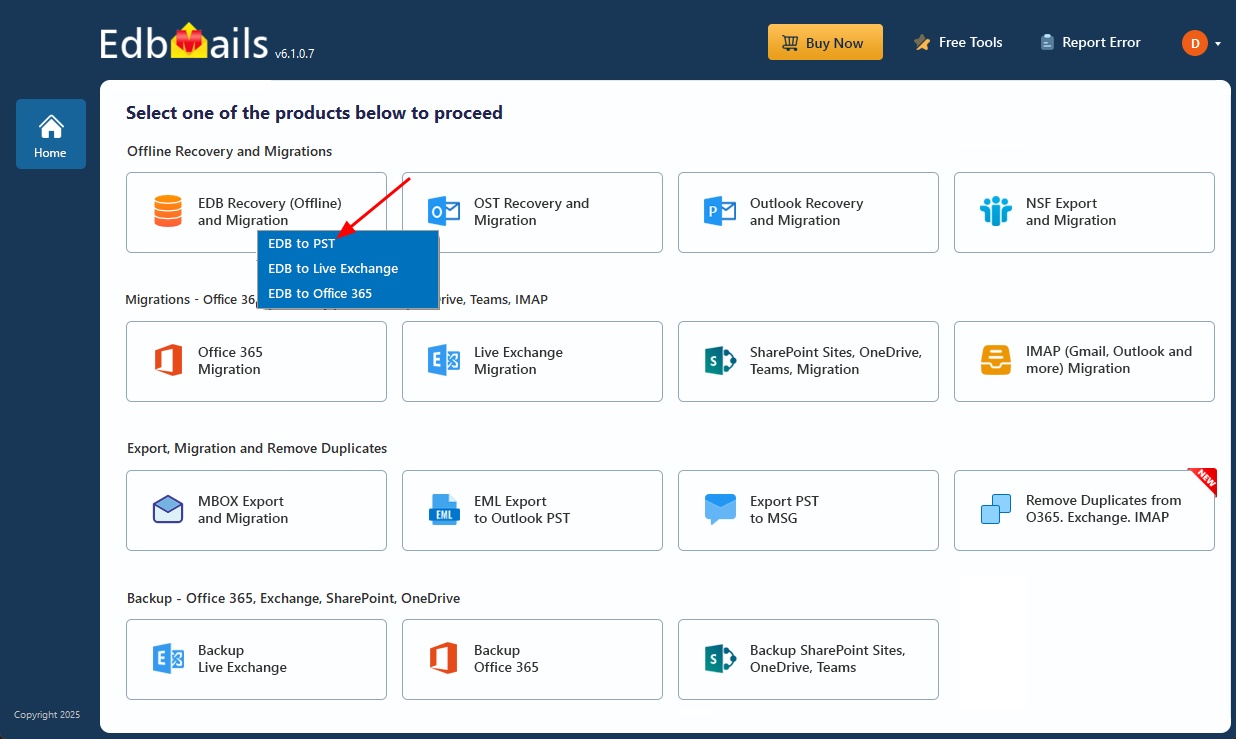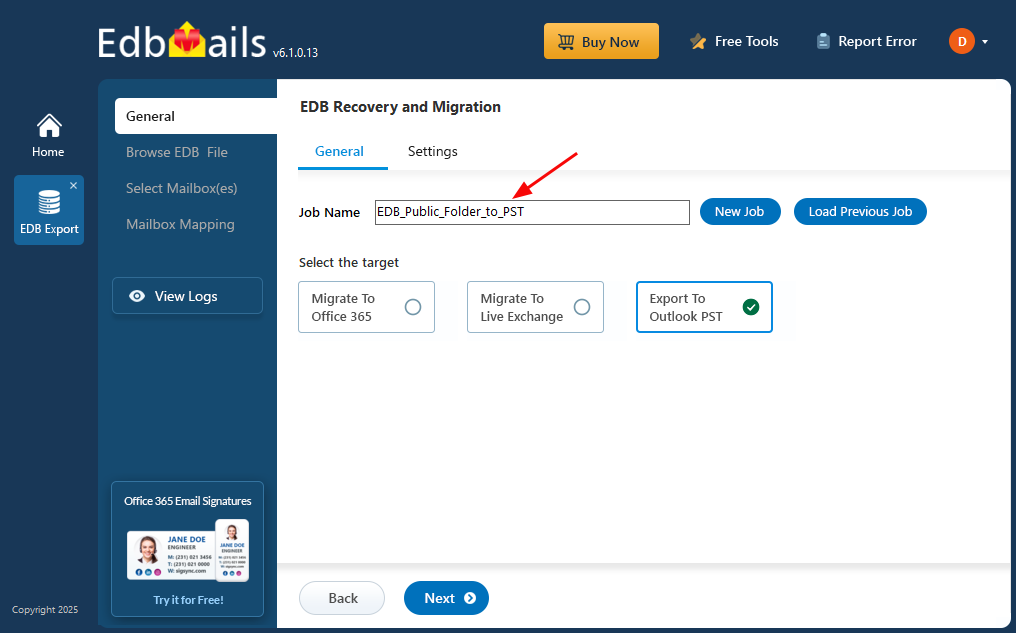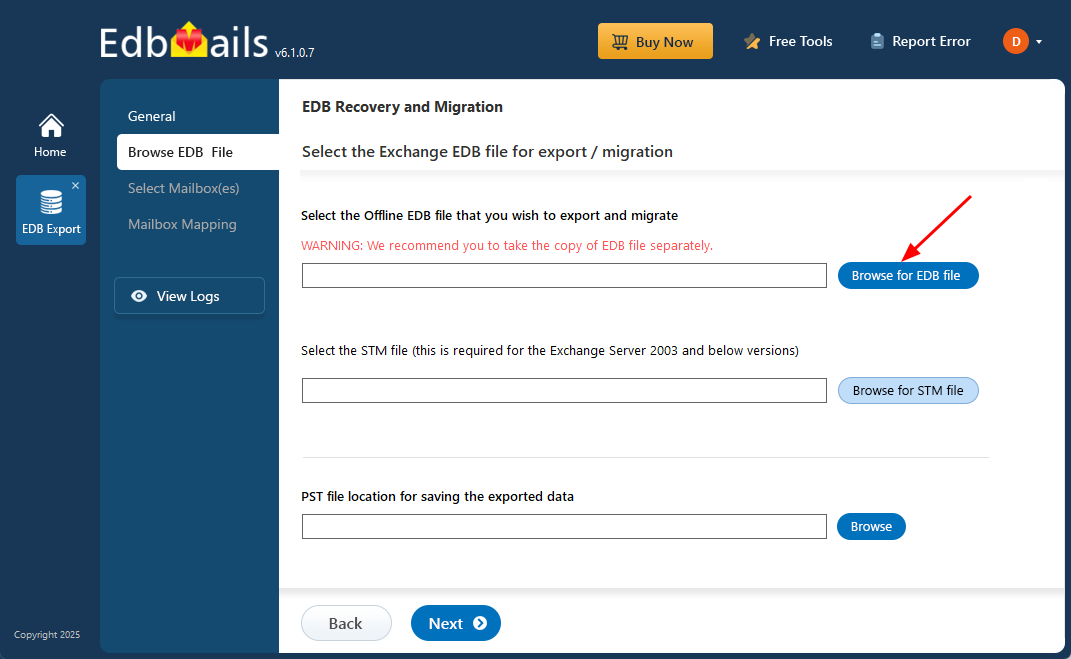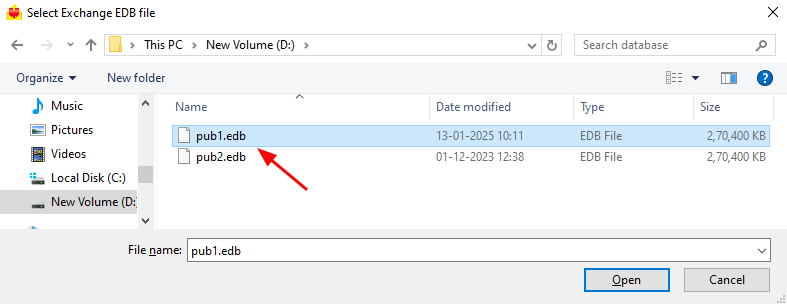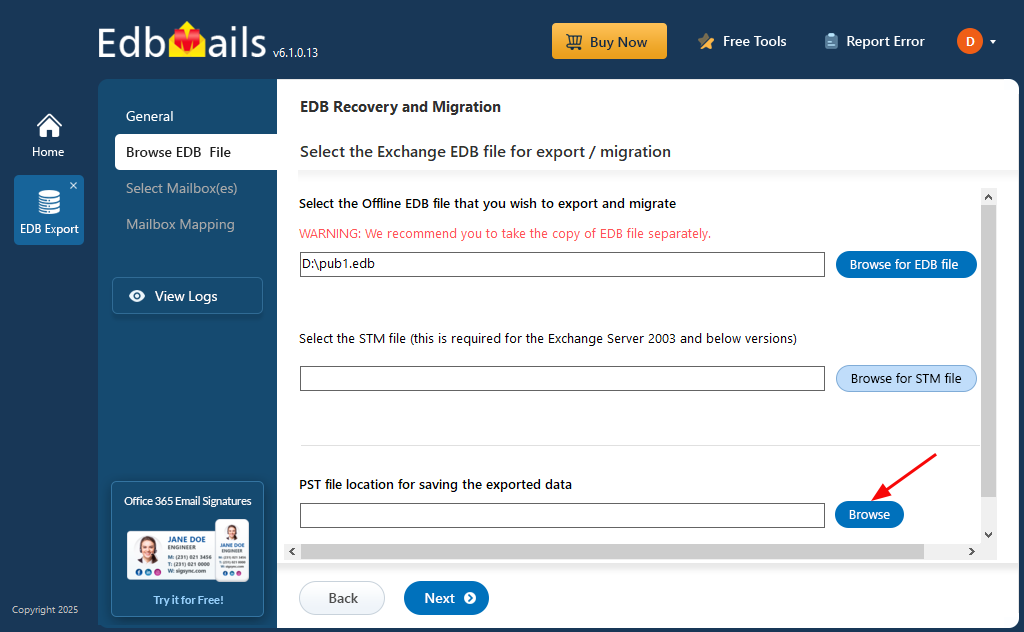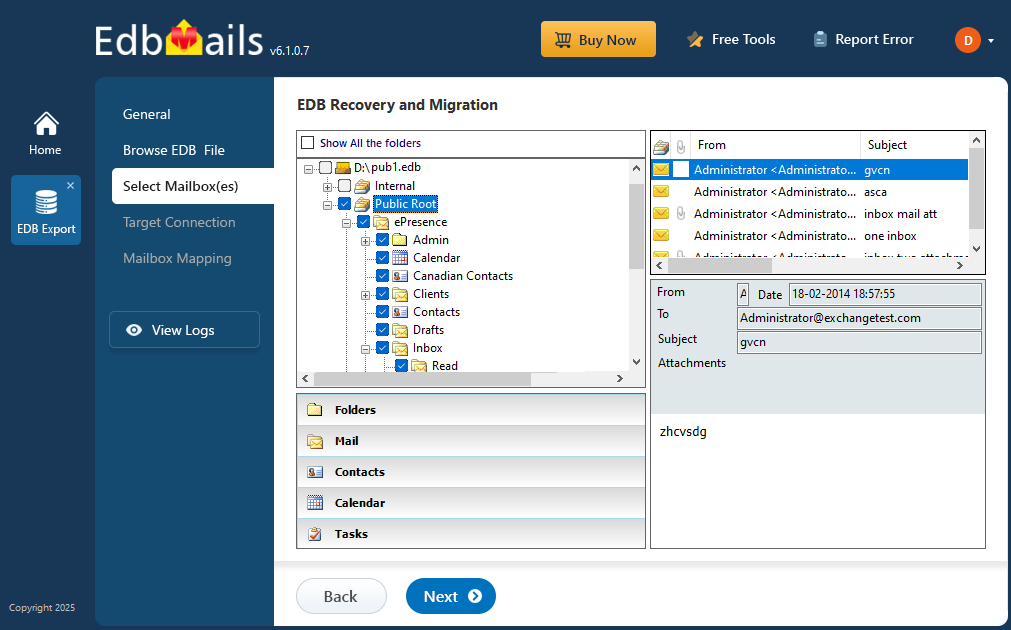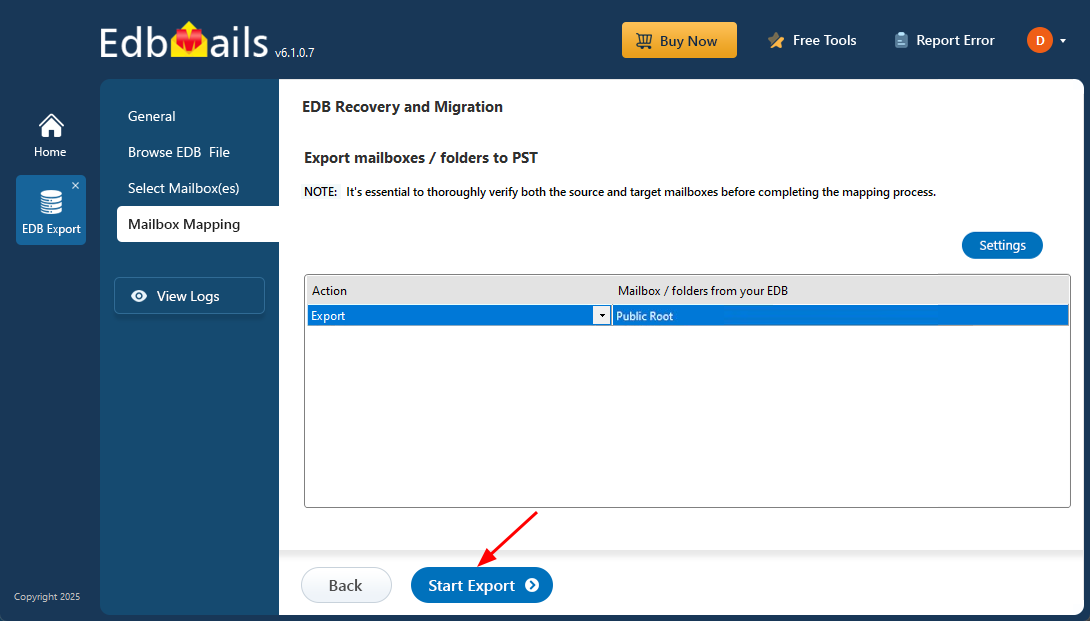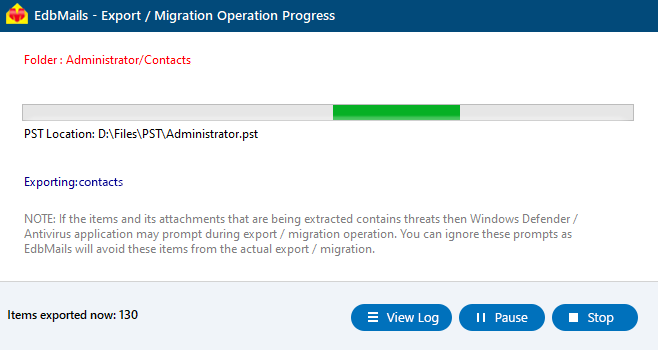Export Exchange Public folders to Outlook PST
Exporting Exchange server Public folders to PST is essential for businesses that need to preserve, migrate, or back up shared data stored in Public folders, such as emails, calendars, contacts, and tasks. These folders play a critical role in organizational communication, and ensuring they are safely exported to a PST file is important for legal compliance, archiving, or system migration. Traditional methods, like using the Outlook Import/Export wizard, can be time-consuming and prone to issues, especially when dealing with large amounts of data or when the Exchange server encounters problems.
EdbMails EDB to PST Converter is a comprehensive solution that simplifies the entire process of exporting Public folders. It enables you to recover data from healthy, offline, or corrupted EDB files without requiring an Exchange server or Active Directory. The tool supports granular selection, allowing you to export only the folders or items you need. With support for all major Exchange server versions (2003–2019), EdbMails ensures a consistent experience across different environments, preserving folder hierarchy, email properties, and Unicode characters during the export.
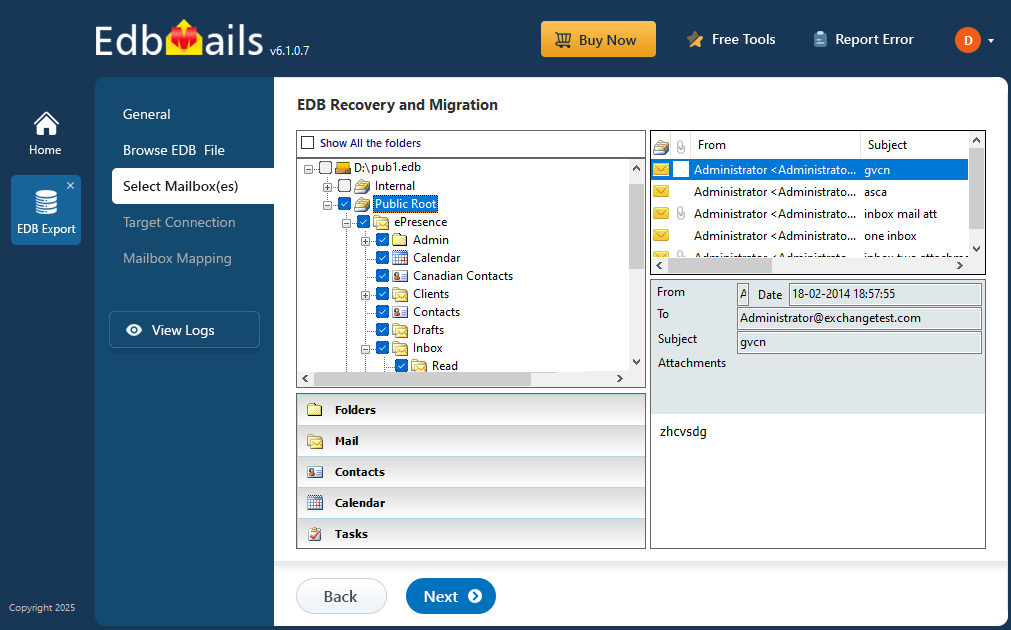
In the step-by-step guide that follows, you’ll learn how to use EdbMails to securely and efficiently export your Exchange server Public folders to PST. The instructions cover everything from installing the tool, selecting the EDB file, previewing Public folder contents, and choosing the destination for your PST files. Whether you’re a beginner or an experienced Exchange admin, this guide will help you carry out the export process with clarity and confidence.
How to export Public folder to PST in Exchange server 2019, 2016 and 2013?
Exchange server versions like 2019, 2016, 2013, and 2010 don’t offer a direct built-in option to export Public folders. A common solution is to configure your Exchange account in Outlook and use the Import/Export feature to save the Public folder data as a PST file.
Steps to export Exchange server 2019, 2016, 2013 and 2010 Public folder to PST
- Step 1: Check that MS Outlook 2019, 2016, 2013, or 2010 is installed on your computer.
- Step 2: From the Windows Control Panel, add and configure your Exchange account in Outlook.
- Step 3: Next, open Microsoft Outlook and click the ‘File’ tab located in the top left corner
- Step 4: Click ‘Import/Export’ under the ‘Open & Export’ menu to open the wizard
- Step 5: Select the ‘Export to a File’ option and choose ‘Outlook Data File (.pst)’.
- Step 6: Select the folders and subfolders by expanding the Public Folders node.
- Step 7: If you want to export based on specific fields, click ‘Filters’.
- Step 8: Select a save location and start exporting the Public Folders to PST.
How to archive Public folders to a PST file in Outlook?
To archive or back up Public folders to a PST file, start by creating a new Outlook data file (.PST) in Outlook. Once it’s set up, you can manually copy the Public folder from your Exchange server account to the PST file. You can either drag and drop entire folders or select and move multiple messages at once.
- Step 1: Open Microsoft Outlook 2010 /2013 / 2016, or 2019 on your computer.
- Step 2: Add your Exchange server user account that has the Public folder.
- Step 3: Click on your account and expand ‘New Items’ at the top.
- Step 4: To create a new PST file, go to 'More Items' and then 'Outlook Data File...'
- Step 5: After this PST file has been listed in Outlook, create a new folder within it.
- Step 6: Copy the Public folder from your user account into the PST file.
- Step 7: You can also copy individual or all messages into the new folder in bulk.
We’ve outlined two manual methods for exporting Exchange Public folders to PST. However, these methods may not be ideal for large Public folders, as Outlook can often crash or freeze during the process. Additionally, exporting one folder at a time can be time-consuming. If your Exchange server is down or the database is corrupted, these methods won’t work. In such cases, using a third-party tool to repair the corrupted EDB file and then exporting the Public folder to PST is the only viable solution.
How to export a Public folder to PST from any Exchange server?
To export the Public folder database (pub1.edb) and Public folder data to PST from Exchange server 2013, 2016, and 2019, you can rely on the EdbMails Exchange database recovery tool. EdbMails simplifies the process of recovering Exchange mailboxes from offline or corrupted EDB files, without the need for Exchange server or Active Directory. It also enables you to either convert the EDB to PST or directly migrate the data to Office 365 or a Live Exchange server.
Steps to export Exchange Public folders from EDB to PST using EdbMails
Step 1: Download and install EdbMails software
- Download and set up EdbMails on any Windows PC, even if Exchange Server isn’t available and start exporting your Exchange public data without delay.
- Launch the EdbMails application and log in with your registered email address and password. If you haven’t registered yet, simply click on ‘Start Your Free Trial’ to get instant access to the demo version.
- Select ‘EDB Recovery (Offline) and Migration’ from the list of available products.
- Select ‘EDB to PST’ option.
- You can either keep the default job name or click on ‘New Job’ to create a custom name for easy reference in the future.
Step 2: Select the offline EDB file
- Click ‘Browse for EDB file’.
- Select the offline EDB file from your computer drive, then click the ‘Next’ button to continue.
- Click ‘Browse’.
- Choose a location to store the exported PST files and make sure there is sufficient disk space available for the export process.
- EdbMails scans and fixes damaged EDB files from an Exchange server, ensuring data recovery and accessibility.
Step 3: Select the mailboxes to export EDB to PST
- After the recovery process is complete, you can effortlessly preview all your mail items, such as emails, contacts, folders, notes, tasks, and calendars, directly in the application's preview pane.
- Select the desired EDB public folders for migration and click the 'Next' button to continue.
Step 4: Convert EDB to PST
- Check the selected mailboxes and folders for export. Make sure the 'Action' is set to 'Export', then click the 'Start Export' button to initiate the process.
- EdbMails shows a progress window during the export process, allowing you to pause and resume the operation as needed.
- Click the ‘View Logs’ button to access a detailed summary of the export process.
Conclusion
Exporting Public folders from an EDB file to PST can be tricky—especially if you don’t have the right tools or clear steps to follow. Exchange Server 2010 supports this using PowerShell, but newer versions like 2013, 2016, and 2019 no longer include a built-in option for it. Things get even more difficult if the database is corrupted or the server is no longer available, making manual methods impossible to use. EdbMails, a Microsoft-partnered EDB to PST converter, makes this process much easier. It allows you to recover data from damaged or offline EDB files and export Public folders directly to PST format with just a few clicks. In addition to exporting, EdbMails also lets you migrate Public folders from Exchange Server 2003 to 2019 directly to another Exchange server or Office 365—without downtime or data loss—making it a reliable and efficient choice for administrators.