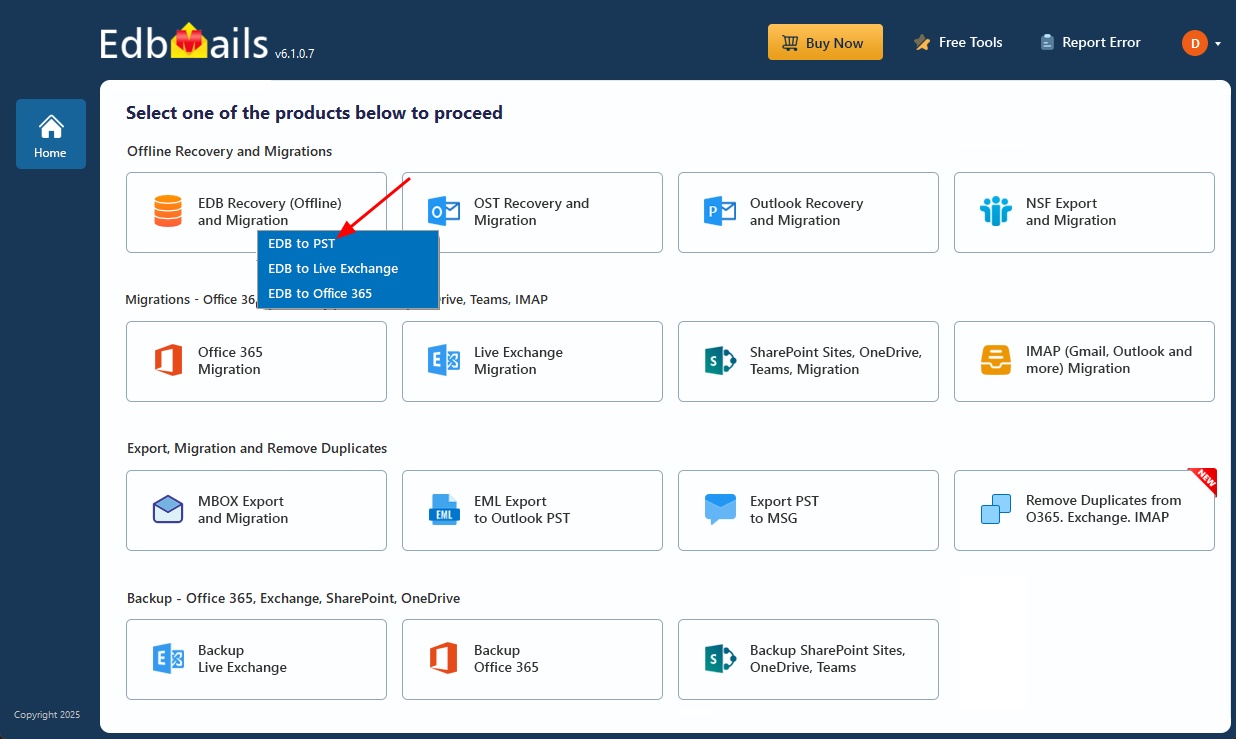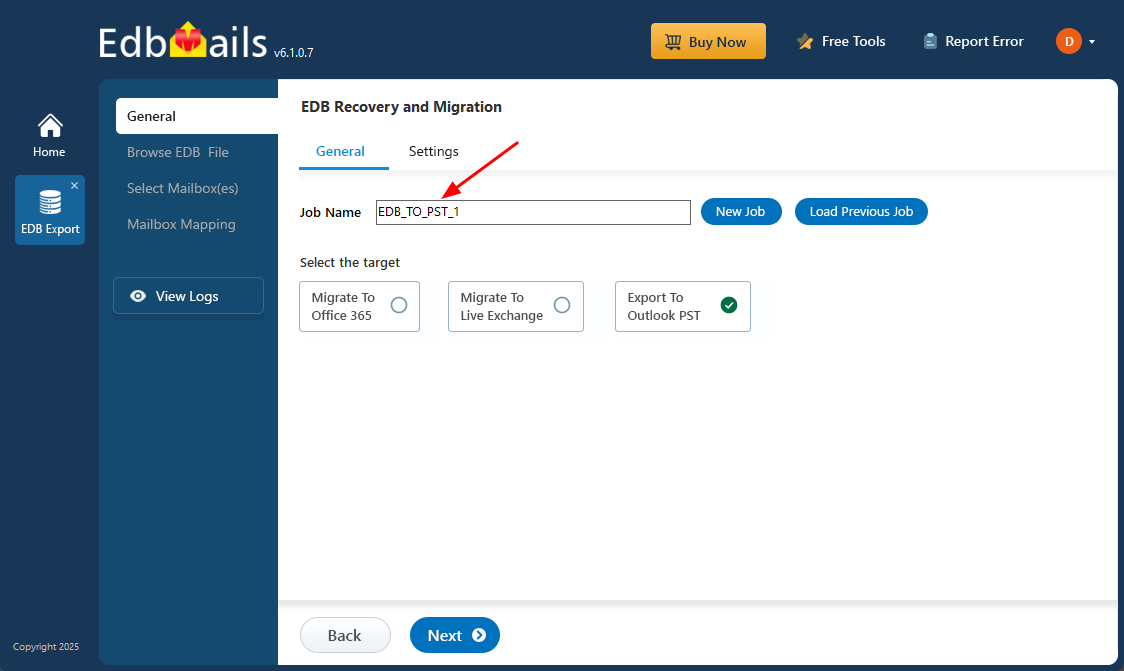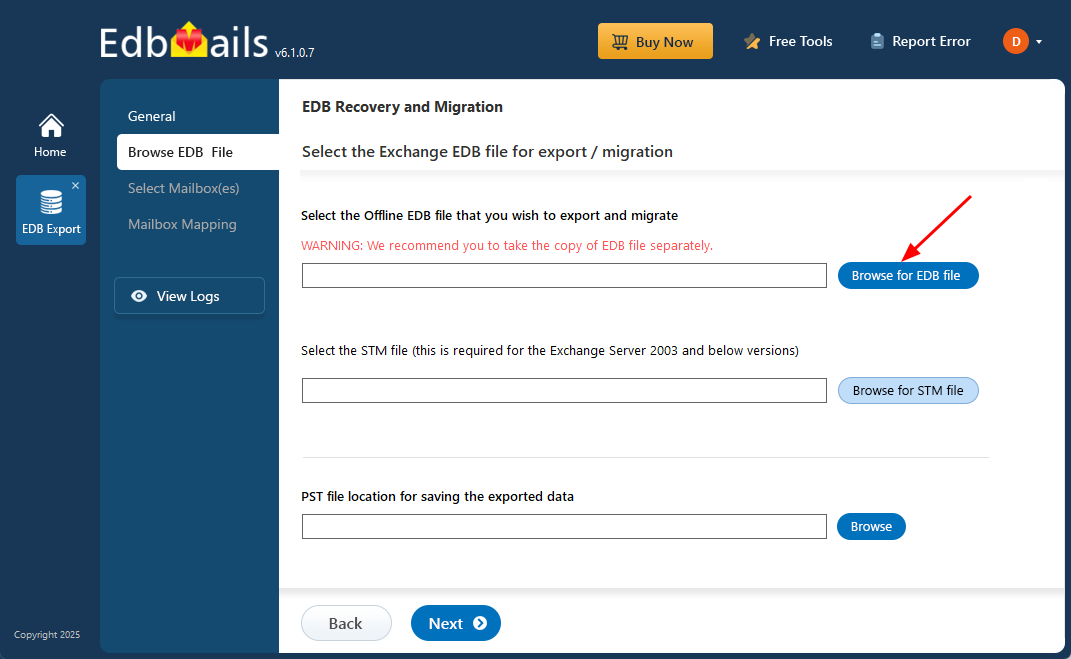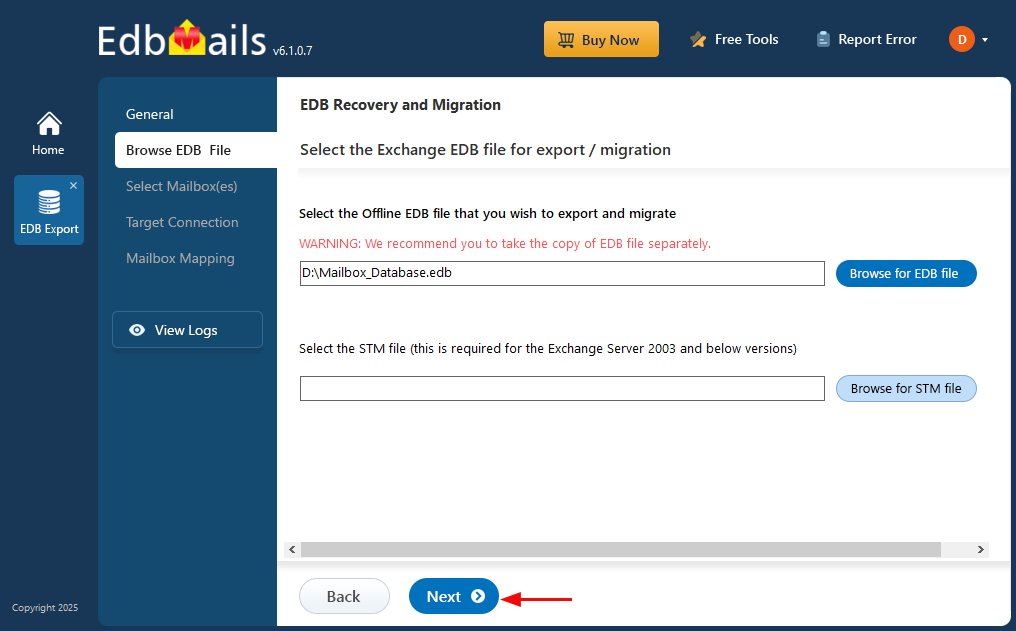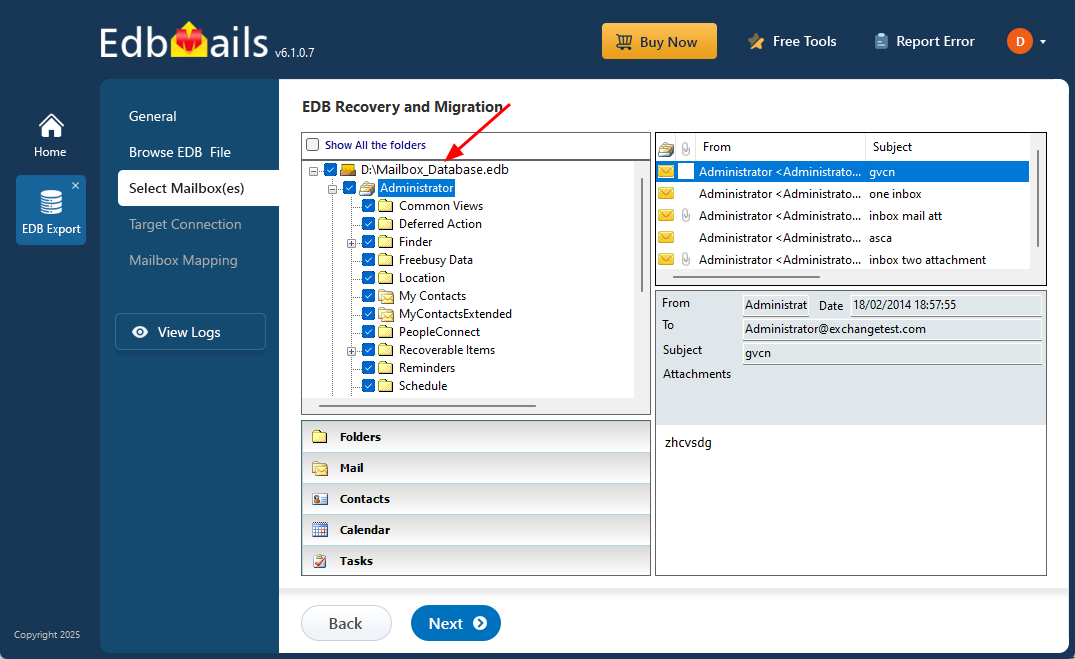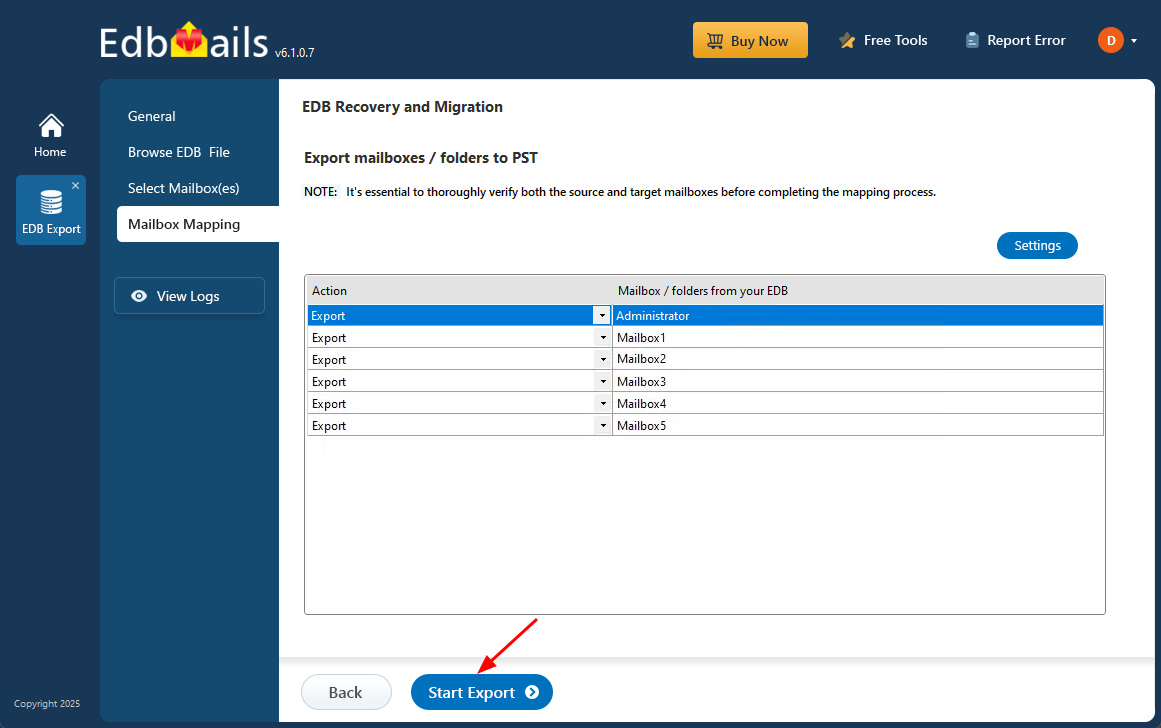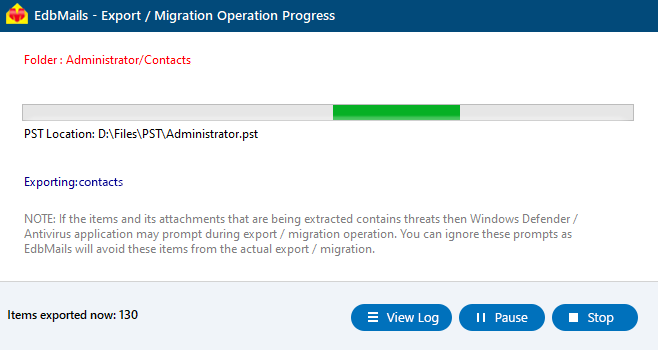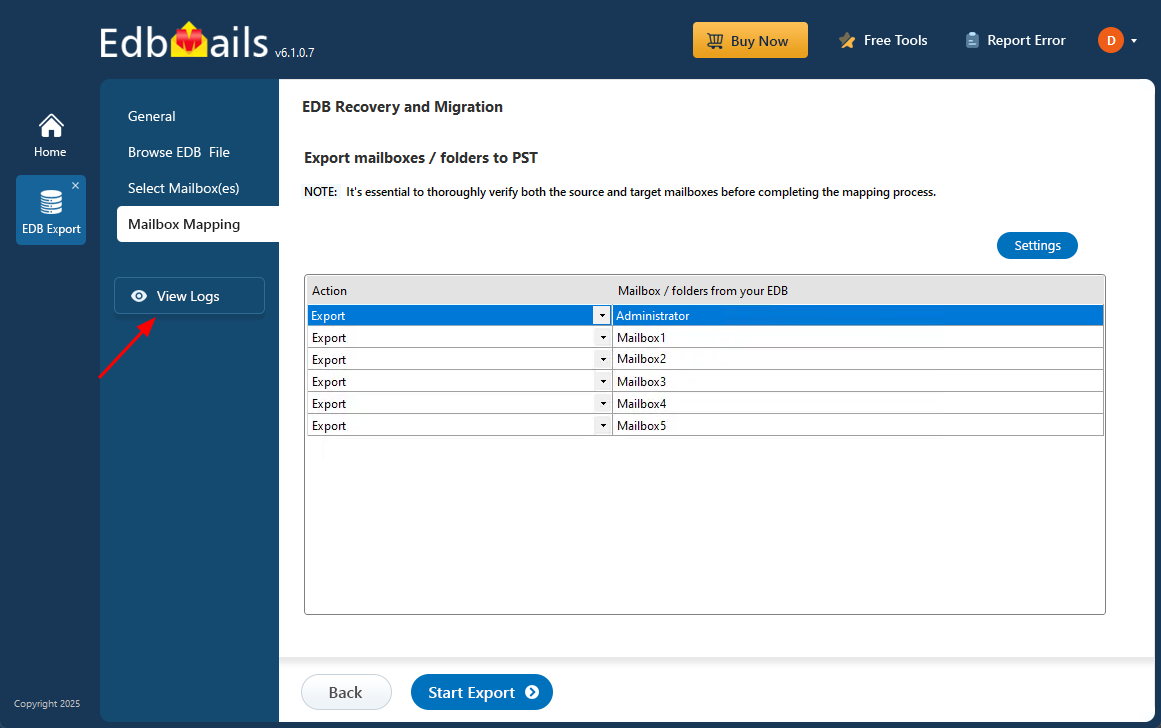Export a disconnected Exchange mailbox to Outlook PST
When a user account is deleted or a server is taken offline, the associated Exchange mailbox often becomes disconnected. These mailboxes may no longer be active, but they can still contain important emails, attachments, calendars, and contacts that need to be saved. Converting them to PST format is a convenient way to store or move the data for future use, compliance needs, or backup purposes. Unfortunately, accessing these mailboxes using standard Exchange tools can be tricky and time-consuming.
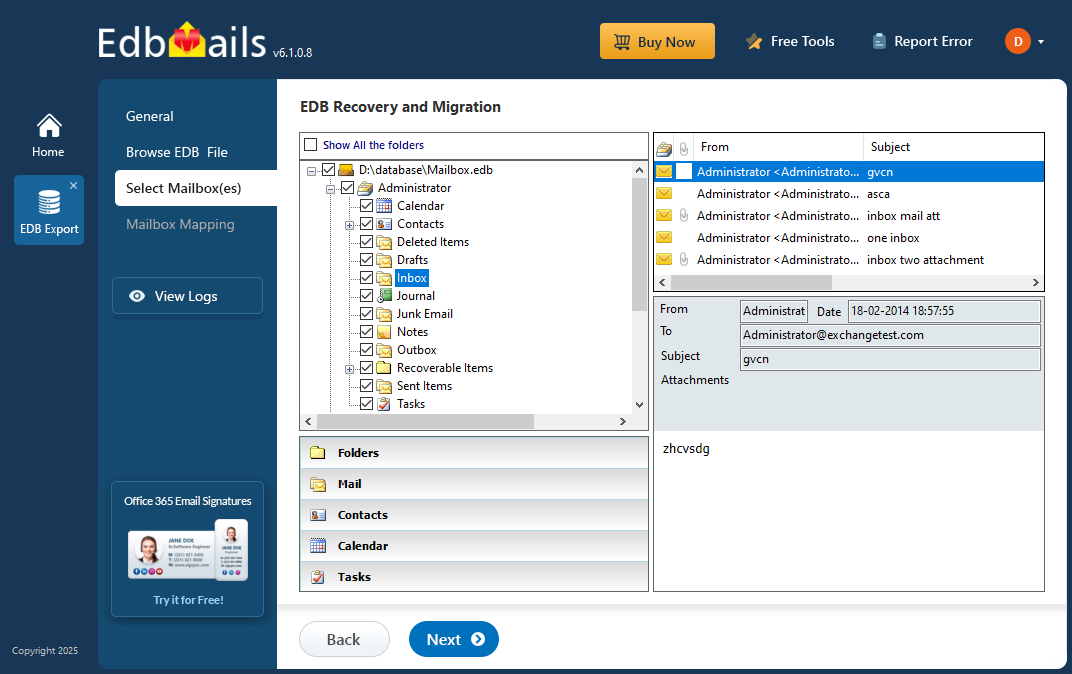
EdbMails EDB to PST Converter makes this process much easier. It allows you to open offline EDB files and export disconnected mailboxes without needing Exchange Server or any complex setup. With just a few clicks, you can choose the mailboxes or folders you want and export them directly to PST files. Even if the EDB file is damaged, EdbMails can scan and recover the data while keeping the folder structure and details intact.
This step-by-step guide will show you how to use EdbMails to export a disconnected Exchange mailbox to PST. The process is simple, fast, and doesn't require advanced technical skills, perfect for anyone who needs a reliable way to recover and save mailbox data.
What happens when an Exchange server mailbox is disabled?
When an Exchange mailbox is disabled, the user account still exists in Active Directory, but its connection to the Exchange mailbox is removed. On the other hand, when a mailbox is deleted, both the Exchange attributes and its link to the AD user account are removed. In both cases, the mailbox is considered disconnected and remains in the Exchange database for a retention period before it is permanently purged. This retention window gives administrators a chance to recover or export the mailbox data if needed.
What is the retention period for a disconnected Exchange server mailbox?
By default, disconnected mailboxes are kept in the Exchange database for 30 days before they are permanently removed. If a mailbox was disabled, it can be restored during this retention period. However, if a mailbox was deleted, it cannot be recovered once the retention time has passed—even if it was placed on litigation hold or had a hold policy applied.
How to find the disconnected mailbox in Exchange server 2013 and 2016?
In Exchange 2019, 2016 and 2013 you can find and connect to the disconnected mailbox using the Exchange Admin center (EAC) or by executing the PowerShell cmdlet Get-MailboxDatabase | Get-MailboxStatistics on the Exchange Management Shell (EMS).
- Login to the Exchange Admin Center as a global administrator and click on 'recipients'
- Click the menu icon (three dots) under the 'mailboxes' tab and select 'Connect to a mailbox'
- Select the disconnected mailbox from the list and click 'Connect'
How to export a disconnected mailbox in Exchange server?
To export a disconnected Exchange mailbox, one common method is to first create a temporary user account in Active Directory (AD) and reconnect it to the disconnected mailbox. Once the mailbox is linked, you can use the Exchange Management Shell to generate a mailbox export request. This allows you to export the contents of the reconnected mailbox to a PST file.
Steps to export disconnected Exchange mailboxes to PST
- Step 1: Create a new AD user from the Exchange Management Shell
- Step 2: Connect the temporary AD user to the disconnected Exchange mailbox from the EAC
- Step 3: Execute the cmdlet New-MailboxExportRequest to export the mailbox to PST
- Step 4: If you’re running the Exchange 2010 version, use ExMerge to export the mailbox to PST
- Step 5: Finally, remove the AD user you created and disable the Exchange mailbox
Export disconnected mailboxes in Exchange server 2019, 2016, 2013 and 2010
EdbMails EDB to PST Converter is a go-to solution for Exchange data recovery and migration, widely recommended by IT professionals. It lets you open offline EDB files and convert mailboxes to PST, or export them to formats like HTML, MHT, and EML. You can also migrate data directly to Office 365 or a live Exchange server—without needing the original Exchange setup or Active Directory access. The tool supports disconnected mailboxes from Exchange 2010, 2013, 2016, and 2019, making it easy to access data from outdated or decommissioned environments. With its preview feature, you can browse mailboxes, view individual emails, and select exactly what to export. Whether you're restoring, migrating, or archiving data, EdbMails gives you precise control over the process. Here’s how to get started with your EDB file:
Step 1: Download and install EdbMails application
- Download and install EdbMails application on any Windows Operating System
- Open the EdbMails application and enter your email address and password to ‘Login’. If you haven’t signed up yet, just click on ‘Start Your Free Trial’ to begin.
- Select ‘EDB Recovery (Offline) and Migration’
- Select recovery option as ‘EDB to PST’.
- You can choose to use the default job name or click the ‘New Job’ button to enter a new job name.
Step 2: Select the offline EDB file which contains the disconnected mailboxes
- Click ‘Browse for EDB file’.
- EdbMails can also repair a corrupted Exchange database file.
- Select the offline EDB file from your computer, then click ‘Next’ to continue.
- Click ‘Browse’
- Choose a location to save the exported PST files and make sure there is enough free disk space available for the export operation.
- EdbMails thoroughly scans the EDB file and recovers mailbox data, even if the file is corrupted or inaccessible.
Step 3: Select mailboxes to export EDB to PST
- After the recovery process finishes, EdbMails loads the mailboxes into the application. You can then expand each mailbox to view its folders, subfolders, and all items, such as emails, contacts, notes, tasks, and calendars.
- Select the required mailboxes/folders and click the 'Next' button.
Step 4: Convert EDB to PST
- Check the selected mailboxes and folders for export. Ensure the 'Action' is set to 'Export', then click on 'Start Export' to begin the process.
Track the export status using the progress bar. Once the process is complete, EdbMails will confirm that the export finished successfully.
- Click the ‘View Logs’ button to see a detailed report, showing the number of mailboxes, folders, and mail items that have been successfully exported.
Putting everything together
Disconnected mailboxes in Exchange server do not have an associated active directory user. Extracting the contents may be necessary for data recovery, legal or compliance reasons. To export disconnected Exchange mailboxes, first associate them with an AD user account, and then export to PST format using PowerShell scripts or from the EAC. Manually creating the AD profile and exporting it using PowerShell scripts can be time consuming and risky. EdbMails is a Microsoft partner Exchange recovery software that can recover disconnected mailboxes from EDB without the need for an AD user or an Exchange server. It is a fully automated software and supports exporting mailboxes from any Exchange EDB to PST.