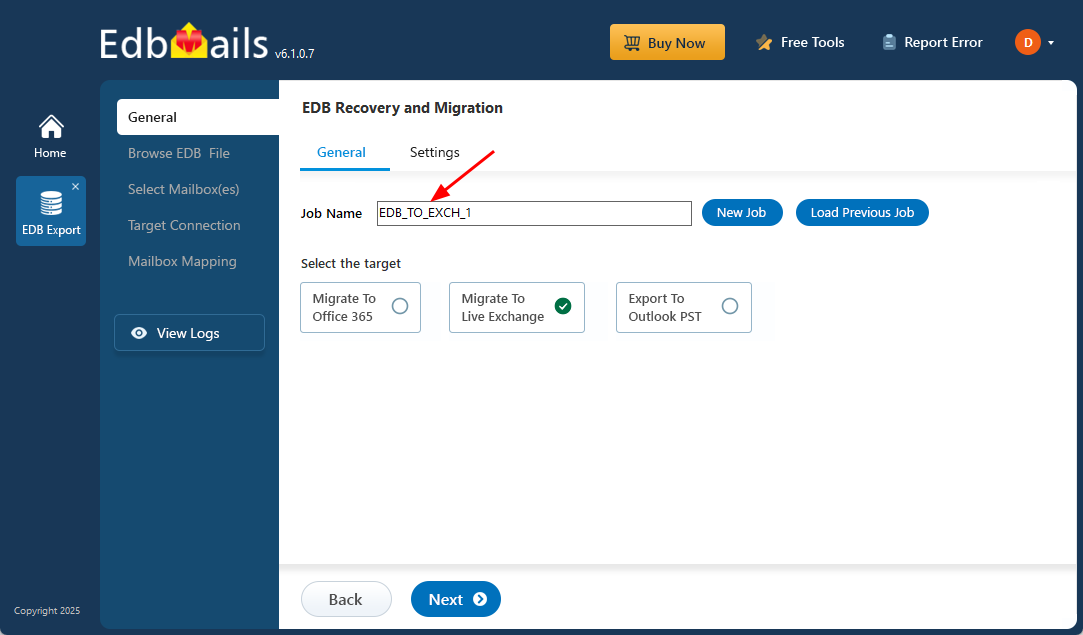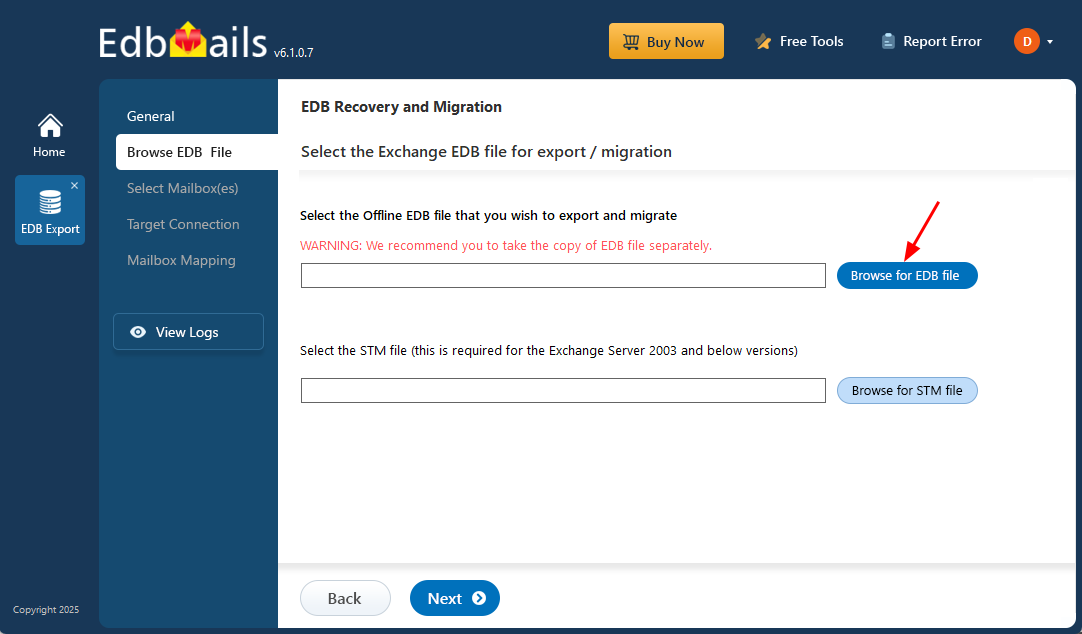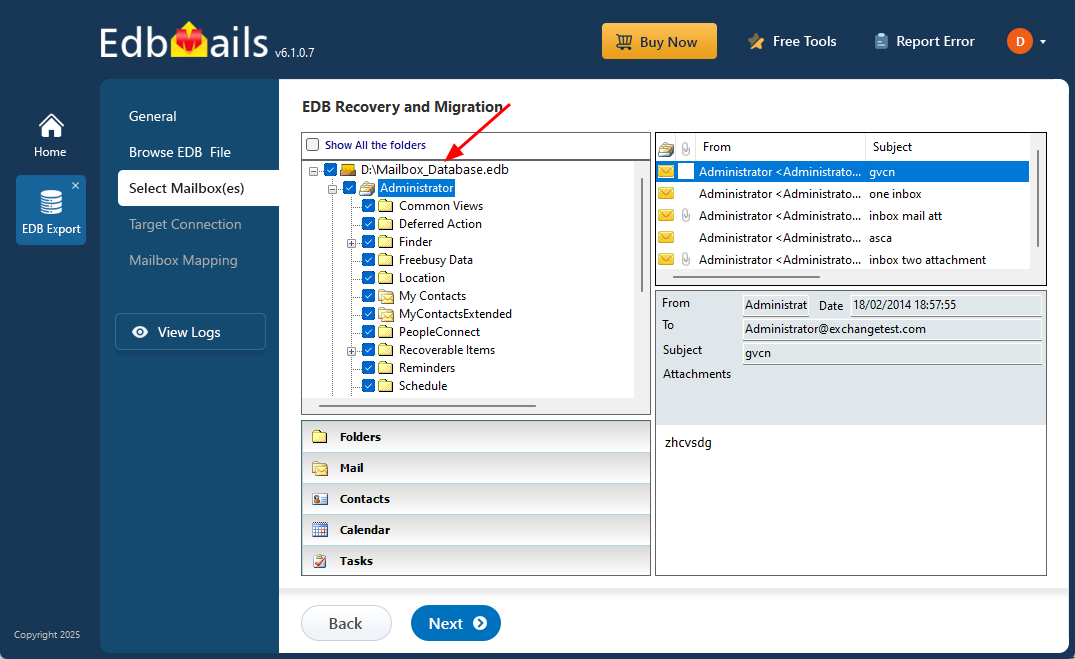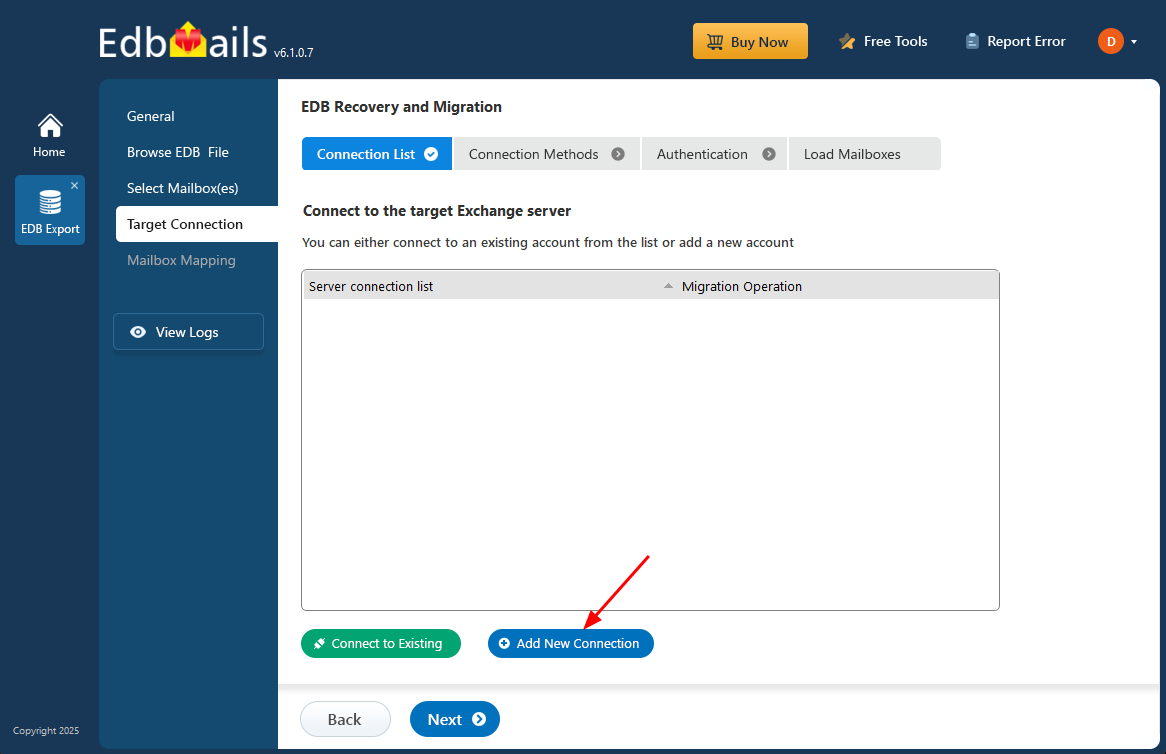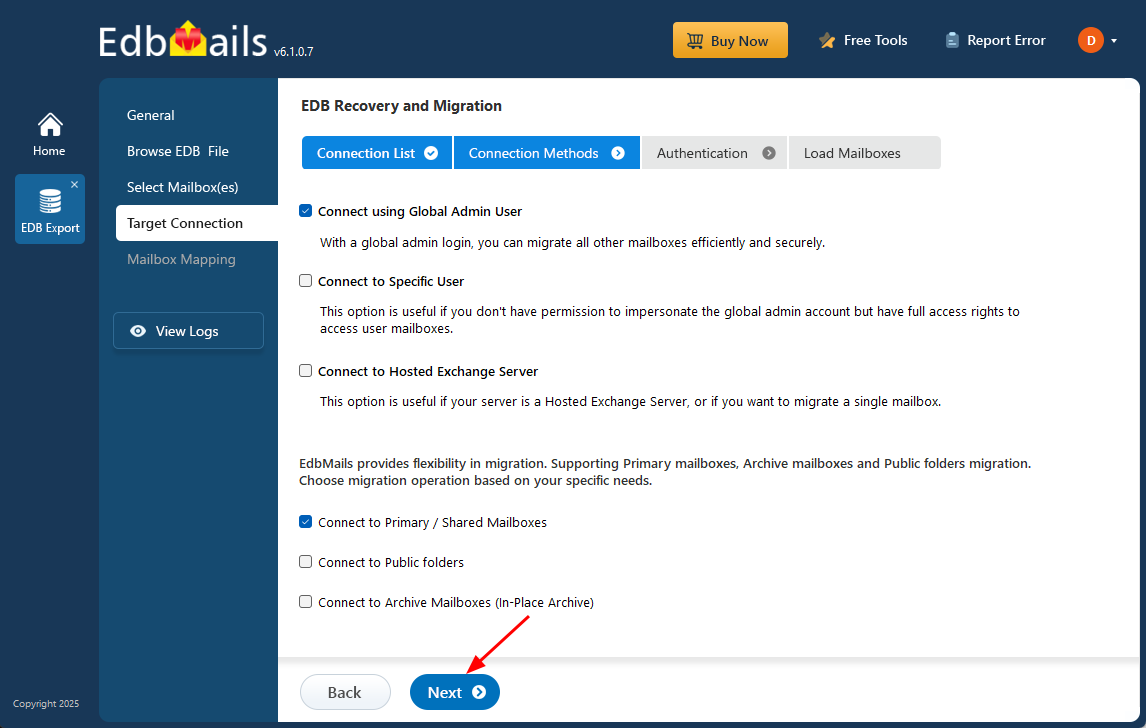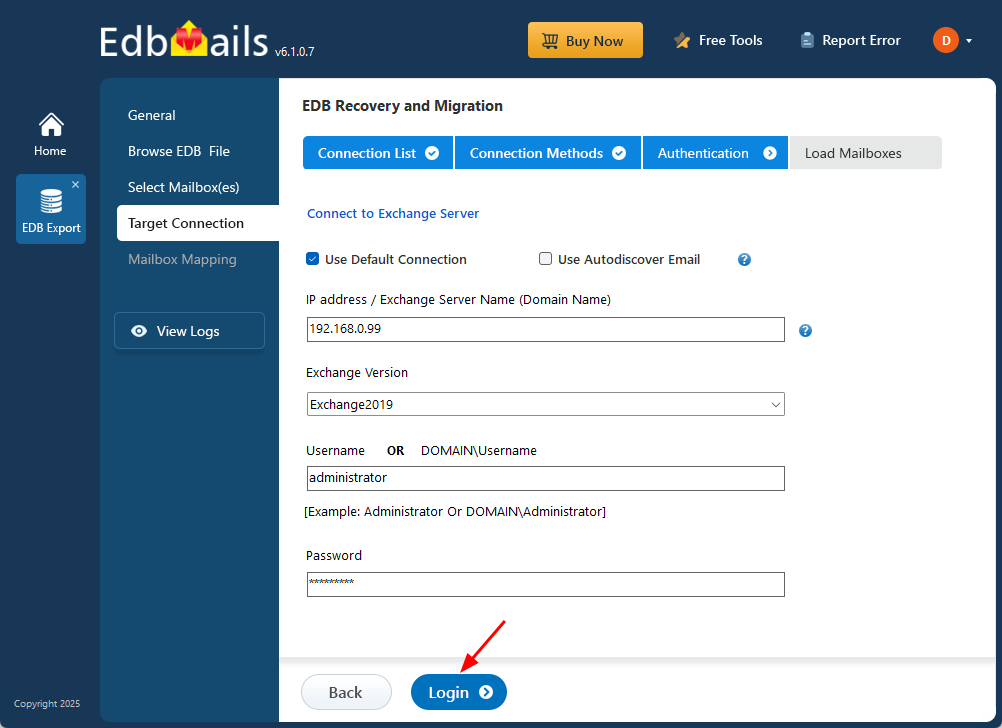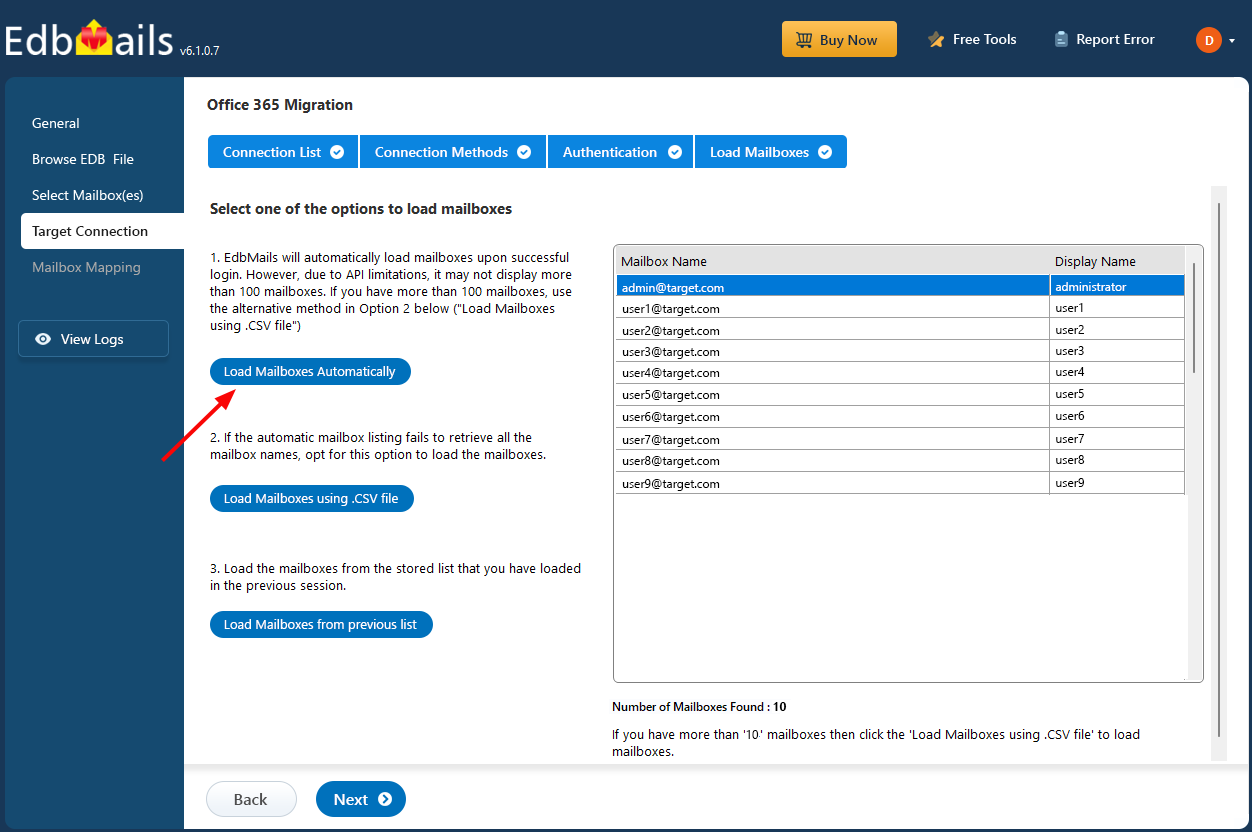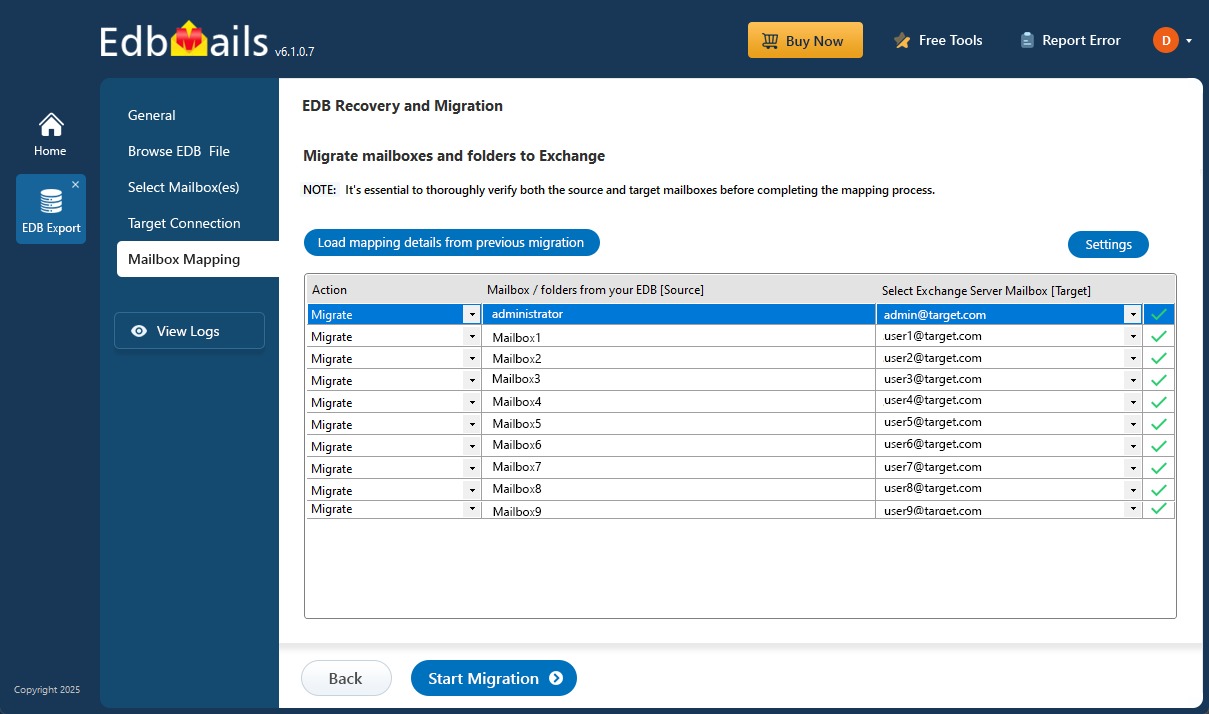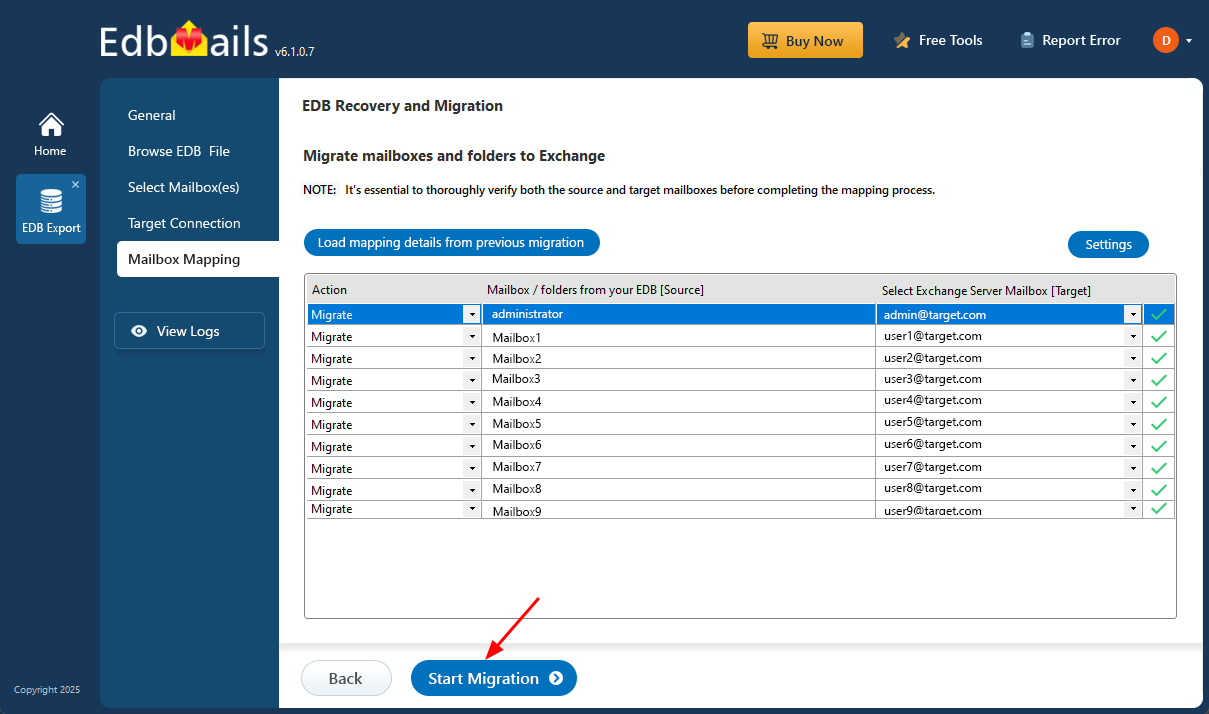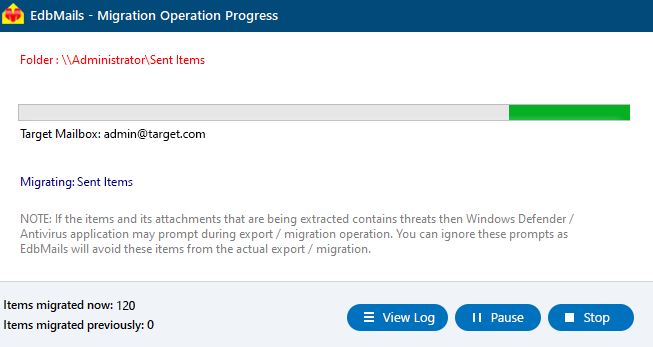Fix Content Index State Failed error in Exchange server
The ‘Content Index State Failed’ error in Microsoft Exchange Server typically signals that the mailbox database’s search index is corrupted or not working properly. This issue can interfere with email searches, reduce server performance, and in some cases, stop the database from mounting altogether. It often occurs after unexpected shutdowns, hardware malfunctions, or replication failures in DAG (Database Availability Group) setups. For Exchange administrators, resolving this error is essential to maintain smooth access and reliable search functionality for users.
Although Exchange provides built-in options like reseeding the index or restarting services, these methods may not always be effective, especially when the EDB file is severely corrupted or cannot be mounted. In such cases, traditional fixes fall short, and administrators need a more reliable alternative. EdbMails’ EDB to Exchange Migration tool offers a practical solution by allowing direct extraction and migration of mailbox data from damaged or offline EDB files to a healthy Exchange server—bypassing the faulty search index entirely.
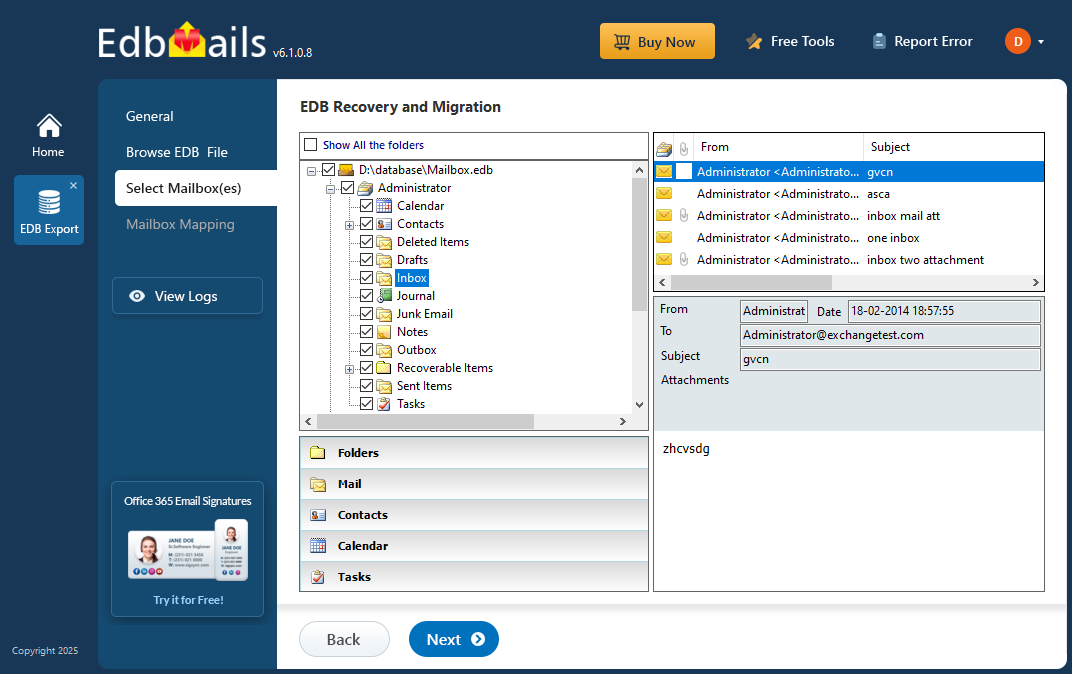
In this step-by-step guide, we’ll show you how to use EdbMails to resolve the Content Index State Failed error and restore complete mailbox access. Whether you're working with an inaccessible database or aiming for a smooth recovery with minimal downtime, this approach ensures your Exchange environment stays stable and your users can continue working without interruptions.
What is the Content Index State Failed error in Exchange server?
The Content Index State Failed error occurs due to issues in the Exchange Server Information Store, or when the Store fails to access the database index file, causing disruptions in various user operations such as searching, saving messages, composing emails, and accessing mailboxes. This error can also be triggered by insufficient hard disk space, preventing the indexing function from reading or writing data correctly.
The error message typically appears as: "Database copy on server has content index catalog files in the following state: ‘Failed’" or “Mailbox database copy Failed or Suspended.”
To understand this conceptually, an Index file contains search data and is stored in the Exchange server database folder, usually identified by a long string of GUID. Whenever a user conducts a search or looks up an item in their mailbox, the Exchange Information Store retrieves and parses this information from the index file to display search results. When the Content Index State Failed error occurs, users are unable to perform searches, switch to a new Exchange server, or create passive database copies in the event of a failover.
How to fix the content index failed and suspended in Exchange server 2019, 2016 and 2013?
How to fix the content index failed and suspended in Exchange server 2010?
Fix the issue content index failed and suspended in Exchange server 2019, 2016, 2013, 2010 and 2007
EdbMails is a Microsoft-partnered Exchange recovery solution designed to resolve the Content Index Failed error by repairing and exporting mailboxes from EDB to PST. It also supports importing EDB files to Live Exchange servers (2019, 2016, 2013, and 2010) and can restore corrupted, offline, and dismounted database files. Additionally, EdbMails allows you to back up your mailboxes and mail items to local storage, helping you free up valuable server space.
Steps to fix error content index failed in Exchange server
Step 1: Download and launch EdbMails EDB converter software
- Download and install EdbMails on any Windows computer, even if Exchange Server isn’t installed on that system.
- Open EdbMails and log in with your registered email ID and password. If you're not registered, click on ‘Start Your Free Trial’ to instantly unlock all features.
- From the product list, select ‘EDB Recovery (Offline) and Migration’ to resolve the error.
- Select 'EDB to Live Exchange'.
- A default job name will be provided, but you can easily click ‘New Job’ to set a custom name that’s unique, memorable, and perfectly suited to your needs.
Step 2: Select and repair the offline Exchange EDB file
- Click the ‘Browse for EDB file’ button.
- Select the offline Exchange EDB file that you’d like to import into the Exchange server.
- EdbMails thoroughly scans the EDB file and restores all mailbox data even from damaged or corrupted files, making sure nothing is lost in the process.
- After the recovery process completes, expand the mailbox and click on any folder to view its contents like; emails, contacts, calendars, tasks, journals, and notes, displayed in the right side preview pane.
- Select the specific mailboxes or folders you wish to export, then click ‘Next’ to continue.
Step 3: Connect to target Exchange server
- To connect to your target Exchange server, click ‘Add New Connection’ to set up a new configuration. If a connection already exists, simply choose it from the list and click ‘Connect to Existing’ to move forward.
- Select the necessary connection settings and click the ‘Next’ button.
Different options to connect to Exchange server in EdbMails.
- Fill in the target Exchange server details to complete the connection setup, then click ‘Login’ to move forward.
- EdbMails automatically loads up to 100 mailboxes from the target Exchange server, as per Microsoft’s API limit. If your organization has more than 100 mailboxes, you can conveniently load the rest by importing them using a CSV file method. Just choose the method that suits you best to continue loading mailboxes.
Step 4: Map source and target mailboxes
- Select the mailbox mapping option that best fits your migration needs.
- When installed directly on the target Exchange server, EdbMails can automatically create the required mailboxes for you. It also streamlines the migration by automatically mapping mailboxes between the source and target based on display names. For more flexibility, you can manually map specific mailboxes and folders to match your migration plan.
Step 5: Start EDB to live Exchange migration
- After completing the mailbox mapping, click ‘Start Migration’ to begin transferring the mailbox data from the EDB file to the Exchange server.
- Track the migration in real-time using the progress bar. Once the process is finished, EdbMails will show a confirmation message to let you know the migration was successful.
- Click the ‘View Logs’ button to access a detailed migration report, which offers insights into the transferred items and any errors that may have occurred.
Conclusion
Exchange servers are critical to business operations, and it’s not uncommon for them to encounter errors that prevent them from functioning properly. One such issue is the ‘Content Index State Failed’ error, which occurs when the Exchange server Information Store is unable to index the database. To fix this, you can delete the problematic index file and let the Exchange server rebuild it. If your database is part of a DAG, you’ll need to repair the corrupted catalog and ensure the content index is healthy. If the issue continues or the database is damaged, EdbMails EDB Converter can help by repairing and exporting the EDB to PST or migrating mailboxes to Exchange server or Office 365. It allows you to back up, save, and archive mailboxes without disrupting users or causing downtime.