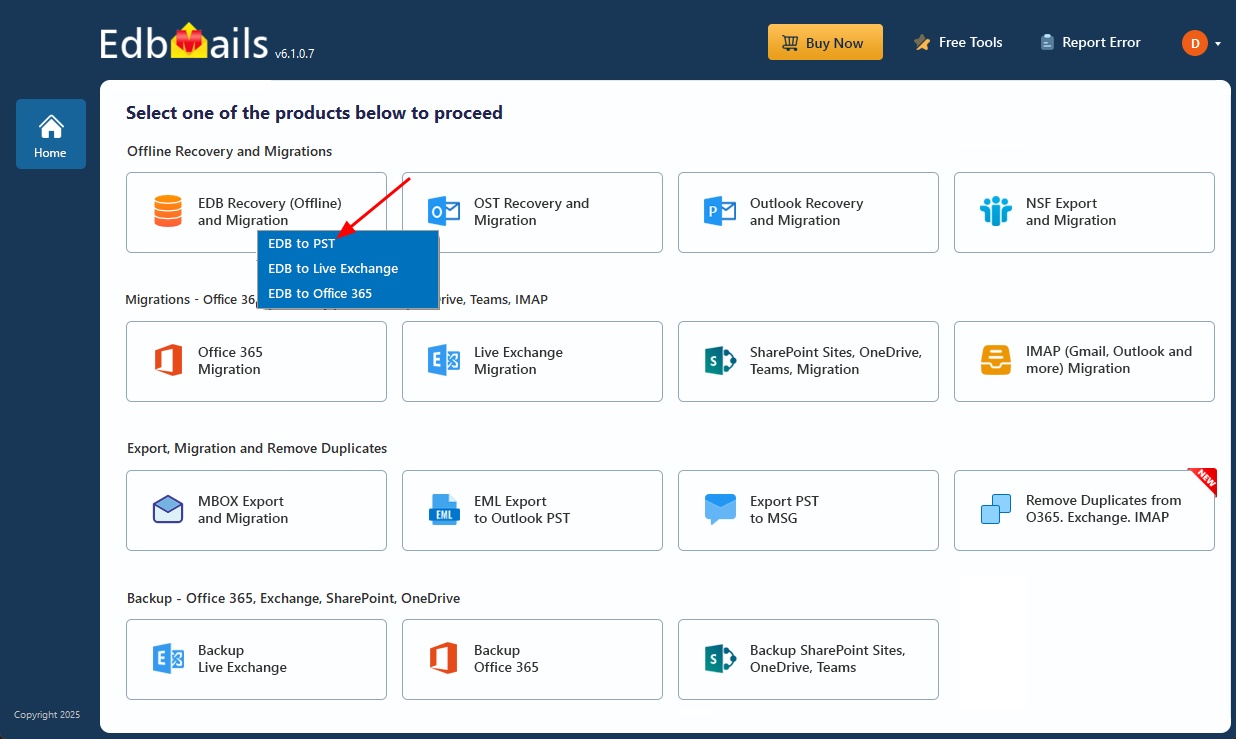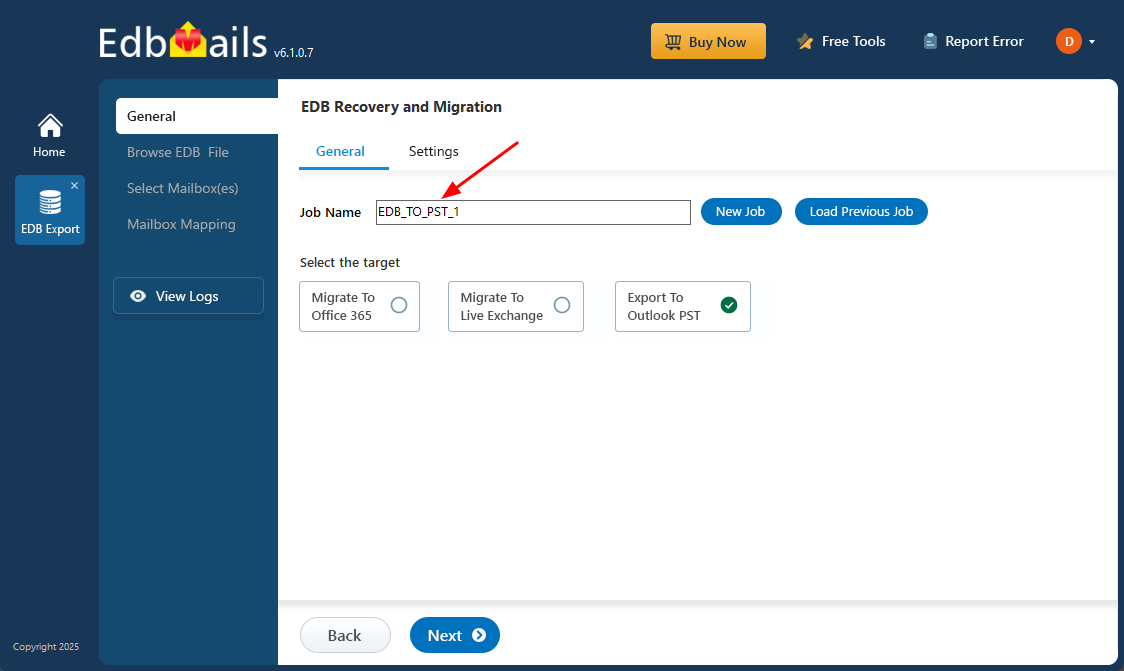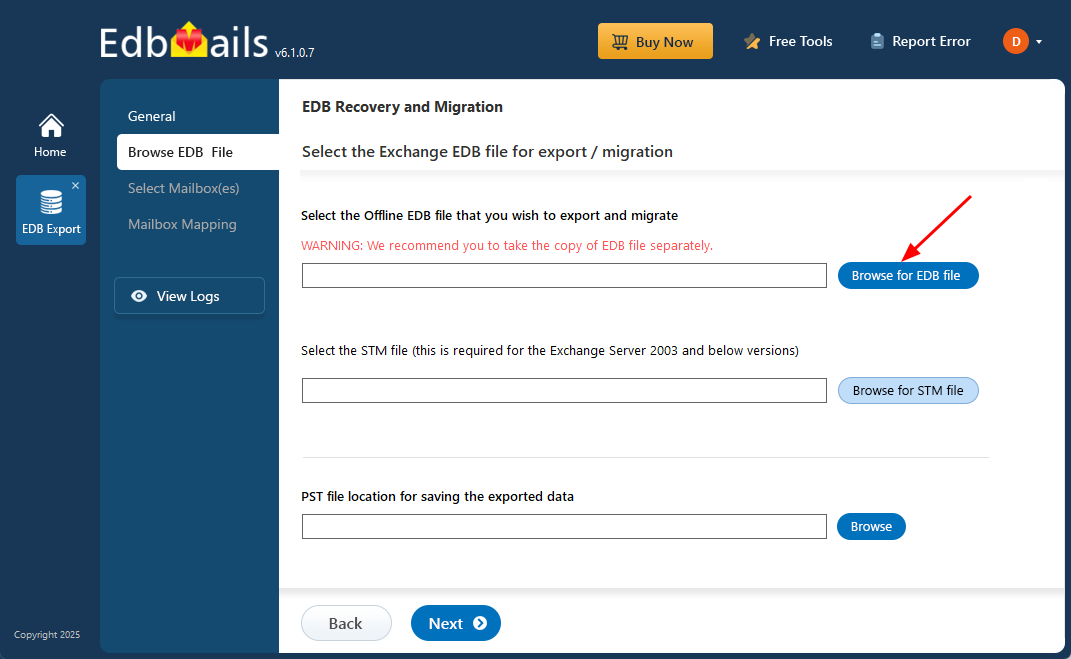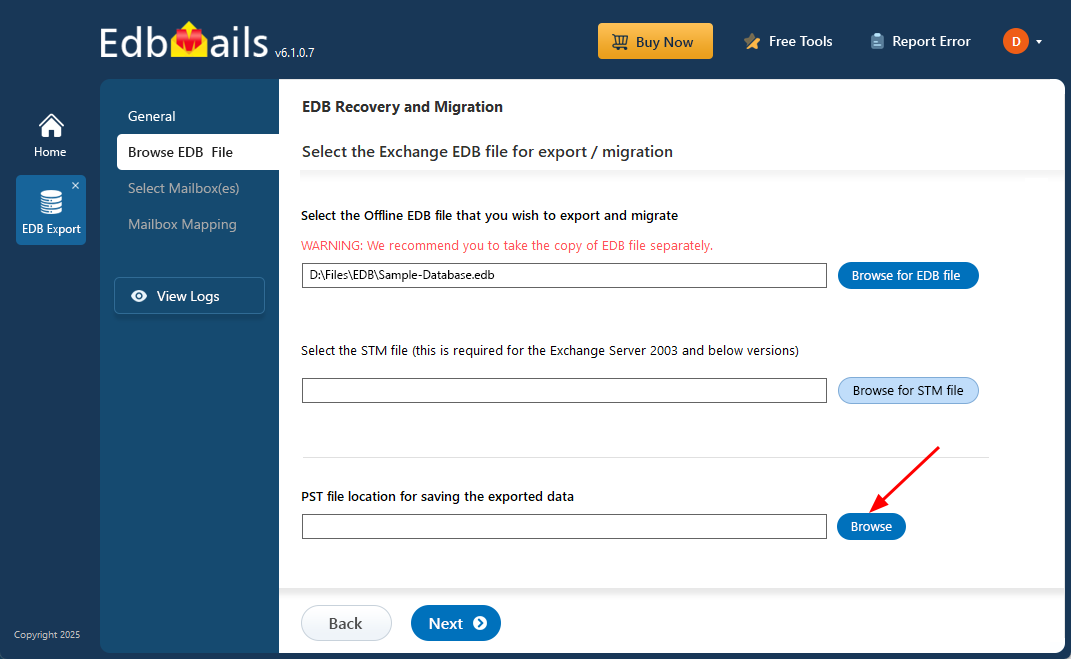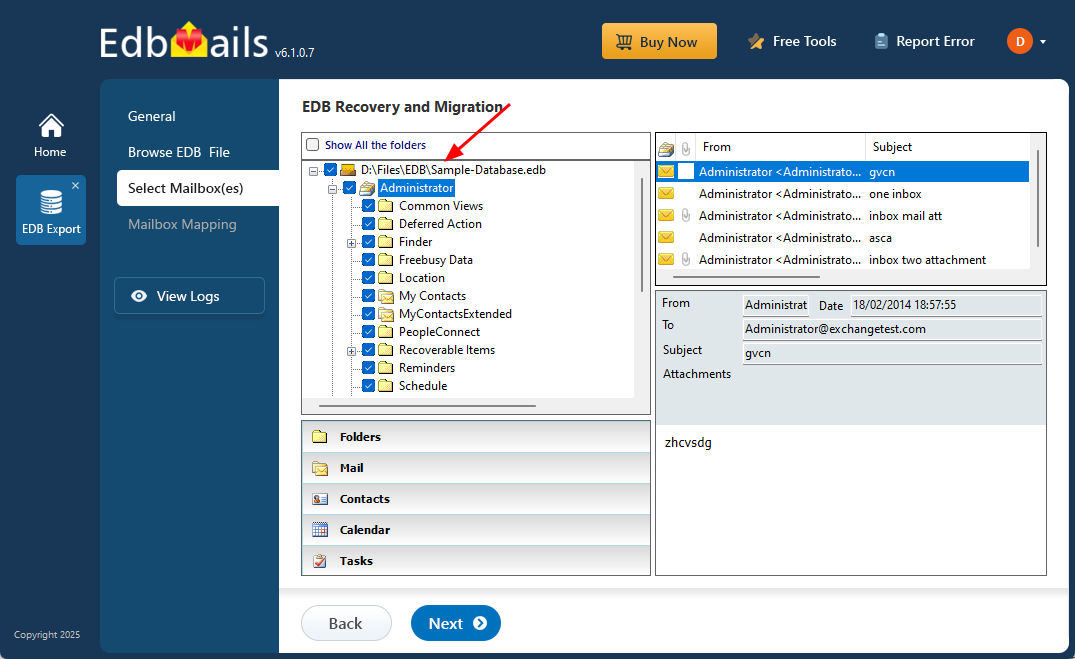Open and view an EDB file without Exchange server
There are many situations where users need to open and view an EDB (Exchange Database) file without having access to a live Exchange Server. This often happens when an Exchange server has crashed, is no longer in use, or when users need to access mailbox data for recovery, investigation, or migration purposes. Without Exchange, accessing EDB files can be challenging due to their proprietary format. To address this need, tools like EdbMails Free EDB Viewer provide a convenient solution, allowing users to open and read EDB files without requiring an Exchange environment. For those looking to extract or migrate mailbox data, the EdbMails EDB to PST Converter offers advanced features to convert EDB files to PST and other formats, ensuring seamless data access and recovery with complete integrity.
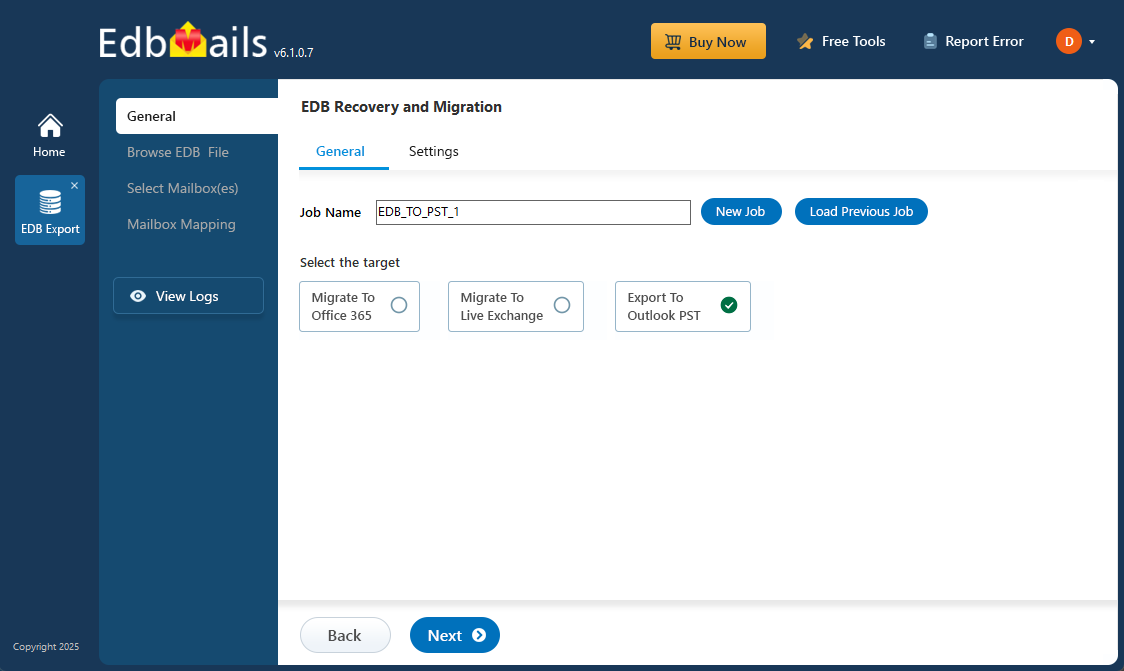
What is an Exchange database file?
An EDB (Exchange Database) file is used by Microsoft Exchange Server to store critical mailbox data, including emails, contacts, calendars, tasks, notes, journals, and public folders. Under normal conditions, Exchange allows users to send, receive, and manage emails efficiently. However, issues like hardware failures, power outages, malware attacks, or dirty shutdowns can cause the Exchange server to go offline, making the database unmounted and inaccessible. In such cases, you need to either remount the EDB file to the Exchange server or recover the data from the dismounted database. One of the most common situations where you might need to open an EDB file is when the Exchange server is no longer available, and you're left with only the offline EDB file from which you want to retrieve mailbox contents.
How to open and view EDB files without an Exchange server?
To open and extract data from an EDB file to PST without depending on the Exchange server, go to the Classic Exchange Admin Center (EAC), select the desired mailbox, click the three-dots menu, and choose ‘Export to PST’. Once the export is complete, use Outlook’s Import/Export wizard to import the PST file and access your emails and mailbox data.
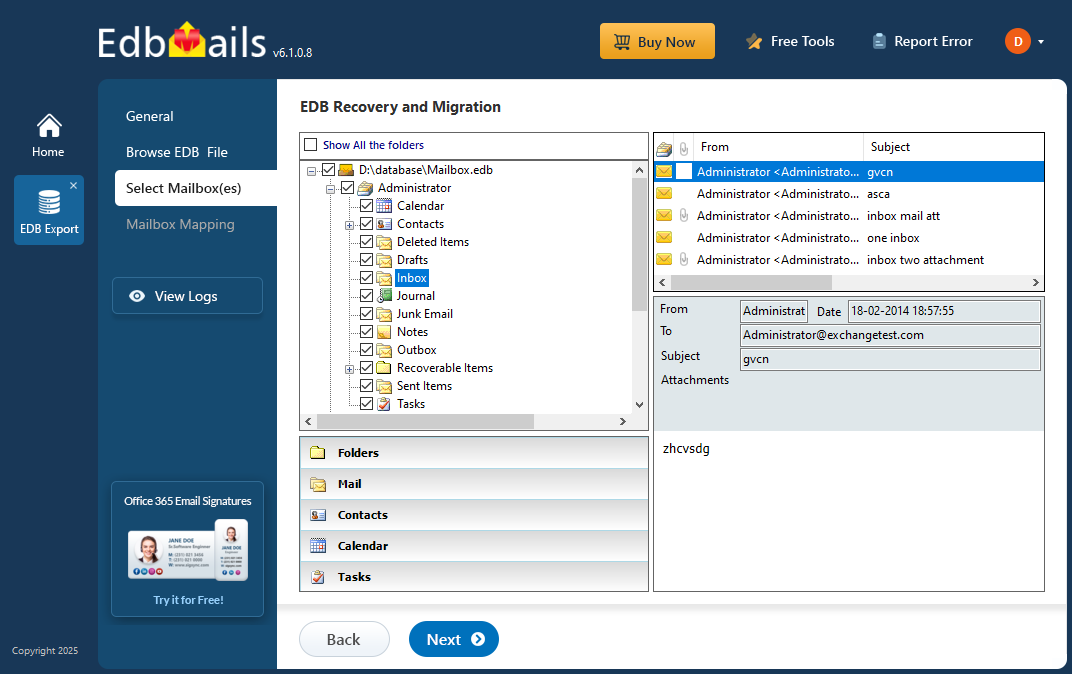
Steps to open and export EDB file from Exchange server 2019, 2016 and 2013
Before starting the export process, ensure that your EDB file is mounted on the server and in a healthy state. Additionally, assign the necessary import-export permissions to the admin user by navigating to Permissions > Admin Roles > Recipient Management in the Exchange Admin Center (EAC).
- Step 1: Click 'mailboxes' under 'recipients' in the classic Exchange admin center.
- Step 2: Select the mailbox you want to export and click the 'three-dot menu' icon.
- Step 3: Select 'Export to a PST file' and then choose whether to export mailboxes or archives.
- Step 4: In the dialog box, enter the path to the Outlook PST file to be exported.
- Step 5: Finally, start exporting Exchange 2013, 2016, or 2019 mailbox from EDB to PST.
When the export process is complete, you will receive an email, and you can import the PST file into Outlook to view your mailbox without an Exchange server.
Steps to open and extract EDB file from Exchange 2003 and 2000
To view an EDB file without Exchange server, download ExMerge utility, also known as Microsoft Exchange Mailbox Merge for converting an EDB file to Outlook PST in Exchange versions 2003 and 2000.
Before you begin the conversion operation, extract, and run the ExMerge utility on your computer.
- Step 1: From the ExMerge wizard, choose 'Extract or Import (Two Step Procedure)'.
- Step 2: Next, choose 'Extract data from an Exchange server mailbox'.
- Step 3: Enter the Source Server's details, such as the Domain Controller and Port Number.
- Step 4: Click 'Options' to select the Data/Message selection criteria.
- Step 5: Fill out the Import Procedure and Message Details columns with the required details.
- Step 6: In the next window, select the Exchange mailboxes you want to export.
- Step 7: Finally, select a location to save the output file and convert EDB to PST.
It's important to understand that the ExMerge utility is not supported on Exchange Server 2007 and newer versions. Additionally, the database file must be mounted on the server to use the tool, making it unsuitable if your EDB file is corrupted, exceeds 2GB in size, or if you're working with Exchange 2013 or later. Keep reading to discover more effective ways to extract EDB files to PST on modern Exchange server versions.
Limitations of the manual method for opening EDB files
Now that we've explored the manual methods for opening an EDB file, it's important to understand their limitations and potential challenges.
- Exporting mailboxes to PST using the Exchange Admin Center (EAC) can be time-consuming, as it requires you to export each mailbox individually and wait for each process to finish before moving to the next.
- Since the ExMerge utility is no longer supported, users of Exchange server 2010 and 2007 need to rely on PowerShell scripts to export EDB files to PST.
- If your Exchange database file is corrupted, offline, or unmounted, the manual methods mentioned above won't be effective, as they require the database to be in a healthy and accessible state.
If the Exchange log files are missing and if the transactions are not committed to the database, it may result in Dirty Shutdown error. In this case, you must resolve the Dirty Shutdown error of the EDB with a third-party tool.
To overcome these constraints, you can use EdbMails EDB converter to open, view, and export email data from the EDB to PST format.
Open EDB file in Exchange 2019, 2016, 2013, 2010, 2007 and 2003 using EdbMails
Opening EDB files from different Exchange Server versions—such as 2019, 2016, 2013, 2010, 2007, and 2003—can be complex without the right tools, especially when the original server environment is unavailable. EdbMails simplifies this process by offering a powerful solution to open, view, and recover EDB files from any Exchange server version. With support for both online and offline EDB files, EdbMails ensures seamless access to mailbox data, making it ideal for migration, recovery, or backup scenarios.
Steps to open EDB file without Exchange server
Step 1 : Download and install EdbMails EDB Recovery and Migration software
- Download EdbMails application and install it on any Windows based computer.
- Open the application.
- Enter your email address and password, then click ‘Login’ or ‘Start Your Free Trial’ to get started.
- Select ‘EDB Recovery (Offline) and Migration’ from the list of product
- Select ‘EDB to PST’
- By default, a job name is provided you can use it as is or click ‘New Job’ to enter a custom name of your choice.
Step 2: Select the offline EDB file
- Click ‘Browse for EDB file’
- Select the offline or corrupted EDB file from your local drive, or pick one from a shared network folder with read and write access. Once selected, click ‘Next’ to proceed.
- Click ‘Browse’
- Choose a location to save the exported PST files, ensuring there is sufficient disk space available for storage.
- EdbMails deeply scans your offline EDB files and recovers all mailbox data, even if the files are corrupted.
- Expand the mailboxes and select any folder to view its contents. Even without an Exchange server, you can open an EDB file and see all email details in the preview pane on the right side.
See the steps to export mailbox data from offline EDB file to PST files
Salient features of EdbMails EDB viewer and converter software
- EdbMails can open and convert STM, public (pub.edb), private database (priv.edb), mailbox.edb to PST format.
- Enables you to recover an Exchange database without log files or Exchange server dependency.
- Granular and brick level EDB file recovery and export.
- Recovers and opens corrupted, dismounted and offline Exchange EDB files.
- With EdbMails, you can also export Exchange Public folders to PST
- Best application to recover Exchange server from Jet Engine Errors
- Single software application for Exchange recovery, migration and export.
- Enables you to migrate EDB files to Office 365 tenant and Exchange server.
- Advanced include/exclude filters to export Exchange emails to PST by specific date, sender address, recipients, attachments and so on.
Concluding Words
An EDB file on an Exchange server stores all user data, including mailboxes, contacts, attachments, and folders. To open and view an EDB file without an Exchange server, you can use tools like the Exchange Admin Center or ExMerge to extract and export the EDB to PST. However, these methods require a healthy, mounted EDB file on the server. When the EDB file becomes corrupted or the server crashes, the best solution is to use a reliable Microsoft-partnered Exchange recovery tool like EdbMails. EdbMails can safely open EDB files without requiring an Exchange server and can convert healthy, dismounted, corrupted, or offline database files into PST format with ease.