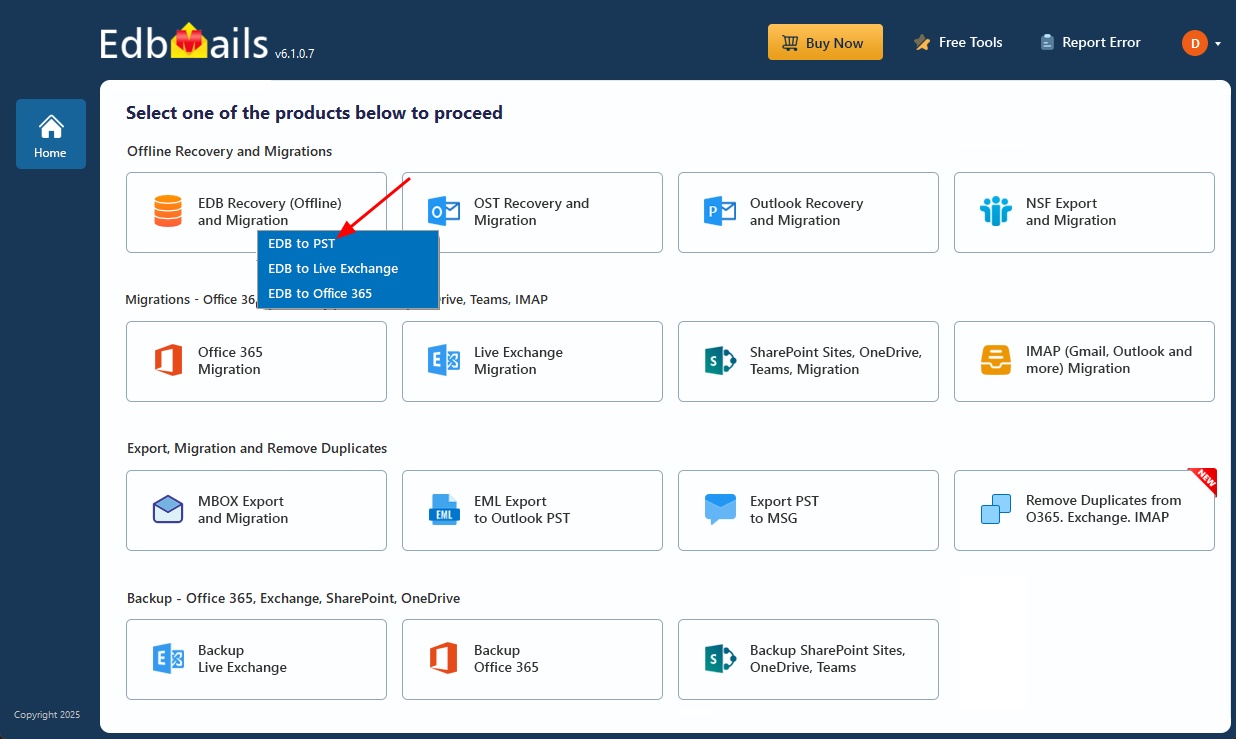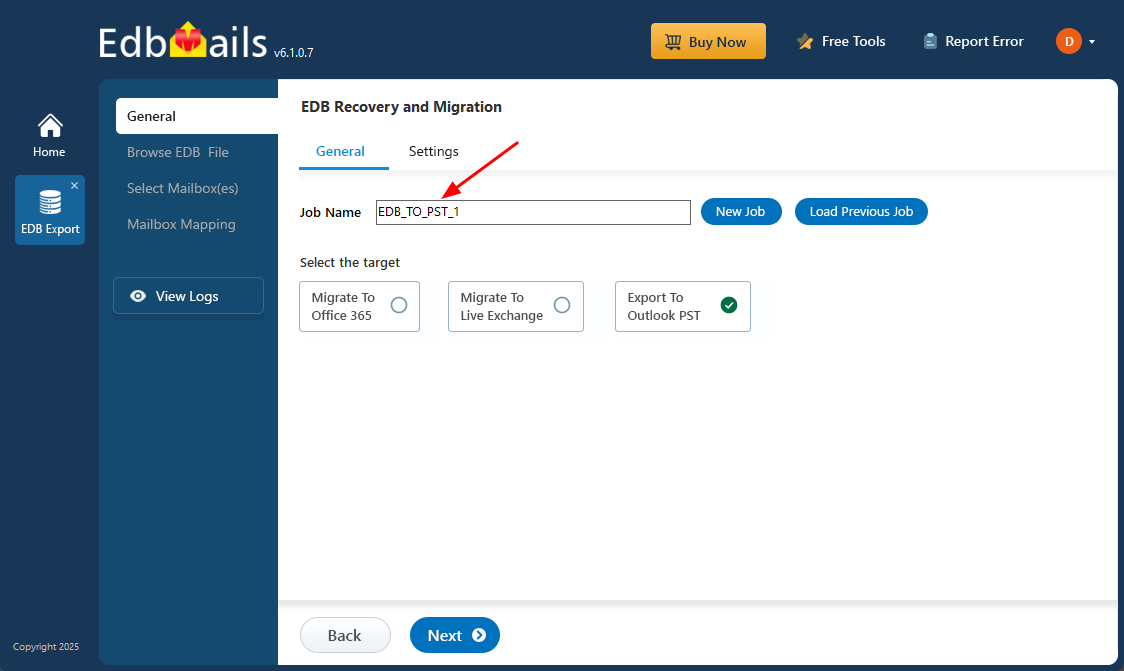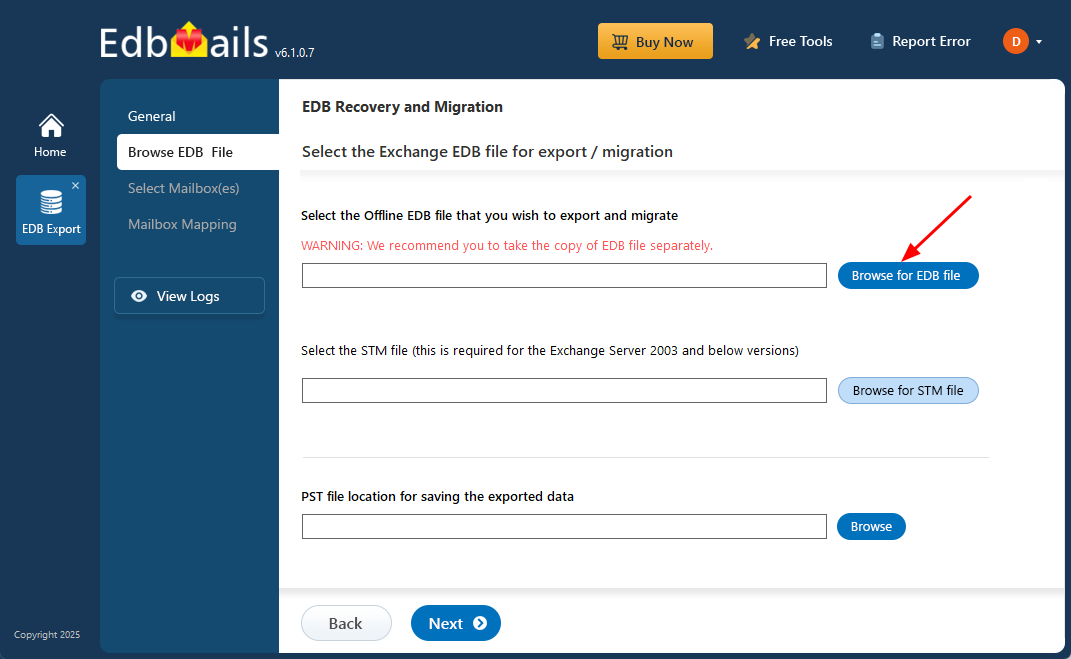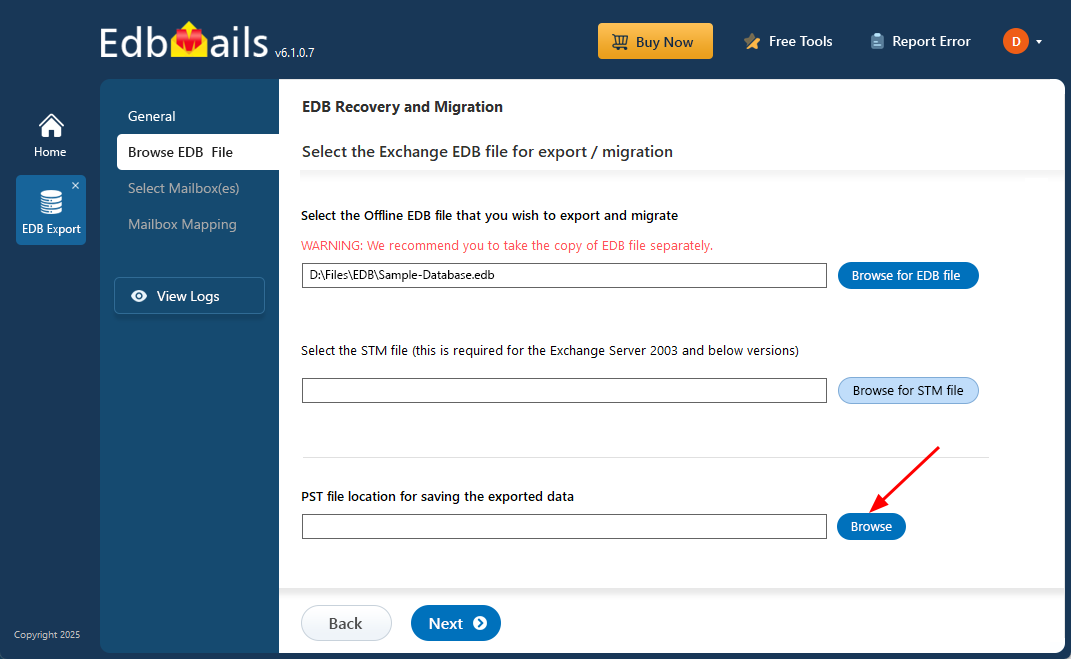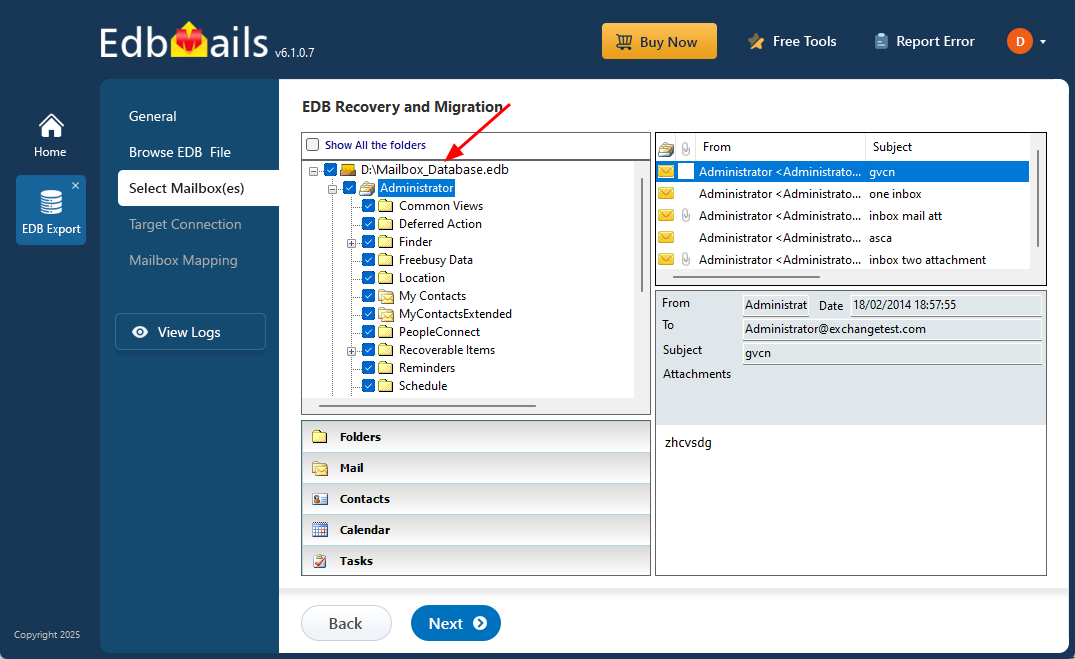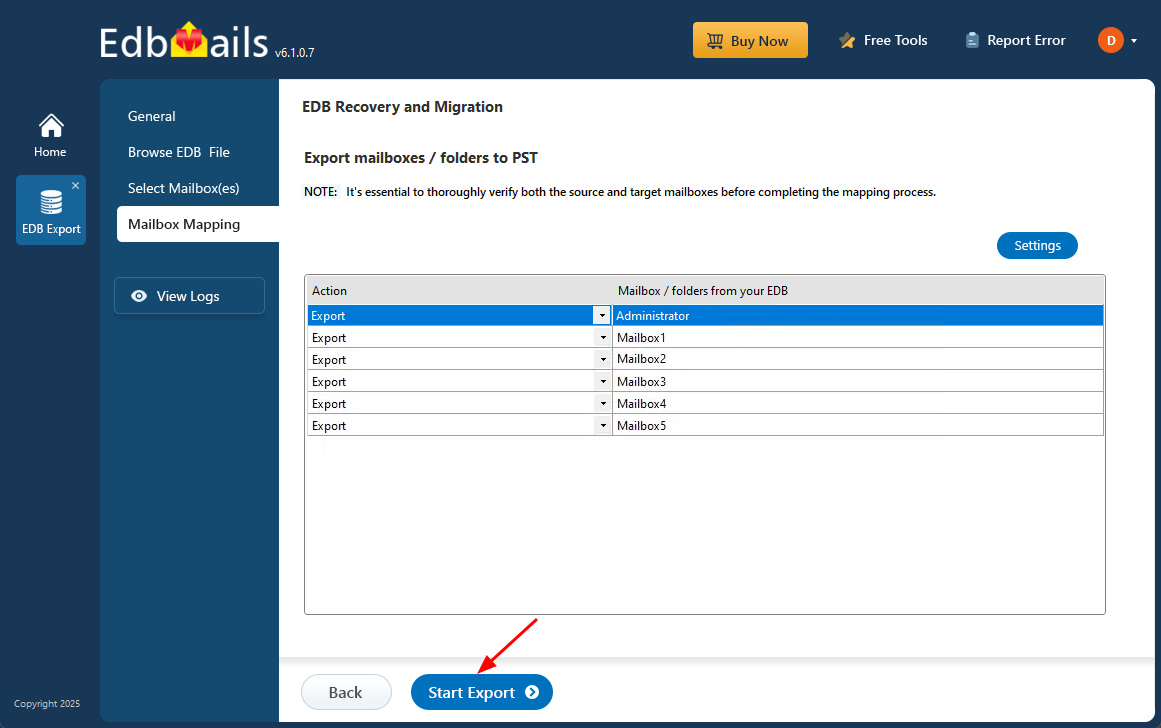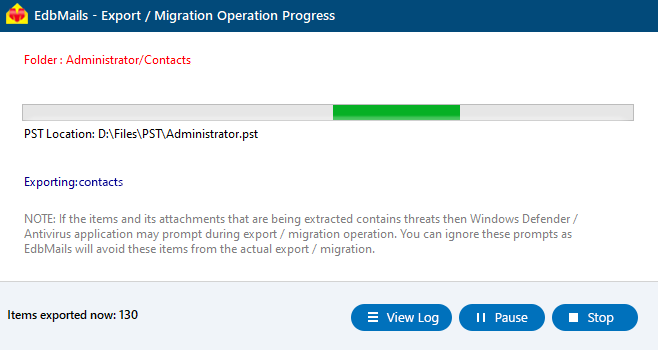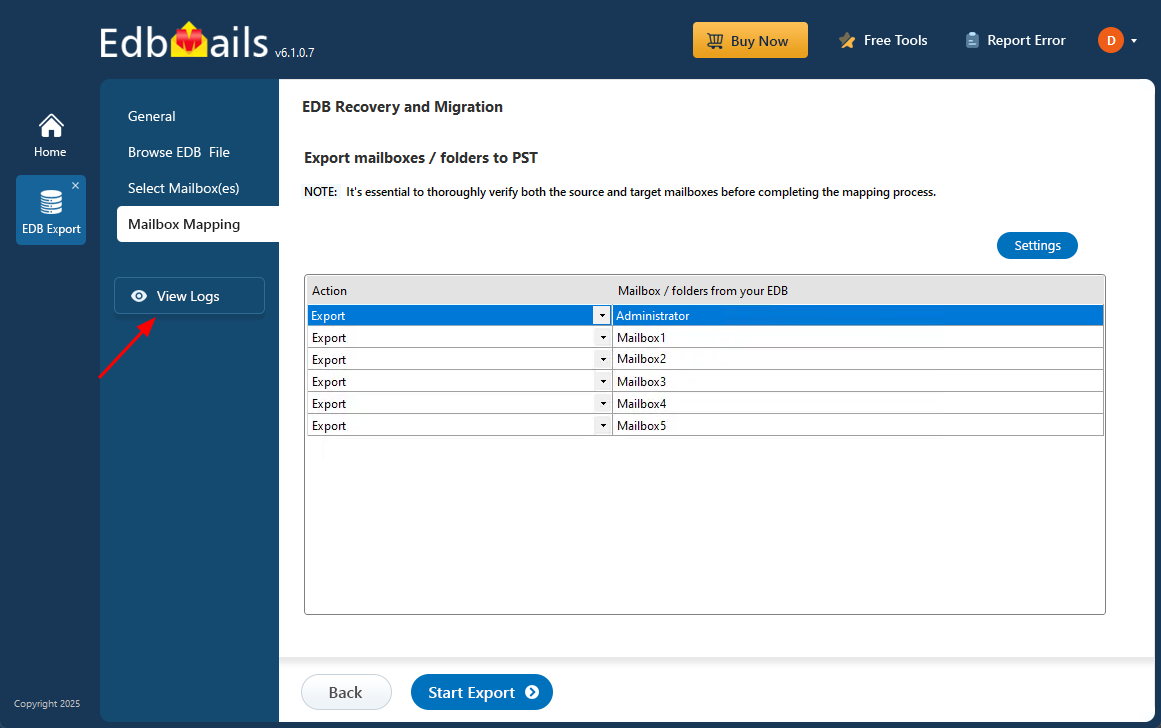Extract mailbox and export EDB to Outlook PST
Extracting and exporting mailbox data from an Exchange EDB file is often a key part of the recovery process—whether you're dealing with a crashed server, archiving mailboxes, or trying to access data from offline or corrupted databases. EDB files store critical mailbox content, but without a functioning Exchange Server or when the database is damaged, accessing that information becomes a challenge. In such situations, extraction and export are essential steps to recover mailbox data and ensure continued access to important emails, calendars, and contacts.
EdbMails EDB to PST Converter simplifies this entire process by allowing you to recover, extract, and export mailbox data directly from offline or corrupted EDB files to Outlook PST format. It supports all major Exchange Server versions and ensures complete data recovery while preserving folder structure, metadata, and formatting. Even if the original server is no longer available or the database is severely corrupted, EdbMails enables you to securely retrieve and restore your mailbox data with minimal effort.
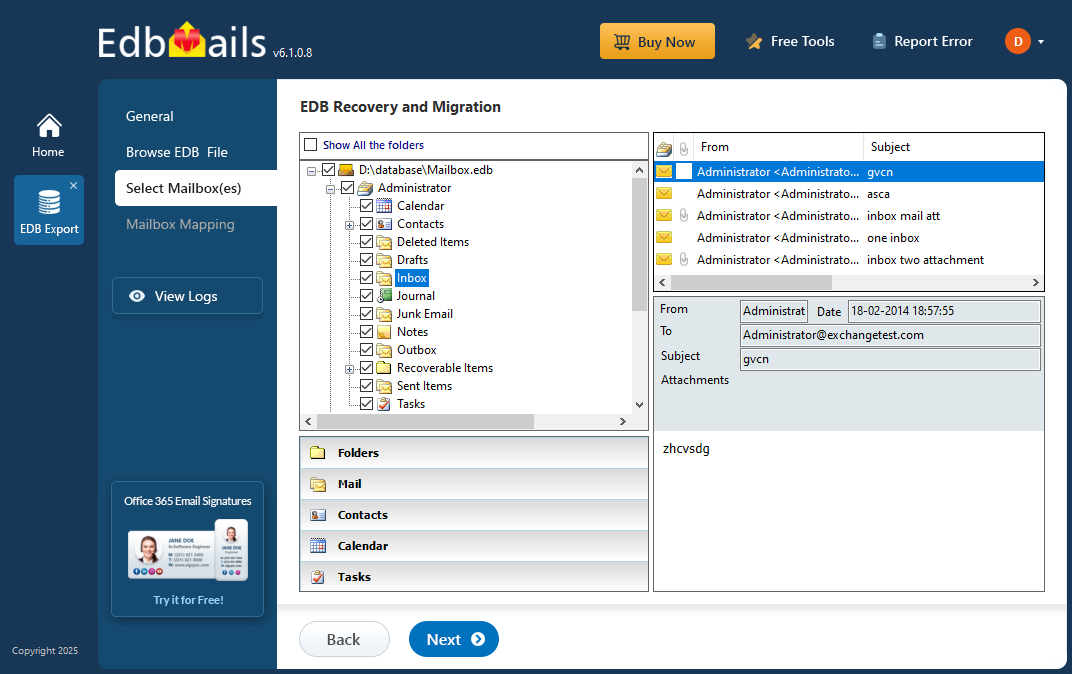
In the step-by-step guide that follows, we’ll show you how to open your EDB file with EdbMails, preview mailbox contents, and export everything to PST. Whether you're a system administrator or managing data for your organization, this guide will help you complete the export process smoothly—without the need for complicated manual methods.
Common reasons to extract mailboxes from EDB
The following points are some of the common reasons to extract mailboxes from an EDB file.
- Exchange server database corruption at the physical and logical level
- Malware and virus infections, ransomware threats
- Recover mailbox data from an Exchange server crash
- Exchange server fails to start due to a errors in the hard disk
- Exchange fails to start due to a errors in the hard disk
- Non-availability of a previous Exchange server backup
- EDB file gets dismounted and shows Dirty Shutdown error
- To export specific emails and mail items for legal requirements
- To migrate EDB to another Exchange server such as 2016 and 2019
- Corrupted, missing or deleted transaction log files of Exchange server
How to extract mailbox data from EDB to PST?
To extract mailbox data from EDB to PST in Exchange server 2019, 2016, or 2013, log in as a global administrator and access the Classic Exchange Admin Center (EAC). From the list of mailboxes, choose the one you want to export and use the available export option to generate a PST file.
The EAC provides a user-friendly web interface and replaces the older Exchange Management Console (EMC), which was commonly used in Exchange server 2007 and 2010 for similar tasks.
Steps to extract mailbox from EDB in Exchange server 2019, 2016 and 2013
- Step 1: Create a shared network folder on your Windows computer
- Step 2: Give the shared folder read and write permissions and copy its path (UNC).
- Step 3: Login to the classic Exchange admin center with Administrator credentials
- Step 4: Click on the ‘mailboxes’ tab under ‘recipients’ to view a list of Display Names
- Step 5: Right-click any mailbox and choose 'Export to a PST file' from the popup menu.
- Step 6: Following that, navigate to and select the name of the mailbox
- Step 7: Specify the path to the shared network location to export the mailbox to PST.
How to extract mailbox data from EDB in Exchange server 2010 and 2007?
In Exchange server 2010 and 2007, you can export mailbox data from an EDB file to a PST by using the Exchange Management Shell. Simply run the New-MailboxExportRequest command on the desired mailbox to begin the extraction process.
Steps to extract mailbox from EDB in Exchange server 2010 and 2007
- Step 1: Launch the Exchange Management Shell as a System Administrator.
- Step 2: Grant the Exchange administrator account the permission to export mailboxes.
- Step 3: Run the cmdlet New-MailboxExportRequest, followed by the mailbox name
- Step 4: Specify the location of a shared network folder and export the mailbox to PST.
How to extract mailbox data from EDB in Exchange server 2003?
To extract mailbox data from an EDB in Exchange server 2003, download and run the ExMerge utility, then select the mailboxes and allow the tool to copy them into a .PST file.
Steps to extract mailbox from EDB in Exchange server 2003 and 2000
- Step 1: Open the Mailbox Merge Wizard by running the ExMerge utility as an administrator.
- Step 2: Select the option ‘Extract data from an Exchange Server Mailbox’
- Step 3: Enter the name of the Microsoft Exchange server to extract the data
- Step 4: In the Data Selection Criteria window, apply a filter to your emails.
- Step 5: Set the location for the EDB file extraction and begin exporting to PST.
How to backup Exchange server mailboxes and emails to a local computer?
To back up your Exchange server mailboxes and emails to your computer, configure your Exchange server account in Microsoft Outlook. Then, use the built-in Import/Export feature to export your data to an Outlook Data File (.pst).
- Step 1: Go to Control Panel on your Windows computer and click ‘Mail’
- Step 2: Click on the Email Accounts button in the Mail Setup window
- Step 3: Click ‘New’ and add an email account in the Auto Account Setup window
- Step 4: Launch Outlook 2019, 2016, 2013 or 2010 and click File at the top-left
- Step 5: Under Open & Export launch the Import/Export wizard
- Step 6: Select ‘Export to a file’ and choose ‘Outlook Data File (.pst)’
- Step 7: Filter the emails based on your preference and include the subfolders
- Step 8: Specify the location and name of the backup file that will be saved on your computer.
- Step 9: Start exporting the Exchange server mailboxes and emails to PST
- Step 10: Repeat the above process for each user email account
Limitations of the manual methods to extract mailbox from EDB
As we've seen, the methods for extracting mailboxes using EAC, PowerShell cmdlets, and ExMerge come with their own limitations and are only compatible with certain versions of Exchange server. For example, Exchange Server 2007 users can’t use the EAC method, and those on newer versions may face issues with older methods. These tools are not universal, and they often require the Exchange server to be online and the EDB file to be in a healthy state. If the Exchange database fails to mount or the server goes down for maintenance, these methods won’t work. In such cases, the best solution is to use a third-party tool like EdbMails, which can extract mailboxes from both online and offline EDB files, even when the server is down or the database is corrupted.
How to extract EDB to PST in Exchange server 2019, 2016, 2013, 2010, 2007, 2003 using EdbMails
EdbMails Exchange Database Recovery tool is the perfect solution for extracting mailboxes from EDB to PST across all Exchange server versions, including 2019, 2016, 2013, 2010, 2007, and 2003. It can effortlessly recover corrupted, damaged, or offline EDB files, allowing for smooth migration to a live Exchange server or Office 365. Additionally, the tool supports recovery of deleted Exchange mailboxes and resolves issues like Jet Engine Errors.
Steps to extract and export mailbox data from an EDB file using EdbMails
Step 1: Download and install EdbMails software
- Download and install the EdbMails application on any Windows computer, even if Exchange Server isn’t installed and start exporting your mailbox data instantly with a few simple steps.
- Open the EdbMails application and log in using your registered email ID and password. If you haven't registered yet, simply click on ‘Start Your Free Trial’ to access the demo version right away.
- Choose the ‘EDB Recovery (Offline) and Migration’ option from the product selection screen.
- Select ‘EDB to PST’ option.
- You can stick with the suggested job name or create your own by clicking the ‘New Job’ button, this helps you quickly identify it later.
Step 2: Select the offline EDB file
- Click ‘Browse for EDB file’.
- EdbMails can recover and convert corrupted, damaged, orphaned EDB files from any Exchange server version (2003-2019).
- Select the offline EDB file from your computer drive that you want to extract, then click the ‘Next’ button to continue.
- Click ‘Browse’.
- Choose a folder on your computer where you want to save the exported PST files, and make sure there's sufficient disk space available to store them without any interruptions.
- EdbMails thoroughly analyzes the EDB file and restores all mailbox data, even from corrupted or damaged files, making sure nothing is lost during the recovery process.
Step 3: Select the mailboxes to export EDB to PST
- After the application recovers the EDB file, it displays the mailboxes, folders and mailbox contents. Expand the mailbox and select any folder to preview its contents, in the preview pane on the right.
- Choose the mailboxes or folders you want to export, then click ‘Next’ to continue.
Step 4: Convert EDB to PST
- Review the selected mailboxes and folders, confirm that the 'Action' is marked as 'Export', and then click on 'Start Export' to initiate the process.
- EdbMails shows a real-time progress window during the export process, allowing you to pause and resume the operation whenever needed.
- Click the ‘View Logs’ button to view a comprehensive report of the export process.
To Summarize
An EDB file is a crucial part of the Exchange server, storing essential data such as user mailboxes, contacts, calendars, and folders. If this database file becomes corrupted, it needs to be recovered in order to extract the necessary mailboxes and folders. While you can use methods like the Exchange Admin Center (EAC), PowerShell scripts, or the ExMerge utility to extract mailboxes, these approaches are not ideal in cases where the database is unmounted, in a Dirty Shutdown state, or experiencing hardware failures. EdbMails EDB to PST converter offers a more reliable solution by allowing you to recover mailboxes from any Exchange server's EDB file to formats like PST, HTML, MHT, and EML. It effectively restores mailbox data from issues such as corruption, virus infections, or other errors while preserving the full data integrity and folder structure. This tool serves as a comprehensive solution for both Exchange server and Office 365 recovery and migration needs.