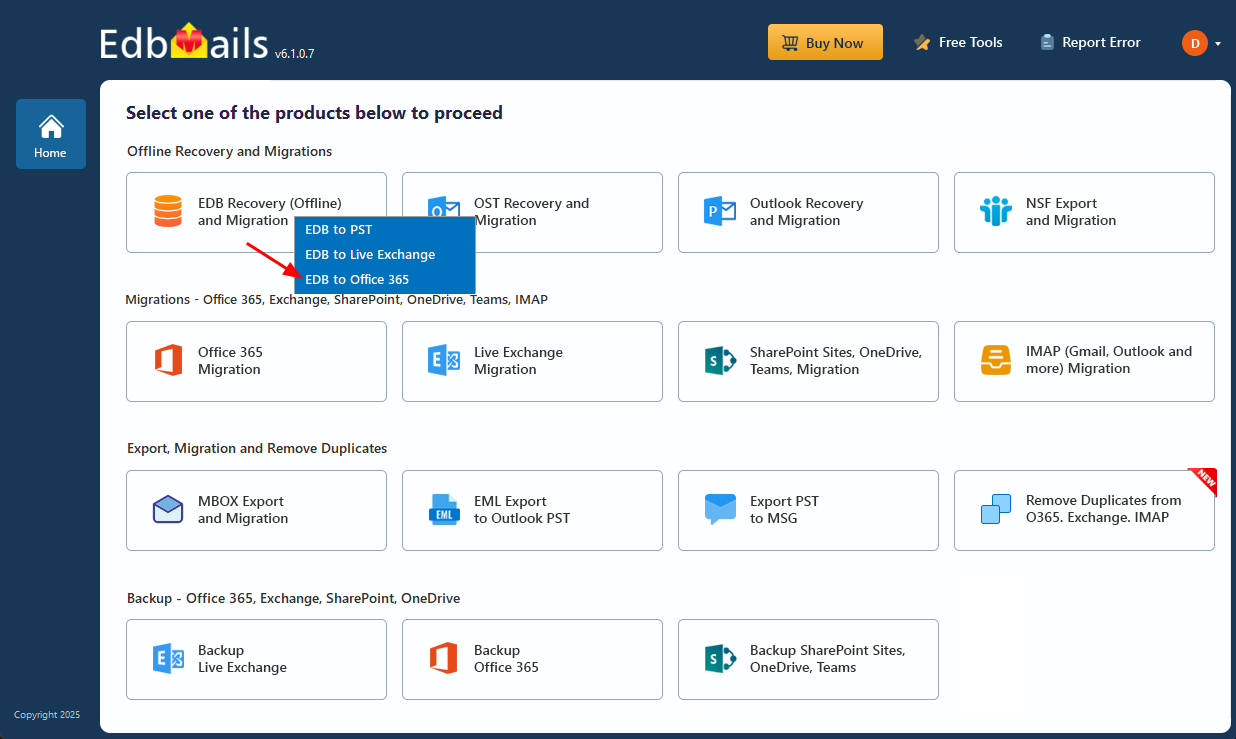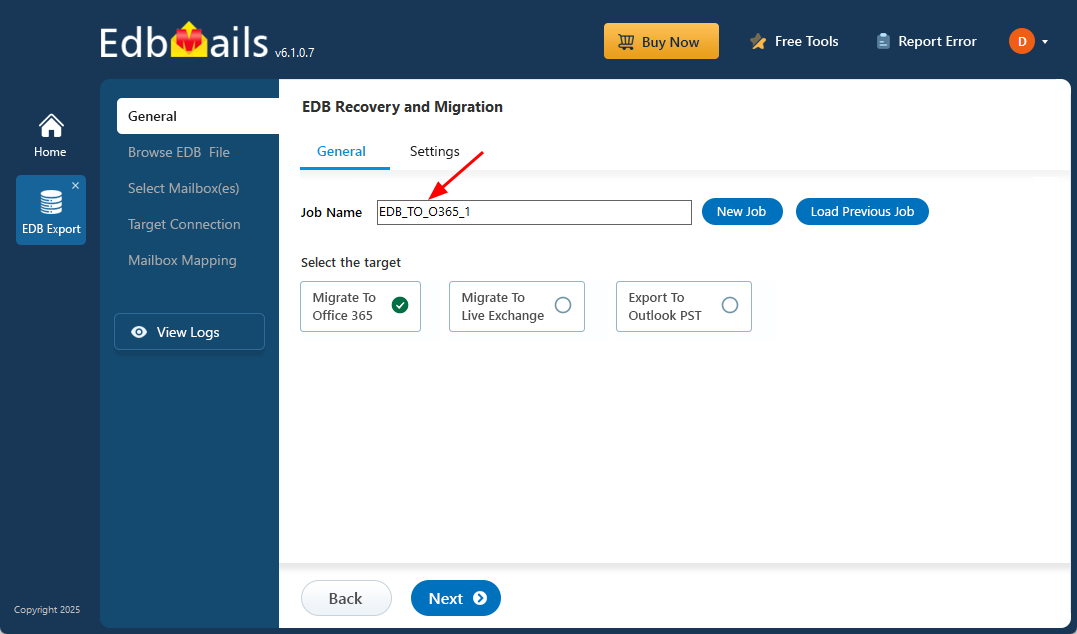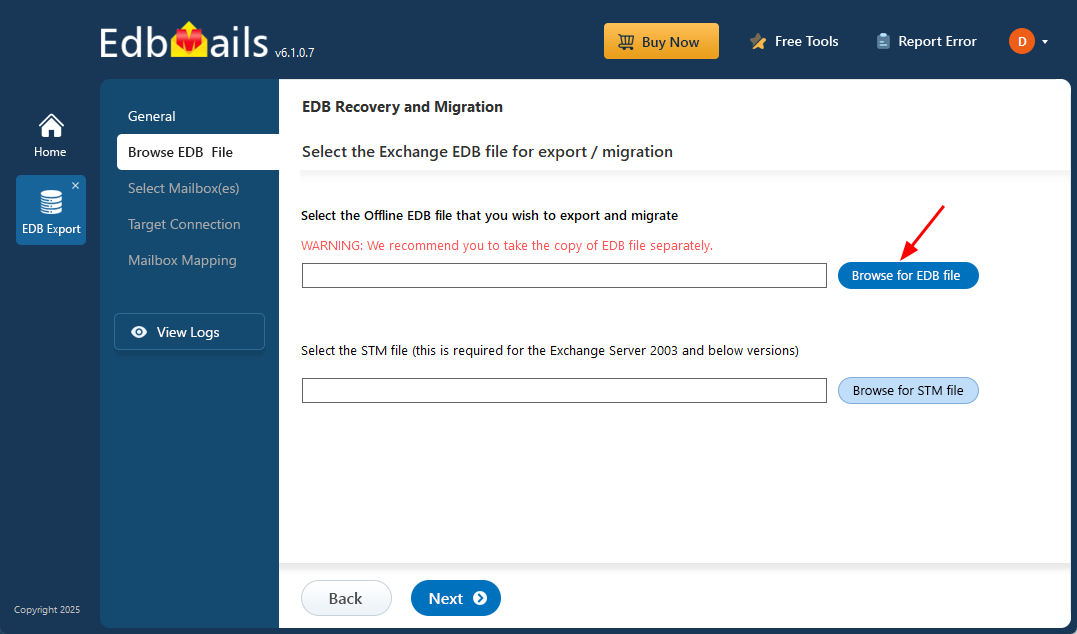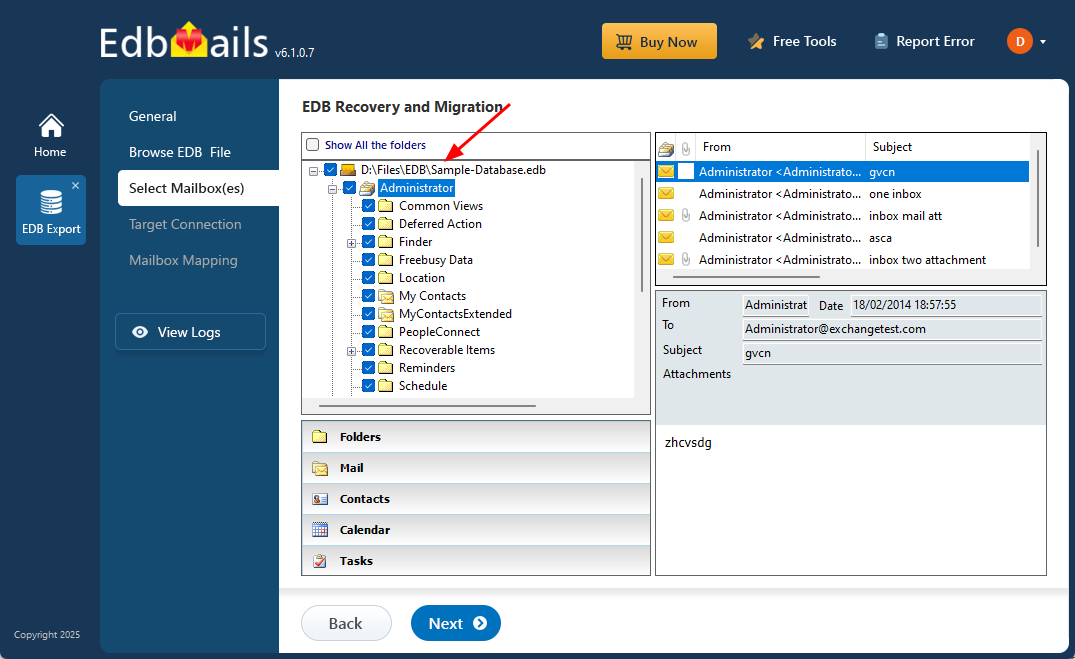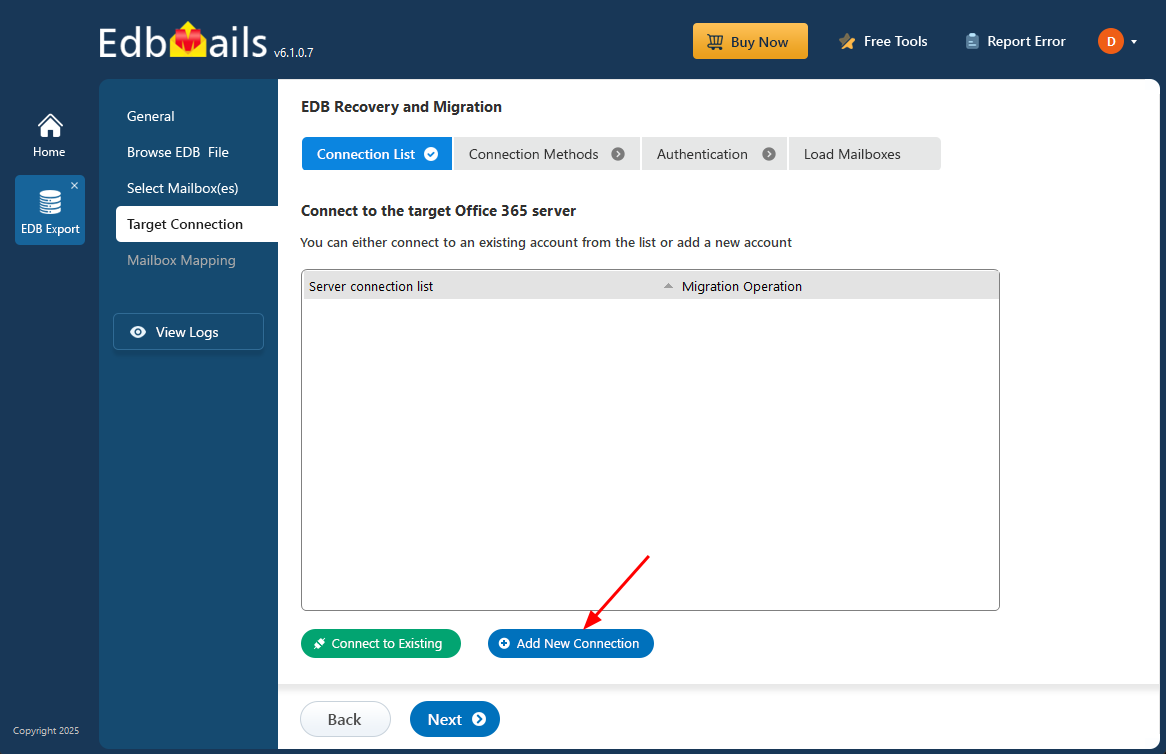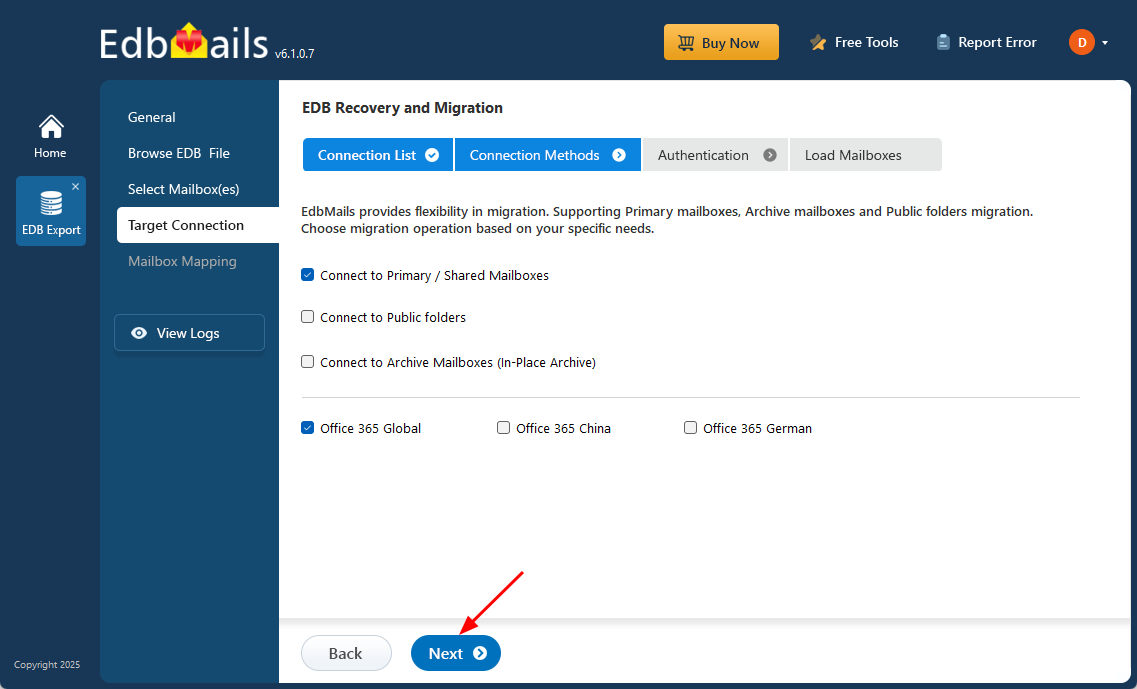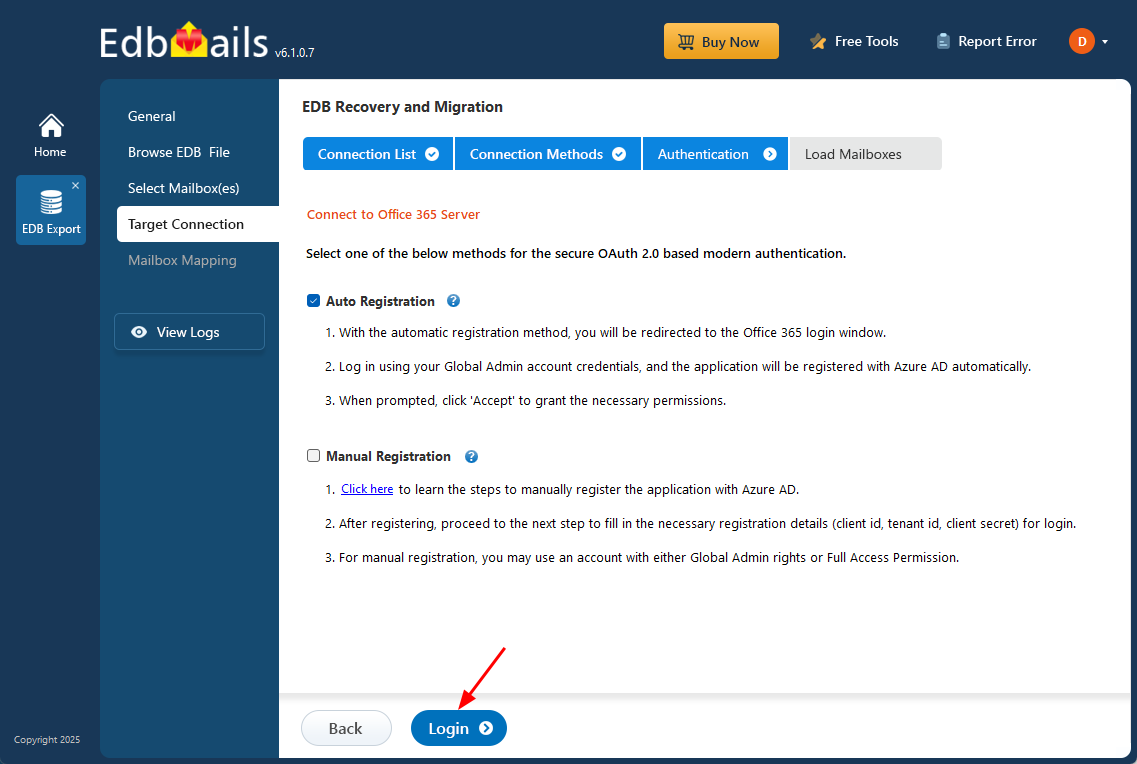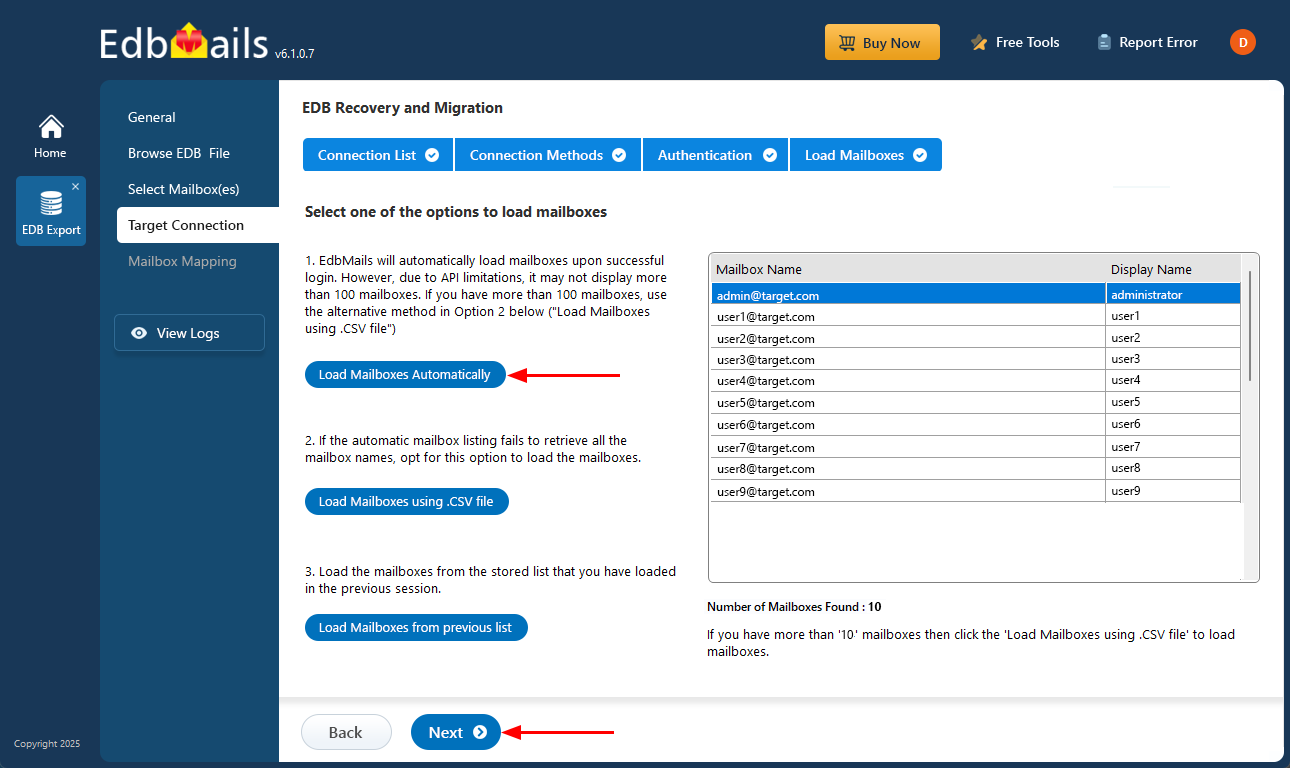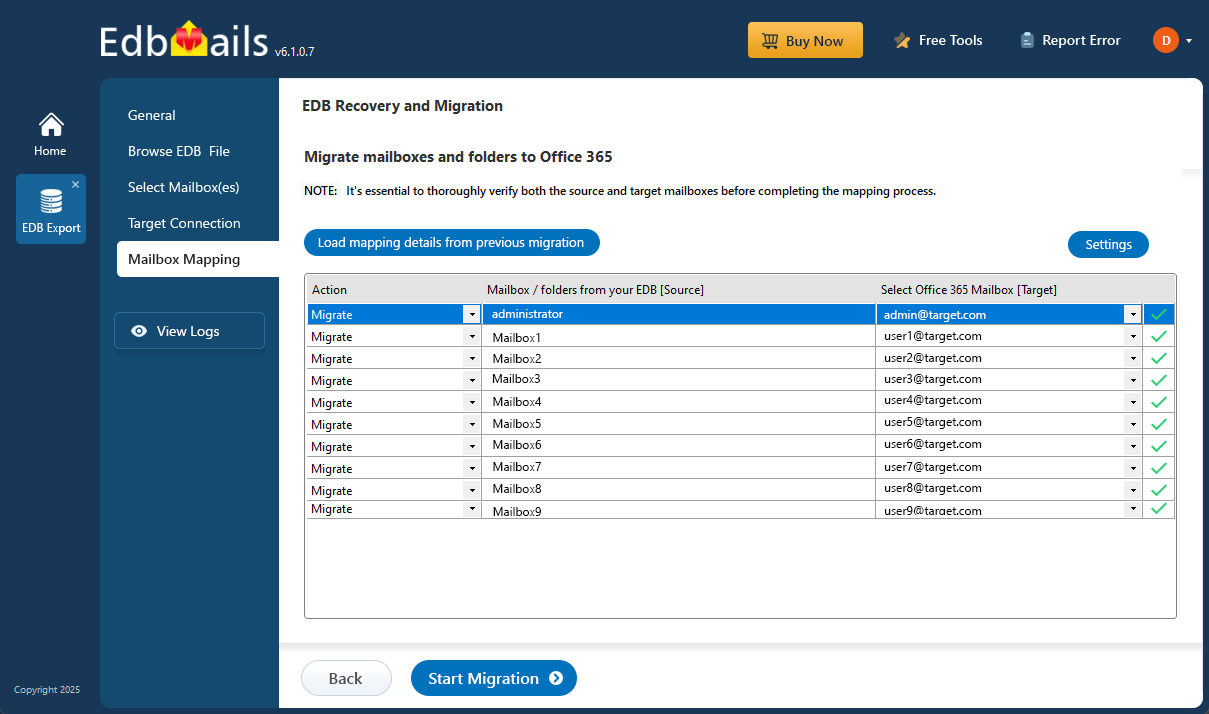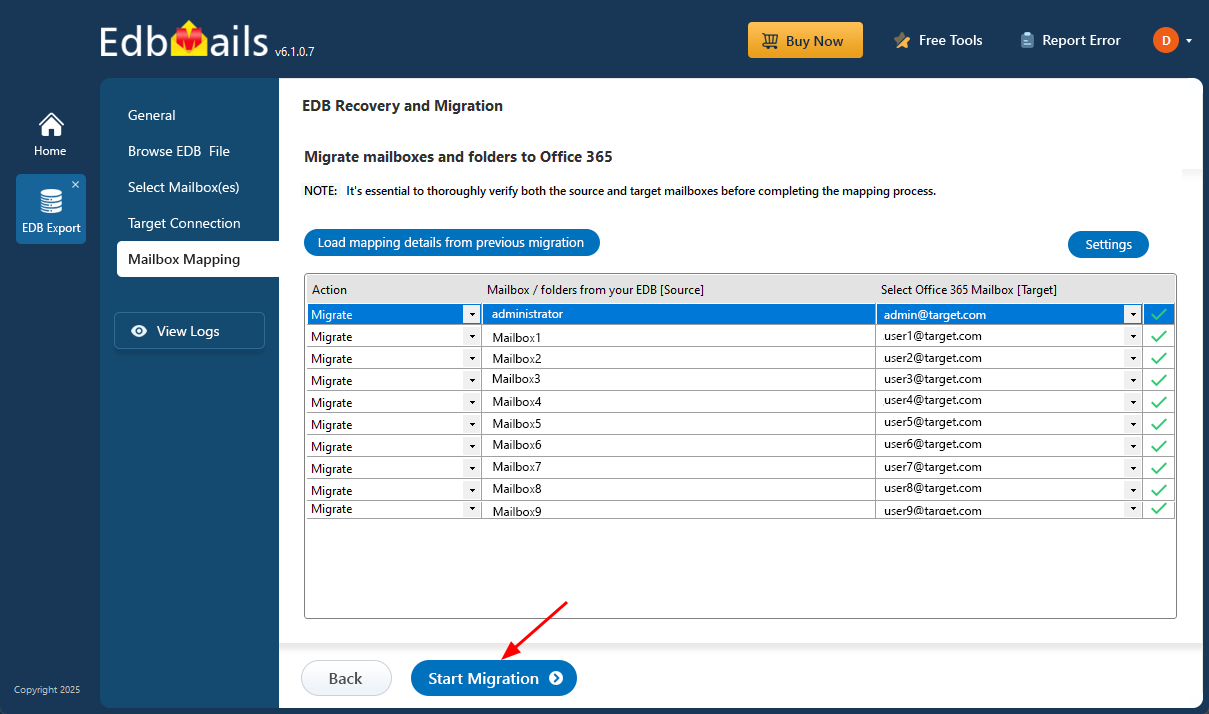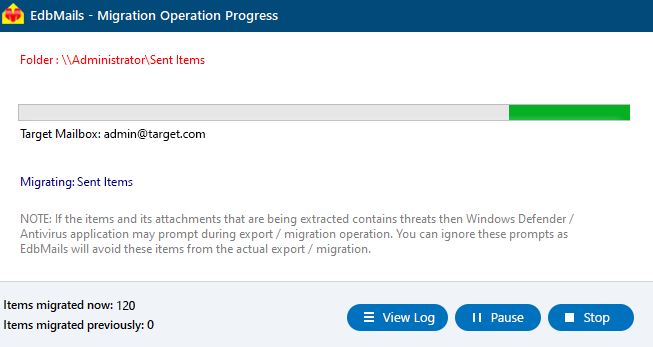EDB to Office 365 migration step by step guide
Migrating Exchange EDB files to Office 365 is essential for businesses looking to enhance security, accessibility, and collaboration with Microsoft’s cloud platform. Whether dealing with legacy Exchange databases, server crashes, or inaccessible mailboxes, moving to Office 365 ensures seamless data availability and long-term reliability. Additionally, recovering mailboxes from corrupt or damaged EDB files is a major challenge, making a secure and efficient migration tool crucial for ensuring data integrity and business continuity.
EdbMails, a Microsoft-partnered migration and recovery software, simplifies EDB to Office 365 migration with its intuitive step-by-step process. It enables direct mailbox recovery from corrupt or inaccessible EDB files and transfers data securely to Office 365. Utilizing modern OAuth 2.0 authentication, it ensures a safe, automated, and error-free migration. EdbMails also supports incremental migration, preventing duplicate transfers, and provides a preview option to verify mailbox contents before migration. With its advanced recovery and migration capabilities, EdbMails ensures a fast, reliable, and hassle-free transition to Office 365 while safeguarding critical mailbox data.
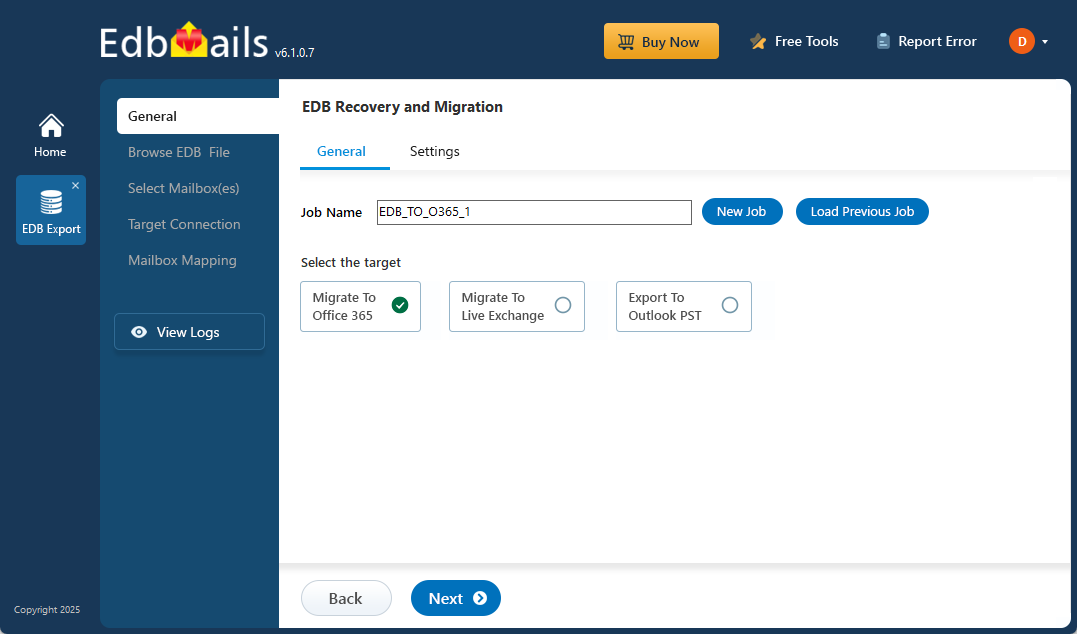
Prerequisites to migrate EDB to Microsoft 365
Before you import the mailboxes from EDB to Office 365, you must prepare the target Office 365 server as described in the following section.
- Ensure that you meet the network and bandwidth requirements for the migration. See network and migration planning, performance factors and best practices for Office 365 migration.
- Prepare your target Office 365 tenant. See tenant roadmap for Microsoft 365.
- Purchase an Office 365 licensing plan specific to your needs. You can also sign up for a 30 day free trial and decide to go with a suitable one later. Compare Office 365 business plans and Compare Office 365 enterprise plans
- Create mailboxes for your users in your organization and assign suitable licenses to them.
- If you plan to migrate the source Public folders to Public folders on Office 365, ensure that you create and configure the Public folder mailboxes on the target server.
- If you plan to migrate In-Place archives to Office 365, enable the archive mailbox on the target server.
- Configure Office 365 to send and receive large messages
Follow the steps to increase the message size on Office 365 to 150MB.
- If you have a custom email domain from the source to which you want to receive emails after the migration, you must add and verify the custom domain on Office 365.
See steps to add a custom domain to Office 365 and steps to add DNS records to connect your domain.
Steps to import EDB to Office 365
Step 1: Download EdbMails EDB to Office 365 software setup
- Download and install EdbMails on your computer.
See the detailed list of EdbMails system requirements for EDB recovery and migration.
- Launch the application and either login with your email address and password or select ‘Start Your Free Trial’
- Select the option ‘EDB Recovery (Offline) and Migration’
- Select 'EDB to Office 365'
- You can either keep the default job name or click the ‘New Job’ button to change the job name.
- Download and install EdbMails on your computer.
Step 2: Select the offline EDB file for recovery and migration
- Click ‘Browse for EDB file ’.
- Select the offline EDB file from your computer drive, then click the ‘Next’ button to continue.
- EdbMails scans the EDB file and recovers the data in case of corruption.
- After recovery, you can preview all the mail items, including emails, contacts, folders, notes, tasks, and calendars, directly within the application’s preview pane.
- Select the required mailboxes/folders and click the 'Next' button to continue.
Step 3: Connect to target Office 365 server
- Click the ‘Add New Connection’ button to establish a new connection to the target Office 365. To use the previous connection, select it from the connection list and click the ‘Connect to Existing’ button to proceed.
- Select the required connection options and click the ‘Next’ button.
- Select the appropriate connection method and click the ‘Login’ button to continue.
Connect to Office 365 server using secure modern authentication
- Authenticate on Microsoft sign-in page.
- Select one of the methods to load the mailboxes. You can also load the mailboxes using a CSV file .
Step 4: Map source and target mailboxes
- Choose the required mailbox mapping option
- EdbMails automatically creates mailboxes on your target Office 365 server and assigns the necessary licensees.
Learn more about the automatic mailbox creation process on the target Office 365 server.
- By default, EdbMails automatically maps the mailboxes and folders between the source and the target server. You can also manually map the source mailboxes to the required target mailboxes.
- EdbMails allows you to apply the filters to customize your migration process. For instance, you can apply date filters to migrate the items within a certain date range.
Step 5: Start EDB to Office 365 migration
- Click the 'Start Migration’ button to initiate the migration process.
- That's it! During the migration, you can view the progress as shown where you can also pause and resume the operation. An appropriate message is displayed upon migration completion.
- You can verify the list of migrated folders and mailbox items with EdbMails text-based migration log report.
- Login to your target Office 365 server and verify the migrated items.
Benefits of using EdbMails to import EDB to Office 365
- EdbMails can fully recover corrupted EDB files and enables you to directly migrate from EDB to Office 365 and Live Exchange.
- Single recovery and migration tool for both Exchange and Office 365.
- Import mailboxes from EDB to Office 365 without size limitations.
- Compatible with all Windows Operating systems and EDB files from all Exchange servers.
- EdbMails does not store your credentials and it uses secure OAuth 2.0 modern authentication with TLS encryption.
- Best solution to upgrade and migrate mailboxes from Exchange 2003 and 2007 to Microsoft 365.
- Migrate deleted email items and Public folder mailboxes from EDB to Office 365. More Features