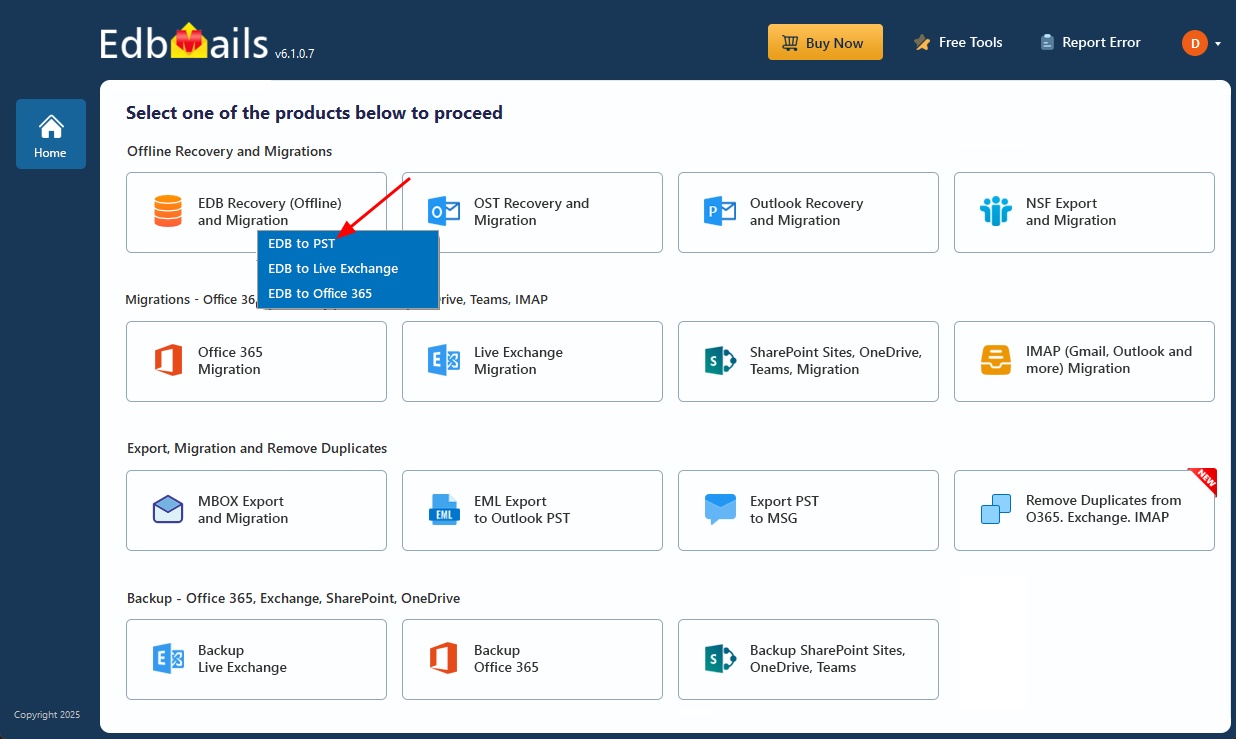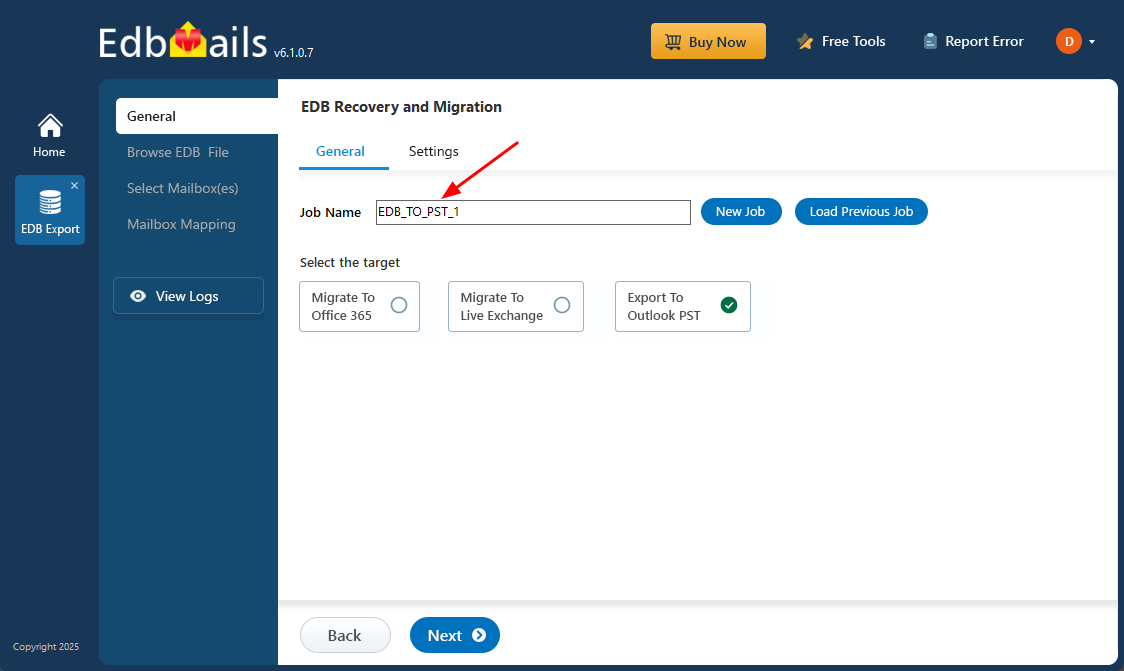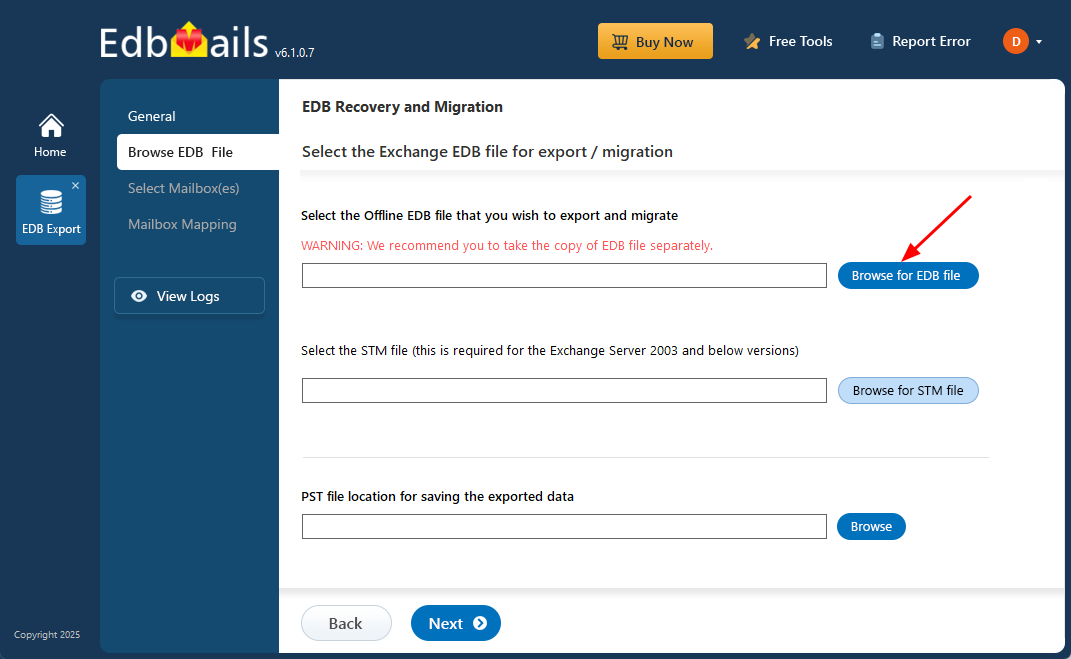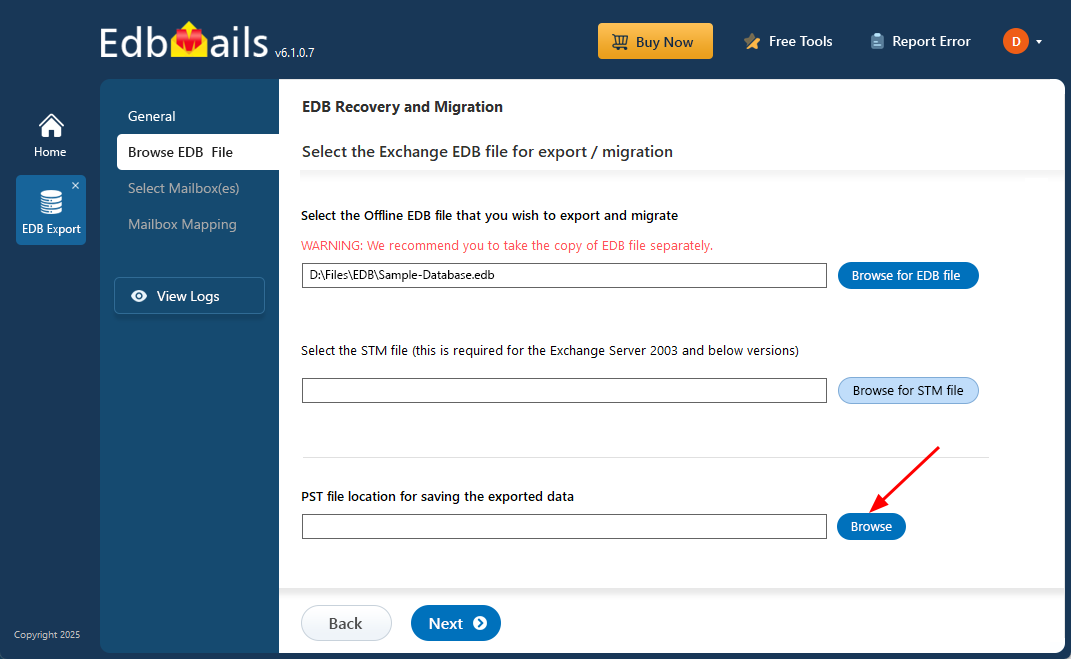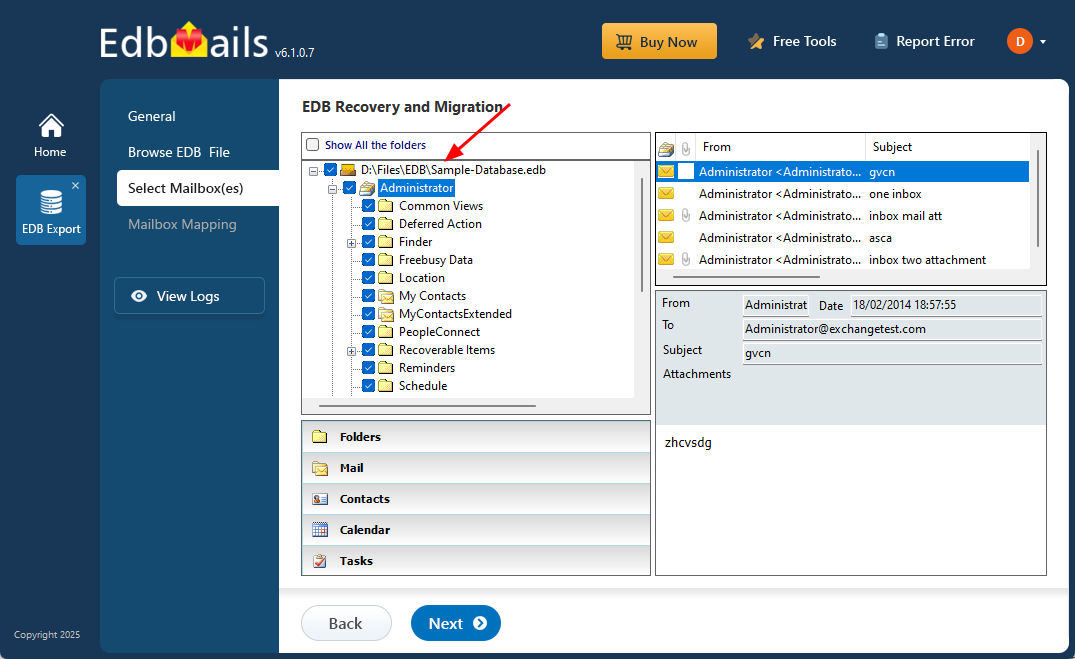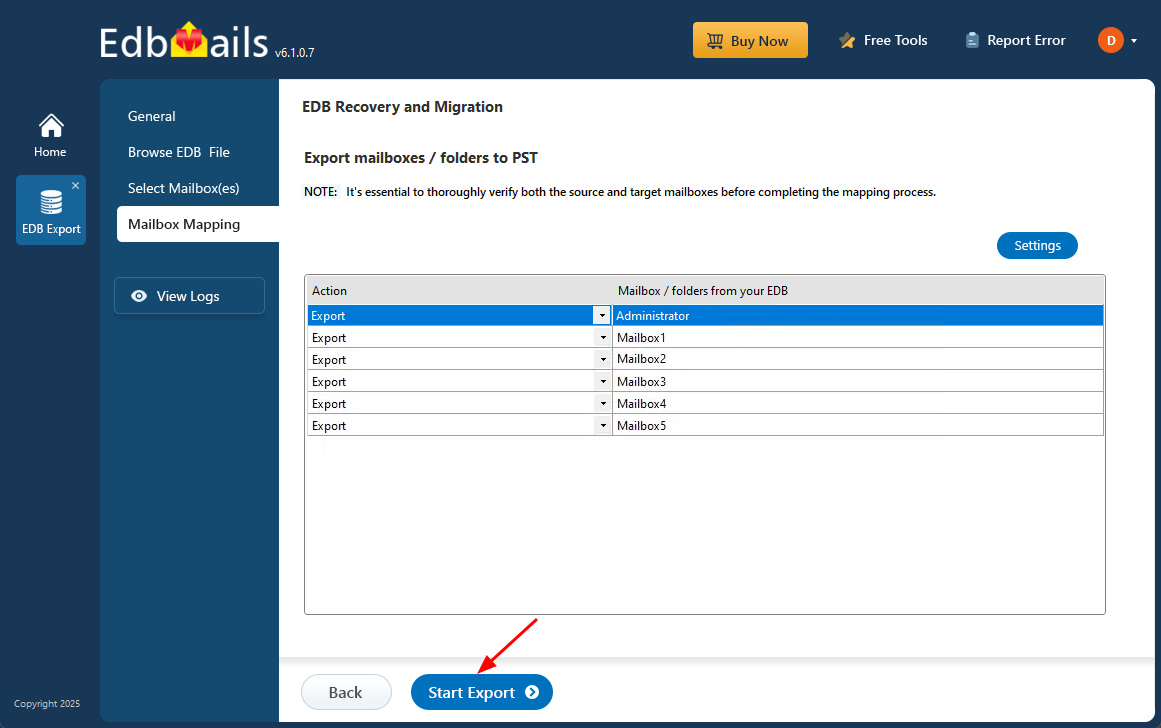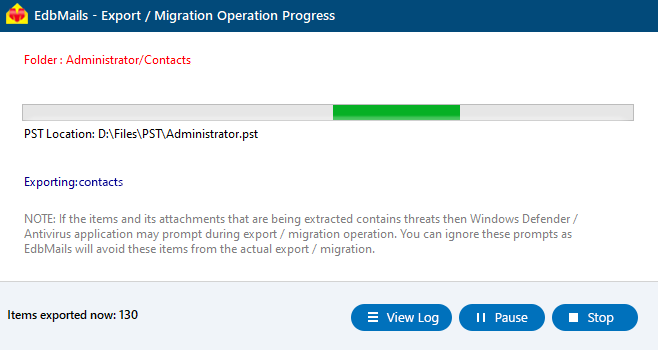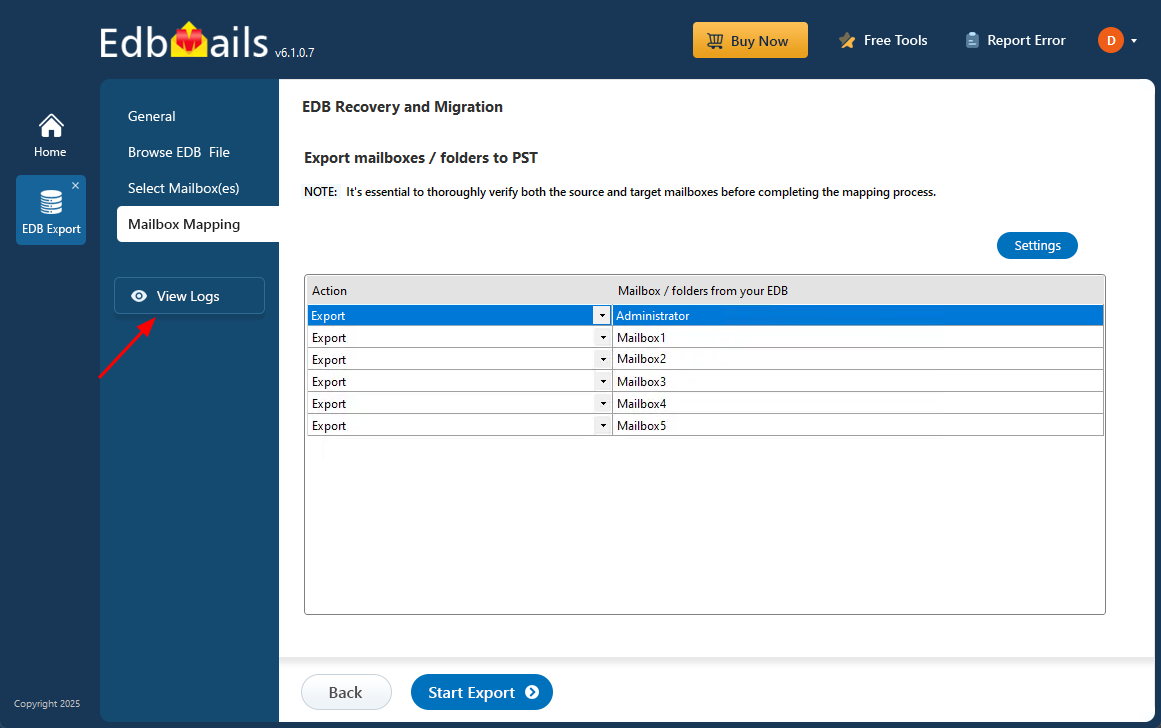Recover data from an Exchange server crash
An unexpected Exchange Server crash can severely disrupt business operations by cutting off access to essential emails, contacts, calendars, and other mailbox data. These crashes may result from hardware failure, software issues, power outages, or malware attacks. In such situations, fast and effective data recovery becomes critical to minimize downtime and restore communication.
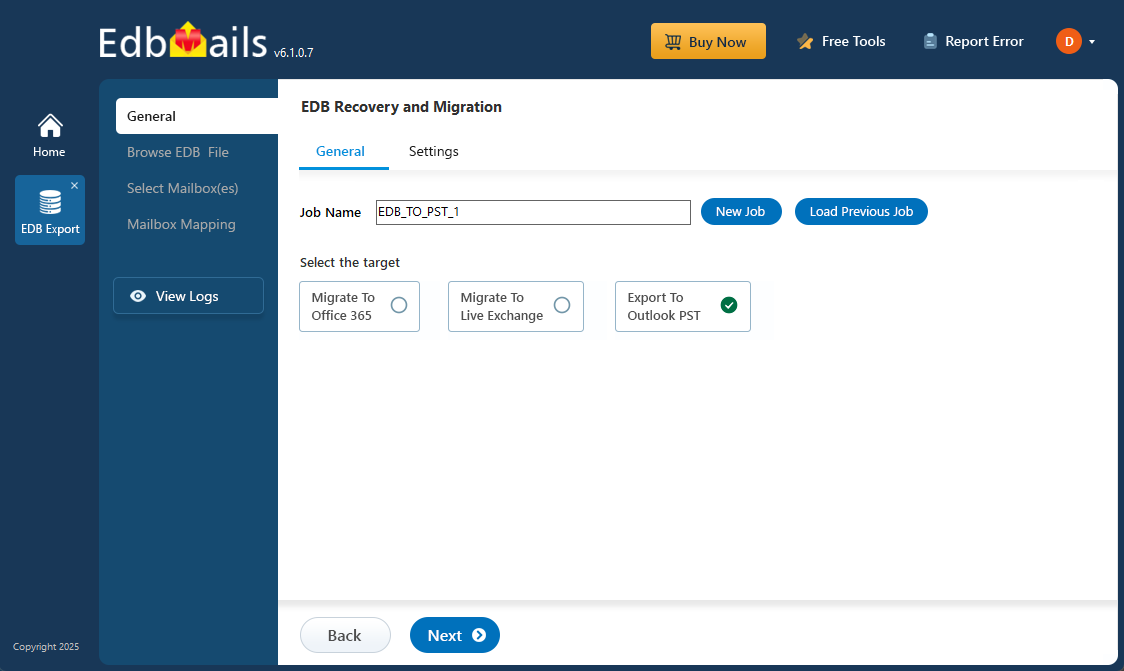
Recovering data from a crashed Exchange Server can be complex—especially if the EDB file is corrupted or the server is offline. This is where EdbMails EDB to PST Converter proves invaluable. It enables you to extract mailbox data from damaged or offline EDB files and convert them to PST format for Outlook, all without requiring a live Exchange Server.
In this step-by-step guide, you’ll learn how to recover mailbox data after an Exchange Server crash using simple, reliable methods—perfect for both IT professionals and first-time users.
Common causes of Exchange server crash
- Hardware failure on which the Exchange server is installed
- Shortage of computer memory available for working
- Sudden or abrupt system shutdown
- Power failure which terminates the server unexpectedly
- Incorrect or faulty update installation
- Using an outdated Exchange server version
- Overgrown Exchange database file
- Malware or virus infection
- Accidentally formatting your hard drive
- Deleting or erasing system files
- Not using the latest Windows Server OS
- Application conflicts with Exchange server services
- Manually terminating Exchange applications
- Missing or deleted Exchange database log files
There are several reasons you might lose access to your Exchange Server. One common issue occurs when the server goes down, preventing the Exchange database (EDB) file from mounting properly. In such cases, mounting the EDB file becomes a complex task that often requires technical expertise. To prevent data loss, it’s important to recover your mailbox data quickly and safely.
How to recover data from an Exchange server crash?
When your Exchange Server crashes, it’s important to act quickly to restore your email services. Start by identifying the cause of the crash by checking event logs, error messages, or use diagnostic tools to pinpoint what went wrong. Depending on the issue, you may need to repair or replace faulty hardware, or reinstall corrupted software components. Once the root problem is resolved, the next step is to recover any lost or inaccessible mailbox data. This is where tools like EdbMails EDB to PST Converter come in handy. It allows you to securely recover data from damaged or offline EDB files and convert them into PST format for easy access in Outlook, ensuring no data is lost in the process.
Steps to recover from Exchange server crash and restore the EDB file
Before beginning the recovery process, it’s crucial to ensure you have a full backup of the unmounted or corrupted Exchange database. Having this backup protects your data and gives you a fallback in case the recovery doesn’t go as planned. Exchange and IT administrators often rely on Eseutil, a built-in utility used for basic recovery tasks like checking for database errors or defragmenting the EDB file to maintain performance. You can launch Eseutil from the Exchange Server's application directory. For example, in Exchange Server 2013 and 2016, you’ll find Eseutil at the following path:
C:\Program Files\Microsoft\Exchange Server\V15\Bin.
- Step 1: Launch the Eseutil tool from the Exchange server bin directory.
Run the cmdlet eseutil/mh to verify the status of the database for Clean or Dirty Shutdown.
- Step 2: Remount the database
If the state shows Clean Shutdown state, you can safely remount the database. Run the cmdlet Mount-Database -Identity (Database_name.edb) to mount the database to the Exchange server.
- Step 3: Perform a soft recovery if remounting fails
If the remounting of the database fails, then your Exchange server is likely corrupted due to missing log files. If you have the transaction log files, copy them to the database folder and run the cmdlet eseutil/r to perform soft recovery. This operation replays the log files to the database and restores it to the last healthy state.
- Step 4: Perform a hard recovery if the database is corrupted
If the database fails to recover even after the soft recovery, then your database is severely corrupted. Run eseutil/p to perform hard recovery and remember that eseutil deletes the data permanently from the database that it fails to recover. This method may result in data loss.
- Step 5: Defragment the database and perform an integrity check
After the hard recovery, defragment the database files by executing the cmdlet ,'eseutil/d'. Finally, perform an integrity check by using IsInteg or New-MailboxRepairRequest and executing 'eseutil/g'.Mount the database to the Exchange server.
There are a few important things to keep in mind from the steps above. First, Eseutil’s soft recovery can bring the database back to a Clean Shutdown state, but only if the transaction log files are still available. If those log files are missing or permanently deleted, you’ll have to run a hard recovery—which carries the risk of data loss. Also, keep in mind that soft recovery may not work if the database has logical issues or severe corruption. Both recovery methods soft and hard require the use of PowerShell commands and a good level of technical expertise to execute properly.
Another method to recover your Exchange Server is by restoring it from the latest healthy backup. However, if the backup is outdated, you risk losing any emails and mailbox data created after that backup. Missing log files can also trigger a Dirty Shutdown error, making it even more difficult to bring the database back online. In such situations, the most effective and dependable solution is to use a specialized recovery tool like EdbMails. EdbMails helps you efficiently recover all mailbox data from an offline or corrupted EDB file, without relying on the live Exchange server or log files, ensuring a swift and complete recovery that can resolve the Dirty Shutdown error of the Exchange database.
- Step 1: Launch the Eseutil tool from the Exchange server bin directory.
Recover mailbox data from server crash in Exchange 2019, 2016, 2013, 2010 and 2007
EdbMails Exchange Recovery software offers a seamless way to recover mailbox data from crashed or non-functional Exchange Servers—supporting versions 2019, 2016, 2013, 2010, 2007 and 2003. Whether your EDB file is offline, corrupted, or completely inaccessible, you can easily recover and convert a corrupted EDB file to Outlook PST format without any data loss.
What sets EdbMails apart is its ability to handle even deeply corrupted databases without any risk of data loss. It securely extracts data without altering or damaging the original EDB file. With flexible options to export mailboxes to PST or directly migrate them to Office 365 and live Exchange Servers, EdbMails simplifies recovery and gives you complete control over your data.
Steps to recover from an Exchange server crash by using EdbMails
Step 1: Download and Install the EdbMails EDB Recovery Software
- Download and install EdbMails on your computer running on Windows OS.
- You can recover a crashed Exchange Server offline EDB file by installing EdbMails on any computer that doesn't have Exchange Server installed.
- Launch the application.
- Enter your email address and password to log in, or tap ‘Start Free Trial’ to get going.
- Select ‘EDB Recovery (Offline) and Migration’
- Select ‘EDB to PST’ option
- Proceed as-is with the default job name, or click ‘New Job’ to create your own.
Step 2: Select the offline EDB file from the crashed Exchange server
- Click ‘Browse for EDB file’
- Select the offline EDB file from your local machine and hit ‘Next’. If it’s stored on a network share, confirm you have appropriate read and write permissions beforehand.
- Click on ‘Browse’ button
- Choose where to save the exported PST files. Verify that the selected drive has enough available space
- EdbMails scans EDB files to detect corruption and recover data, making it an ideal solution for recovering information from an Exchange server crash.
Step 3: Select the mailboxes to export EDB to PST
- After the recovery process completes, EdbMails will display all recovered mailboxes and their contents. Click on any folder to preview details like subject, message body, date, and sender or recipient information.
- Select the mailboxes or folders you’d like to export, and proceed by clicking ‘Next’.
Step 4: Convert EDB to PST
- Check the mailboxes and folders selected for export. Ensure the 'Action' is set to 'Export' and then click the 'Start Export' button to initiate the export process.
- The export operation has now started. You can track its progress using the progress bar. Once the export is complete, EdbMails will display a confirmation message indicating successful completion.
- To check the export operation report, simply click the 'View Logs' button.
To fully restore your mailboxes and items from the EDB file, simply import the exported PST into Outlook. If you're moving to a new Exchange Server, be sure to add your domain and update the MX records to direct mail flow to the new server.
Unlike manual recovery with Eseutil, EdbMails ensures a smooth migration and export process without causing downtime or risking data loss. Even if log files are missing, EdbMails can still recover your Exchange database. Plus, it offers built-in filters to help you selectively export or migrate specific folders, emails, and items as needed.
Key features of EdbMails Exchange recovery software
- The software is compatible with all Windows server and Windows client OS
- Recovers offline EDB files without the need for an Exchange server
- Can recover EDB files from any crashed Exchange server (2003, 2007, 2010, 2013, 2016 and 2019)
- Recover Exchange server from Jet Engine Errors
- Does not alter or modify the existing data from the Exchange EDB file
- Maintains one-to-one data formatting and folder hierarchy during export or migration
- Export a disconnected Exchange mailbox to Outlook PST
- Granular brick-level recovery and export feature enables you to select specific data instead of the complete mailboxes
- User-friendly software interface allows to perform EDB recovery, export and migration with in a few clicks
- Recover and convert both EDB and STM files including priv.edb and pub.edb
- Direct migration from EDB file to Live Exchange server and Office 365 (Microsoft 365)
Concluding Words
Exchange server crashes are common and can be critical, especially considering the vast amount of data stored within. When an Exchange server crashes, the database often becomes corrupted, making mailboxes inaccessible. The first step in recovering mailbox data is repairing the .EDB database file, typically done using Eseutil. However, this command-line tool has its limitations and may result in data loss if it fails to recover all data. To prevent data loss and efficiently migrate the EDB file to a functioning Exchange server, the best solution is using EdbMails Exchange recovery tool. It offers a reliable and comprehensive recovery process, ensuring your data is safely restored.