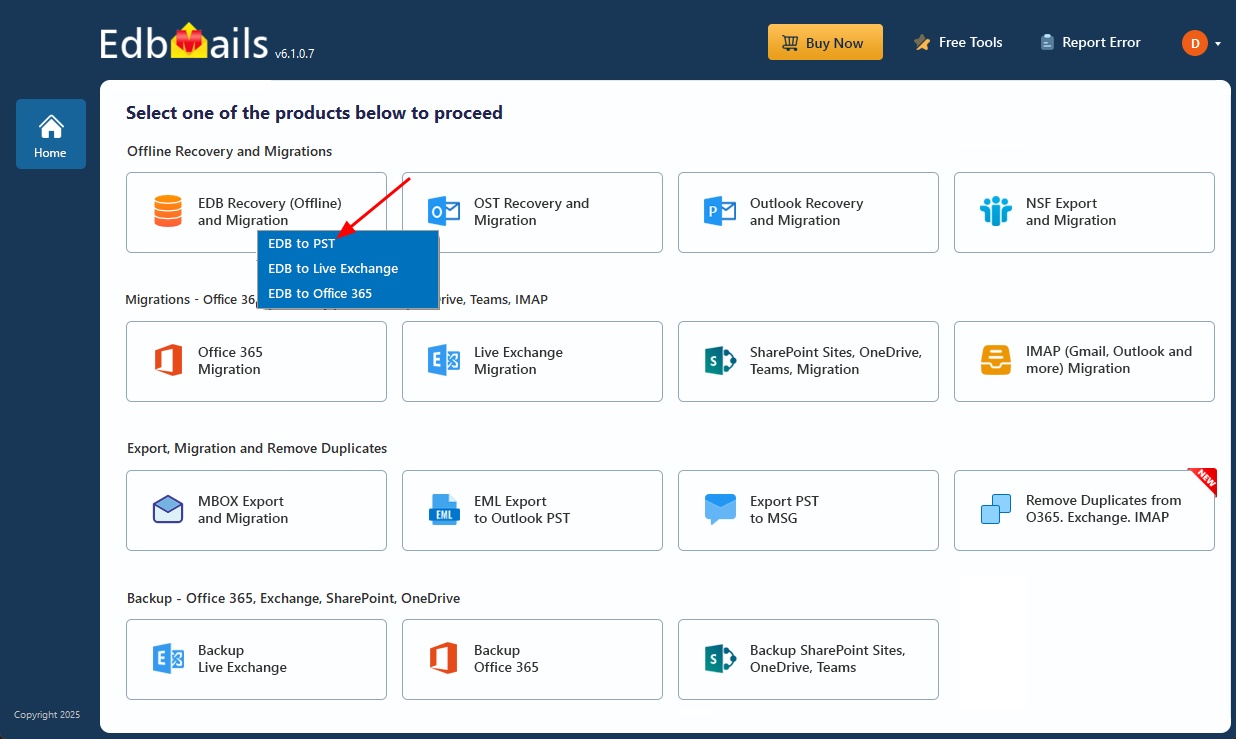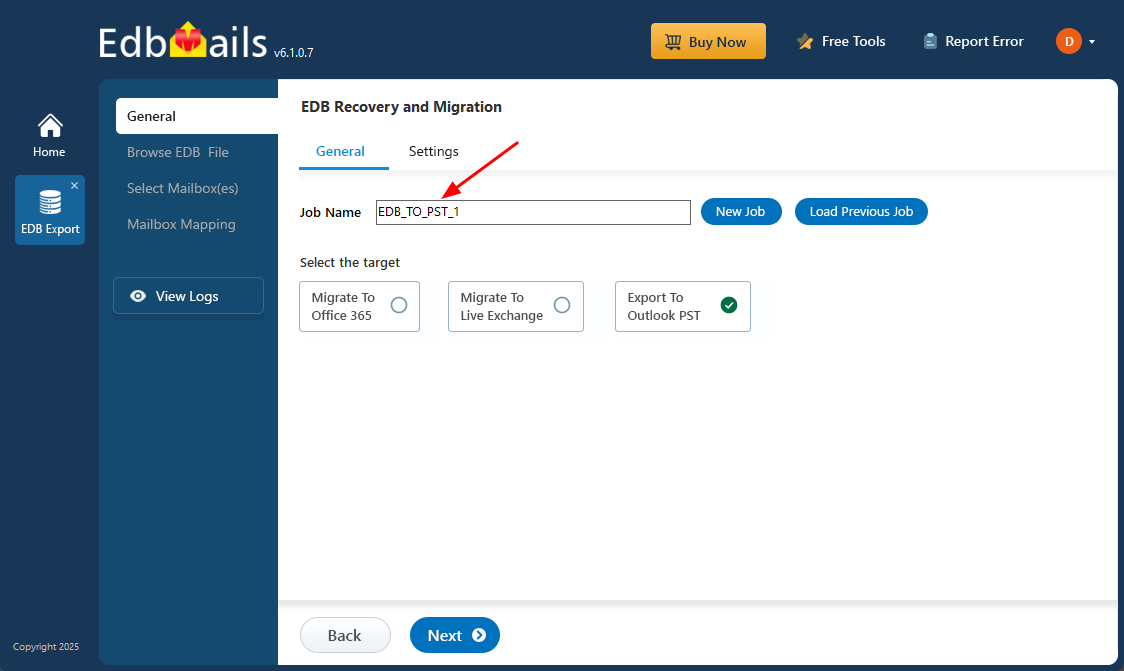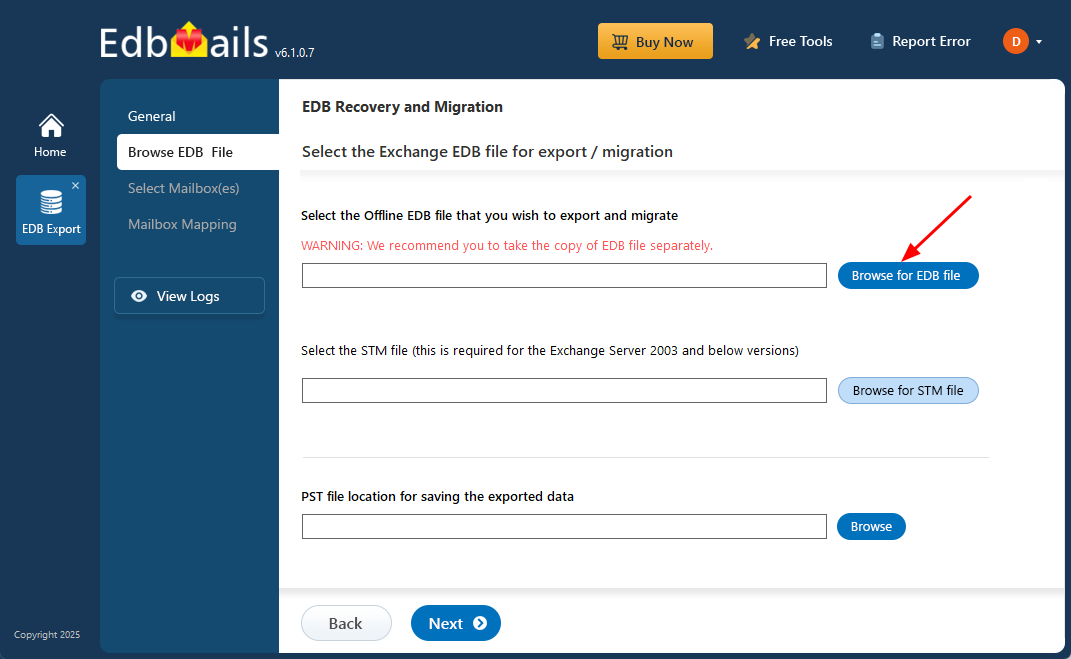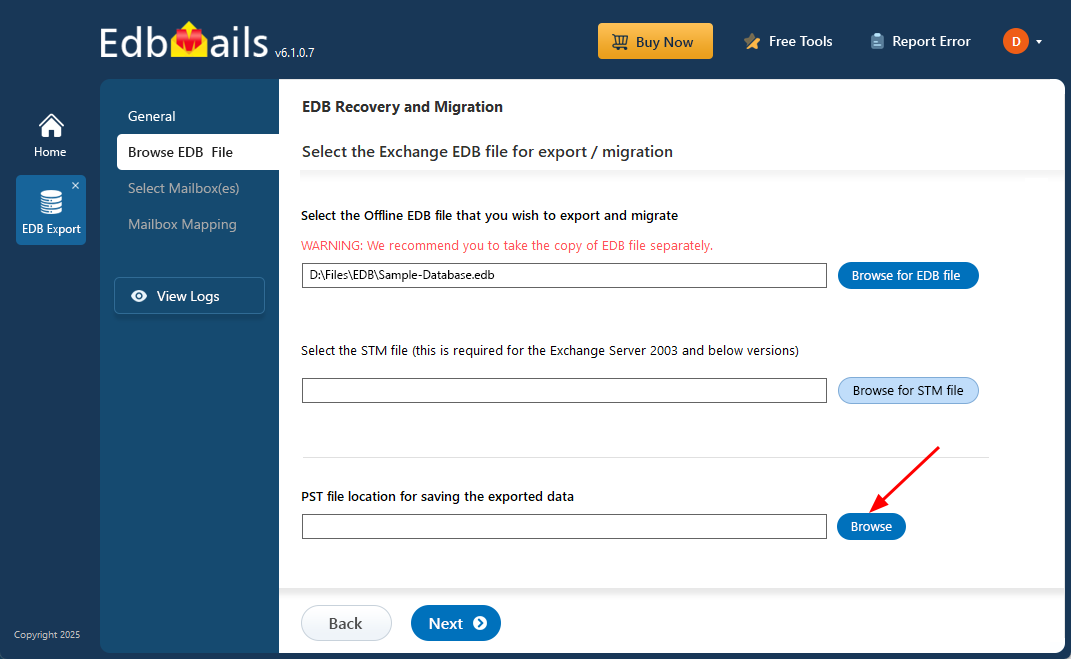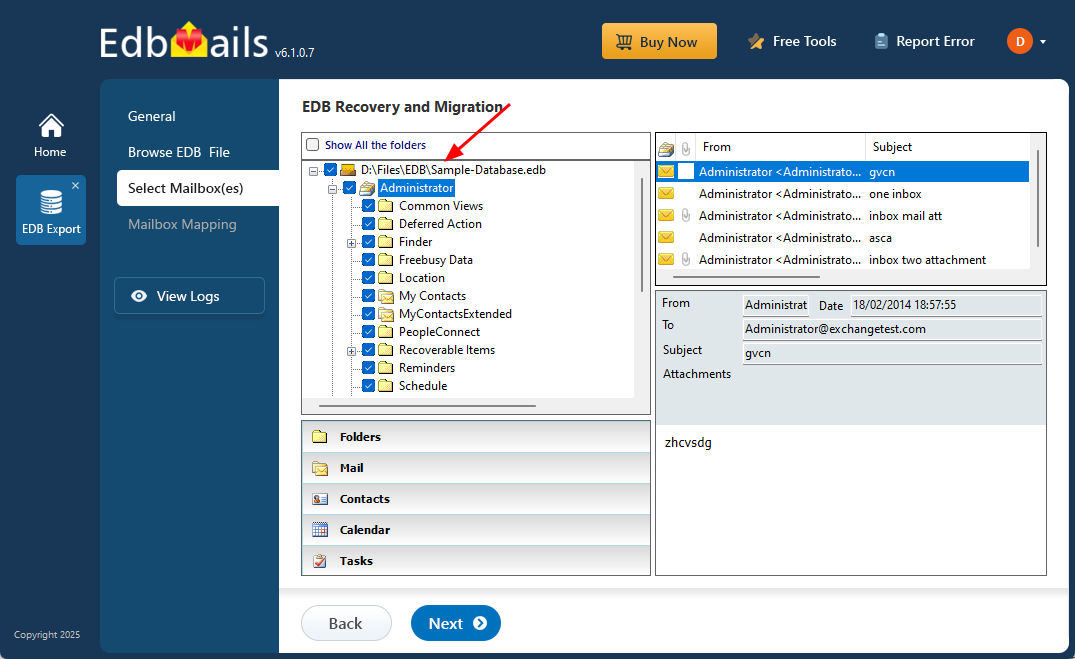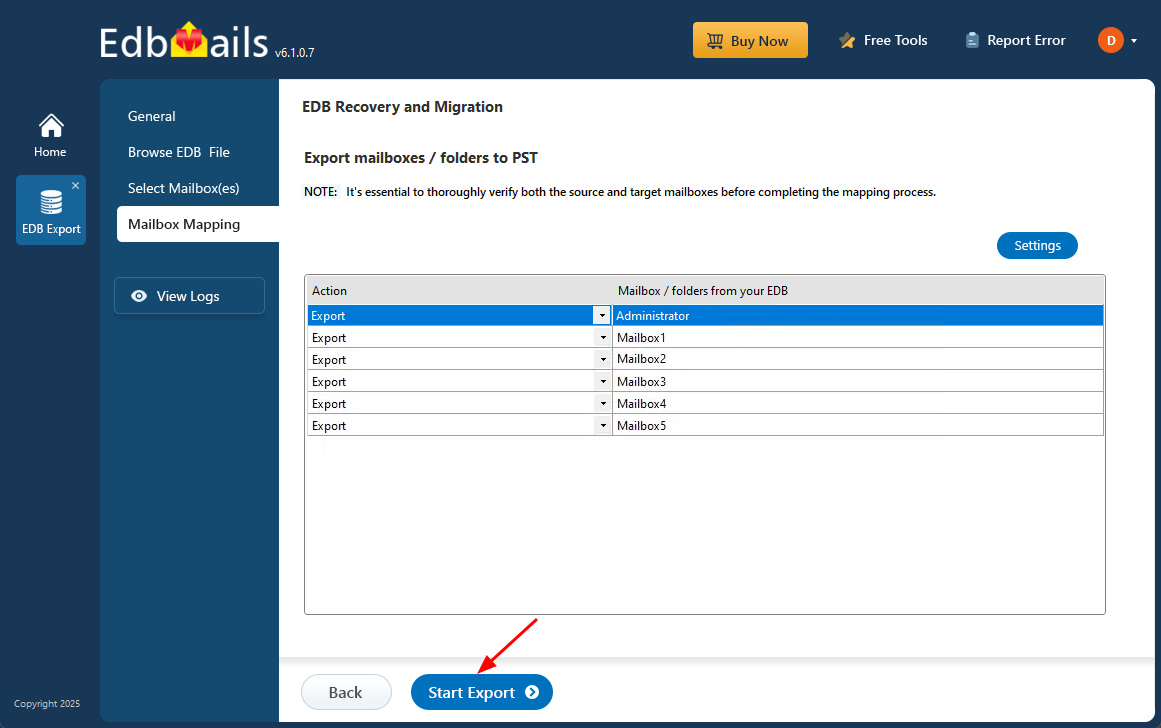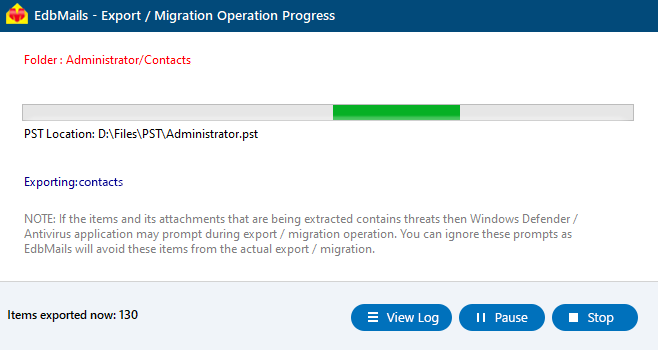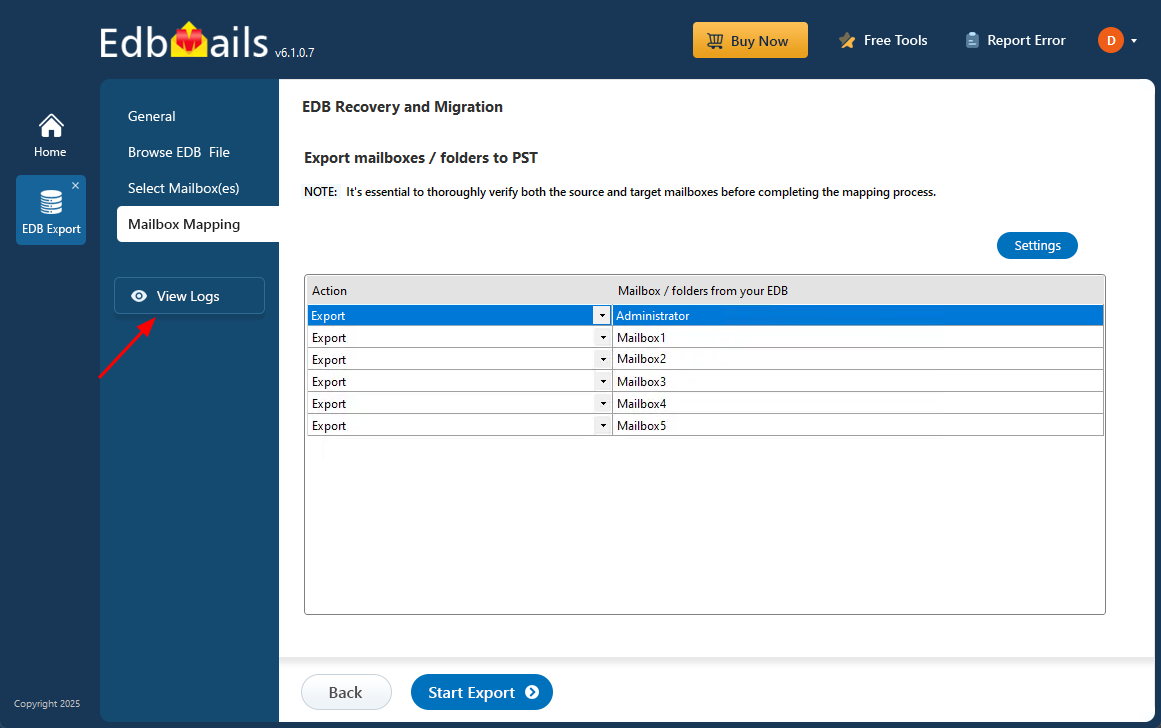Exchange database consistency check – fix the error instantly
A consistency check failure in an Exchange database typically signals corruption within the EDB file, often triggered by unexpected shutdowns, disk errors, or missing log files. When this occurs, user mailboxes may become inaccessible, interrupting business operations and putting important data at risk. Addressing the issue promptly is crucial to restore mailbox access and maintain data integrity.
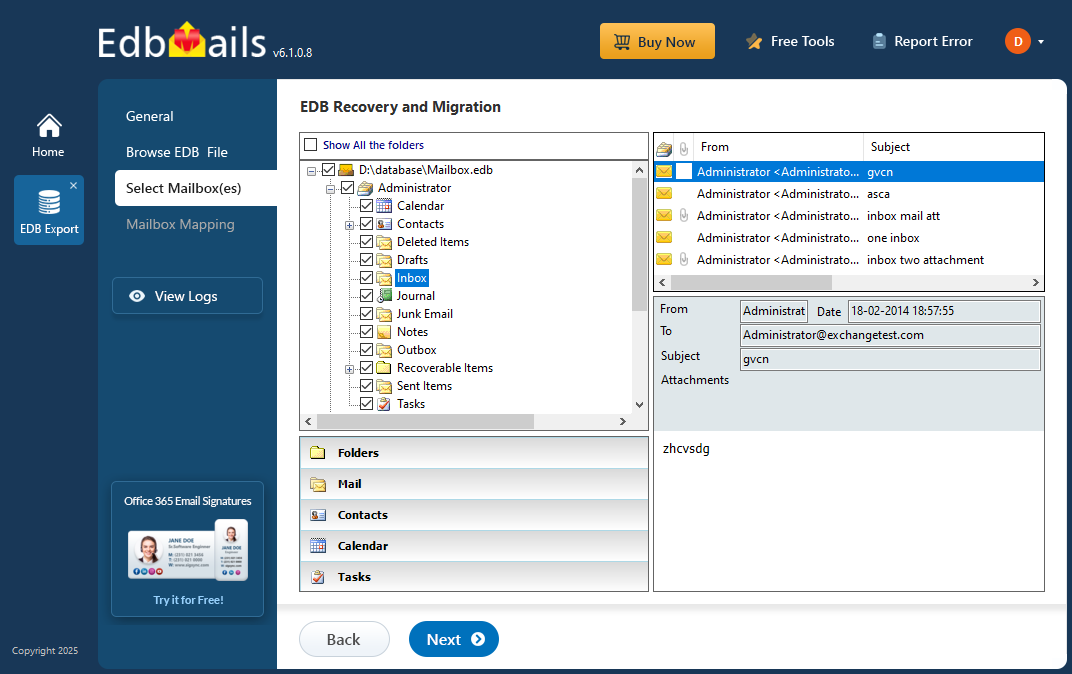
While native tools like Eseutil can perform basic repairs, they’re often complex and risky, especially when dealing with severely damaged databases. In contrast, EdbMails EDB to PST Converter offers a safer and more efficient recovery process. This Microsoft-partnered tool can open and repair corrupted or offline EDB files without needing the original Exchange Server or Active Directory. It also lets you export mailbox data directly to PST format, or migrate to Office 365 and live Exchange with minimal effort.
This step-by-step guide walks you through fixing consistency check failures in Exchange server. Whether you're dealing with the aftermath of a system crash or addressing long-standing corruption, EdbMails enables fast and secure data recovery—no complex scripts or manual setup required.
What causes the error ‘Exchange Database Consistency Check Failed’?
This error appears when the Windows Server Backup (WSB) tool is unable to complete a consistency check on the Exchange database. It usually happens due to a corrupted EDB file or missing transaction logs. When performing a backup, WSB compares the database with its log files to verify that everything matches and is up to date. If it finds any mismatches or the database isn't in a consistent state, the backup process fails and this error is triggered—indicating that a reliable backup of the Exchange Server cannot be created.
Although you can choose to skip the consistency check during backup, doing so puts your data at risk. If the database is already corrupted or not in a healthy state, skipping the check may lead to an unusable backup, making data recovery impossible later on. Typically, the error message appears in the following format:
Consistency check for the component 'Code'\'Microsoft Exchange Server\ Microsoft Information Store\ Server' failed. Application 'Exchange' will not be available in the backup done at time '8/18/2020 7:52:10 AM'
How to check database consistency in Exchange 2003, 2007, 2010, 2013, 2016, and 2019?
To manually check database consistency in Exchange 2013, 2016, and 2019, use the PowerShell cmdlets New-MailboxRepairRequest -Database DatabaseName -CorruptionType and Get-MailboxRepairRequest. If you want to check the database consistency in Exchange 2003, 2007, or 2010, use the cmdlet eseutil/mh to see if the database is in the Clean or Dirty Shutdown state.
This allows you to check the consistency of the database and repair it before running the Windows Server backup tool. Let's look at how to fix the consistency error in the following section.
How to fix the error 'Exchange Database Consistency Check Failed'?
To resolve the error, check the database consistency and attempt to repair it using Microsoft’s command line utility Eseutil, which displays the state of your Exchange database and allows for both soft and hard recovery.
The Eseutil utility is installed in the native Exchange server directory and is compatible with all Exchange versions from 2003 to 2019. To check the status of your database file, first unmount it using the cmdlet Dismount-Database -Identity Database name.edb and make a backup copy in a safe location.
Steps to repair the Exchange database and fix the consistency check error
- Step 1: Launch the Eseutil tool from the Exchange server bin directory.
- Step 2: Run the cmdlet eseutil/mh to check the state of the database.
- Step 3: If the database is in the Clean Shutdown state, there are no errors.
- Step 4: Run the cmdlet eseutil/k and eseutil/ml to check the state of log files.
- Step 5: If the database shows Dirty Shutdown state, then it is most likely corrupted.
- Step 6: Run the cmdlet eseutil/r to first perform a soft recovery.
- Step 7: If the soft recovery fails, run the cmdlet eseutil/p to perform hard recovery.
- Step 8: Finally, defragment the database and perform an integrity check.
- Step 9: Run the Windows server backup tool after repairing the database.
Keep in mind that while a hard recovery might fix issues in the Exchange database, it comes with the risk of permanent data loss. This method isn’t always dependable, and if it fails to restore the database, you may need to switch to a full recovery approach by converting the EDB file to PST using a trusted third-party tool like EdbMail. Additionally, using PowerShell cmdlets for the recovery process can be time-consuming and requires a solid grasp of technical procedures, which may not be ideal for every user.
Resolve database consistency check failure in Exchange 2019, 2016, 2013, 2010, 2007 using EdbMails
EdbMails provides a reliable Exchange recovery tool designed to recover damaged EDB files from any Exchange Server version (2019–2003). It’s the perfect solution when tools like 'eseutil' fail or when backups show consistency check errors. With EdbMails, you can recover mailboxes even without log files or an active Exchange server. You have the option to restore data directly to a new or existing Exchange server or export mailboxes to PST format. Additionally, it allows you to create secure backups of your mailboxes for future use. Let’s go through the steps to repair an offline or corrupted EDB file using EdbMails.
Step 1: Download and launch EdbMails EDB recovery software application
- Download EdbMails and install the application on any computer running on Windows OS. You don't need to have an Exchange Server installed, the software works independently to help you access and recover mailbox data with ease.
- Open the application and click ‘Login’ using your email ID and password. If you haven’t registered yet, click on ‘Start Your Free Trial’ to proceed.
- Select ‘EDB Recovery (Offline) and Migration’ from the product list.
- Select ‘EDB to PST’
- You can go ahead with the default job name or click on ‘New Job’ to assign a custom job name of your choice.
Step 2: Select the offline EDB file
- Click ‘Browse for EDB file’
- Browse and select the corrupted EDB file on your system that failed a consistency check during the Exchange backup. Once selected, click 'Next' to proceed.
- Click ‘Browse’
- Select a location on your system to save the exported PST files, and confirm that the drive has sufficient space to store the data.
- EdbMails performs a deep scan of the EDB file and retrieves mailbox data even if the database fails a consistency check or shows signs of corruption.
Step 3: Select the mailboxes to export EDB to PST
- After the recovery process finishes, EdbMails loads the mailboxes into the application. Select and verify the required mailboxes you want to export and click the ‘Next’ button to continue.
Step 4: Convert EDB to PST
- Review the selected mailboxes and folders to ensure everything you want is included. Confirm that the 'Action' is set to 'Export', then click on 'Start Export' to initiate the process.
- You can easily monitor the progress of the export through the progress bar. Once the export is completed, EdbMails will display a message confirming the successful operation.
- EdbMails provides you the facility to pause and resume the EDB to PST export operation.
- Click the ‘View Logs’ button to view the log report for detailed information about the number of folders, mailboxes and mail items that are exported.
- Once the export is finished, you can open the PST file in Outlook to view and restore your mailboxes and folders. Additionally, EdbMails allows you to back up your Exchange server data for added security and recovery options.
Here are some of the main features that make EdbMails stand out:
- Advanced include and exclude filter options to select the required items.
- Directly import EDB file to Office 365 and live Exchange.
- Recovers EDB files from consistency check failure.
- Free EDB file viewer which allows you to view and preview specific mail items.
- Log file Point deleted
- Export EDB to formats such as HTML, MHT and EML.
- Advanced include and exclude filters that enable you to export Exchange emails to PST by specific date.
- Compatible with Windows OS and Windows Server operating systems.
- Supports recovering EDB files from Exchange 2003, 2007, 2010, 2013, 2016 and 2019.
Conclusion:
The database and check its consistency. Using tools like 'eseutil' can risk data loss, so it’s not the safest route. EdbMails offers a smarter solution—it repairs corrupted Exchange databases without needing log files, all while preserving your data and folder structure perfectly.