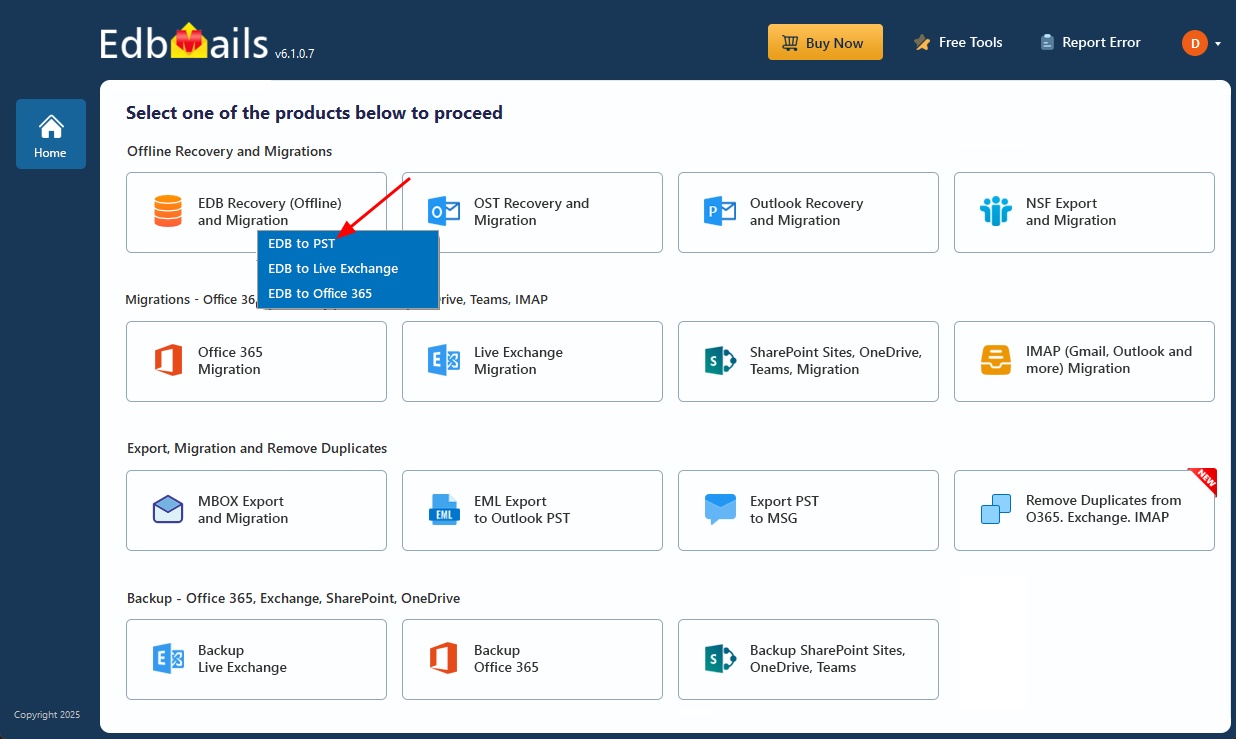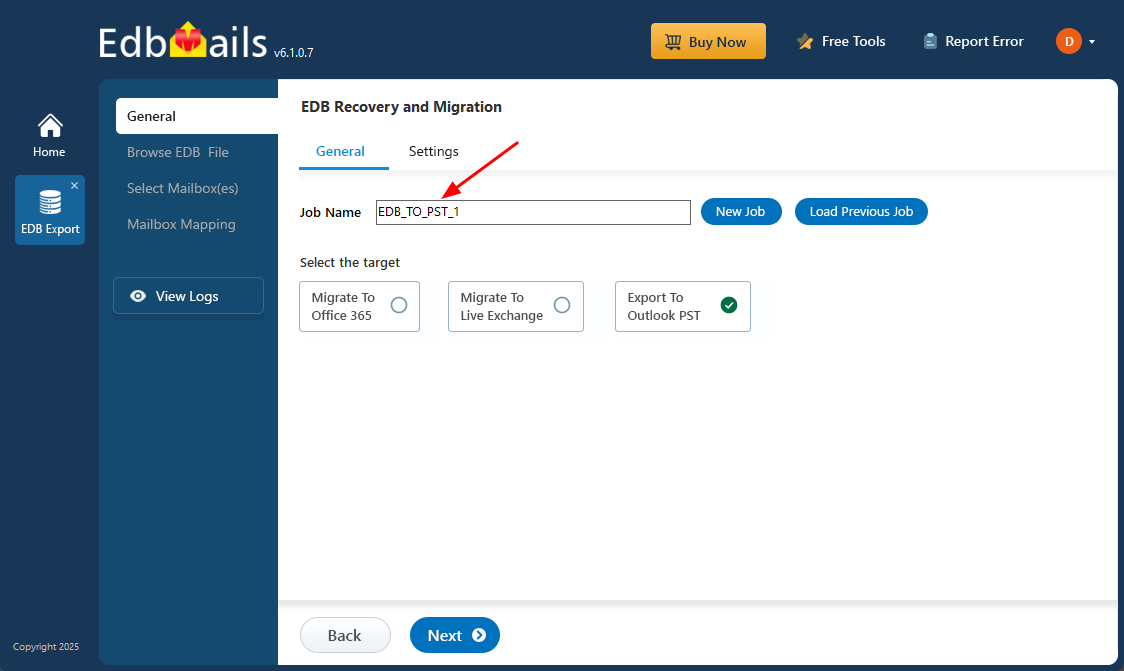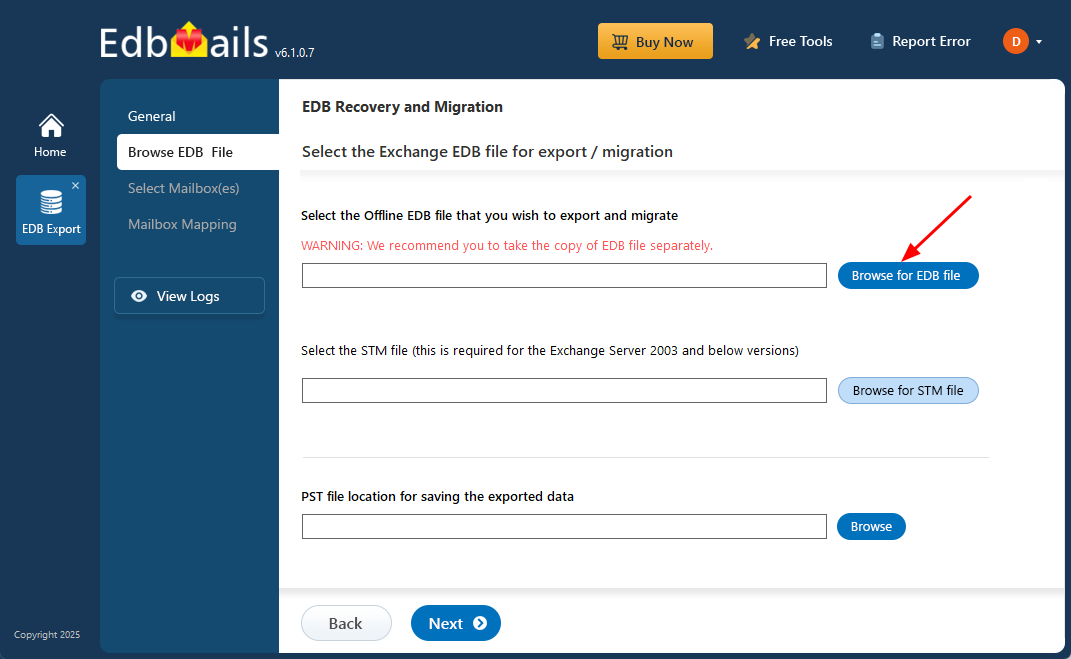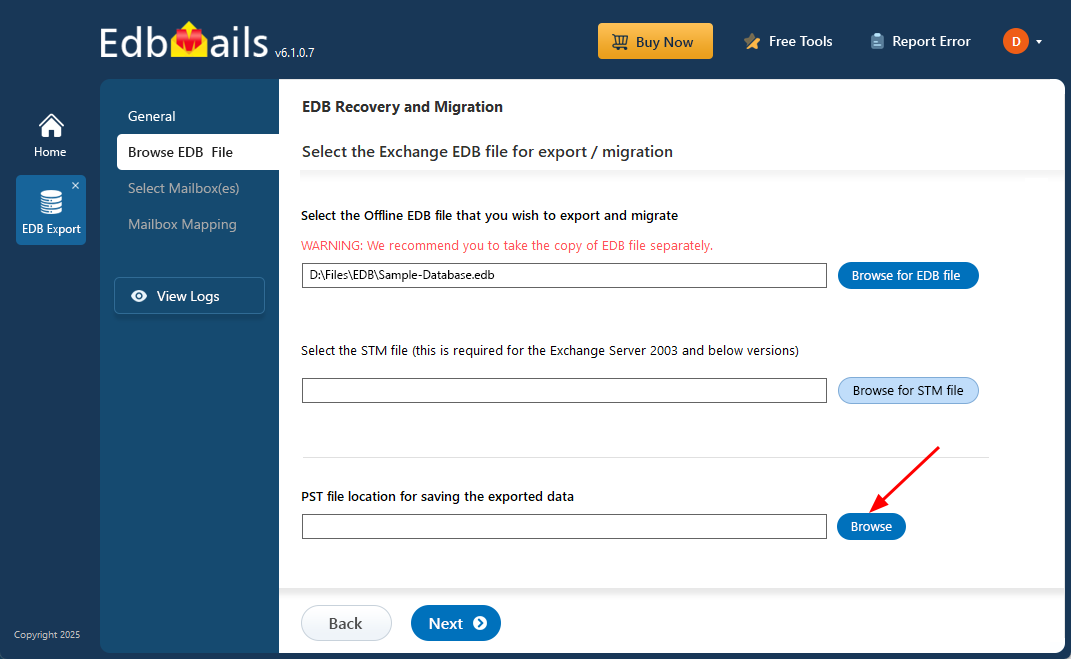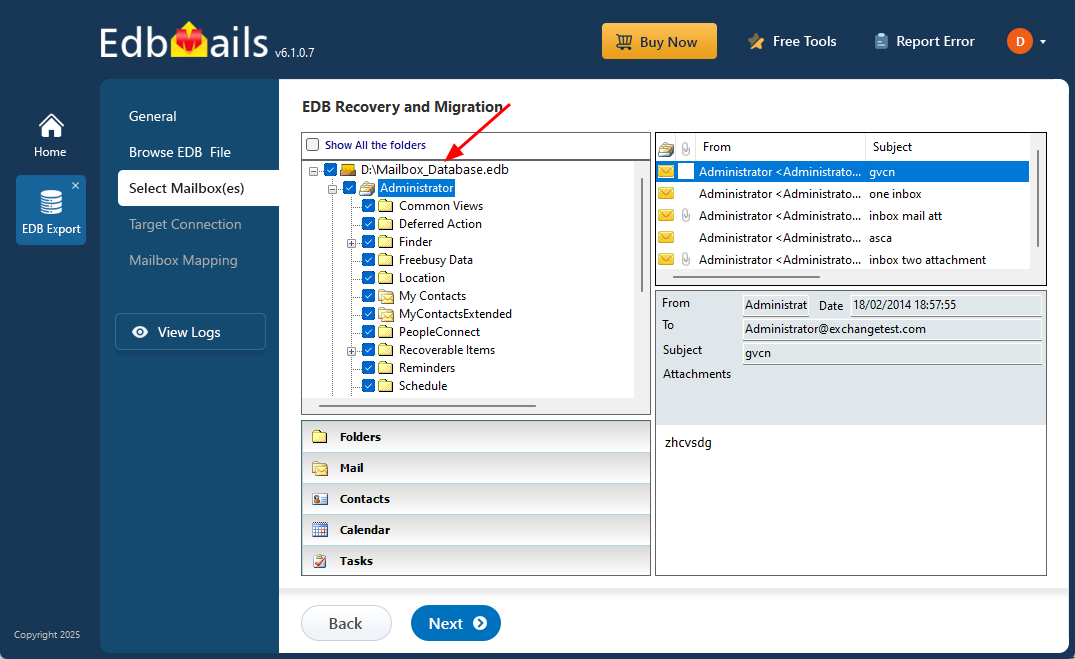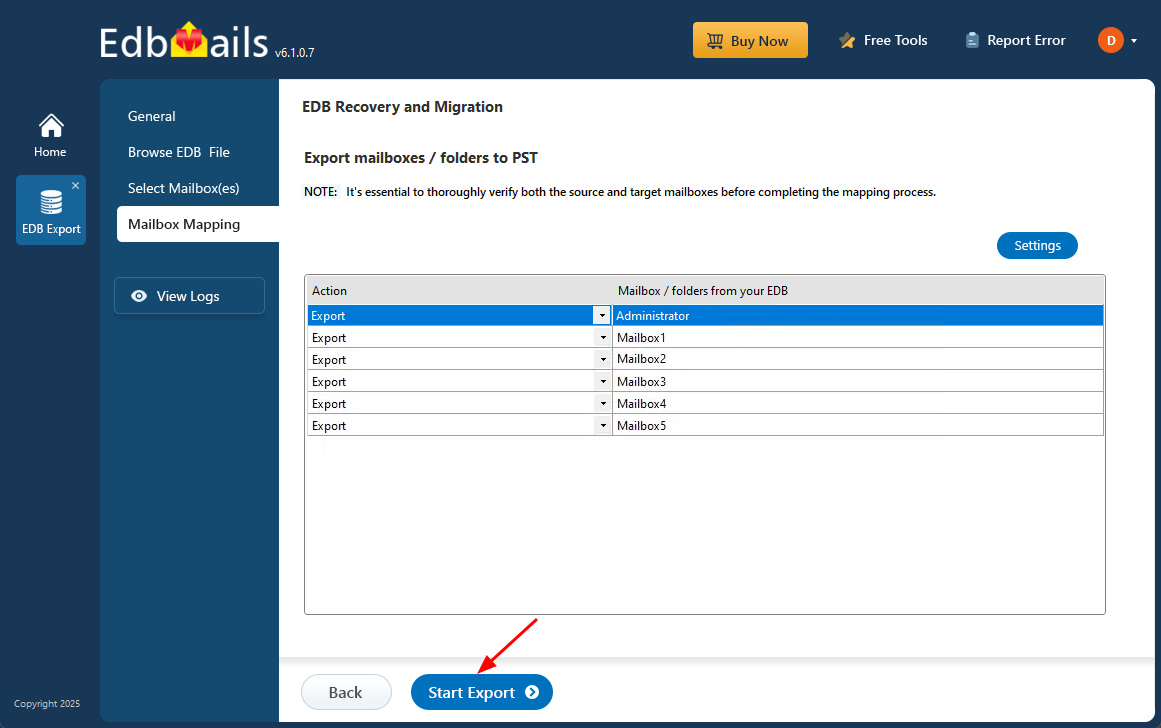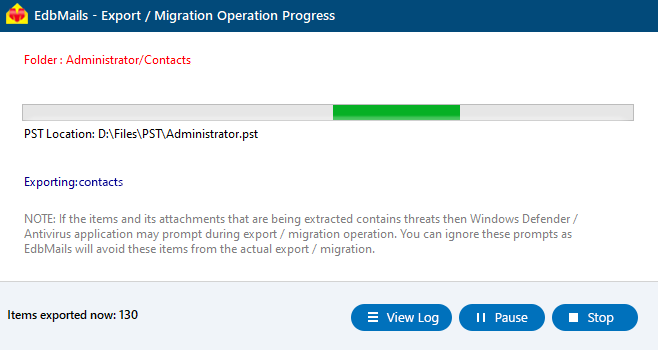Export Exchange server Archive mailbox to PST
Exchange Server Archive mailboxes—also known as In-Place Archives—provide users with extended storage for older emails, helping to reduce the load on primary mailboxes. This feature, introduced with Exchange Server 2010 SP1, allows for better inbox management while ensuring that older emails remain searchable and accessible. Archive mailboxes reside within the Exchange database (EDB) and support retention policies without the need for constant PST file management, making them essential for long-term email storage and compliance.
However, there are times when you may need to export these Archive mailboxes to PST, whether for backup, migration, or regulatory requirements. While Exchange server offers native methods, they can be complex and limited—especially when dealing with large mailboxes or inaccessible servers. EdbMails EDB to PST Converter simplifies the process by enabling you to extract and export Archive mailbox data directly from live, offline, or corrupted EDB files. It ensures a smooth export process across all major Exchange server versions, giving you full control over your archived data without manual effort.
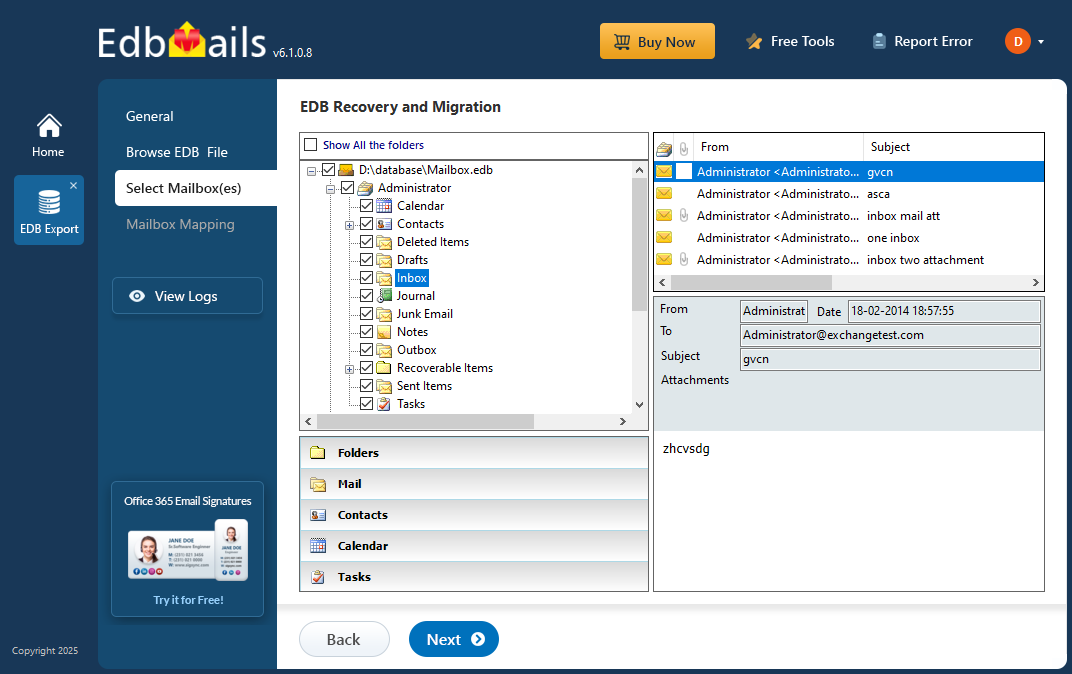
In this step-by-step guide, we will show you how to use EdbMails to easily export your Exchange server Archive mailbox to PST. With EdbMails, you can complete the process smoothly and securely, without requiring any technical expertise, ensuring your data is safely backed up and easily managed.
Common reasons to export Archive mailboxes from Exchange server
One of the main reasons to export Archive mailboxes to PST is for creating an Exchange server backup and storing data locally. Additionally, the following scenarios also make PST export a preferred choice:
- To create PST backup for legal and compliance reasons
- To remove old emails from Exchange server that are no longer needed
- To make additional space for the primary mailbox by exporting the Archives
- To create an additional backup for safekeeping in the form of Outlook PST
- To avoid dependency on Exchange server retention policies.
- To have local control on the Exchange server mailbox data.
- To backup and export sensitive information from the archive
- To reduce the Exchange database file size by exporting the Archive mailbox.
How to enable In-Place Archive in Exchange server?
To enable In-Place Archive in Exchange server, login to the classic Exchange admin center (EAC) as a global administrator and click on the Enable link under In-Place Archive.
- Step 1: In the EAC click on recipients from the left menu and then the mailboxes tab
- Step 2: Click on a user mailbox and click ‘Enable’ to the right under In-Place Archive.
- Step 3: Select a mailbox database (EDB) to store the archive and verify the status under Mailbox Type
How to export Archive mailboxes to PST in Exchange server?
To export Archive mailboxes to PST in Exchange server 2019, 2016, or 2013, start by giving the Exchange admin import/export permissions. Next, create a shared folder on your computer with both read and write access. After that, you can export the mailboxes as PST files using the Exchange Admin Center (EAC). The steps below show you exactly how to do it.
Steps to export Archive mailboxes to PST in Exchange 2019, 2016 and 2013
- Step 1: Grant the import/export permissions to the Exchange admin from EAC
- Step 2: Create a shared network folder on your computer and copy the Network path (UNC)
- Step 3: Assign the Exchange Trusted Subsystem the Read and Write permissions to the folder.
- Step 4: Go to the classic EAC and select recipients >> mailboxes
- Step 5: Click on a mailbox >> menu option (three dots) >> and ‘Export to a PST file’
- Step 6: Select the option ‘Export only the contents of this mailbox’s archive’
- Step 7: Specify the path to the Network Shared folder created in Step 2
- Step 8: Specify the name of the user to receive notification and start the PST export.
The Exchange Admin Center (EAC), available in Exchange server 2019, 2016, and 2013, is a web-based interface that replaces the old Exchange Management Console used in Exchange server 2007 and 2010. You can also assign import/export permissions using the Exchange Management Shell (EMS) by running a PowerShell command with the New-ManagementRoleAssignment -Role.
How to export Archive mailboxes to PST in Exchange server 2010?
To export Archive mailboxes to PST in Exchange server 2010, first assign mailbox export permissions by running the New-ManagementRoleAssignment –Role PowerShell cmdlet in the Exchange Management Shell (EMS). Then, use the New-MailboxExportRequest command to export the mailboxes to a shared folder on your network.
Steps to export Archive mailboxes to PST in Exchange 2010?
- Step 1: Create a new folder on your computer, right click and select ‘Properties’
- Step 2: Click ‘Advanced Sharing’ under the Sharing tab and select ‘Permissions’
- Step 3: Add the ‘Exchange Trusted Subsystem’ and grant the ‘Full Control’ permissions
- Step 4: Copy the Shared Network Path under the Sharing tab
- Step 5: Run the EMS as a system administrator grant the export role to the Exchange admin
Execute the cmdlet as shown: New-ManagementRoleAssignment –Role "Mailbox Import Export" –User Administrator
- Step 6: Run the cmdlet New-MailboxExportRequest and specify the path to the shared folder to export the Archive to PST.
New-MailboxExportRequest -Mailbox John Doe -FilePath “\\Shared\001\Exc_Archive\Archive_john.pst” -IsArchive
- Step 7: Finally, check the output folder for the exported Outlook PST file
How to export Archive mailboxes to PST from Outlook?
To export Archive mailboxes to PST from Outlook, add and configure your Exchange server account on Outlook and use the built-in Import /Export wizard to export the Archive.
- Step 1: Enable the In-Place Archive for the user mailbox from the EAC
- Step 2: Open and launch Outlook and click on File tab on the left
- Step 3: Click on the ‘Add Account’ button and add your Email Account under the Auto Account Setup
- Step 4: Close and relaunch Outlook to sync your emails and folders
- Step 5: Go to File and click on Open & Export >> Import/Export
- Step 6: Choose ‘Export to a file’ in the Import and Export Wizard window
- Step 7: In the Export to a File choose the ‘Outlook Data File (.pst)’ option
- Step 8: Select the Online Archive Folder to export from your user account
- Step 9: Apply Filters if you wish and specify the location to export the mailbox to PST
Limitations of the manual methods to export Exchange server Archive mailboxes to PST
- The method from Outlook and EAC allow export of a single mailbox at a time
- PowerShell commands for Exchange server 2010 are not very user friendly.
- Outlook might crash when trying to export a large size Archive mailbox to PST.
- Creating the Shared Network folder and assigning permissions may be technical for some people.
- The export method from EAC fails to work if the Exchange EDB file is corrupted or damaged
- Requires technical knowledge if you’re planning to export Archive mailboxes from EDB to PST using PowerShell
- The EAC method does not facilitate direct migration of the Archive mailbox to another Exchange server.
Export Archive mailboxes to PST in Exchange server 2019, 2016, 2013, 2010 using EdbMails?
EdbMails Exchange Database Recovery tool lets you export Archive mailboxes to PST from any Exchange server version, including 2019 to 2010 and you can also directly migrate EDB files to Live Exchange or Microsoft 365. Additionally, the tool allows you to preview Archive mailbox contents and export specific emails to formats like HTML, EML, and MHT.
Step to export Exchange server Archive mailbox to PST
Step 1: Download and install EdbMails EDB to PST conversion software
- Download and install the EdbMails EDB converter on any Windows based computer, without needing Exchange Server and start your export process right away.
- To get started, click on ‘Start Your Free Trial’ to instantly access the EdbMails demo version. If you already have an account, just click ‘Login’ and enter your registered email address and password to continue.
- Click on ‘EDB Recovery (Offline) and Migration’ from the main screen to start working with your offline Exchange database file.
- Select ‘EDB to PST’ option.
- You can keep the default job name, or select ‘New Job’ to create a personalized name, making it simpler to identify in the future.
Step 2: Select the offline EDB file that you want to export
- Click ‘Browse for EDB file’.
- Choose the offline or corrupted EDB file from your computer.
- Click ‘Browse’.
- Choose a location where you want to save the exported PST files, and confirm that the selected drive has sufficient space to complete the export, then click ‘Next’ to proceed.
- EdbMails automatically scans and fixes damaged EDB files from your Exchange server, restoring access to your data.
- Once the recovery is complete, click on the mailbox to expand it. You can then choose any folder like emails, contacts, calendars, tasks, journals, or notes to preview its contents in the pane on the right.
- Select the Exchange server Archive mailboxes or folders you want to export to PST, then click ‘Next’ to continue with the export process.
Step 3: Convert EDB to PST
- Verify the selected mailboxes and folders for export. Make sure the 'Action' is set to 'Export', then click ‘Start Export’ to initiate the process.
- During the export, EdbMails shows a real-time progress window with options to pause and resume the process. Once the export is complete, you can check a detailed summary report by clicking on 'View Log'.
Concluding Words
To export Exchange server Archive mailboxes to PST, you can use methods like the EAC, PowerShell scripts, or export from Outlook. However, each of these methods has limitations: they only allow exporting one mailbox at a time and require technical expertise. Additionally, the EAC export option is unavailable for Exchange server 2010. EdbMails, a Microsoft-partnered EDB to PST converter tool, simplifies the process with its easy-to-use graphical interface. It supports EDB file recovery across Exchange server versions 2003, 2007, 2010, 2013, 2016, and 2019, and can even recover corrupted, dismounted, or offline EDB files. EdbMails also enables direct migration of large Archive mailbox data to Office 365, Exchange server 2016/2019, and Hosted Exchange with zero downtime or data loss.