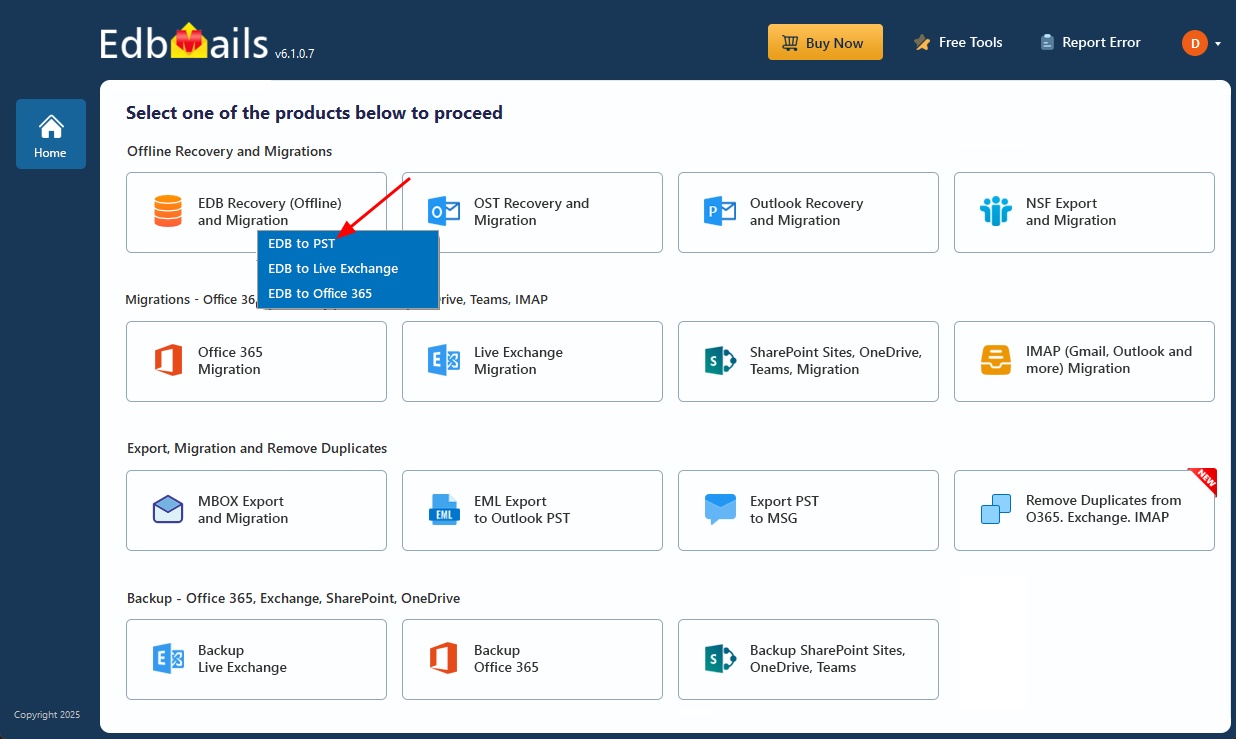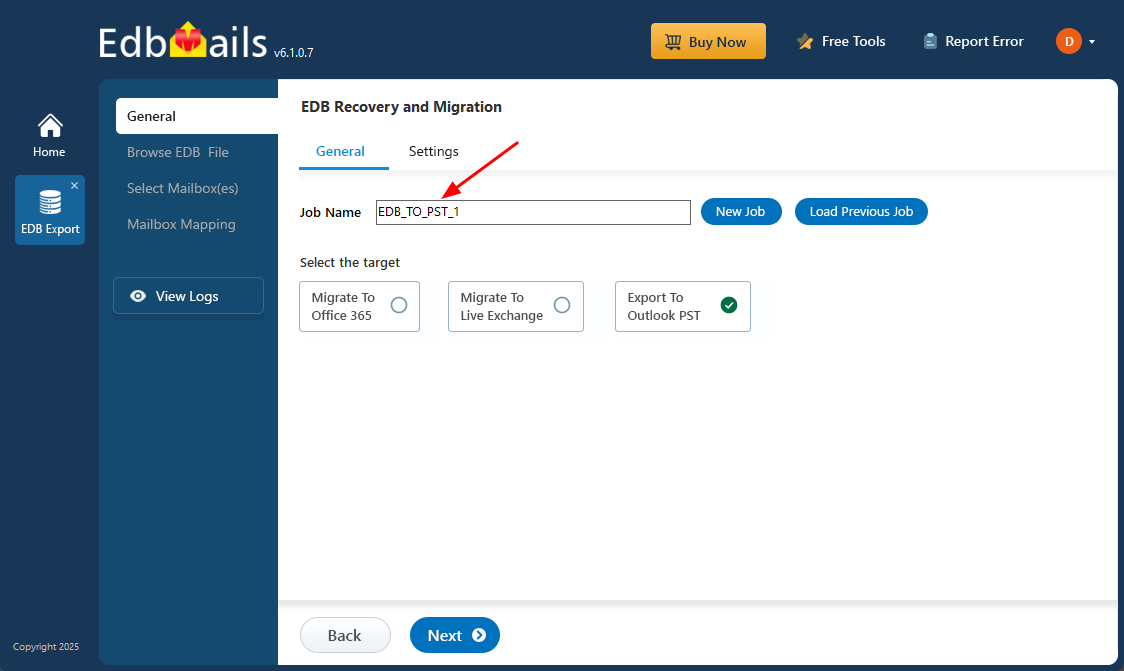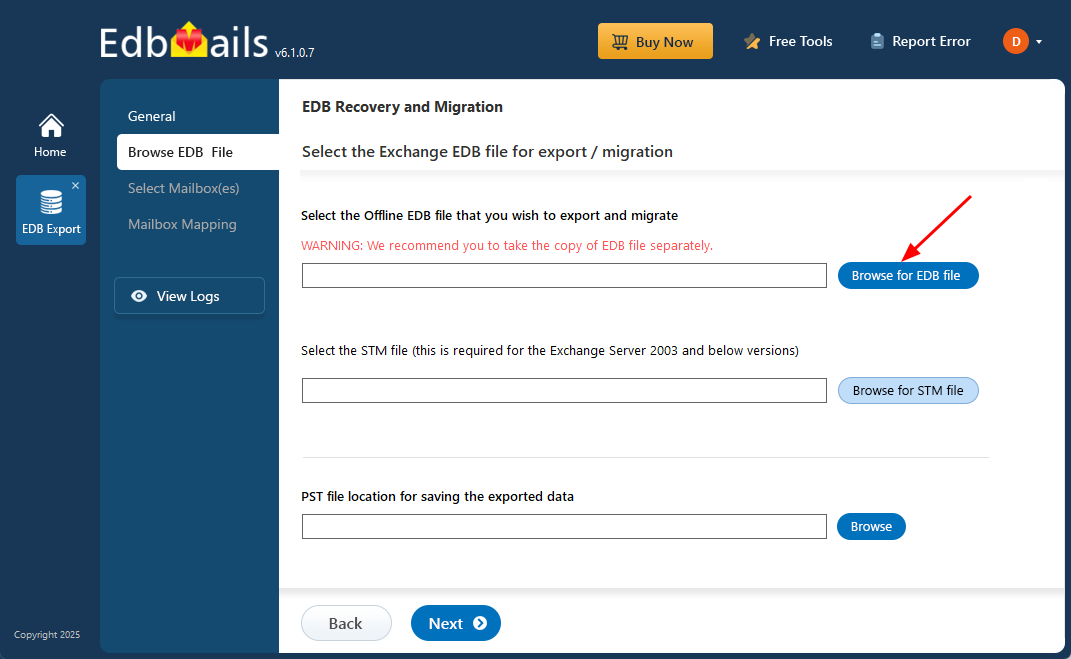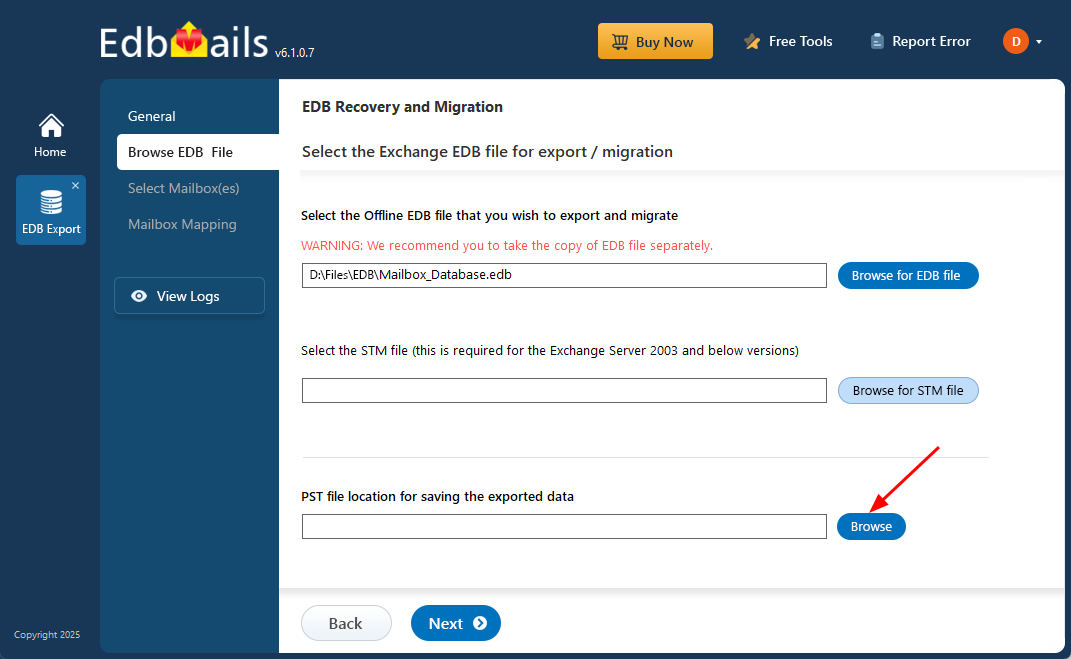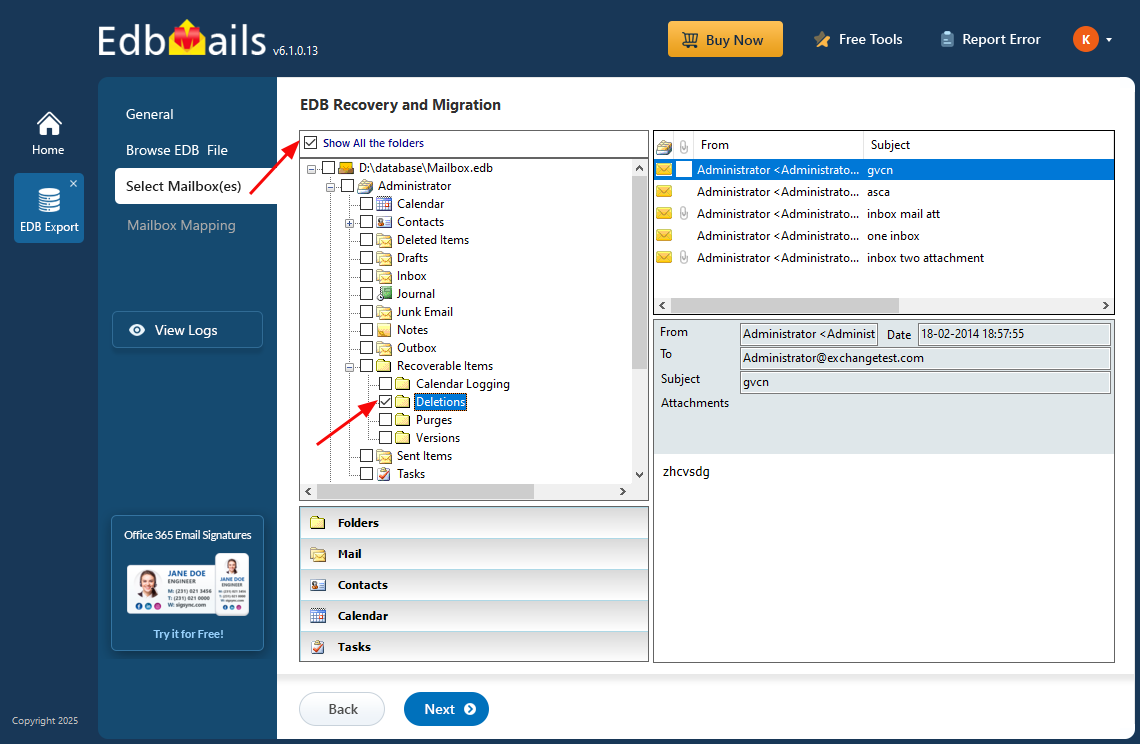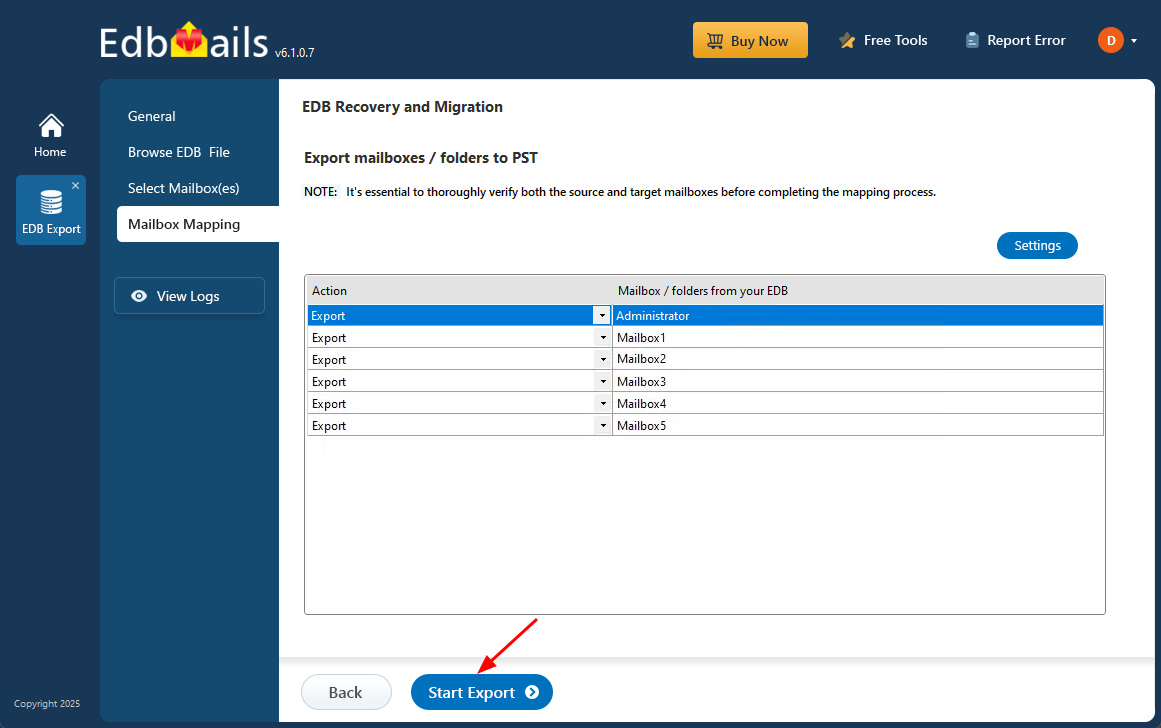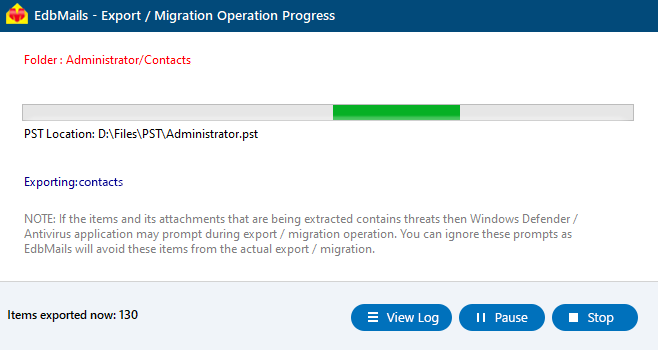Recover Deleted Mailbox
Recovering a deleted mailbox can be a critical task for any Exchange Server administrator. Whether a mailbox was accidentally deleted, or data loss occurred due to corruption, restoring that mailbox is essential to maintaining continuity and data integrity. In some cases, the deleted mailbox might be retrievable directly from the server, but when that's not possible, specialized tools are needed to recover the data.
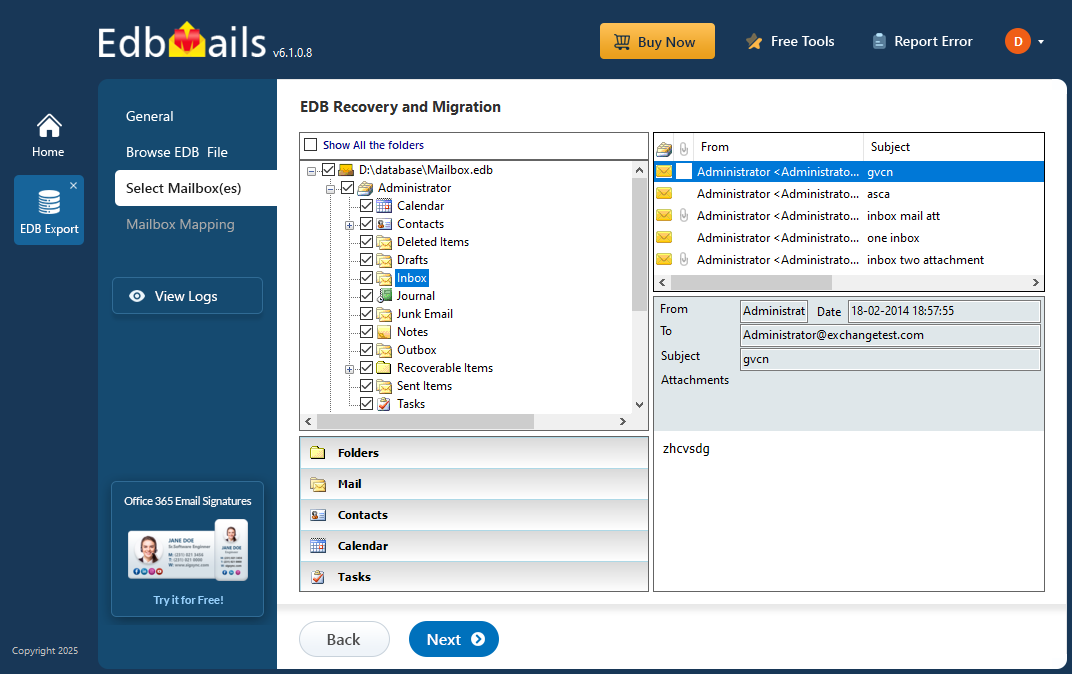
EdbMails EDB to PST Converter simplifies the process of recovering deleted mailboxes from Exchange databases. It allows you to recover lost mailbox data directly from EDB files, even if the mailbox has been permanently deleted from the server. This tool extracts data from corrupt or dismounted EDB files and then exports it to a PST format, making it easy to restore and access mailbox content.
This step-by-step guide will walk you through the entire mailbox recovery process, from identifying the deleted mailbox to using EdbMails for exporting and restoring the data. With clear instructions and easy-to-follow steps, this guide ensures you can recover mailboxes swiftly and with minimal disruption to your server's operations.
Steps to recover deleted mailboxes
- Download and install EdbMails on any computer, even if Exchange Server is not installed on that system.
- Open the application and login using your registered email address and password, if you have not registered yet simply click on ‘Start Your Free Trial’.
- Select 'EDB Recovery (Offline) and Migration'
- Choose ‘EDB to PST’
- You can either proceed with the default job name or click 'New Job' to create a custom name, making it easier to identify and manage the task later.
- Click ‘Browse for EDB file’
- Select the deleted database file that you want to recover. If the file is on a shared network, make sure you have the required read and write permissions for a smooth operation.
- Click ‘Browse’
- Select a destination folder to save the exported PST files. Make sure there is enough disk space available, then click ‘Next’ to continue.
- EdbMails performs an in-depth scan of the EDB file, allowing it to recover mailbox data from heavily corrupted or damaged databases, ensuring a full and reliable recovery without any data loss.
- Once the recovery is complete, simply select any folder to view emails, contacts, notes, tasks, calendars, and more from the built-in preview pane. After reviewing the data, choose the mailboxes or specific folders you want to export, then click ‘Next’ to proceed.
- Double-check the selected mailboxes and folders to make sure everything is correct. Ensure the ‘Action’ is set to ‘Export’, then click ‘Start Export’ to begin the process.
- EdbMails displays a real-time progress window during the export, with options to pause or resume the operation as needed. After the export completes, click ‘View Log’ to access a detailed summary report of the export activity.
- Finally restore the deleted mailboxes to the Exchange server using the recovered PST file.