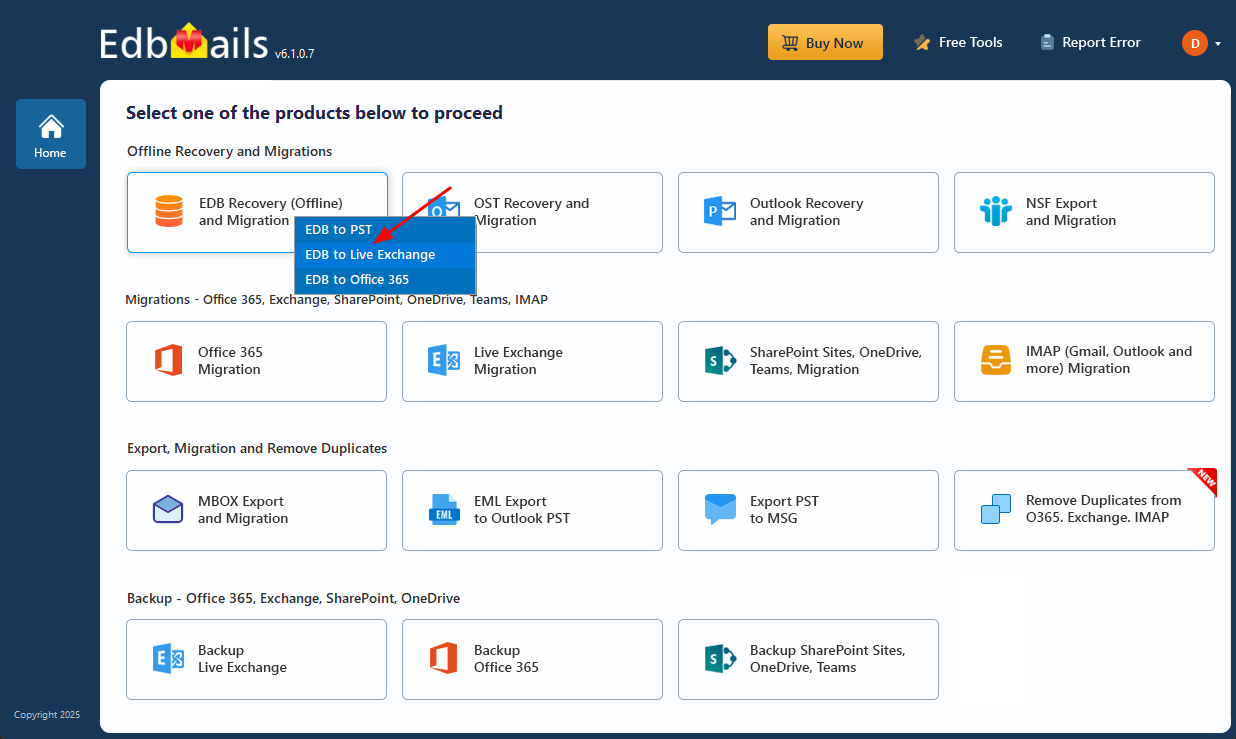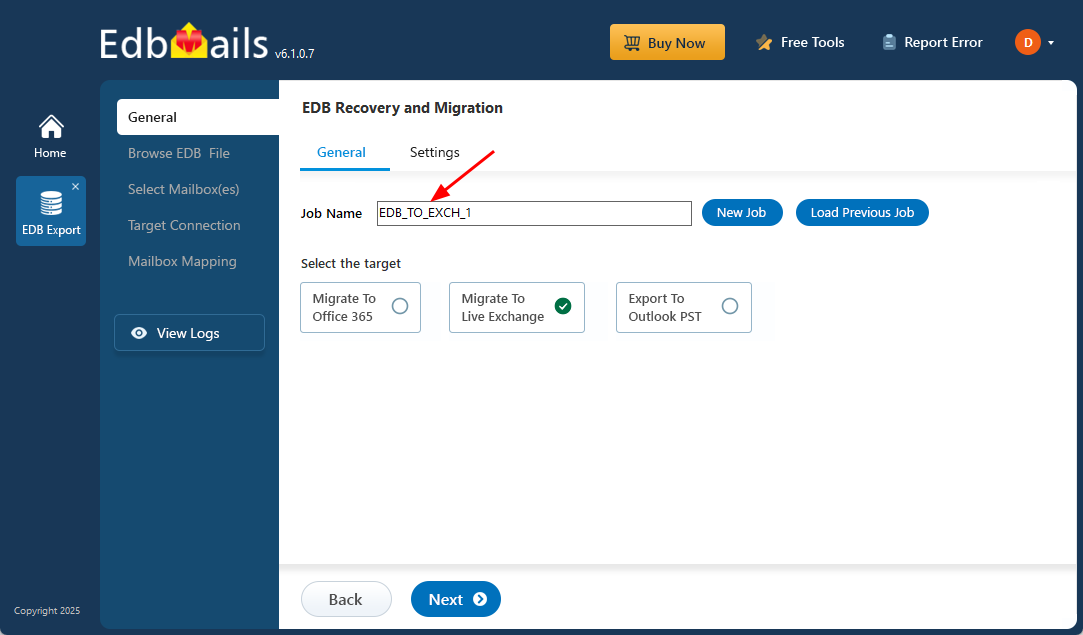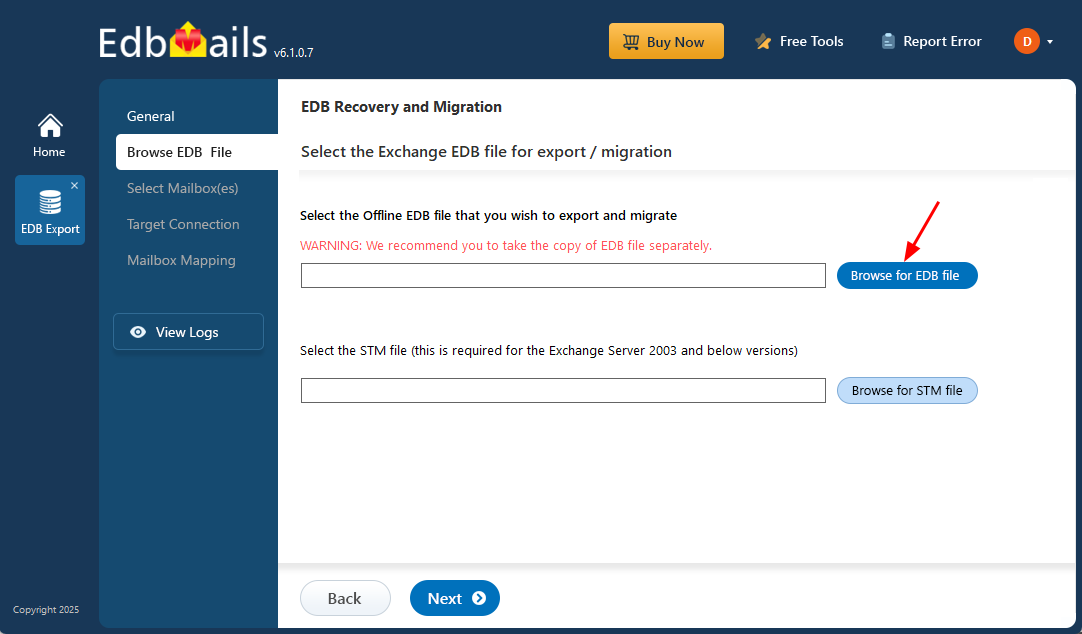Recover deleted Exchange server mailboxes
Microsoft Exchange Server is a widely used platform for business email and communication. Mailboxes may be deleted intentionally—such as when an employee leaves—or due to inactivity. While Exchange retains deleted mailboxes for 30 days by default, recovery is only possible within this retention window by reconnecting the mailbox to a temporary user account.
However, if the retention period has expired and no prior backup is available, restoring mailbox data becomes more complex—especially when emails are needed for compliance or legal purposes. In such cases, third-party tools like EdbMails EDB to PST Converter offer an effective solution. EdbMails allows you to recover deleted mailboxes and export / migrate them from offline or corrupted EDB files without requiring Exchange Server or Active Directory.
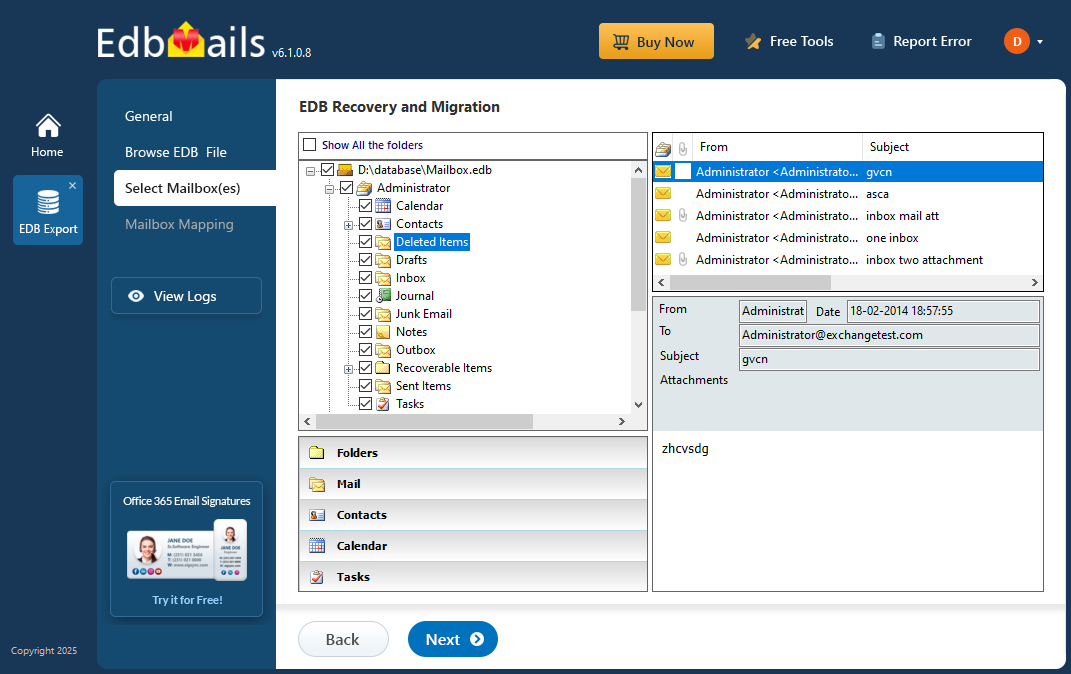
In this article, we’ll walk you through various methods to recover deleted mailboxes and email items from Exchange Server 2019, 2016, 2013, and 2010—including recovery after the retention period has lapsed.
How to change the retention period of deleted mailboxes in Exchange server?
By default, Exchange Online retains deleted emails for 14 days and deleted mailboxes for up to 30 days. These settings act as a safety net, giving you time to recover important data before it’s permanently deleted. If your organization needs a longer retention window, you can easily adjust these settings. The following steps will guide you through the process using the Exchange admin center.
Steps to change the retention period of deleted Exchange mailboxes
- Navigate to the 'Exchange admin center'
- Select 'servers' at the bottom of the left pane
- Select the database that your Exchange server is using and click 'edit'
- Under 'limits' in the left pane, edit the field 'Keep deleted mailboxes for (days)'
You can change the default value from 30 days to any period you wish and then save. There is also the option to prevent item deletion until the database has been backed up.
How to recover and connect a deleted Exchange server mailbox?
To recover deleted mailboxes from Exchange server 2013, 2016, and 2019, connect the disconnected mailbox to a user account from the EAC within the 30 day retention period.
Steps to connect a deleted Exchange mailbox to a user in Exchange 2019, 2016 and 2013
- In the 'Exchange admin center' click the 'mailboxes' tab under 'recipients'
- Click on the three-dots menu and select 'Connect to a mailbox'
- Select the deleted mailbox from the list and choose 'connect' to restore
- Connect the deleted mailbox to an existing user account from the list that is not mail-enabled.
- To reconnect to a deleted user account, retrieve the user from the Active Directory (AD) Recycle bin.
- Create a new AD user if the user is deleted from the Recycle Bin.
- Connect the disconnected mailbox to the newly created user.
- Finally, click the 'refresh icon' under 'mailboxes' to check the status.
When a mailbox is deleted in the Exchange server, the corresponding user account in Active Directory is also removed and sent to the AD Recycle Bin, if it is enabled. If that user account no longer exists, you’ll need to create a new one in the Exchange Admin Center (EAC) and manually reconnect it with the disconnected mailbox. You can also use the Connect-Mailbox command in the Exchange Management Shell (EMS) to reconnect a deleted mailbox to a user account.
Steps to connect a deleted Exchange mailbox to a user in Exchange server 2010 and 2007 using EMC
To restore deleted mailboxes from Exchange server 2010 and 2007, use the Exchange Management Console (EMC), a graphical interface tool for managing the server, email accounts, and components, as well as restoring deleted mailboxes.
- Step 1: Launch the Exchange Management Console as an administrator from your computer’s Control panel.
- Step 2 : Select 'Disconnected mailbox' from the Recipient Configuration menu on the left.
- Step 3: Select the mailbox to be restored and click ‘Connect to Server’
- Step 4: Choose one of the options: User Mailbox, Room, Equipment or Linked mailboxes.
- Step 5: Select the 'Existing User' option under Mailbox Settings.
- Step 6: To connect to the mailbox, search for and select an existing user from the list.
- Step 7: Enter a name for the alias and link the deleted mailbox to the user.
Steps to connect a deleted Exchange mailbox to a user in Exchange server 2003 and 2000 using ESM
To restore deleted mailboxes from Exchange server 2000 and 2003, use the Exchange System Manager (ESM), which manages the server and server settings in the organization, including Global settings, Address Lists, Connectors, public folders, and mailbox stores, among other things.
- Step 1: Click Start>Programs>Microsoft Exchange and launch the Exchange System Manager.
- Step 2: Expand 'Servers' in the left pane and select the server from which to recover the mailbox.
- Step 3: Expand ‘Mailbox Store’ and run the Cleanup Agent on Mailboxes.
- Step 4: Reconnect by right-clicking the mailbox you want to recover.
- Step 5: Finally, associate the reconnected mailbox with a user account.
How to restore a deleted mailbox in Exchange server to an existing mailbox?
The New-MailboxRestoreRequest command can be used to restore a deleted mailbox in Exchange server to an existing mailbox. In this case, no AD user is required, and the contents of the deleted mailbox are simply copied to an existing mailbox.
Steps to restore deleted mailbox to an existing mailbox in Exchange server
- 1. Run the cmdlet Get-MailboxStatistics to get the value of the Mailbox GUID.
- 2. Run the cmdlet New-MailboxRestoreRequest -SourceStoreMailbox and select the target mailbox for restore.
- 3. Run the cmdlet Get-MailboxRestoreRequest and check the Status position
- 4. Finally, cross-verify the restore by checking the contents in the target mailbox.
Recovering deleted Exchange server mailboxes using native methods works only if the database is healthy and mounted. However, if the EDB file becomes dismounted, inaccessible, or damaged due to an Exchange server crash, recovering mailboxes directly is no longer possible. PowerShell commands can be difficult to use in such situations and offer no help if the mailbox retention period has already expired. In these scenarios, the most effective way to recover deleted mailboxes is by using a dedicated third-party Exchange recovery tool that can scan the EDB file, retrieve the mailbox data, and export it even from a corrupted or offline database.
Restore and connect deleted Exchange server mailboxes using EdbMails
EdbMails is a Microsoft-partnered Exchange recovery tool designed to repair corrupted EDB files and migrate disconnected Exchange mailboxes to another Exchange server, without the need for an Active Directory user profile. You can export disconnected Exchange mailboxes to PST or export specific items like emails, contacts, and calendars to formats such as HTML, EML, and MHT for legal, compliance, or backup purposes.
With its intuitive interface, EdbMails makes it easy to recover and export deleted mailboxes and individual items, including notes, tasks, and more. EdbMails supports EDB files from Exchange versions 2019, 2016, 2010, 2013, 2016, and 2019 and is compatible with both Windows and Windows Server operating systems.
How to restore deleted mailboxes from Exchange server 2019-2003?
To recover a deleted Exchange server mailbox from any Exchange version, simply select the offline EDB file and use EdbMails EDB to PST Converter to recover the mailbox data.
Step 1 : Download and install EdbMails Software
- Download and install the EdbMails application on any Windows PC, even one without Exchange Server.
- Launch the EdbMails application and either log in with your email ID and password or click on ‘Start Your Free Trial’.
- Select ‘EDB Recovery (Offline) and Migration’ from the list of products.
- Select the 'EDB to Live Exchange' option to recover EDB data and migrate to a live Exchange server.
- Keep the default job name or change it by clicking ‘New Job’.
Step 2: Select the EDB file containing the disconnected mailboxes
- Click the ‘Browse for EDB file’ button.
- Select the offline Exchange EDB file you want to recover and export the contents to the Exchange server.
- If your EDB file is corrupted, EdbMails will scan and fix the Dirty Shutdown error without needing log files or a connection to the Exchange server.
- Once the recovery process is complete, all the mailboxes and folders will be displayed in the left pane.
- Check the ‘Show All the folders’ option and expand the mailbox.
- Locate the ‘Recoverable Items’ folder, expand it, and then open the ‘Deletions’ subfolder to view deleted items.
- You can either export the mailboxes to PST files or directly migrate the EDB data to Office 365 or an Exchange server.
Wrapping Up The Process
There are situations where recovering a deleted Exchange mailbox becomes essential—whether it's to retrieve critical emails, restore a former employee’s mailbox, or fix an accidental deletion. Normally, this process involves linking the mailbox to an Active Directory user through the Exchange Admin Center. But if the Exchange database is unavailable or corrupted, manual recovery methods often fail.
EdbMails offers a reliable solution. It enables you to recover and export deleted mailboxes from offline EDB files to PST files, without requiring an Active Directory connection. You can export / migrate individual mail items or entire mailboxes to another Exchange server or Office 365—without data loss or downtime.