Exchange EDB to Office 365 migration FAQs
- How to run EdbMails demo/trial version for a quick test/review?
To run the EdbMails demo or trial version, simply download and install the application on your computer. After installation, launch EdbMails and
click the "Start Your Free Trial" button on the login screen to begin a quick test or review.
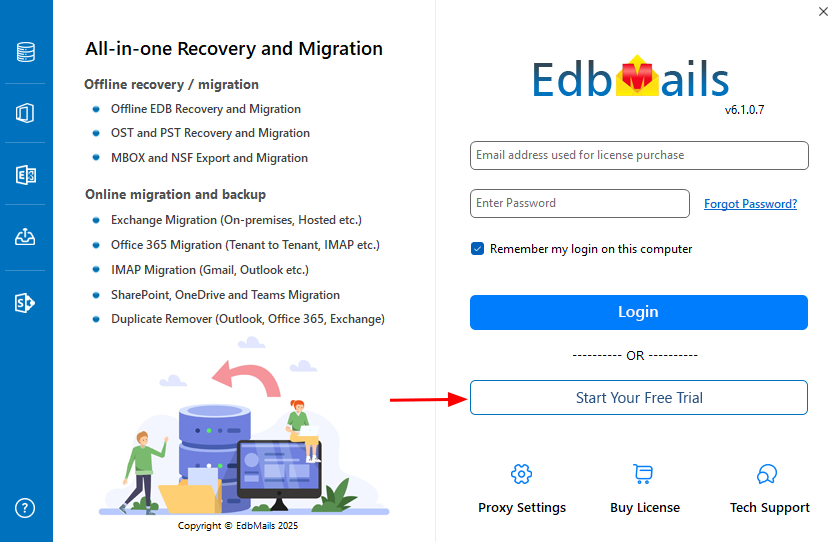
- How fast I will receive the KEY after purchasing EdbMails license?
EdbMails does not require a separate license key for activation. After you purchase a license, your account is automatically upgraded based on the license type. Simply download and install the EdbMails software, then log in with your registered email address and password to start using it immediately.
- Can I Import mails to Office 365?
Yes, you can import mails to Office 365 using EdbMails. The software allows you to migrate mailboxes, emails, and other items directly from EDB files to Office 365 with ease. Simply connect to your Office 365 account, map the source mailboxes, and start the migration process.
- How to perform EDB to Office 365 Migration?
- How to test the Impersonation rights and connectivity using the Microsoft Remote Connectivity Analyzer?
Click here to open the Microsoft Remote Connectivity Analyzer webpage. Upon opening Microsoft Remote Connectivity Analyzer webpage, under 'Office 365' tab, test the connectivity for 'Exchange ActiveSync Autodiscover'. The Connection must be successful to proceed with the next step.
- Standard folders (such as Inbox, Calendar, Contact, etc.,) on my EDB mailboxes are initialized with a different language. How do I migrate these folders by mapping the respective system folders on the target (destination) server?
For Instance: Your source Inbox folder is named 'Boîte de réception', which is in the French language. If you migrate this folder directly to the destination server then by default it will not get mapped to the 'Inbox' folder on the target server. In order to map this to the respective folder, change the regional settings on Office 365 target server to that of your source mailbox folder language (in this case, it is French).
Click here to know the steps to change the language and regional settings on Office 365 server
Click here to know the steps to change the language and regional settings on Exchange server
- How to set Impersonation Rights for Office 365 user account?
- How do I map source and target mailboxes/user accounts during EDB to Office 365 migration?
During EDB to Office 365 migration, EdbMails automatically maps the source and target mailboxes. You can manually adjust the mapping if needed by selecting the required mailboxes and mapping them accordingly before starting the migration.
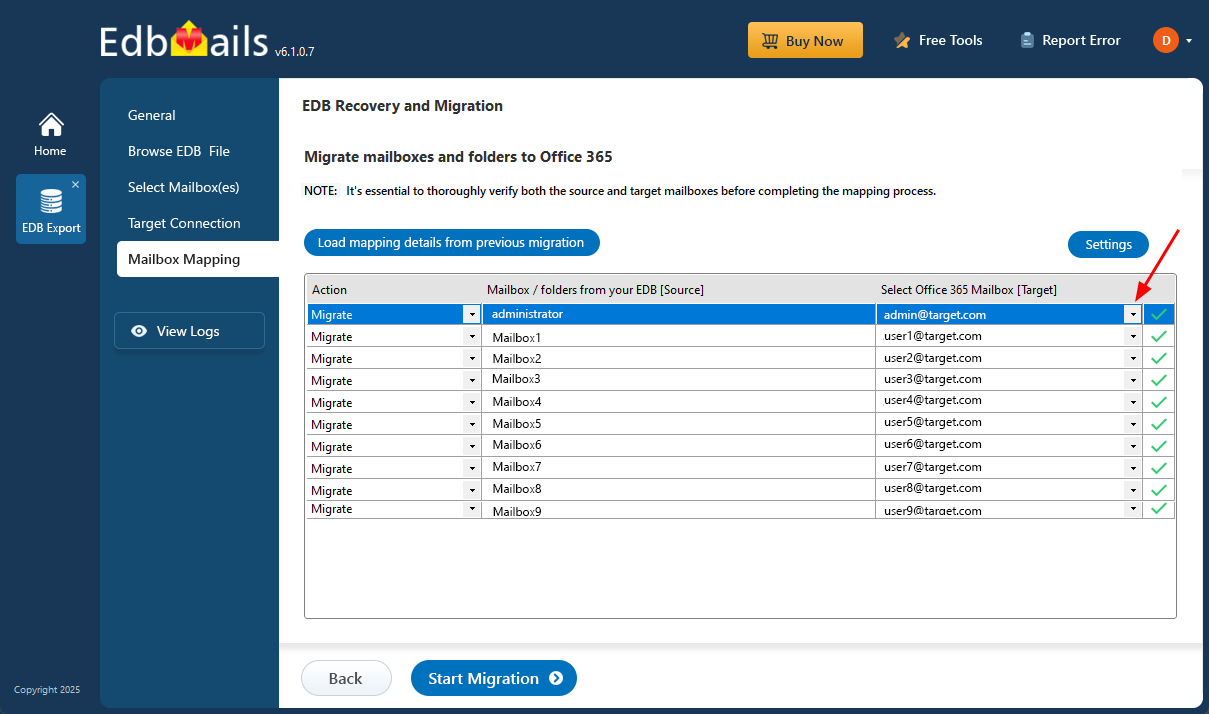
- Why am I getting a '407 proxy authentication required' while connecting to Office 365?
This problem occurs when there is something wrong with your environment network configuration, most likely DNS settings.
- Can I use an Office 365 user account without an Exchange mailbox to perform an EDB to Office 365 migration?
No, the Office 365 account used for the migration must have an active Exchange mailbox. Accounts without a mailbox cannot be used to migrate or receive EDB mailbox data.
- Do I need to set impersonation rights for EDB to Office 365 migration?
No, with EdbMails, there is no need to manually assign impersonation rights. The application uses secure modern authentication and automatically handles the necessary access for mailbox migration.
- If I select more than one mailbox from the EDB file at a time, is it possible to map to different target mailboxes?
YES. You can select and export multiple mailboxes at a time and map them to the desired user accounts in your Office 365.

