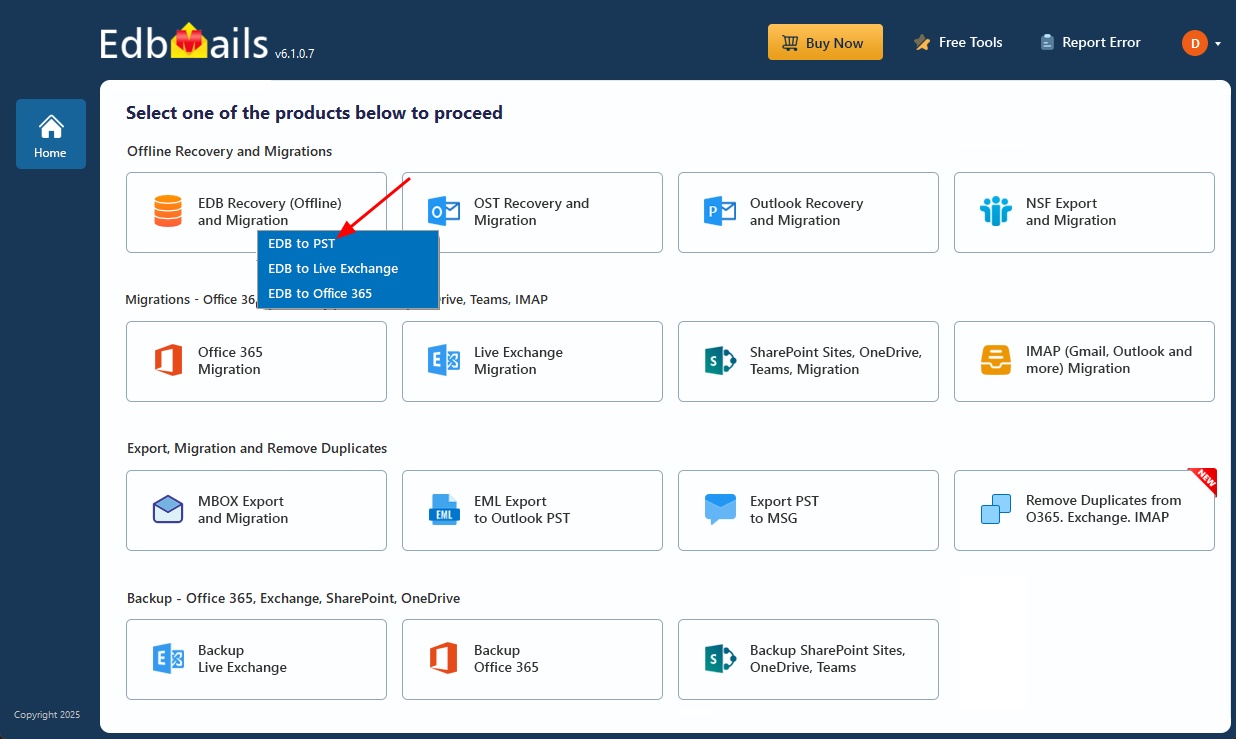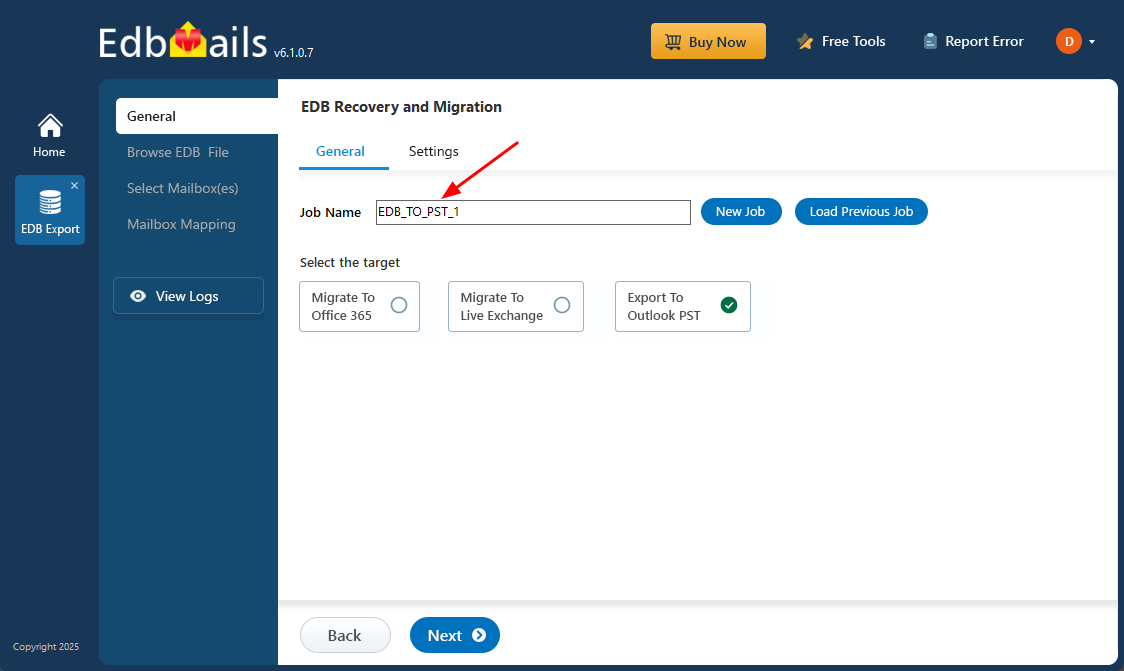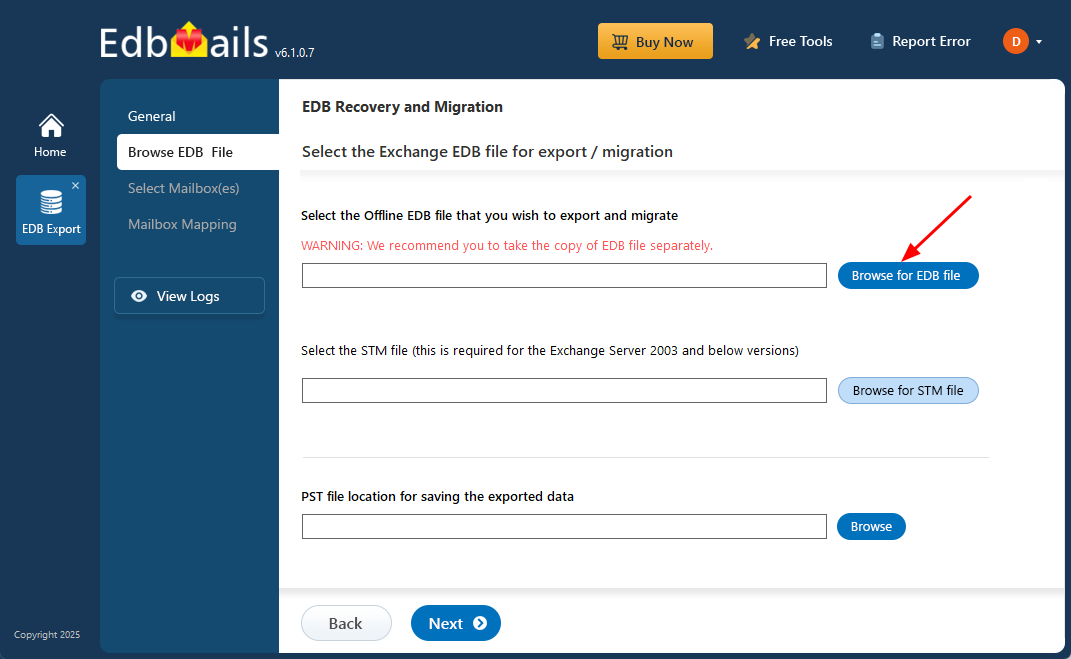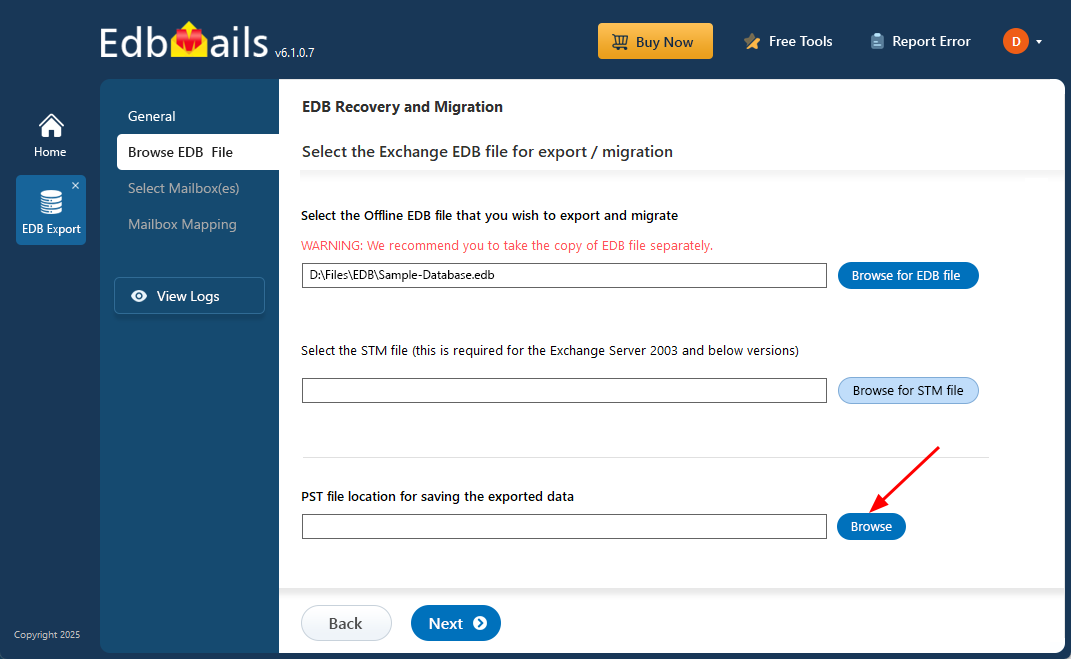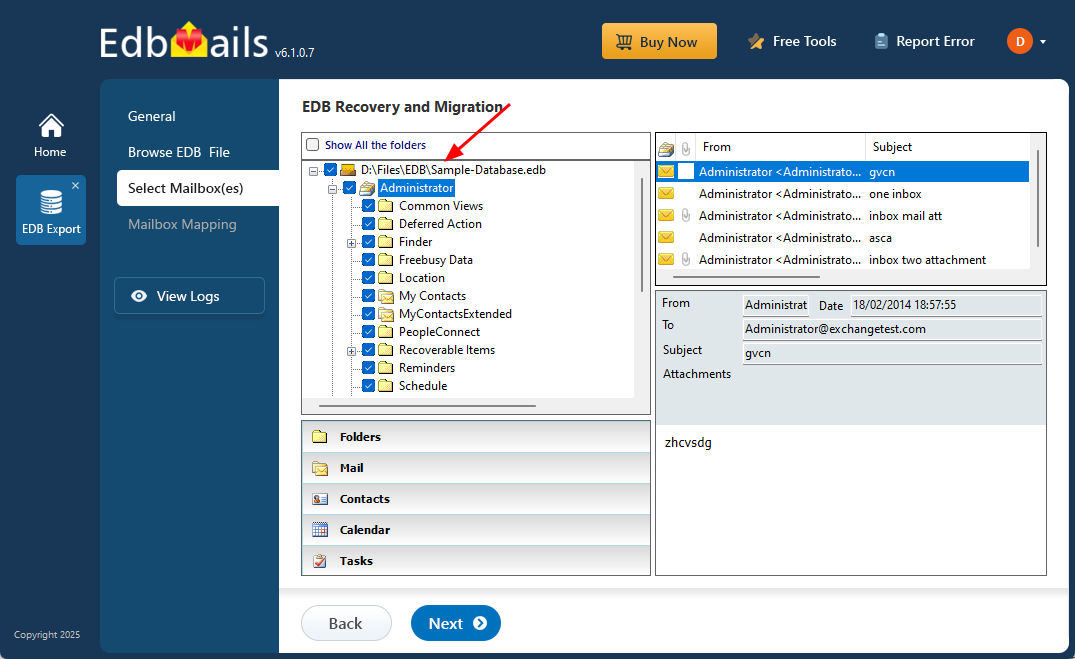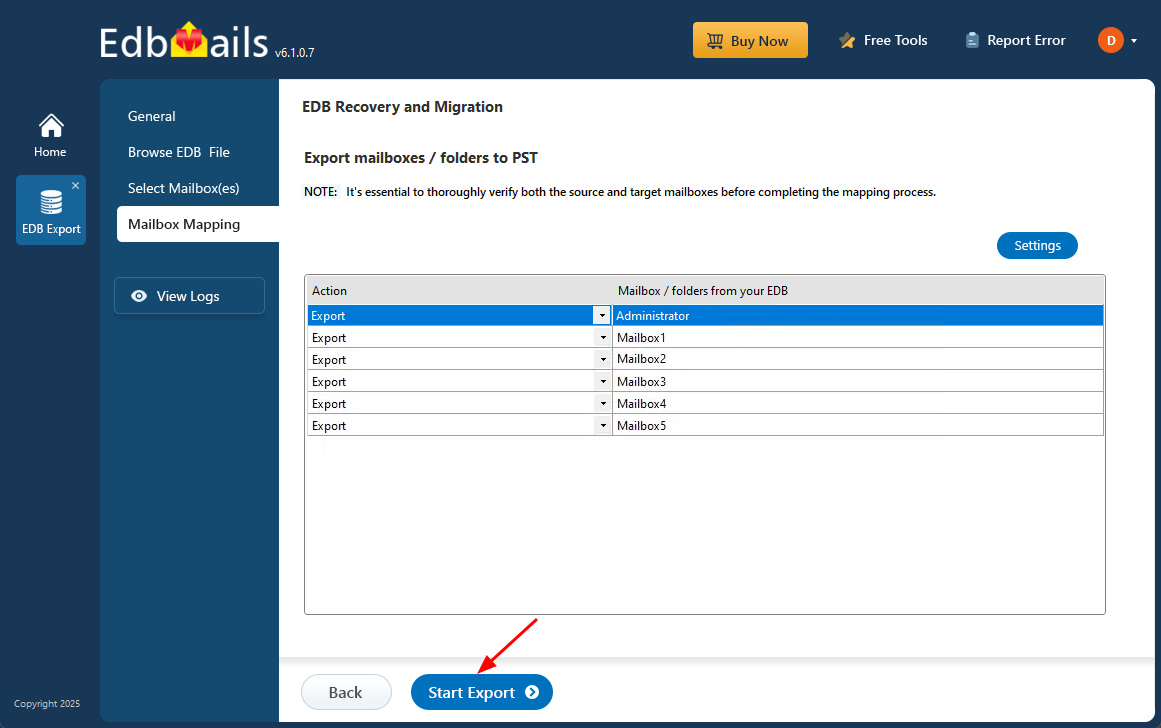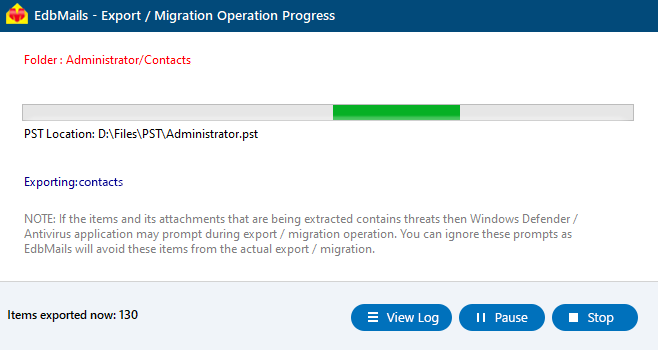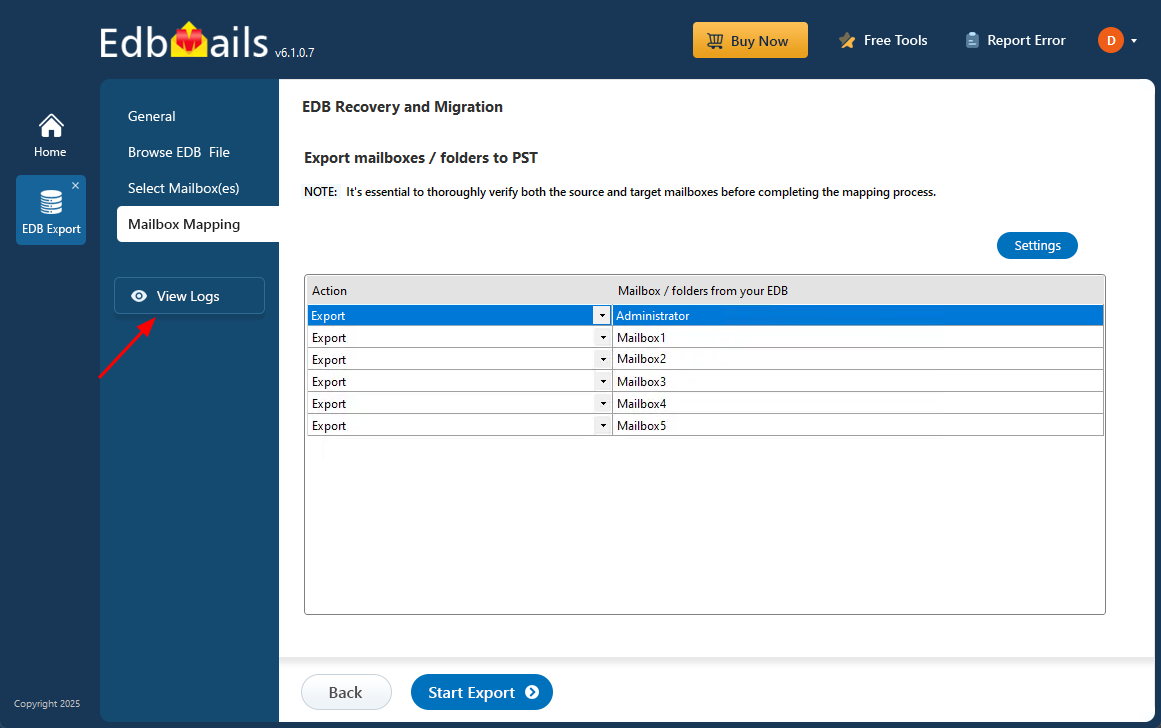Recover Exchange server from Jet Engine Errors
Microsoft Exchange server uses the ESE or Extensible Storage Engine technology known as JETBlue to provide services to users and to concurrently fetch and store data in an indexed or sequential manner. The JETBlue has a crash recovery mechanism in place to ensure data consistency in the event of a system failure or server crash. Jet Errors occur when the Exchange database is corrupted or when there are page level errors in the database. In this article we explain the causes of Jet Errors and describe two methods to recover and convert an EDB file to PST and restore Exchange server data.
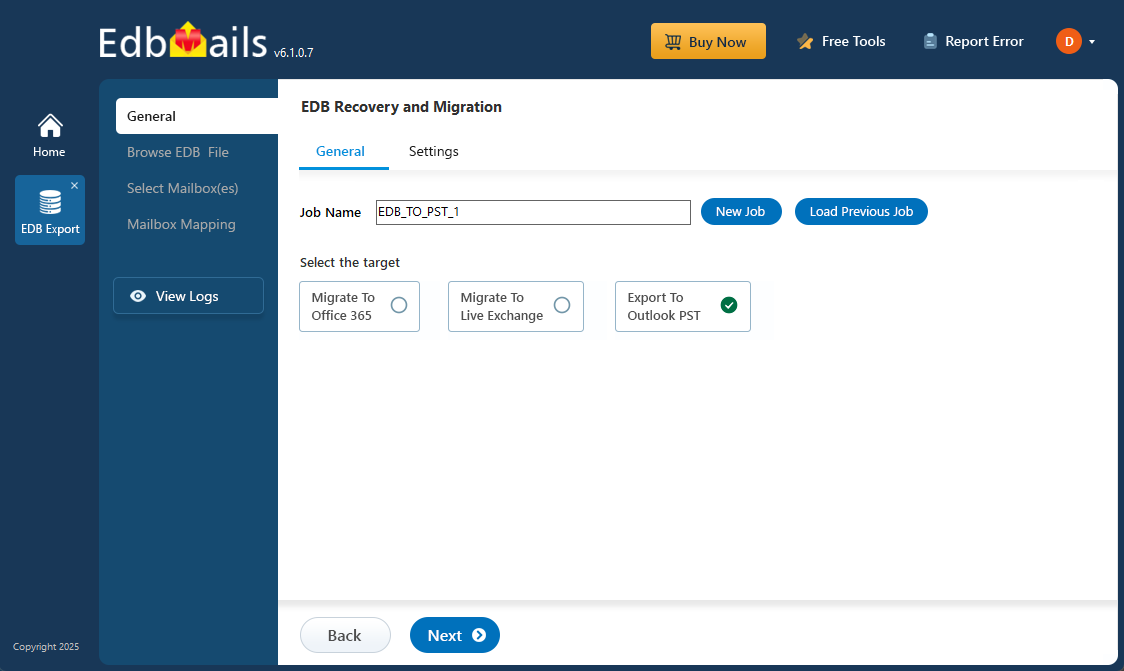
What is Jet Error?
A JET error in Exchange is caused by damage to the Exchange server at the hardware or software level, such as a database, file, component or application. There are various types of Jet errors that can occur as a result of missing log files, database page errors, registry errors, using an outdated Exchange server version, sudden or abrupt power failure, and so on.
What are the common Exchange Jet Errors?
Many Jet errors are associated with a specific error code and are most commonly caused by Exchange database issues, log file corruption, or missing log files. The following messages describe some of them.
- 501 JET_errLogFileCorrupt: This error is caused by database corruption due to missing log files. To resolve the error, you must restore the database and log files from a previous backup.
- 528 JET_errMissingLogFile: This error message occurs when changes are made to log files and the original copy is replaced with the modified one. The log files go missing as a result of an unexpected system shutdown while the database is in the write state.
- 1018 JET_err Read VerifyFailure: This error message occurs when there is an incorrect page or checksum number during the database read process or when the database is corrupted due to a hardware failure. To resolve the problem, you must either restore the database from a previous backup or recover the existing database.
- 1019 JET_err Page NotInitialized: This error message occurs due to failed page flush or when a database page is empty due to missing entries or corruption.
- 1022 JET_err DiskIO: This Jet error message can occur when the input and output restricts the Exchange server access to the database from reading or writing values.
- 1206 JET_errDatabaseCorrupted: This error message occurs due to missing or corrupted log files of the database. To resolve the issue, you must repair the corrupted EDB file.
- 1216 JET_errAttachedDatabaseMismatch: The error message is as a result of modified log files.
You might also encounter other types of Jet errors whose causes are hard to diagnose.
- Error: Unable to initialize DAO/Jet db engine.
- JET_errRecordNotFound, the key was not found.
- JET_errInvalidLogSequence,
- The Microsoft Jet database engine cannot open the file '(unknown). It is already opened exclusively by another user, or you need permission to view its data
- The Jet VBA file (VBAJET.dll for 16-bit versions, or VBAJET32.dll for 32-bit versions) failed to initialize when called. Try reinstalling the applications that returned the error.
- The Microsoft Jet database engine stopped the process because you and another user are attempting to change the same data at the same time.
How to recover Exchange server from Jet Errors?
There are two methods for resolving Jet Errors on an Exchange server. You can use Microsoft built-in Eseutil tool to check the database for errors and remount it. Alternatively, you can use EdbMails Exchange recovery software to recover and convert the EDB file to PST format or migrate your mailboxes directly to a healthy Exchange server.
Recover Exchange server from Jet Errors using Microsoft built-in Eseutil tool
Eseutil, an Exchange server utility, can check the Exchange database for errors before you recover and restore the data. Navigate to the Eseutil folder in your Exchange server directory (C\Program Files\Microsoft\exchsrvr\bin) and perform the following steps.
- Step 1: Dismount the Exchange database file (EDB) from the server
Ensure that the Microsoft Exchange Information Store is running on your machine. Before you dismount the Exchange database file, you need to be assigned the Database role to run the cmdlet. This permission is already assigned for an administrator and you must assign it if another user is performing the operation in your organization. Run the following cmdlet in the Exchange Management Shell (EMS) to assign the management role.
New-ManagementRoleAssignment –role Databases –User JohnDoe
Run the following cmdlet to dismount the database
Dismount-Database -Identity MyDatabase_Name
- Step 2: Launch Eseutil and and check the status of the database
Run the command Eseutil/mh to check if the database state is 'Clean Shutdown' or 'Dirty Shutdown'. If it is in the Clean Shutdown, run the following cmdlet to mount the database.
Mount-Database -Identity MyDatabase_Name
In certain situations, an Exchange database in Clean Shutdown fails to mount due to low storage space on your computer. Follow some common solutions in the link to resolve the problem.
- Step 3: Perform a soft recovery on the database
If the database fails to mount and displays the Dirty Shutdown state, run the cmdlet Eseutil/r to perform a soft recovery. The soft recovery tries to bring the database to the Clean Shutdown state by replaying the missing transaction log files.
- Step 4: Perform a hard recovery on the database
If the log files are missing and if the database is severely corrupted even after the soft recovery, you must perform a hard recovery. Run the cmdlet Eseutil/p if the database remains in the state Dirty Shutdown state. Remember that the hard recovery of an Exchange database results in a permanent data loss if eseutil cannot recover the data.
- Step 5: Defragment the database and check the database status
After you perform both the soft and hard recovery, run the cmdlet Eseutil/d to defragment the database. Next run the cmdlet Eseutil/mh to check the status of the database for Clean or Dirty Shutdown.
- Step 6: Mount the EDB to the server
If eseutil does not display any error message, run the following cmdlet to remount the database.
Mount-Database -Identity MyDatabase_Name
The limitation of the preceding method is that you cannot recover the data if the database is severely corrupted or damaged. Performing a hard recovery might also result in permanent data loss. EdbMails Exchange recovery solution can help you fully recover the EDB file in such cases.
- Step 1: Dismount the Exchange database file (EDB) from the server
Recover Exchange 2019, 2016, 2013, 2010 and 2007 from Jet Errors
EdbMails Exchange Recovery Toolkit is a trusted Microsoft-partnered solution designed to recover corrupted or offline EDB files and restore mailboxes affected by Jet Engine errors. It can also resolve the Dirty Shutdown error of Exchange databases, ensuring smooth and complete recovery even in critical situations. Whether you're dealing with Jet errors or database corruption, EdbMails can repair the EDB file and seamlessly migrate mailboxes to another Exchange server, including the latest versions like Exchange 2019, or to Office 365. It also lets you export EDB files to PST file format. Compared to complex and unreliable manual methods, EdbMails provides a straightforward, secure, and cost-effective way to recover your Exchange data without any effort and no data loss.
Steps to recover Exchange EDB and fix Jet Errors by using EdbMails
Step 1: Download EdbMails Exchange recovery software setup
- Download EdbMails and install the application on any computer running on Windows OS.
- Open the app to get started.
- Enter your email and password to log in, or select ‘Start Your Free Trial’ to try it out without an account.
- Select ‘EDB Recovery (Offline) and Migration’
- Select ‘EDB to PST’.
- You can go with the default job name or create a custom one by clicking the ‘New Job’ button and entering the preferred job name.
Step 2: Select the offline EDB file
- Click ‘Browse for EDB file’
- Select the offline EDB file stored on your computer and click ‘Next’ to continue. If the file is located on a shared network, make sure it has read and write access before selecting it.
- Click ‘Browse’
- Select a drive to save the exported PST files, and make sure it has enough free space to store the PST files.
- EdbMails scans the EDB file and recovers the data if it detects any corruption, including issues caused by Jet errors.
Step 3: Select the mailboxes to export EDB to PST
- After the recovery process finishes, EdbMails loads the mailboxes into the application. You can then expand each mailbox to view its folders, subfolders, and all items, such as emails, contacts, notes, tasks, and calendars.
- Select the required mailboxes/folders and click the 'Next' button.
Step 4: Convert EDB to PST
- Verify the mailboxes and folders you've chosen for export. Make sure the 'Action' is set to 'Export', then click the 'Start Export' button to begin.
- You can track the migration status in the progress bar. Once the export operation is complete, EdbMails will show the export operation completion message.
- Click the ‘View Logs’ button to view the export operation report
- To access all your mailboxes and items from the corrupted EDB file, open the exported PST file in Outlook. If you've migrated to an Exchange server, ensure the domain name is added and the MX records are configured to point to the new server. EdbMails ensures that the migration and export process is smooth, without causing downtime or data loss, unlike the manual Eseutil method. It can recover Exchange databases even without log files and offers built-in filters to selectively export or migrate specific folders, emails, and other mail items.
Advantages of EdbMails Exchange recovery software
- Recover and convert EDB file without Exchange server.
- Export EDB to PST and save in HTML, MHT and EML formats.
- Export and migrate Exchange Public folders to Office 365
- Recover EDB file from all types of Jet Errors.
- EdbMails can also export disconnected Exchange mailboxes to PST.
- Facility to split the output PST file during EDB to PST conversion.
- EdbMails EDB to PST converter supports EDB file recovery from Exchange 2019, 2016, 2013, 2010, 2007 and 2003.
Concluding Words
While the Exchange server is a powerful tool for email communication, it can encounter Jet Errors due to Exchange database corruption. These errors are challenging to diagnose and fix, as they are linked to specific error codes and require precise steps to resolve. Manual recovery methods often demand advanced scripting knowledge and may not fully recover the data. EdbMails Exchange recovery software offers a time-efficient solution to fix Jet error issues without the need for complex cmdlets or technical skills. It can recover and convert EDB files to PST, as well as migrate mailboxes directly from the database to another Exchange server.