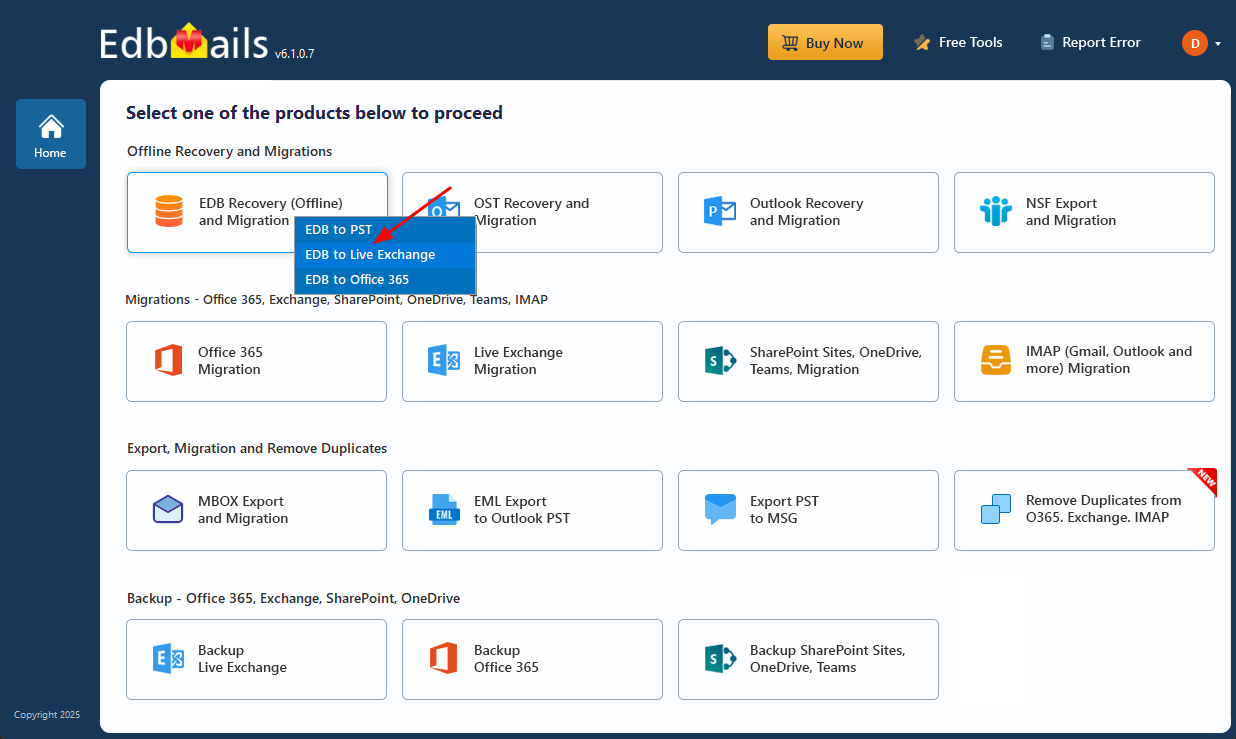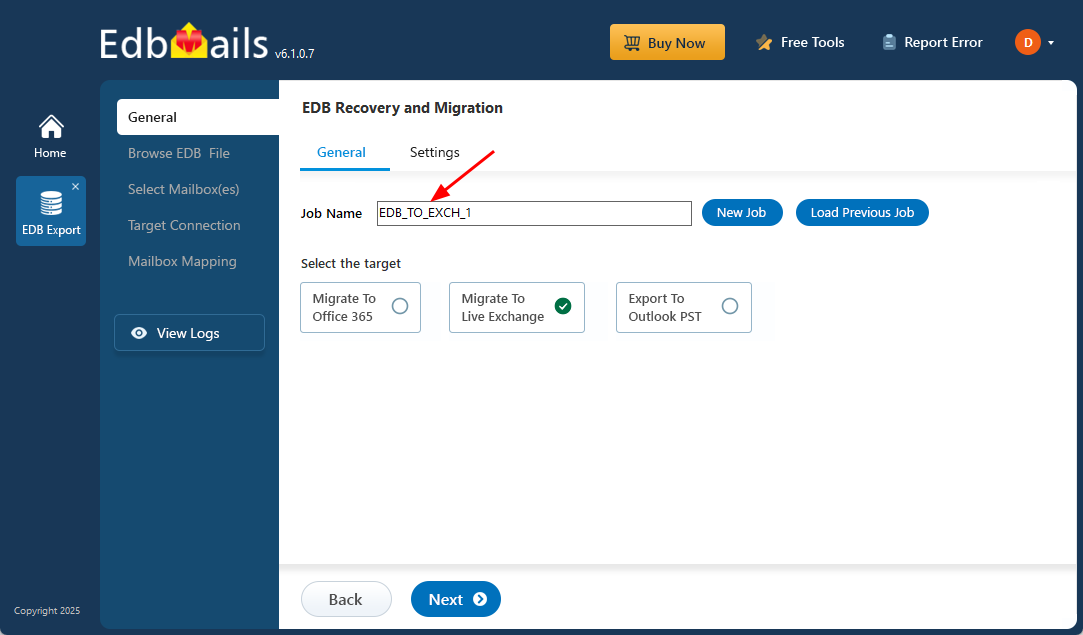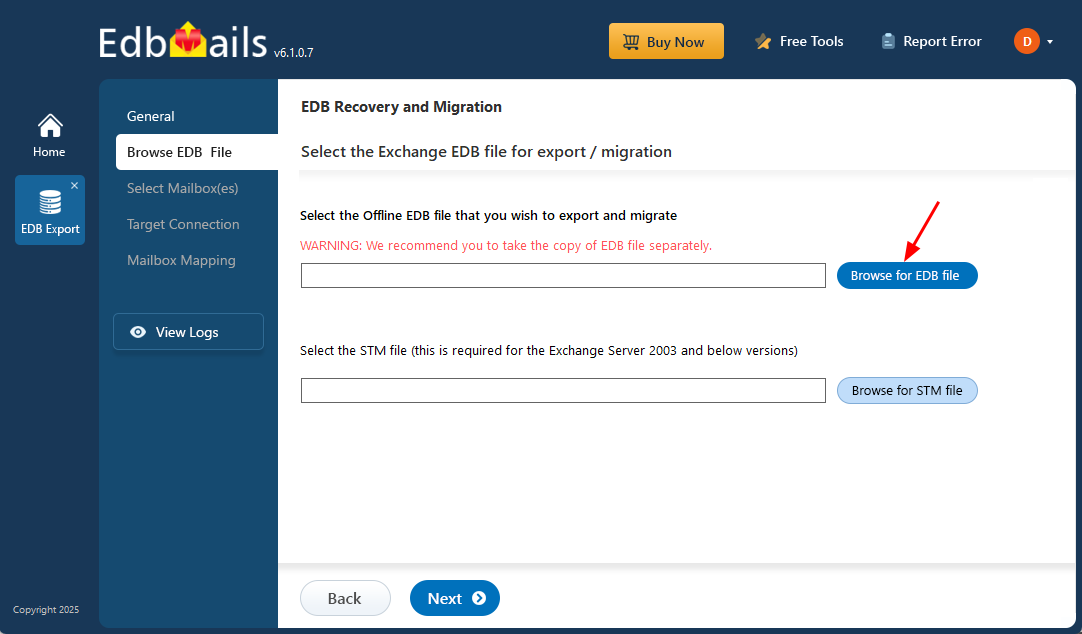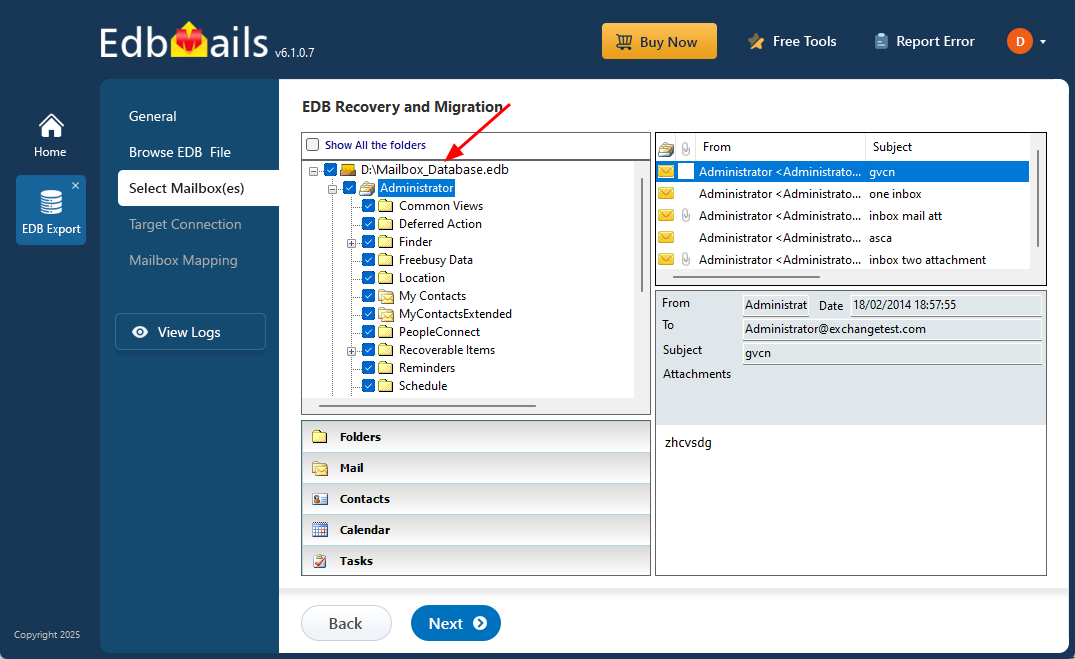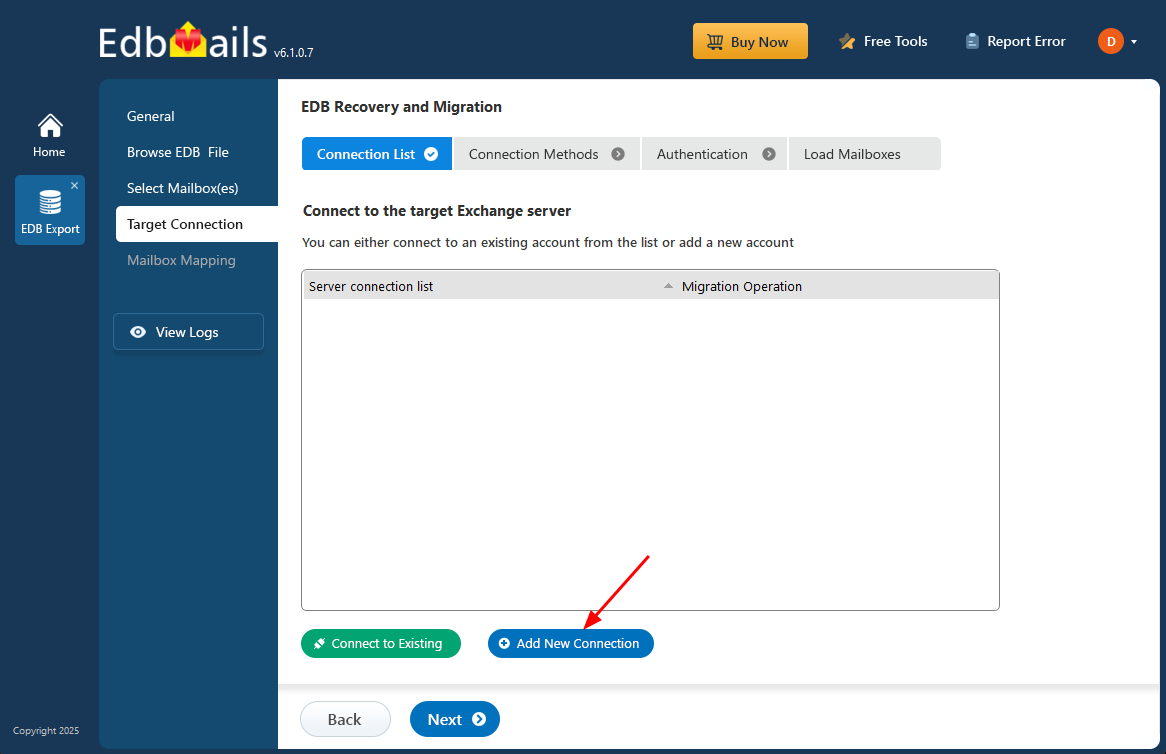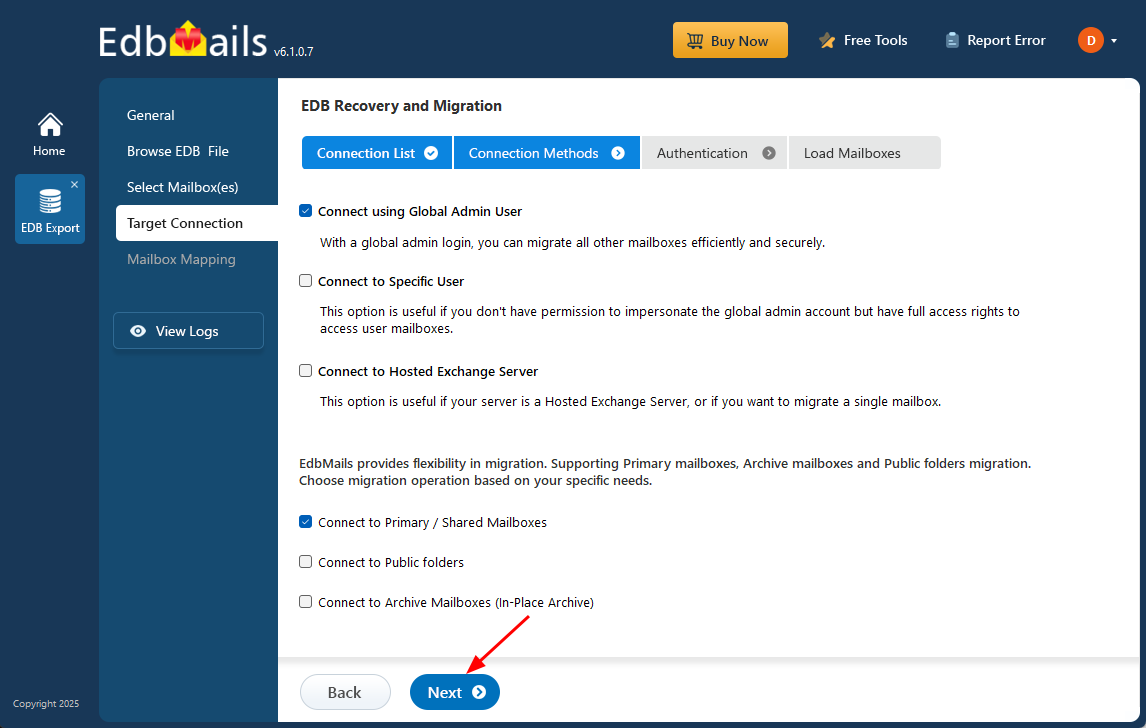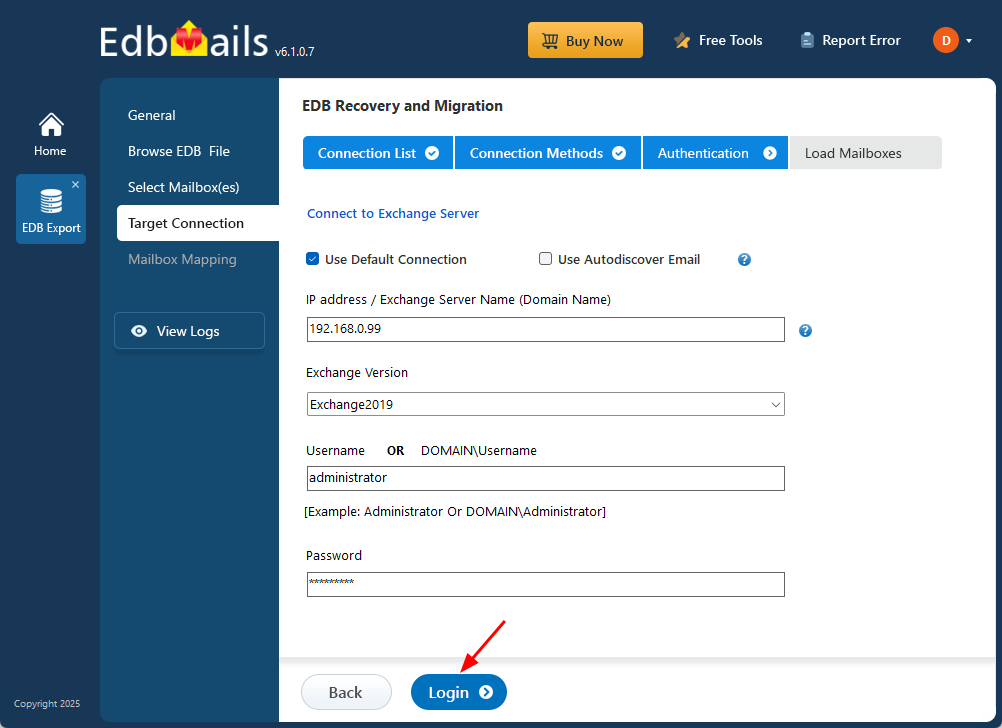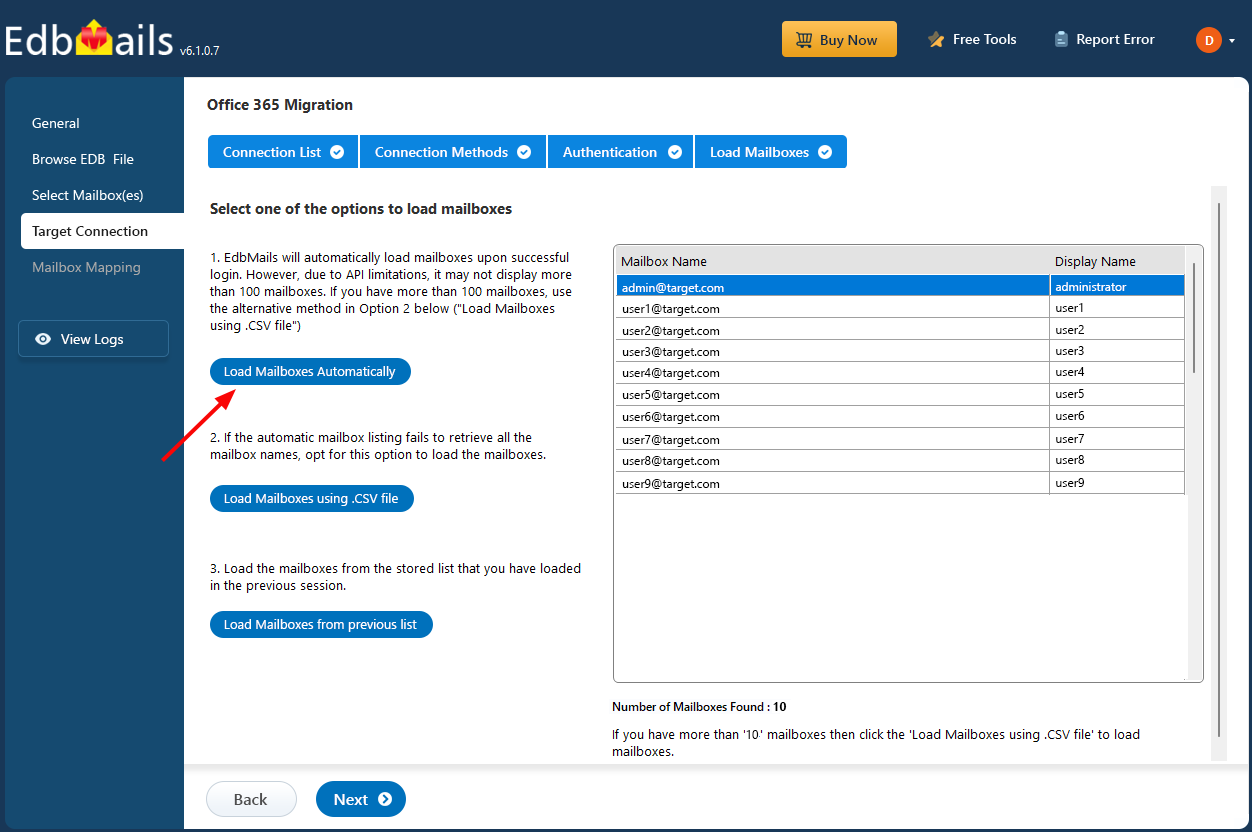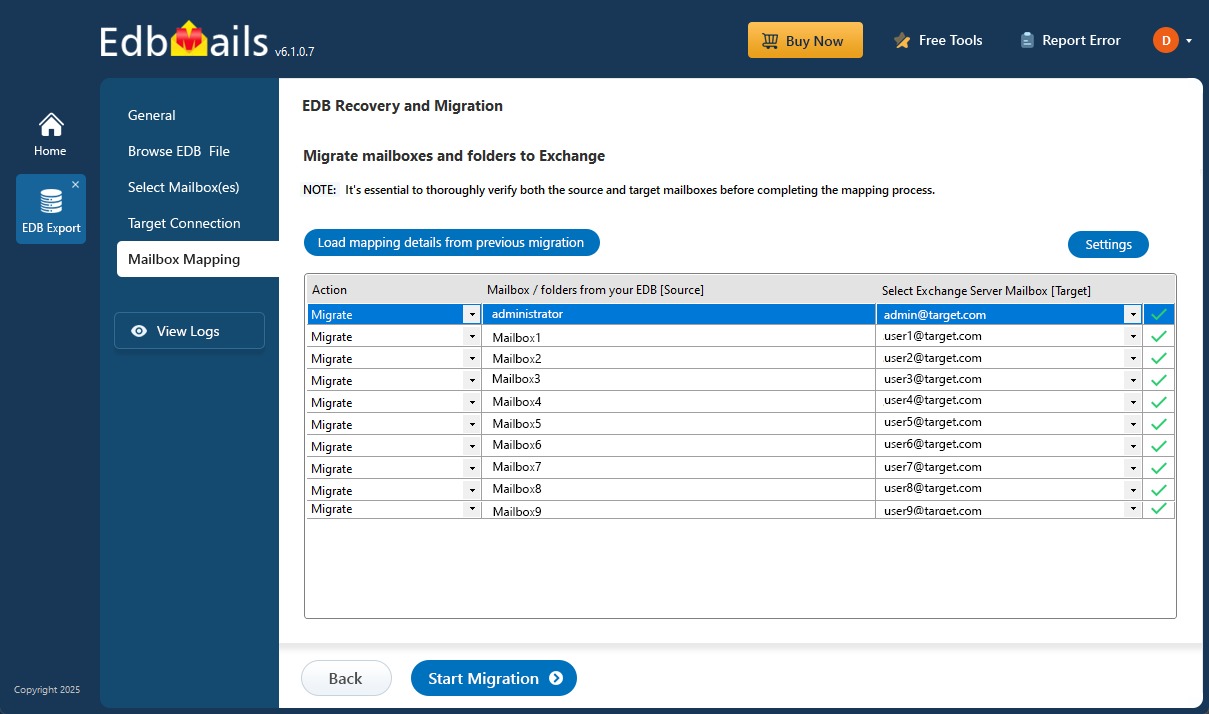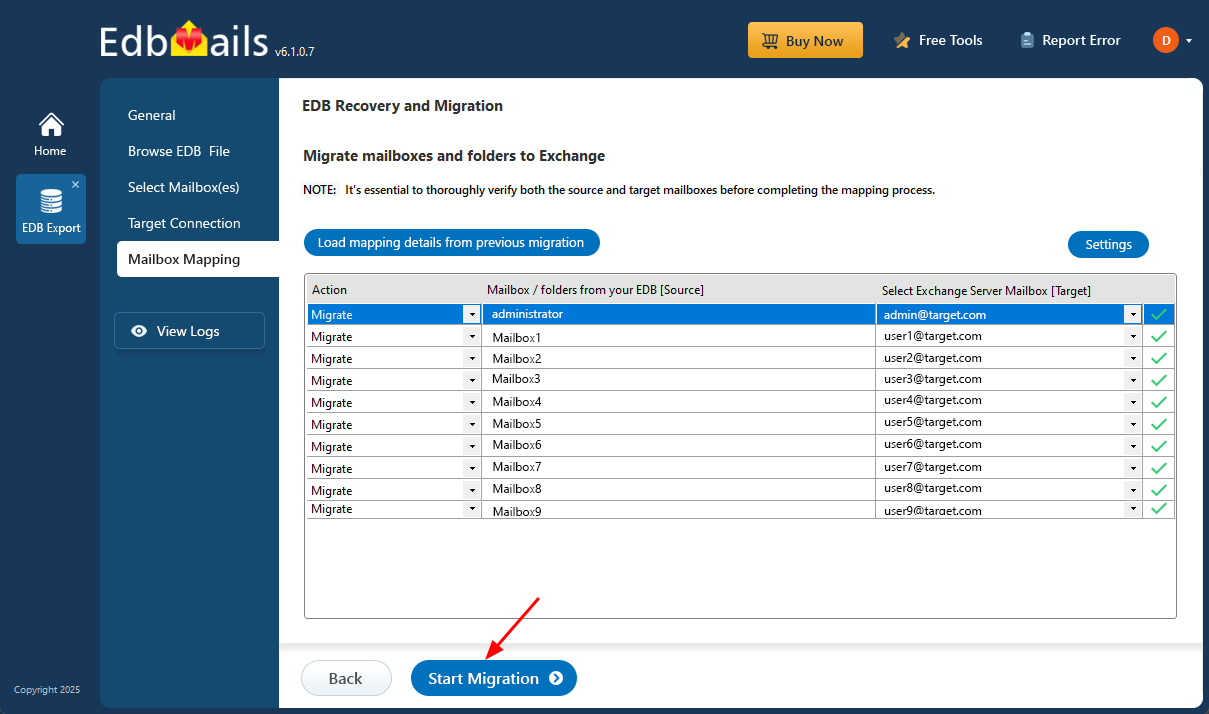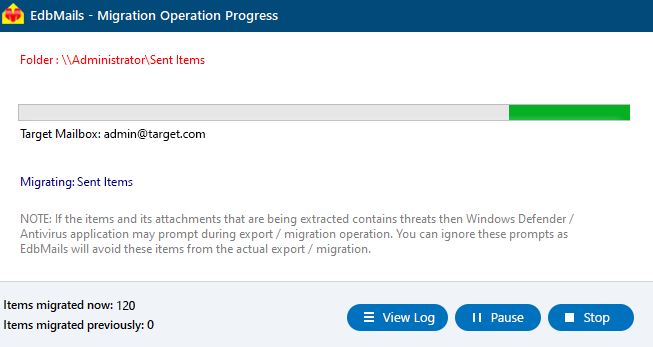Resolve Dirty Shutdown error of Exchange database
A Dirty Shutdown error in Microsoft Exchange Server occurs when the database fails to close properly, leaving it in an inconsistent state. This typically happens due to sudden power outages, server crashes, or insufficient disk space—resulting in uncommitted transaction logs. As a result, the database becomes unreadable, and users lose access to their mailboxes until the issue is resolved.
While Microsoft’s built-in tools like Eseutil can fix this, the process can be complex, time-consuming, and risky—particularly with large or heavily corrupted databases. These native methods often require advanced technical skills and may not always guarantee complete data recovery, increasing the risk of data loss or prolonged downtime.
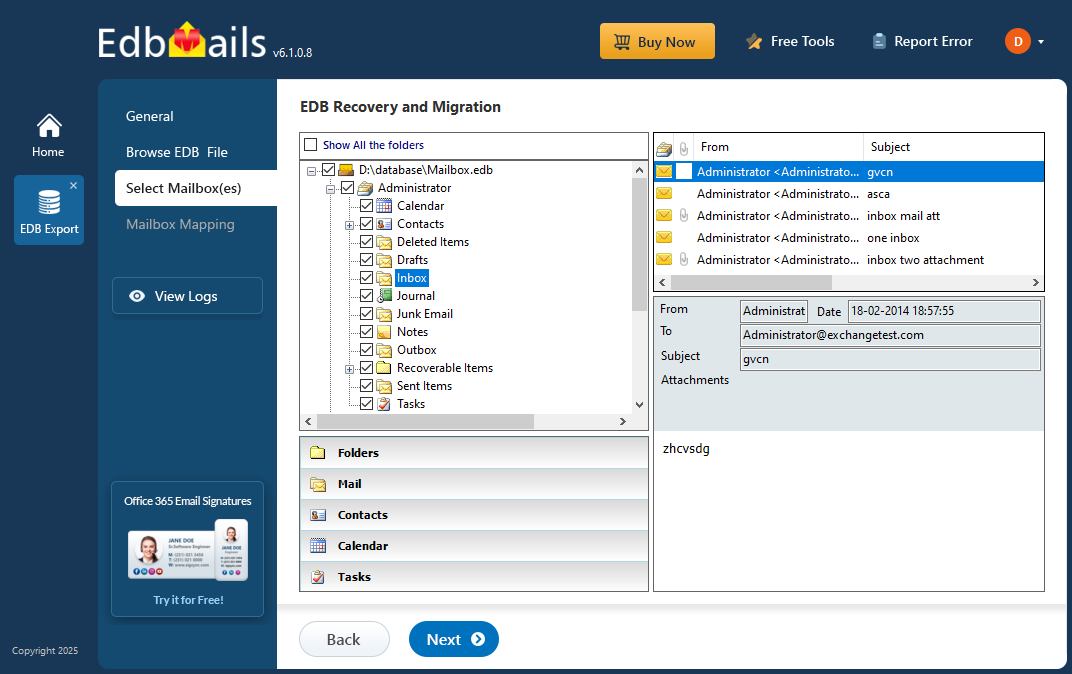
To simplify and secure the recovery process, EdbMails EDB to PST converter provides a reliable and user-friendly solution. EdbMails recovers mailbox data and migrates it directly to a healthy Live Exchange Server. With support for preserving the full folder structure, selective mailbox export, and no reliance on transaction logs, EdbMails ensures fast and secure recovery. In this step-by-step guide, we’ll show you how to use EdbMails to resolve a Dirty Shutdown error and restore mailbox access with minimal effort.
What are Exchange server transaction log files?
In Microsoft Exchange Server, transaction logs play a crucial role in ensuring data integrity. These logs track all changes made to the server’s memory before those changes are written to the actual database. This process ensures that updates are captured in real-time, without directly modifying the database file, which could be slower. Transaction logs, along with checkpoint files, help maintain the smooth functioning of the server by allowing the system to recover data efficiently.
When an operation is completed, the server writes the changes from the transaction logs into the database, making the changes permanent. However, if an unexpected event like a server crash or power outage occurs, some transactions may not be fully committed. This results in the database becoming inconsistent with the transaction logs, often leading to a Dirty Shutdown error, where the database cannot be properly loaded until the issue is resolved.
What is a Clean Shutdown of Exchange server database?
A Clean Shutdown indicates that the Exchange server database has successfully committed all outstanding transactions from the log files into the database. In this consistent state, the EDB file is properly closed without any errors, making it safe and ready to be mounted on the Exchange server. This status ensures the database is intact and doesn't require recovery actions before being accessed.
What is Dirty Shutdown?
A Dirty Shutdown in Exchange occurs when the database file (.EDB) contains incomplete or uncommitted transactions. This state typically results from unexpected issues such as missing or corrupt log files, abrupt server shutdowns, or damage to the EDB file itself. When the database is in this inconsistent state, it cannot be mounted until the issues are resolved. Below are some common causes of a Dirty Shutdown in Exchange databases.
What are the causes of Dirty Shutdown?
One of the primary reasons an Exchange database enters a Dirty Shutdown state is missing or deleted transaction log files. These logs are essential for committing pending transactions to the database. When you run the eseutil tool to verify the database status, it will typically list the specific log files that are missing and have caused the inconsistency. Aside from missing logs, several other factors can contribute to a Dirty Shutdown, which are outlined below:
- Sudden or abrupt termination of Exchange server.
- Missing or deleted log files from the Exchange folder
- The Exchange database is inconsistent with the log files.
- Power failure when the Exchange server is committing to the database.
- Virus attack and ransomware threats to your system.
- Physical and logical corruption of the EDB file.
- Oversized EDB file leading to Exchange server crash.
- Hard-disk failure on which Exchange server is installed.
- Faulty Exchange server updates or relying on outdated versions.
- Conflict with installed anti-virus applications.
- Failure of Exchange to correctly read the transaction log files.
What happens when an Exchange server database enters the dirty shutdown?
When the Exchange server database enters a Dirty Shutdown state, user mailboxes become inaccessible, and the server is unable to mount the database. This happens because some transaction logs haven’t been committed to the EDB file, leaving it in an inconsistent and unreliable state.
As a result, Exchange prevents the database from mounting and displays errors like ‘Failed to mount the database’ along with ‘Jet Engine error’ with the following error codes:
- Failed to mount database ‘Database_123’ hr=0x80004005, ec=-528. An Active operation Manager Failed.
- Failed to mount database ‘Database_123’ hr=0x80004005, ec=-530
- Operation terminated with error -550 JET_errDatabaseDirtyShutdown, Database was not shutdown cleanly.
- Operation failed with the message: MapiExceptionDatabaseError. Unable to mount the database (hr=0x80004005,ec=-528).
How to check the Exchange server database for dirty shutdown?
To check whether the Exchange database is in a clean or dirty shutdown state, open Eseutil from the Exchange server's bin directory and run the command eseutil /mh followed by the path to the EDB file. If the database is out of sync with its log files, the output will show the State: Dirty Shutdown.
How to Fix Exchange Database (EDB) Dirty Shutdown?
To fix the Dirty Shutdown error in an Exchange server database, the goal is to bring the EDB file back to a consistent state with its log files. This can usually be done by restoring any missing log files or using Microsoft’s Eseutil tool to perform a soft or hard recovery. However, if the log files are unavailable or the database is badly corrupted, you can use EdbMails Exchange Recovery software as a reliable alternative to recover your data.
Before starting the recovery, always create a backup of the EDB file and any available log files. For older Exchange server versions like 2003 or 2007, ensure you also back up .stm, priv1.edb, and pub1.edb files. Additionally, confirm that your system has enough free disk space for the recovery operation.
Steps to fix and recover database EDB file from Dirty Shutdown error
- Step 1: Launch eseutil from the Exchange server bin directory
- Step 2: To check the database's consistency and state, run the cmdlet eseutil/mh.
- Step 3: If the State column displays 'Dirty Shutdown' with the log file number, the database is inconsistent.
- Step 4: Copy the missing log files to the database folder if you have them.
- Step 5: To perform a soft recovery and replay the log files, run the cmdlet eseutil/r.
- Step 6: If the soft recovery fails, run eseutil/p to perform hard recovery.
- Step 7: Defragment the Exchange database file using the cmdlet eseutil/d.
- Step 8: Perform an integrity check using the IsInteg tool or NewMailboxRepairRequest cmdlet
- Step 9: Finally, mount the database to the Exchange server to restore the mailboxes.
Keep in mind that performing a hard recovery using Eseutil can result in permanent data loss, especially if parts of the EDB file are damaged due to physical or logical corruption. This method not only risks losing valuable data, but it can also be time-consuming—particularly for large databases—and requires a solid understanding of Exchange recovery procedures.
Because of these limitations, hard recovery should only be considered a last resort.
If you're looking for a safer and more complete recovery solution, EdbMails Exchange Database Repair Tool is your best option. It can recover severely corrupted EDB files without data loss, no matter the file size or the cause of damage, and it does so with an intuitive, user-friendly interface that requires no technical expertise.
How to fix Dirty Shutdown in Exchange server 2019, 2016, 2013, 2010, 2007 and 2003 using EdbMails?
EdbMails provides an effective solution to resolve Dirty Shutdown errors in Exchange server versions 2019, 2016, 2013, 2010, 2007, and 2003. It completely recovers corrupted EDB files and allows you to migrate mailboxes to another Exchange server or export the EDB file to Outlook PST format. Let’s go through the steps to fix the Dirty Shutdown issue using EdbMails.
Step 1 : Download and launch EdbMails
- Download and install the EdbMails application on any Windows computer.
- Launch the EdbMails application and log in with your email ID and password. If you're not registered, click on ‘Start Your Free Trial’ to begin.
- Select ‘EDB Recovery (Offline) and Migration’ from the list of available products.
- Select the migration method as ‘EDB to Live Exchange’.
- You can either proceed with the default job name or create a custom job name by clicking the ‘New Job’ button.
Step 2: Select the offline EDB file for recovery and migration
- Click on the ‘Browse for EDB file’ button.
- Select the Exchange database file that is in a dirty shutdown state, then click ‘Next’ to continue with the recovery process.
- EdbMails scans the EDB file and recovers the data if any corruption or damage is detected.
- After the recovery process is complete, select any folder to instantly preview emails, contacts, notes, tasks, calendars, and more in the built-in preview pane of the application.
- Choose the mailboxes or folders you want to migrate, then click ‘Next’ to continue.
Step 3: Connect to the target Exchange server
- To connect to a new target Exchange server, click the ‘Add New Connection’ button. If you prefer to use an existing connection, simply select it from the list and click ‘Connect to Existing’ to continue.
- Select the necessary connection options and click ‘Next’ to proceed.
- Enter the necessary login details to connect to the target Exchange server and click the ‘Login’ button.
- EdbMails can automatically load up to 100 mailboxes from the target Exchange server, which is the limit set by Microsoft's API. If your organization has more than 100 mailboxes, you can use the CSV file method to add the remaining mailboxes. Simply select your preferred option to proceed with the process.
Step 4: Map source and target mailboxes
- Choose the required mailbox mapping option.
- EdbMails streamlines the migration process by automatically mapping mailboxes and folders from your source EDB file to their corresponding ones on the target Exchange server. If needed, you can easily manually map specific mailboxes, ensuring a flawless and accurate data transfer.
Step 5: Start EDB to live Exchange migration
- After completing the mailbox mapping, click ‘Start Migration’ to begin transferring your data and folders from the EDB file into the Exchange server.
- You can monitor the progress of the migration using the progress bar. Once the migration is finished, EdbMails will display a completion message.
- Additionally, EdbMails gives you the flexibility to pause and resume the migration process whenever necessary.
- Click on 'View Log' to check the migration report.
- You can also use EdbMails to export mailboxes to PST and then import the file into MS Outlook. This application has the advantage that it enables you to recover the EDB from Dirty Shutdown without log files or relying on Exchange server connection. EdbMails can also easily recover corrupted, disconnected, offline, and dismounted database files.
Conclusion
The Dirty Shutdown error occurs when the changes in the Exchange transaction log files are not committed to the database. As a result, the EDB file cannot be mounted, rendering the user mailboxes inaccessible. The Dirty Shutdown is caused by a variety of issues, one of which is missing or corrupted log files. Eseutil can be used to replay the log files and recover the EDB file. However, if the log files are no longer available or the database file is severely corrupted, the only option is to repair the corrupted EDB file with EdbMails. It is a Microsoft partnered Exchange recovery tool that can recover, convert, and migrate EDB files from any Exchange version (2003-2019).