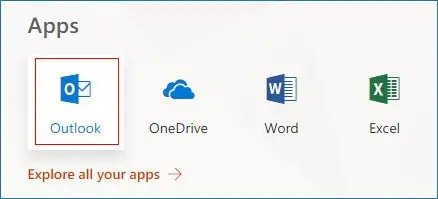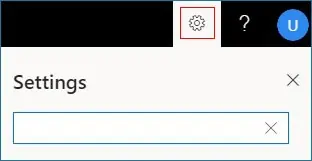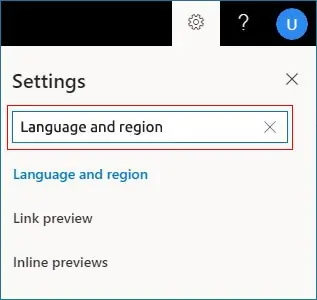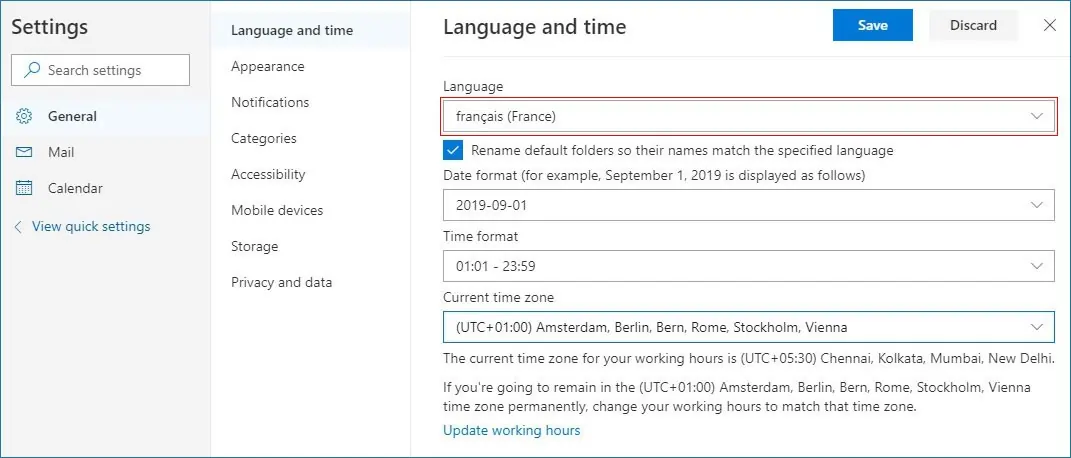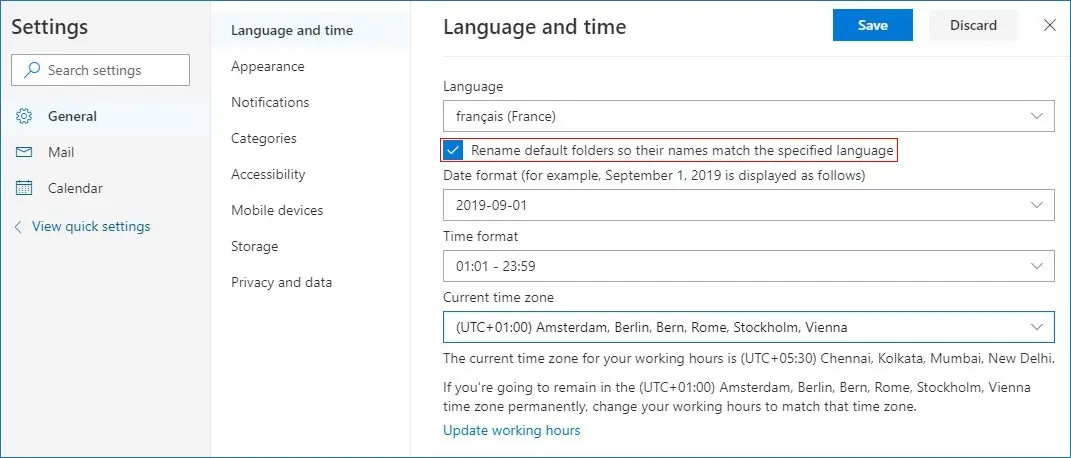Steps to change the language & regional settings on Office 365 server
Changing the language and regional settings on an Office 365 server is essential for organizations managing users across different regions. Proper configuration ensures that email folders, calendar formats, date and time displays, and system notifications align with the local preferences of users. Incorrect settings can cause miscommunication, scheduling errors, and workflow disruptions.
For instance, if your source Inbox folder is named 'Boîte de réception', which is in French, migrating this folder directly to the destination server will not automatically map it to the 'Inbox' folder on the target server. To ensure accurate folder mapping and a seamless Office 365 migration, it is necessary to update the regional settings on the Office 365 target server to match the language of the source mailbox folder.
In this guide, we will walk you through the step-by-step process to change language and regional settings on Office 365. Whether you are managing a single mailbox or multiple users, following these steps ensures consistency, prevents errors, and maintains a smooth user experience across the organization.
Steps to change language settings in Office 365
- Sign in to your Office 365 account.
- Navigate to the Outlook app from the list of available applications.
- Select the Settings icon located at the top-right corner of your screen.
- Within Settings, use the search bar to find the “Language and Region” options.
- Choose your preferred language from the Language drop-down menu.
- Enable the option to rename default folders so their names align with the selected language.
- Click Save to apply the changes.
- The default system folders will now reflect the chosen regional language.