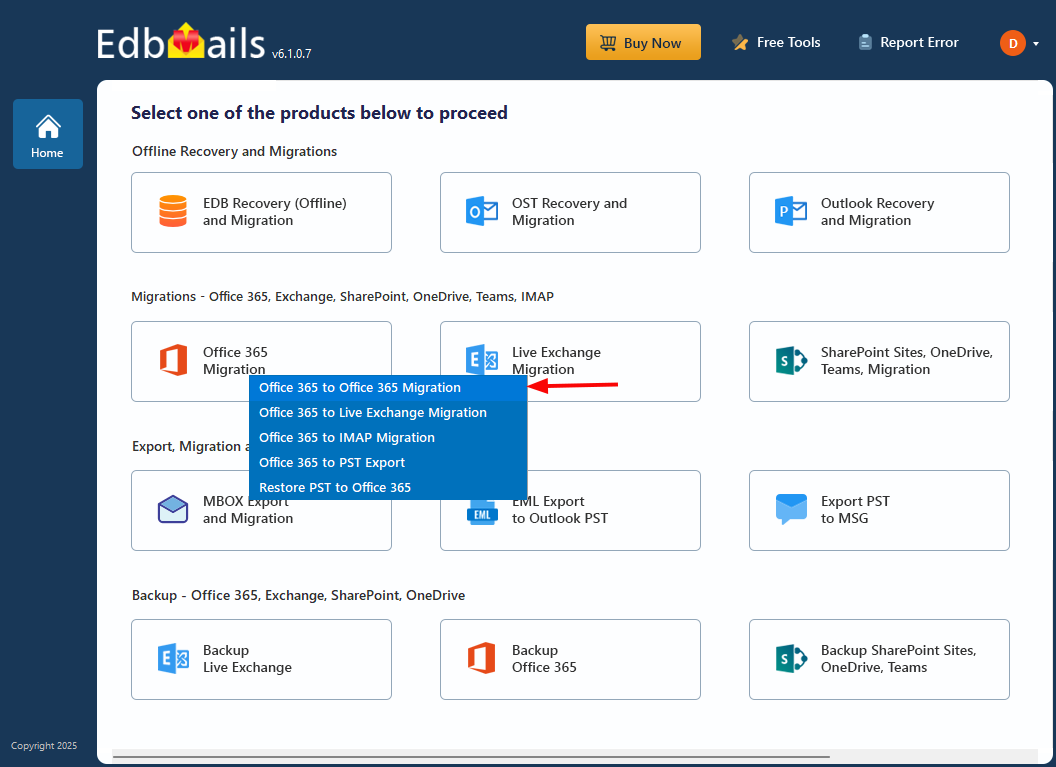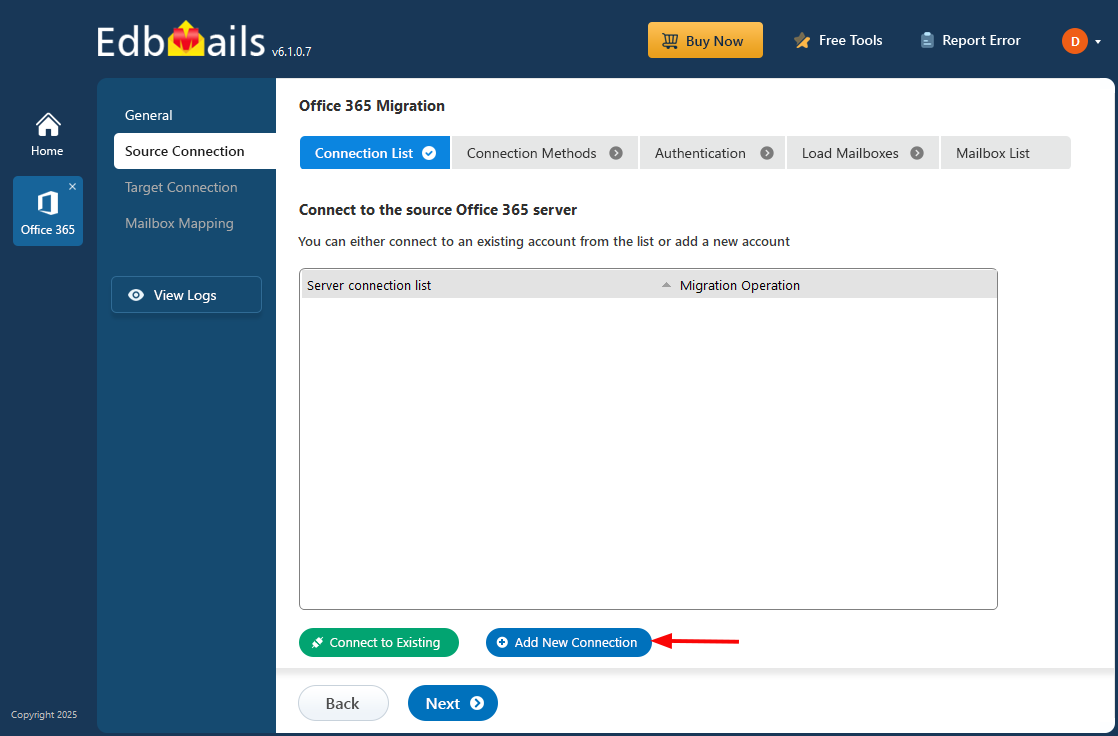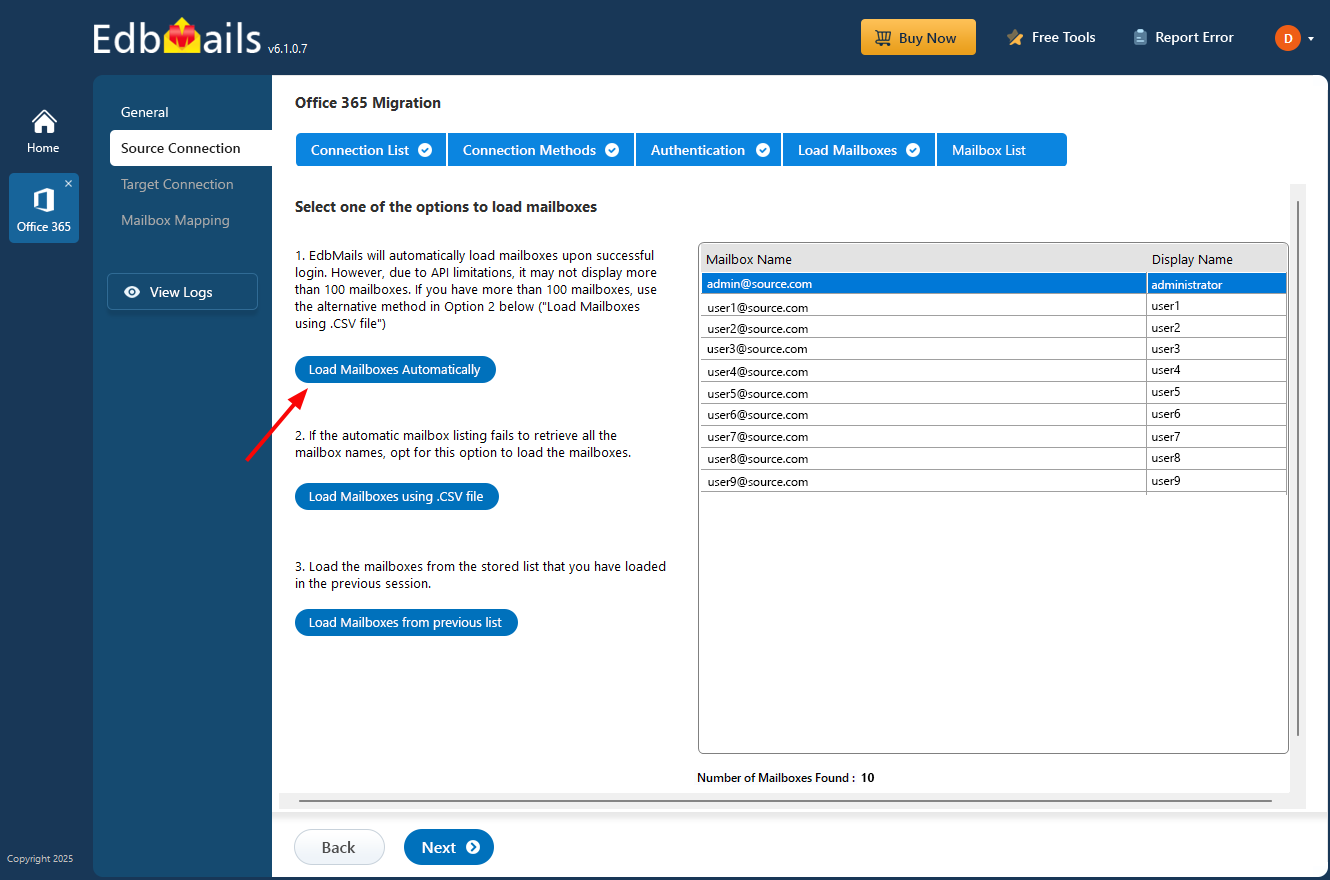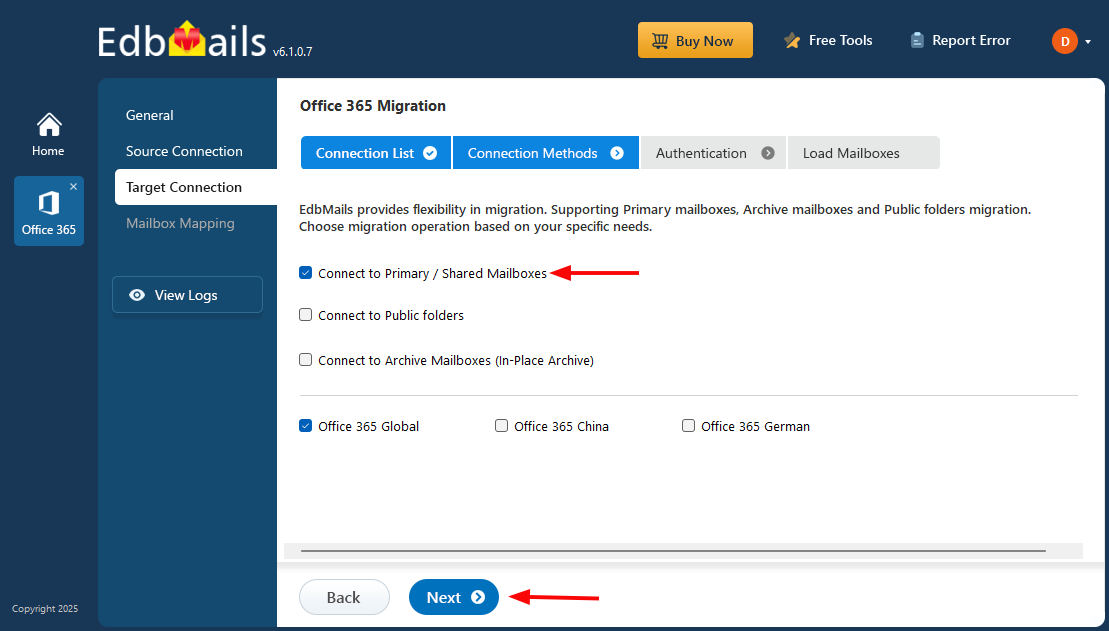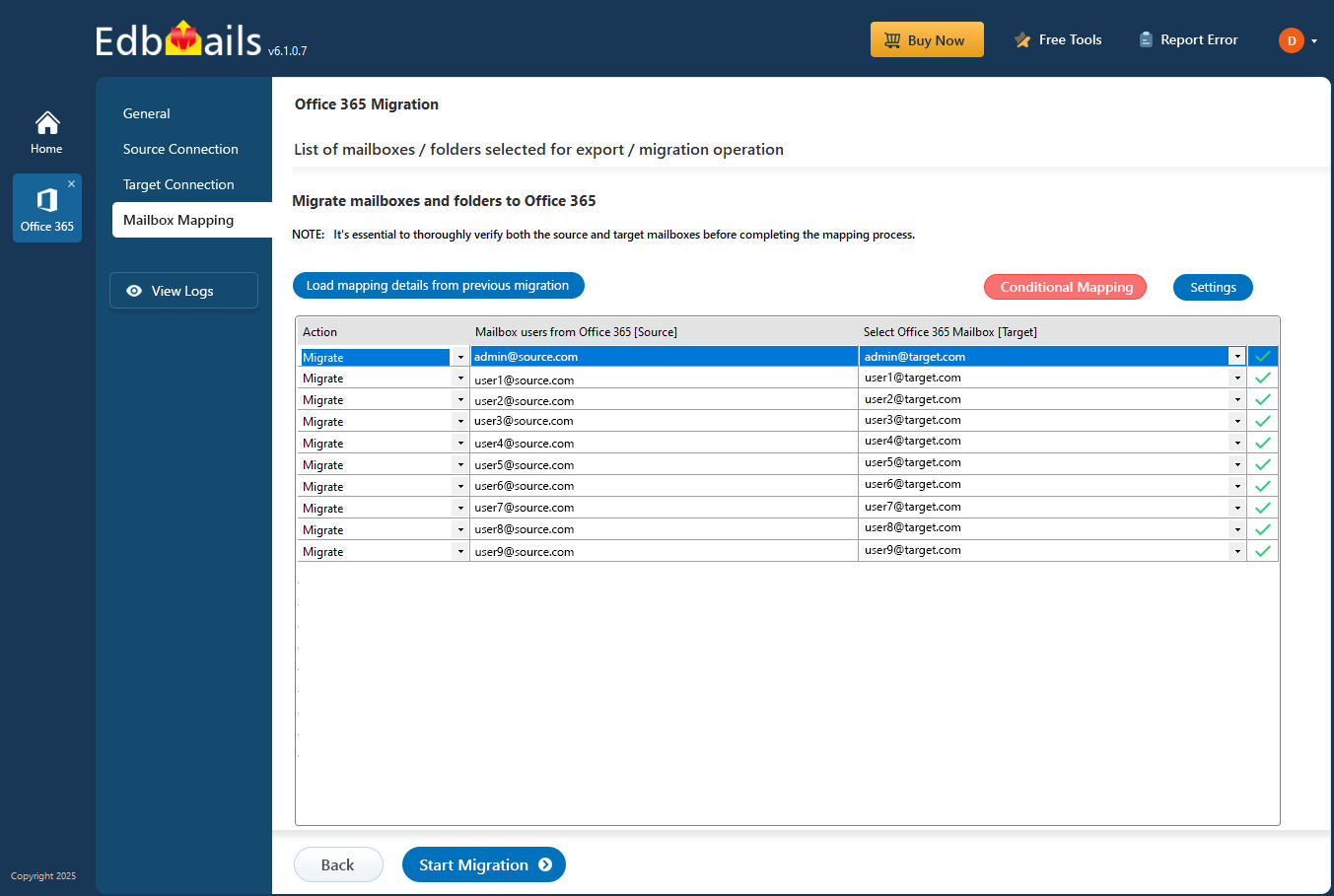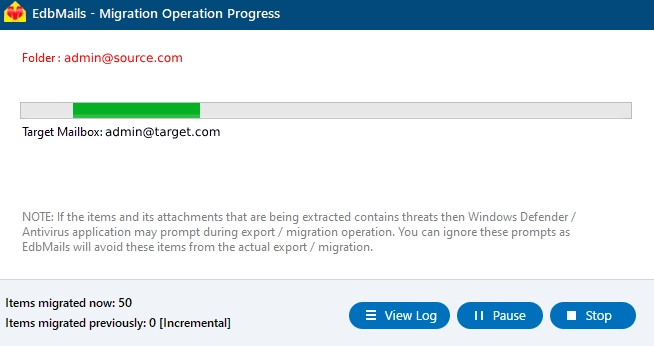Cross-tenant Office 365 migration: Step by step guide
As businesses adapt to growth, change, and new strategic directions, the need for Office 365 cross-tenant migration is becoming increasingly common. Whether driven by mergers, acquisitions, rebranding, or organizational restructuring, migrating mailbox data between Microsoft 365 tenants is a critical task that demands precision and reliability.
Despite its complexity, cross-tenant migration doesn’t have to be a burden. With EdbMails Office 365 Migration software, organizations can simplify the process and ensure a seamless, secure transition — without data loss or downtime.
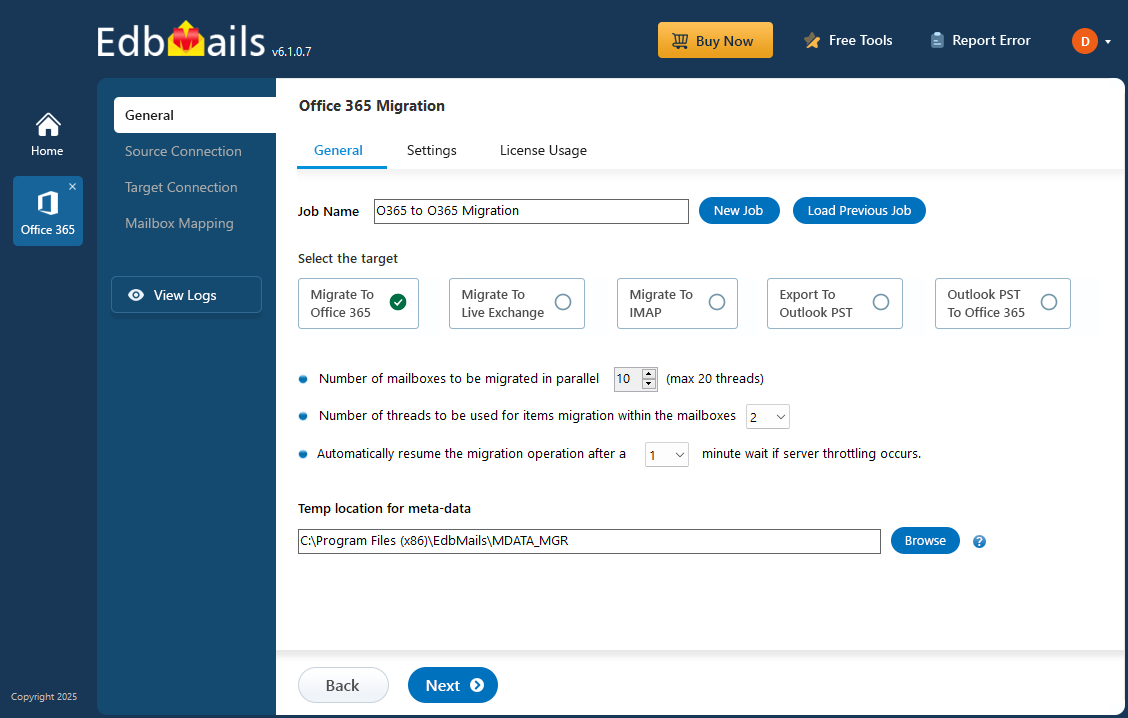
This comprehensive guide will walk you through how to perform a cross-tenant mailbox migration using EdbMails. We'll cover essential features, step-by-step instructions, and best practices to help you execute a smooth and successful migration.
Challenges to perform Office 365 cross tenant mailbox migration
Cross-tenant mailbox migration in Office 365 is a bit complex. It involves migrating email data from one Office 365 tenant to another. While this migration offers benefits, it also poses unique challenges that organizations may encounter when undertaking this important migration
- Securing sensitive data during migration is paramount, as breaches can result in compliance violations and trust loss.
- Accurately mapping source and target mailboxes in large organizations is complex and vital to prevent data discrepancies.
- Minimizing user downtime is challenging, as email access interruption disrupts workflows and operations.
- Handling large data volumes strains network and server resources; optimization is crucial for a smooth migration.
- Email disruption affects productivity; delays in communication can occur during migration.
- Ensuring data compatibility between source and target tenants is challenging due to varying configurations.
- Selecting the right migration tool is vital for efficiency and success.
- Rigorous testing and issue resolution save time and prevent data loss during migration.
- Post-migration, user training is essential for a smooth migration.
- Skilled personnel are required for efficiently handling cross-tenant migration.
How EdbMails addresses Office 365 cross-tenant migration challenges?
EdbMails offers a comprehensive solution to address the complex challenges associated with Office 365 cross-tenant migration. The platform is designed to streamline the migration process while ensuring data security, integrity, and zero disruption. Here's how EdbMails addresses such challenges:
- Robust data security and integrity during migration
EdbMails uses secure Microsoft APIs and adheres to the migration process recommended by Microsoft to ensure a safe and compliant experience. Your Office 365 credentials and data are never stored on our servers. Authentication is handled securely via Microsoft's official Sign-In page using OAuth 2.0 and TLS encryption. The software follows Microsoft’s modern authentication standards, including MSAL (Microsoft Authentication Library) and Microsoft Graph, to provide secure access to your Office 365 account.
- High performance and speed with concurrent mailbox migration
EdbMails optimizes the migration process by supporting concurrent mailbox migration, improving overall efficiency. This feature accelerates migration speed as it enables the simultaneous migration of multiple mailboxes. By default, up to 10 mailboxes can be migrated concurrently, and if needed, this number can be increased to a maximum of 20 mailboxes, further enhancing performance and speed.
- User friendly interface makes the migration process simple
EdbMails offers an intuitive interface that allows you to complete migration tasks with just a few clicks. Simply connect to your source and target servers, and the software automates the rest, managing mailbox loading, mailbox mappings, and ensuring a seamless migration without requiring manual configurations.
- Incremental migration support to avoid duplicates
EdbMails supports an incremental migration feature, ensuring that you can perform migration without duplicating data when running consecutive migrations from the same computer to the same target mailbox. This feature migrates only newly arrived emails from the source server to the destination, conserving time, bandwidth, and storage space on the target server. There are no restrictions on consecutive migration attempts
- Maximizing migration efficiency with automated throttling control
EdbMails automatic throttling management feature guarantees a seamless migration experience, enabling you to transfer all your data in a single task, even during peak usage hours on your Office 365 server. The software optimizes the migration process while expertly managing Microsoft's throttling protocols.
- Automatic mailbox mapping between source and target servers
EdbMails automatically maps mailboxes between the source and target Office 365 tenants, reducing manual effort. It also offers the flexibility to manually map a source mailbox to a different target mailbox, as well as map source mailbox folders to specific target mailbox folders. This customization ensures accurate data migration and preserves your folder structure throughout the process.
- Zero downtime throughout the migration
EdbMails guarantees zero downtime during Office 365 migration, even when migration takes place during standard business hours. The migration process has no impact on email service availability. Users maintain access to their source mailboxes throughout the migration and can immediately resume work in the target Office 365 tenant once the migration completes.
How to prepare for a Cross-tenant migration?
Before you migrate from Office 365, it's important to take the time to plan and prepare. This will help ensure that your migration goes as smoothly as possible and that you don't encounter any unexpected issues along the way.
Step 1: Evaluate your current infrastructure
The first step in any Office 365 migration is to evaluate your current infrastructure. This includes assessing your hardware, software, and network, as well as identifying any potential compatibility issues.
Step 2: Choose the right migration method
There are several ways to migrate to Office 365, including cutover migration, staged migration, hybrid migration and IMAP to Office 365 migration. Each method has its own advantages and disadvantages, so it's important to choose the one that's right for your organization.
Step 3: Determine your migration scope
After you've chosen your migration method, you'll need to determine your migration scope. This includes deciding which data you want to migrate, as well as identifying any data that may need to be archived or deleted.
Step 4: Create an Office 365 migration plan
With your migration scope in mind, you can now create an Exchange online tenant to tenant migration plan. This plan should outline the steps you'll need to take to migrate your data and applications to Office 365, as well as any potential roadblocks you may encounter along the way.
Steps to perform Office 365 cross-tenant migration using EdbMails
Step 1: Download and install EdbMails Office 365 migration software- Start by downloading and installing the EdbMails application on your computer.
- Once installed, launch the application. You can either log in with your email address or start using the software with a free trial.
- Select 'Office 365 Migration' from the options.
- Choose ‘Office 365 to Office 365 Migration’ from the list.
- Keep the default job name or click ‘New Job’ to rename it.
- Click ‘Add New Connection’ to set up a new source Office 365 connection. To reuse an existing one, choose it from the list and click ‘Connect to Existing’ to continue.
- Select the required connection options and click ‘Next’.
- Select the authentication method and authenticate on Microsoft sign-in page.
- After successful authentication, choose how to load mailboxes from the source Office 365 tenant.
- Now, pick the mailboxes and folders you want to migrate from the main migration window.
- Click ‘Next’.
- To connect with the target Office 365, click ‘Add New Connection’ and configure the settings. If a connection was previously created, simply pick it from the list and click ‘Connect to Existing’ to move forward.
- Choose the appropriate connection options and click ‘Next’ to continue.
- Choose the target Office 365 authentication method and click the ‘Login’ button to proceed.
- Authenticate on Microsoft sign-in page.
- Choose a method to load the mailboxes, or alternatively, upload them using a CSV file.
- Select the required mailbox mapping option.
- Once mailboxes are created on the target server, EdbMails automatically maps the source and target tenant mailboxes and folders, making it ideal for large-scale migrations. If needed, you can also manually map source folders and subfolders to specific target locations.
- Once mapping is completed, click ‘Start Migration’ to initiate the migration process.
- EdbMails provides a confirmation message once the transfer is successful, along with a text-based migration log report that includes item counts. You can also pause and resume the migration process as needed.
- Log in to your target server to ensure a smooth transition of items like emails, calendars, and contacts.
Cross-tenant post migration task
Step 1: Update the MX records to point to Office 365
First, add your domain to Office 365. If you haven’t updated DNS records before, modify the MX records to ensure emails are properly routed to Office 365. Additionally, configure the Autodiscover record to allow Outlook to connect to the migrated mailboxes.
Step 2: Clear the Auto-Complete list in Outlook
See manage suggested recipients with Auto-Complete.
Step 3: Create a new Outlook profile after migration
- Ensure each user has the latest Outlook version installed to avoid compatibility issues.
- Set up Outlook profiles for each user in your domain if they experience connectivity problems with Office 365 mailboxes.
- Configure Outlook with the new server settings, including server address, username, and password.
- Test email functionality to confirm that users can send and receive emails successfully.
Step 4: Remove the old Office 365 subscription plan
Once the migration is complete and you have confirmed the integrity of the migrated mailbox data, proceed to remove the Office 365 subscription plan from the source tenant, along with any associated domains.
Best practices for Office 365 cross-tenant migration
When performing a cross-tenant migration in Office 365, following best practices is essential. These practices help ensure a smooth migration process with zero disruptions. Here's an in-depth look at these best practices:
- Commence early migration planning: Initiating the planning process well in advance allows you to proactively identify and address potential migration challenges. This early start ensures that you are well-prepared for a successful migration.
- Select the optimal migration tool: The choice of a migration tool is critical. Opt for a solution like EdbMails that aligns perfectly with your organization's unique goals and requirements, guaranteeing a successful migration experience.
- Divide the migration into manageable batches : Enhance manageability by breaking down the migration into smaller batches. This approach simplifies oversight and troubleshooting, making it easier to maintain control over the entire migration process.
- Conduct rigorous pilot testing: Before initiating the actual migration, conduct comprehensive testing in a controlled pilot environment. This testing phase is invaluable for identifying and addressing any potential issues or discrepancies, ensuring a smooth migration.
- Ensure clear communication with stakeholders: Transparent communication is essential. Maintain an open and consistent dialogue with all stakeholders involved in the migration, including employees and IT teams. This ensures that everyone is well-informed about the process, adheres to designated timelines, and possesses clear expectations.
- Vigilantly monitor the migration progress: Continuous monitoring of the migration process is critical. Regularly assess progress to confirm that the migration aligns with the established plan. If deviations or challenges arise, swift corrective action can be taken to uphold the integrity and efficiency of the migration.
- Enhanced migration performance EdbMails empowers you to expedite your migration by allowing the migration of up to 20 mailboxes in parallel. This significant enhancement in migration performance ensures a faster and more efficient transition. For more information, refer to this link: https://www.edbmails.com/pages/general-faqs.html#parallel-migration
- Run migration from multiple computers: You have the flexibility to install EdbMails on multiple computers, enabling you to migrate different mailboxes concurrently. This feature simplifies and accelerates the migration process, catering to diverse organizational needs.
- Automatic office 365 throttling management: EdbMails takes care of Office 365 server throttling automatically during migration. This proactive management ensures a smooth and uninterrupted migration operation, eliminating potential bottlenecks.
- Incremental migration support to avoid duplicate items: EdbMails offers robust support for Incremental migration, allowing you to migrate data repeatedly as needed. This flexibility is particularly useful when you require periodic updates or additional migrations.When utilizing EdbMails Incremental Migration, you can prevent the occurrence of duplicate items during migrations. For detailed guidance on avoiding duplicates, please refer to the following link: https://www.edbmails.com/pages/general-faqs.html#incmigrationdup
Frequently Asked Questions
Does EdbMails support Office 365 cross-tenant migration?
Yes, EdbMails supports Office 365 cross-tenant migration. The software is designed to facilitate the migration of data including emails, calendars, contacts, tasks and more between Office 365 tenants. Whether you are merging, divesting, or restructuring your organization by migrating the mailbox data between Office 365 tenants, EdbMails provides the perfect solution and ensures a successful migration.
Can EdbMails handle cross-tenant migrations involving multiple Office 365 regions or data centers?
Yes, EdbMails manages cross-tenant migrations, even when dealing with multiple Office 365 regions or data centers. This means that whether your source and target tenants are hosted in different geographical locations, EdbMails can efficiently migrate your data while maintaining data integrity.
Does EdbMails support migrating Office 365 mailboxes from one domain to another?
Yes, EdbMails supports migrating Office 365 mailboxes between tenants, whether within the same domain or different domains. The tool offers all the necessary features for your Office 365 migration.
Is it possible to perform a staged cross-tenant migration with EdbMails for larger organizations?
Certainly, EdbMails supports staged cross-tenant migrations, which is useful for larger organizations dealing with a lot of data. Staged migration involves breaking the migration process into smaller phases. This approach reduces disruption and allows for comprehensive testing and validation at each step before moving on to the next. It's an effective way to ensure a smooth migration and keep business operations running during the migration.
Are there any size limitations for mailbox or data migration when using EdbMails?
EdbMails is flexible and can handle migrations of any size. There are no specific mailbox size limits for migration. Whether it's a small organization or a large enterprise with a lot of data, EdbMails can handle it all, ensuring efficient and secure data migration.
What kind of technical support does EdbMails provide during a cross-tenant migration?
EdbMails offers free technical support 24/7 on live chat, phone, and email to assist you with any queries regarding Office 365 migration.