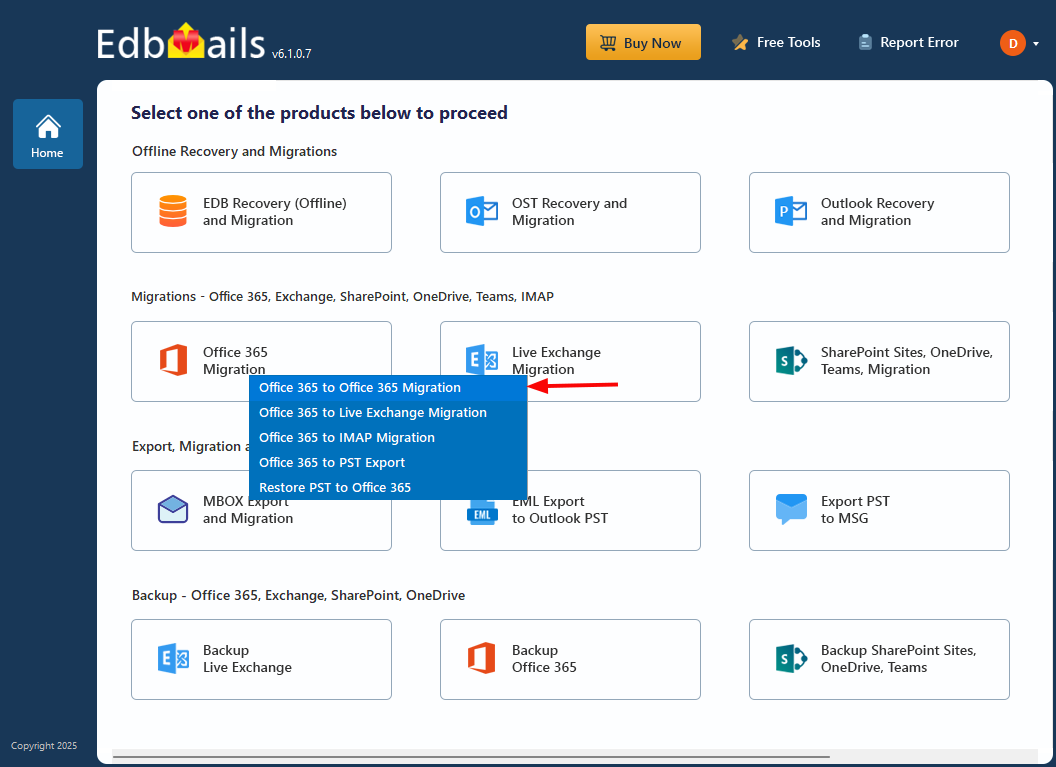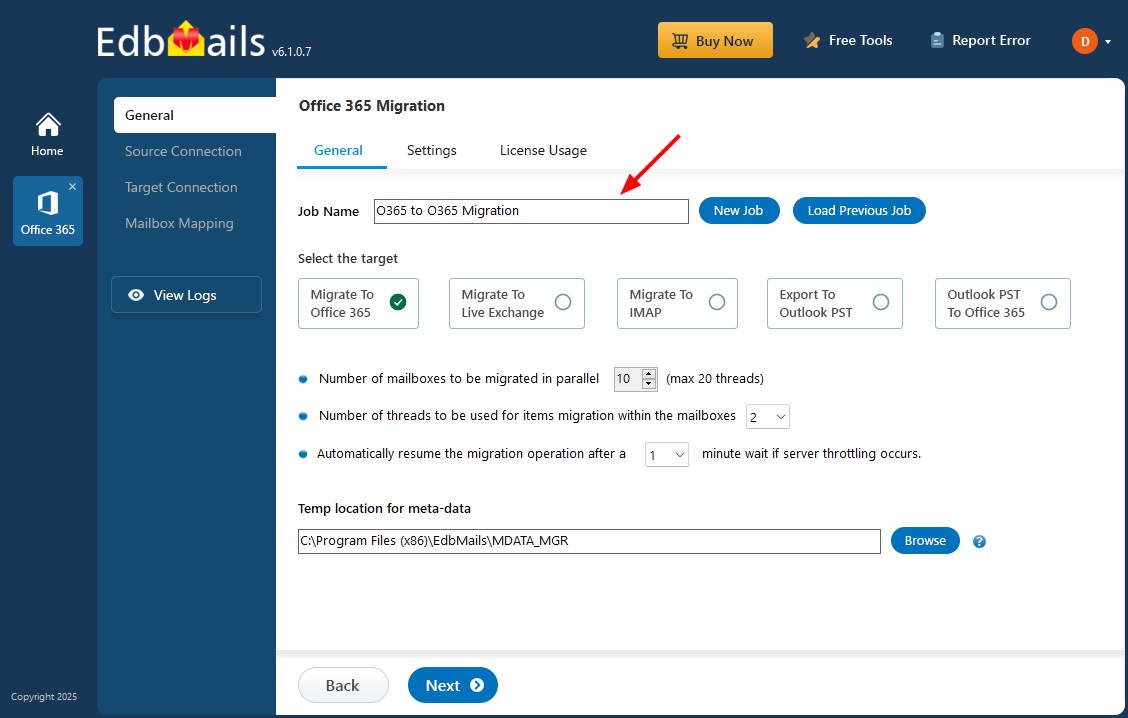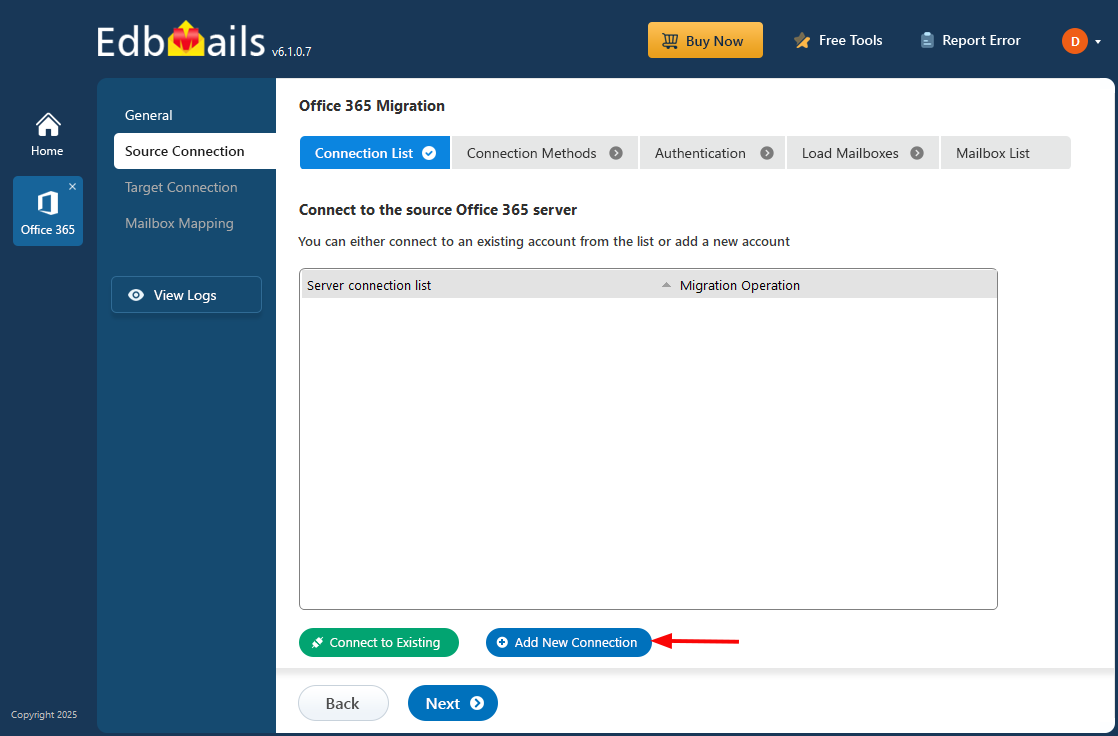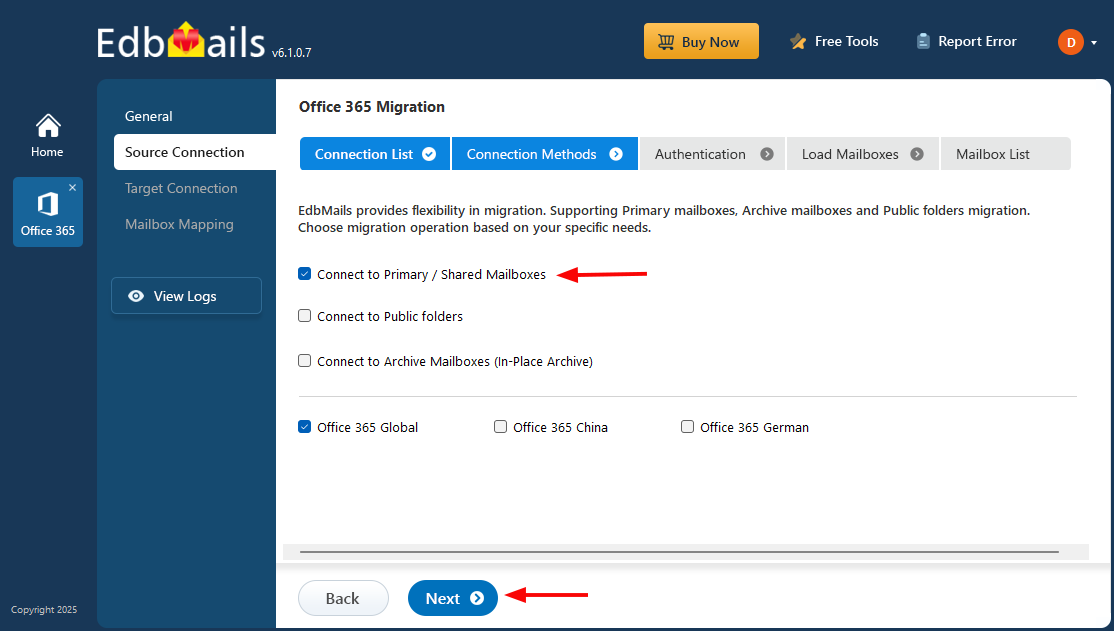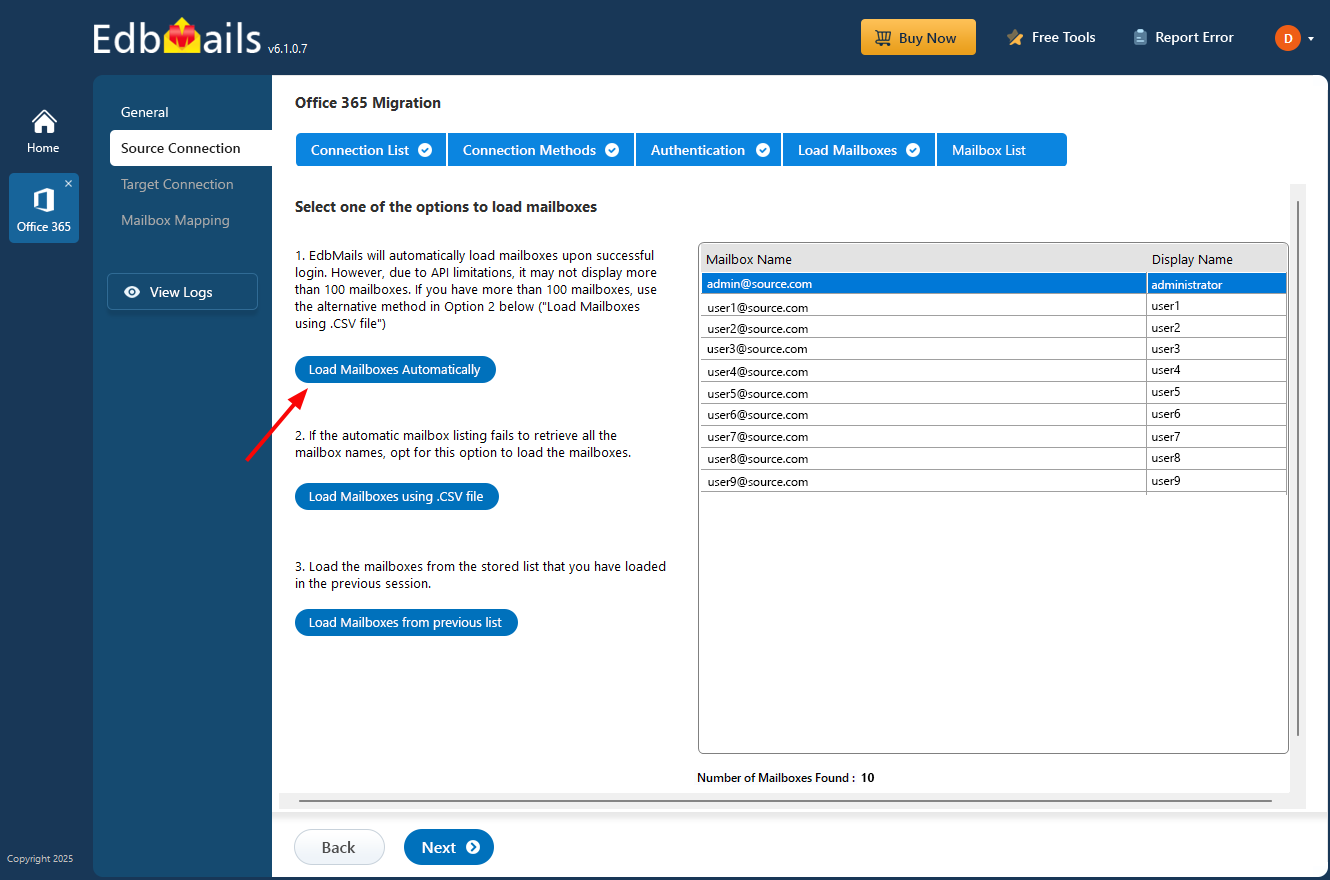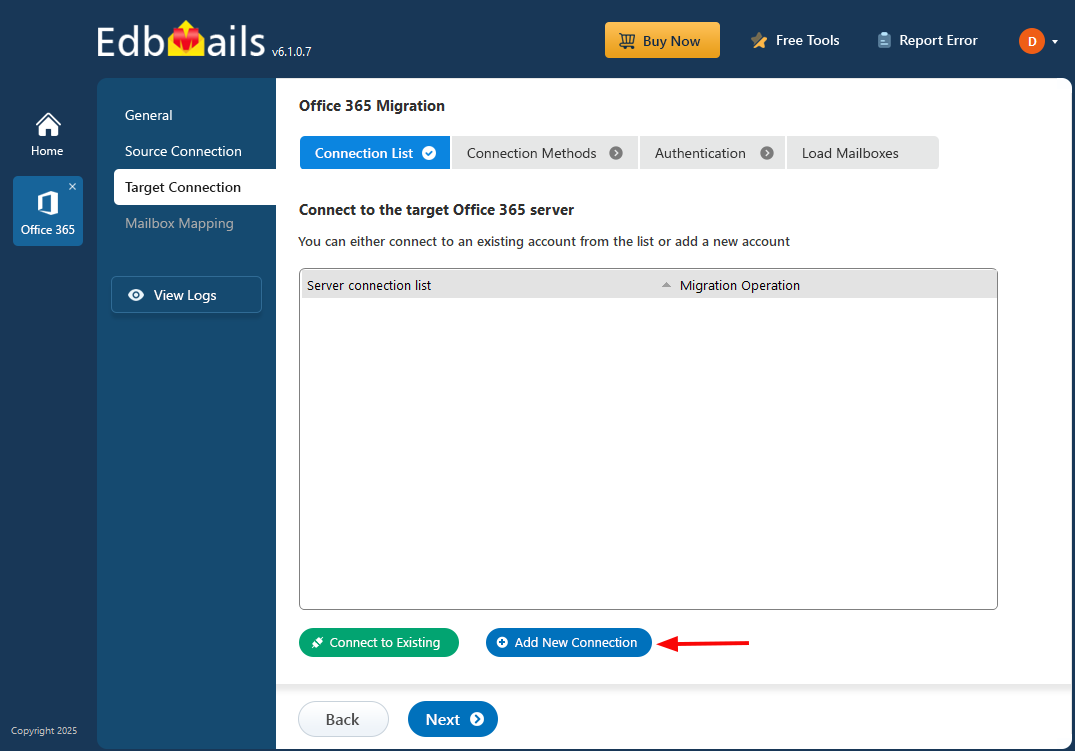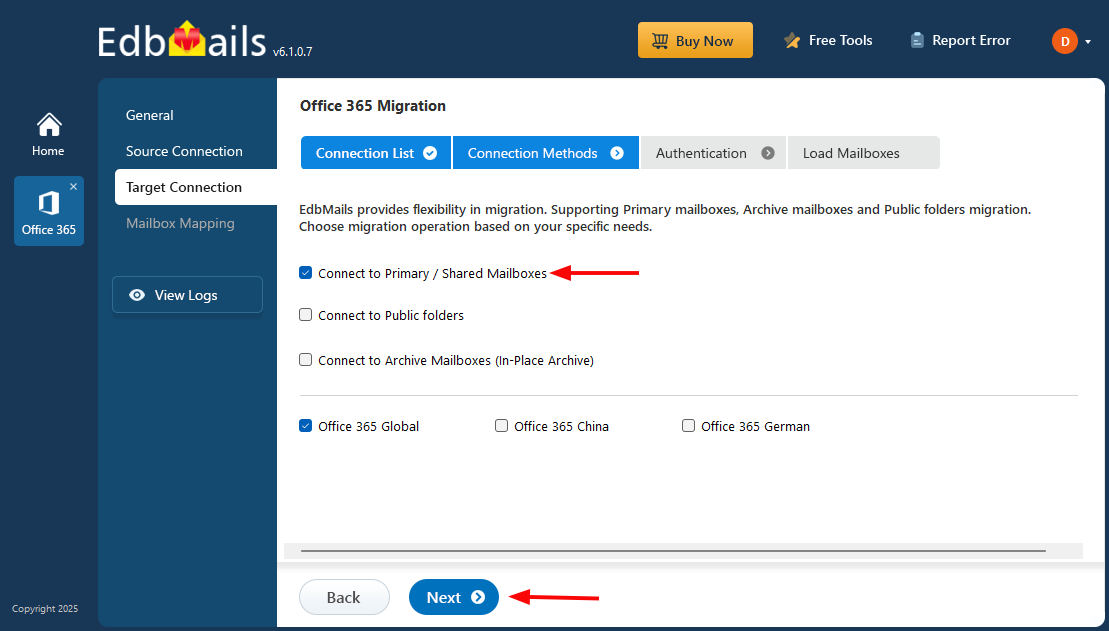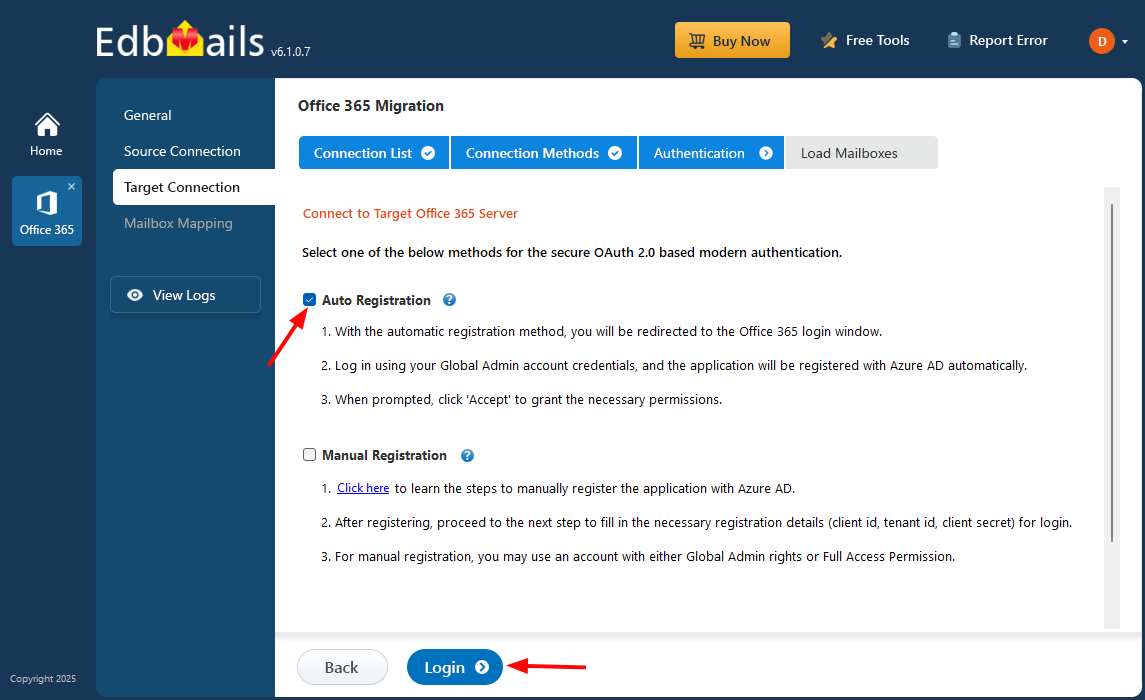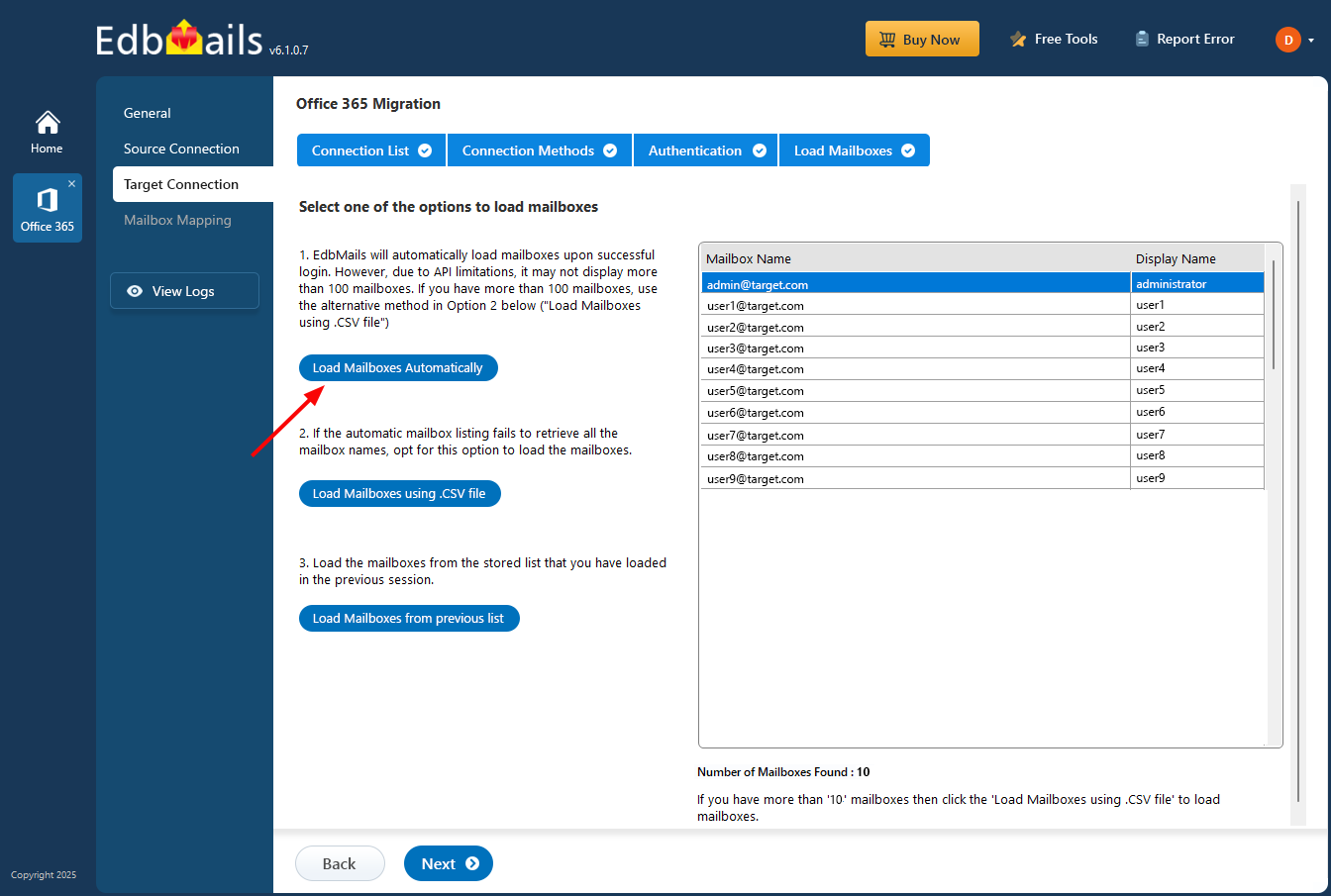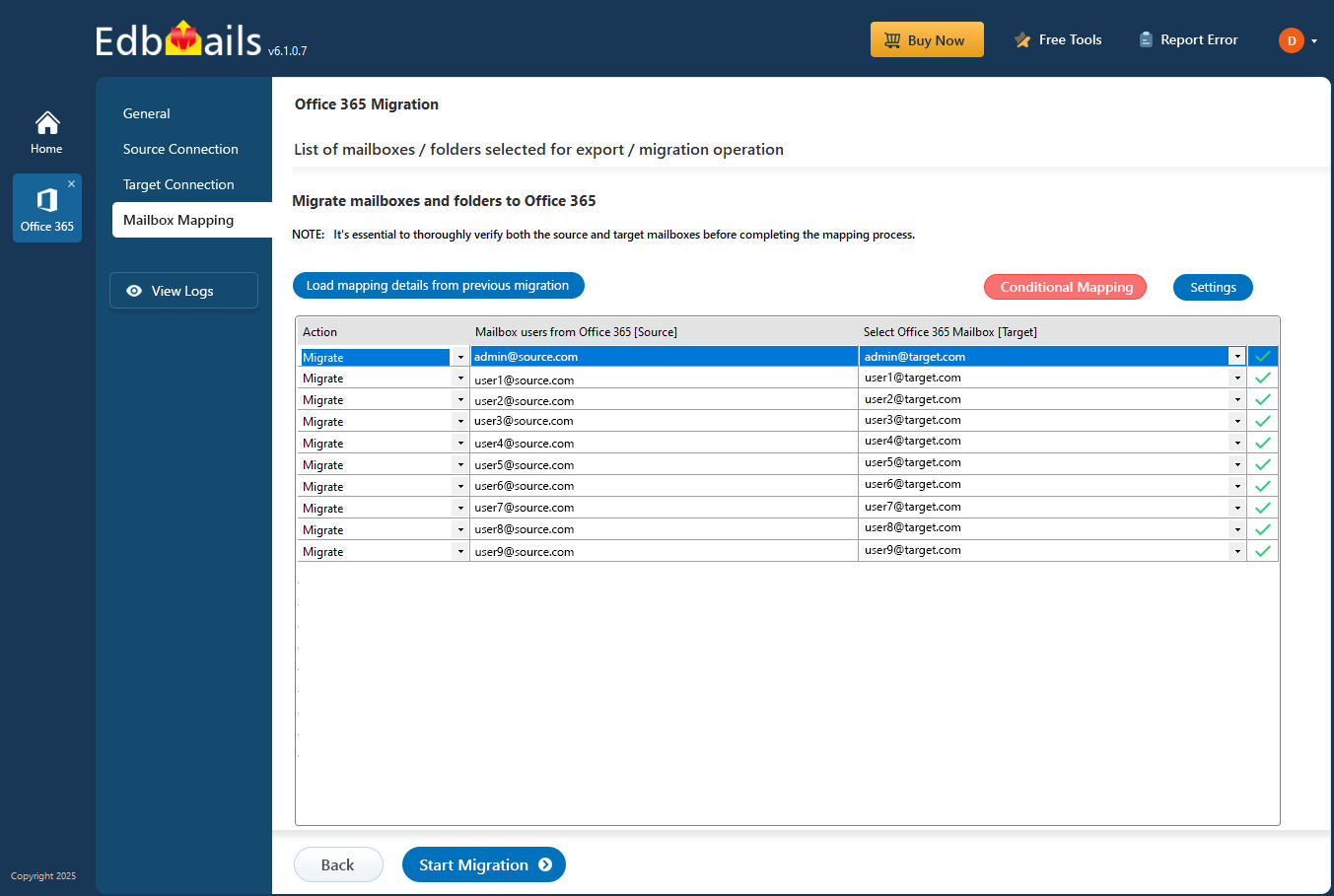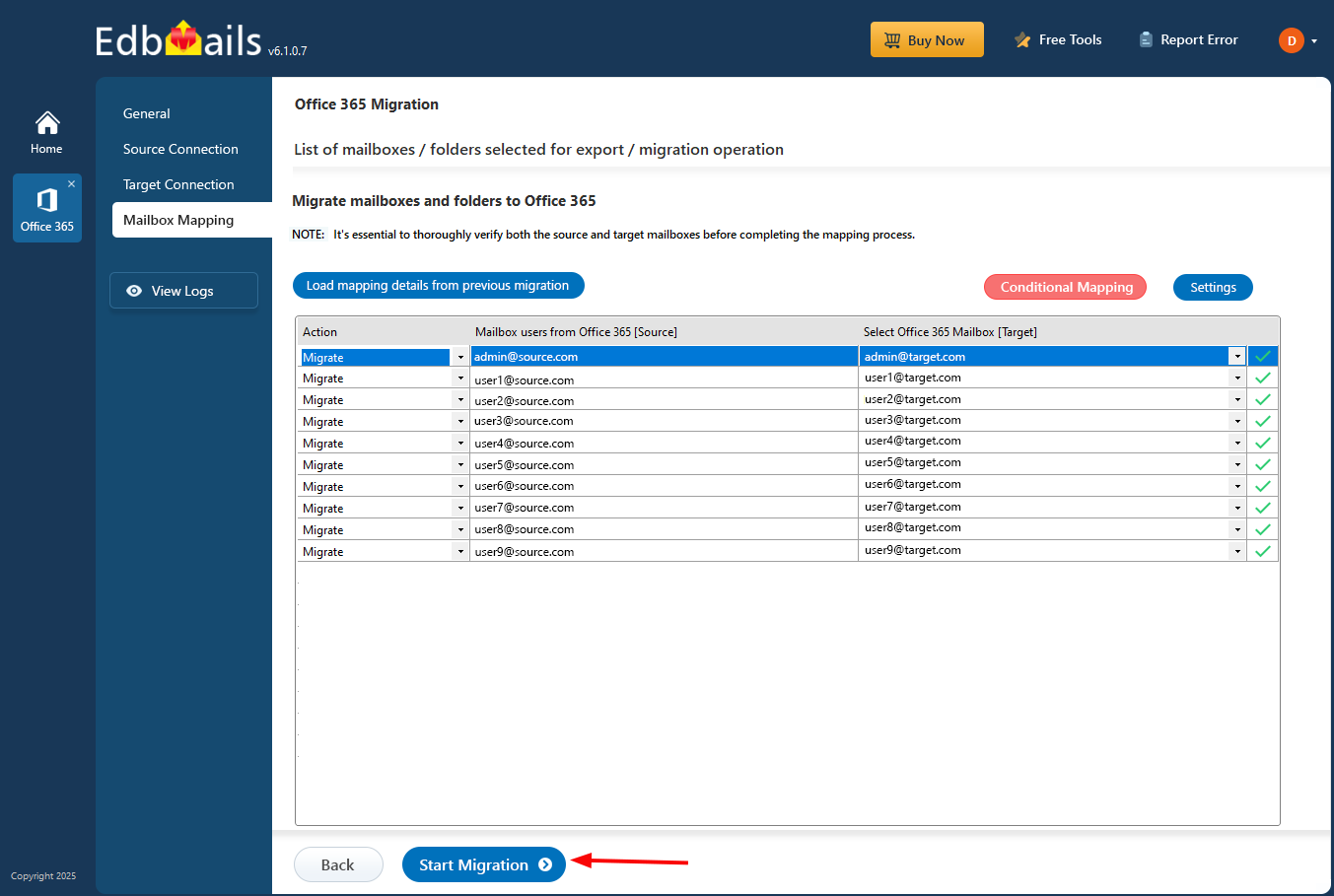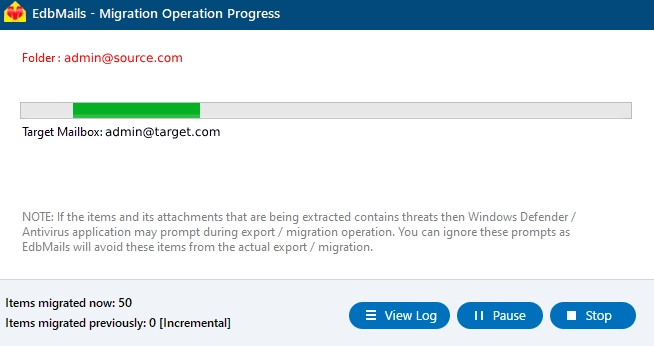GoDaddy to Office 365 migration
GoDaddy offers essential email hosting alongside domain registration, web hosting, and SSL services, making it a popular choice for businesses seeking basic communication tools. Depending on the setup, GoDaddy-hosted mailboxes may be connected to an Office 365 tenant or an IMAP server from platforms such as Zoho, Plesk, or cPanel. While GoDaddy’s email services meet many business requirements, organizations are increasingly migrating to Office 365 to leverage its advanced email features, collaboration tools, and cloud-based solutions. This growing shift highlights the need for a reliable migration process.
Migrating from GoDaddy to Office 365 can involve challenges such as data mapping errors, downtime, and compatibility issues. EdbMails provides a dedicated solution to simplify this process by automating the migration and ensuring a smooth, disruption-free transition to Office 365.

For businesses moving from GoDaddy’s Office 365 tenant, EdbMails securely migrates emails, contacts, calendars, and tasks while maintaining complete data integrity. For those using GoDaddy’s IMAP-based services (such as Zoho or cPanel), EdbMails’ IMAP to Office 365 migration tool enables a seamless and reliable migration of email data with zero downtime.
EdbMails includes advanced features such as delta migration, which migrates only newly added or modified items after the initial migration. This reduces migration time and prevents duplicate data. The pause and resume option offers flexibility, allowing users to manage the process conveniently without interruptions. Additionally, EdbMails supports multiple languages, making it accessible to users worldwide and removing any language barriers during migration.
By choosing EdbMails, businesses can efficiently migrate from GoDaddy to Office 365 while addressing technical challenges and benefiting from the enhanced productivity tools of Office 365. This ensures a seamless migration experience with minimal impact on day-to-day operations.
User Query
"We wanted to switch from GoDaddy to Office 365 while keeping the same domain name. We have a large number of users, and we need the migration to be as seamless as possible without affecting the users or their data. Is there a solution that will allow us to migrate everything in the shortest time possible?"
Plan to migrate from GoDaddy to Microsoft 365
Planning is a crucial step before starting your GoDaddy to Office 365 migration. The checklist below outlines the key points to review and prepare before you begin:
- Determine the total size of your data and the number of mailboxes to be migrated.
- List all mailboxes, permissions, and data types you plan to migrate from GoDaddy.
- Decide whether to migrate only user mailboxes or include archive and shared mailboxes as well.
- Create corresponding user mailboxes in Office 365 and assign the necessary licenses.
- Ensure adequate bandwidth and network capacity to handle the migration efficiently.
- Communicate the migration plan, timeline, and expected impact to all users involved.
GoDaddy to Office 365 migration prerequisites
- Ensure that you have a Global Admin account with a mailbox configured for the Automatic Registration of the EdbMails application in your Entra ID (Azure Active Directory). Alternatively, for the Manual Registration method, you can use either a Global Admin account or a user account with full access permissions.
- Before migrating from GoDaddy to Office 365, ensure that user mailboxes are created in your organization and that the appropriate licenses are assigned.
- If you plan to migrate emails from GoDaddy to Office 365 by using IMAP connection, find and note down the server name on GoDaddy.
- If you have a custom email domain from GoDaddy to which you want to receive emails after the migration, you must add and verify the domain on Office 365.
- Configure Office 365 to send and receive large messages.
- Follow the steps to increase the message size on Office 365 to 150MB.
- See message size limits on Office 365 for more information
Steps to migrate from GoDaddy to Office 365
Method 1:
Migrate from GoDaddy Office 365 to Microsoft Office 365 using EdbMails
If you have an Office 365 tenant with GoDaddy and want to migrate to another Office 365 tenant on a Microsoft server, follow the in-detailed steps outlined below.
Step 1: Download and Install EdbMails software
- Download and install the application on any computer having Windows Operating System.
See a detailed list of EdbMails system requirementsfor Office 365 migration.
- Launch the application and enter your email address and password to log in. If you haven’t registered yet, click on ‘Start Your Free Trial’ to get started.
- Select the migration option as 'Office 365 Migration'.
- Select ‘Office 365 to Office 365 Migration’.
- Keep the default job name, or click ‘New Job’ button to change the job name.
- Download and install the application on any computer having Windows Operating System.
Step 2: Connect to source GoDaddy Office 365 server
- Click the ‘Add New Connection’ button to establish a new connection to the source Office 365. To use the previous connection, select it from the connection list and click the ‘Connect to Existing’ button to proceed.
- Choose the required connection options and click the ‘Next’ button.
- Select one of the available options to establish a secure connection using OAuth 2.0 modern authentication.
- Choose Auto Registration for quick setup. Sign in with a Global Admin account and accept the permissions to register the app automatically with Azure AD.
- Alternatively, select Manual Registration to enter Azure AD app details manually. This method supports both Global Admin and accounts with Full Access permissions.
- Authenticate on Microsoft sign-in page.
- After the successful authentication, choose one of the methods to load the mailboxes. You can also load and migrate the mailboxes using a CSV file.
- Select the mailboxes you want to migrate from the source Office 365 server.
- Click ‘Next’ to proceed.
Step 3: Connect to target Office 365 server
- Click the ‘Add New Connection’ button to establish a new connection to the target Office 365. To use the previous connection, select it from the connection list and click the ‘Connect to Existing’ button to proceed.
- Select the required connection options and click the ‘Next’ button.
- Select the appropriate target connection method.
- Click the ‘Login’ button to continue.
- Authenticate on Microsoft sign-in page.
- Select one of the methods to load the mailboxes. You can also load the mailboxes using a CSV file.
Step 4: Map source and target mailboxes
- Choose the required mailbox mapping option.
- After creating mailboxes on the target server, EdbMails automatically maps mailboxes and folders between the source and target Office 365 tenants.This is especially useful for large-scale migrations, ensuring accuracy and saving time. If needed, you can also manually map specific source folders and subfolders to the desired locations on the target server.
Step 5: Map source and target mailboxes
- Click the 'Start Migration’ button to initiate the migration process.
- EdbMails will automatically initiate the migration and notify you once it's complete. Click the 'View Logs' button to view the migration report. Additionally, you have the flexibility to pause or resume the migration at any time.
Method 2:
GoDaddy to Office 365 using IMAP to Office 365 migration feature
If you have your GoDaddy email account on an IMAP server (such as cPanel, Zoho, or Zimbra), you can use EdbMails IMAP migration tool to directly migrate GoDaddy email to Office 365.
Step 1: Download and Install EdbMails IMAP migration software
- Download and install EdbMails application on your computer.
- Open the application and select either ‘Login’ or ‘Start Your Free Trial’ to begin.
- Select the option ‘IMAP (Gmail, Outlook & more) Migration’.
- Select ‘IMAP to Office 365 Migration’.
- Proceed with the default job name, or select 'New Job' to customize it before continuing.
Step 2: Connect to source GoDaddy Office 365 server
- To connect an individual account, select ‘Single User / Account Migration’ Next, pick the appropriate protocol either ‘Connect to IMAP’ or ‘Connect to POP3’ and click ‘Next’ to continue with the setup.
- Either select the appropriate IMAP server from the list or manually enter the hostname (e.g. mail.yourdomain.com). Then, input the required login credentials, including your email address, password, and the SSL port (commonly 993 when using SSL encryption).
- Click the ‘Login’ button.
- For migrating multiple mailboxes, select ‘Multiple (Bulk) Users/Accounts Migration’ and click ‘Next’.
- Click ‘IMAP Migration CSV File’.
- Open the CSV file and fill in the details like email address, password, server name, and port number. After entering the information, save the file.
- Once you've made the necessary changes to the CSV file, save and close it.
- Then, click on the 'Load Modified CSV File' button, find your updated file, select it, and open it to continue.
Refer to the EdbMails detailed steps on connecting to single and multiple users during IMAP migration.
Step 3: Select source GoDaddy Office 365 mailboxes
- Select the mailboxes or specific folders you want to migrate, then click ‘Next’ to proceed with the migration process.
Step 4: Connect to target Office 365 server
- Click the ‘Add New Connection’ button to establish a new connection to your Office 365 account. To use an existing connection, just select it from the list and click ‘Connect to Existing’button to proceed.
- Select the required connection options and click the ‘Next’ button.
- Select the appropriate target connection method.
- Click the ‘Login’ button to continue.
- Authenticate on Microsoft sign-in page.
- Select one of the methods to load the mailboxes. You can Select ‘load Mailboxes Automatically’ or load the mailboxes using a CSV file and click “Next”.
Step 5: GoDaddy to Office 365 mailboxes mapping
- Select the mapping option that best aligns with your requirements.
- EdbMails provides an automated mailbox creation feature for Office 365, streamlining the setup of target mailboxes and ensuring seamless mailbox and folder mapping from the source IMAP server.
Step 6: Start GoDaddy to Office 365 migration
- After mapping the mailboxes, click the ‘Start Migration’ button to initiate the migration process.
- Click the ‘View Log’ button to see the migration report, which includes mapping details and the total count of migrated emails.
GoDaddy to Office 365 post-migration tasks
- Step 1: Update MX records to point to Office 365
Update the MX records to enable email to work with the target server and receive messages on Office 365. In addition, configure the Autodiscover record to allow Outlook to connect to the migrated mailboxes.
- Step 2: Defederate the domain from the GoDaddy tenant
After verifying that all data has been successfully migrated, remove the domain from GoDaddy. To complete this process, sign in as a tenant admin in GoDaddy, enable impersonation, and remove the federation. Finally, remove the delegated admin, test the mail flow, and cancel the GoDaddy subscription once everything is confirmed to be working properly.
Note: Before defederating your domain, make sure that you have migrated all of your data and email accounts to a new email provider or platform, as federating a domain prevents users from accessing Office 365 services associated with that domain.
- Step 3: Change the default domain name on Office 365
If the default domain on Office 365 points to the address from Microsoft (companyname.onmicrosoft.com), you can change the settings to set the custom domain from GoDaddy (companyname.com) as default.
- Step 4: Reset the passwords of users from Azure Active Directory
This is an optional step if you have used the CSV file to load and migrate the mailboxes. Reset the user passwords from the Azure AD as described in the guide.
- Step 5: Create a new Outlook profile for users in the new domain
Ensure you have the latest version of Microsoft Office and Outlook installed to avoid compatibility issues with Office 365. Configure the Outlook profile for each user in your domain if Outlook has problems connecting to Office 365 mailboxes.
- Step 1: Update MX records to point to Office 365
GoDaddy to Office 365 migration troubleshooting
Office 365 to Office 365 migration feature:
For troubleshooting, visit Knowledge Base articles.
For more queries, check Frequently Asked Questions or contact support.
IMAP to Office 365 migration feature:
Advantages of EdbMails for GoDaddy to Office 365 migration
EdbMails allows you to easily perform GoDaddy Office 365 to Microsoft 365 migration, saving you time and reducing your migration workload. Here’s why business and IT administrators all over the world choose EdbMails as their preferred Office 365 migration solution.
- Secure modern authentication for Office 365 login.
- Supports concurrent mailboxes migration
- You can perform staged, cutover to Office 365.
- EdbMails automates most of the operations such as mailbox mapping, mailbox creation on target Office 365, delta migration etc.
- Migrate between Office 365 tenants with the same domain from Godaddy to Office 365
- Migrate with no third party components, no downtime or data loss.
Frequently asked questions (FAQ)
What are the steps for migrating emails from GoDaddy to Office 365?
Migrating GoDaddy Office 365 to Microsoft is relatively straightforward with EdbMails:
- Step 1: Install EdbMails and connect to your GoDaddy account
- Step 2: Select the mailboxes to migrate from GoDaddy to Office 365.
- Step 3: Start and monitor the migration from GoDaddy to Office 365
- Step 4: Verify that all data has been successfully migrated to Office 365.
- Step 5: Update your DNS records to point to your new Office 365 account.
Why migrate from godaddy to microsoft 365?
Microsoft 365 offers a more comprehensive suite of tools, including email, file storage, online meetings, and much more. It also has better security features and is generally more reliable than GoDaddy.
Here are the benefits of transferring email from godaddy to microsoft 365.
- More comprehensive suite of tools - Microsoft 365 offers a wide range of tools, including email, file storage, online meetings, and much more, making it a more comprehensive solution for businesses.
- Better security features - Microsoft 365 has advanced security features, such as multi-factor authentication and data encryption, that offer greater protection against cyber threats.
- Increased reliability - Microsoft 365 has a high uptime rate, ensuring that your data and applications are always available when you need them.
- Scalability - Microsoft 365 is scalable, so it can grow with your business, and you only pay for what you need
- Collaborative tools - Microsoft 365 includes collaborative tools such as Teams and SharePoint, which allow for seamless collaboration among team members, even if they're in different locations.
- Access from anywhere - With Microsoft 365, you can access your data and applications from anywhere with an internet connection, making it easy to work remotely or on the go.
- Automatic updates - Microsoft 365 is always up to date with the latest features and security updates, so you don't have to worry about manually updating software.
- Cost-effective - With Microsoft 365, you only pay for what you need, making it a cost-effective solution for businesses of all sizes.
What happens to my existing GoDaddy email during the migration?
EdbMails ensures that your emails from GoDaddy remain intact during the migration process. It transfers all your existing emails and data to Office 365 without any modifications or deletions. The tool guarantees a one-to-one consistency between the source and the target, ensuring that you won't lose any of your existing data.
How long does the migration from Godaddy to Office 365 take?
EdbMails is designed with powerful algorithms to make the migration as fast as possible. However, the length of the migration process can vary depending on the size of your organization, size of the data being migrated, the speed of your internet connection and so on.
What happens to my GoDaddy domain during the migration?
Your domain remains with GoDaddy, but you can still use it with your new Office 365 account. If you want to use your domain at GoDaddy with Microsoft 365, you must add the domain, verify it and finally add MX records to point to the Office 365 server. See how to connect your DNS records at GoDaddy to Microsoft 365
What support resources are available for migration?
EdbMails provides a free trial version that enables you to test all of the software's features as well as free 24x7 technical support with remote assistance for migrating emails from GoDaddy to Office 365. You can also refer to our migration guide and video tutorials to learn how the entire process works.