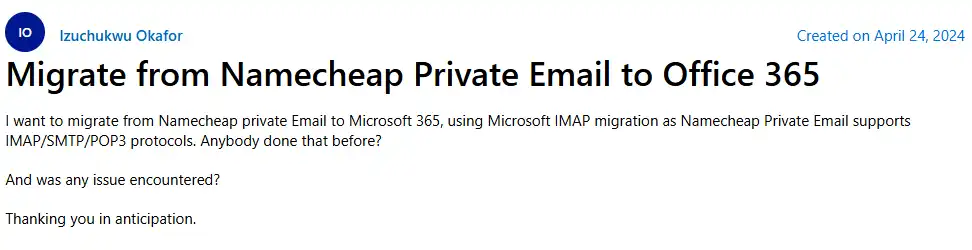Namecheap email to Office 365 migration
Looking to migrate your Namecheap email to Office 365 (Microsoft 365)? You’re in the right place. This step-by-step guide explains how to securely and efficiently transfer your emails, folders, and attachments from Namecheap to Microsoft 365 with complete data integrity.
Namecheap is widely used for domain registration, web hosting, and email services, ideal for individuals, startups, and small to mid-sized businesses. Its simplicity and affordability make it a great entry-level platform. However, as organizations grow, the demand for advanced collaboration, stronger security, and better scalability often exceeds what Namecheap’s email hosting can deliver.

That’s where Microsoft 365 excels. As a comprehensive cloud-based productivity suite, it combines enterprise-grade email through Outlook, real-time collaboration via Teams and SharePoint, and secure cloud storage with OneDrive. With features like advanced threat protection, centralized management, and seamless integration across applications, Microsoft 365 empowers businesses to communicate and collaborate more effectively.
To simplify and automate the Namecheap to Office 365 migration, the EdbMails IMAP Migration Tool provides a fast, secure, and user-friendly solution. It enables direct mailbox migration from Namecheap to Office 365 without the need for complex PowerShell scripts or manual configuration.
Key advantages of using EdbMails:
- Delta migration: Transfers only newly added or modified items after the initial sync, saving time and bandwidth.
- Automatic mailbox mapping and throttling management: Ensures uninterrupted data transfer even under server limitations.
- Secure OAuth 2.0 authentication: Protects sensitive data during migration.
EdbMails also offers a free live demo, a lifetime license, and free software updates, giving your business long-term reliability and value as it grows with Microsoft 365.
Reasons to migrate from Namecheap to Office 365
- Advanced business tools: Office 365 includes apps like OneDrive, SharePoint, and Teams for seamless collaboration.
- Robust security: Regular updates ensure top-level protection against malware and breaches.
- Scalability:Easily add users or expand storage as your business grows.
- Backup and recovery: Reliable data backup and quick recovery options in case of unexpected events.
- Improved productivity: Streamlined workflows and enhanced efficiency with Office 365’s integrated features.
User Query
For example, a user on the Microsoft forum inquired about migrating from Namecheap private email to Office 365, as shown in the screenshot below.