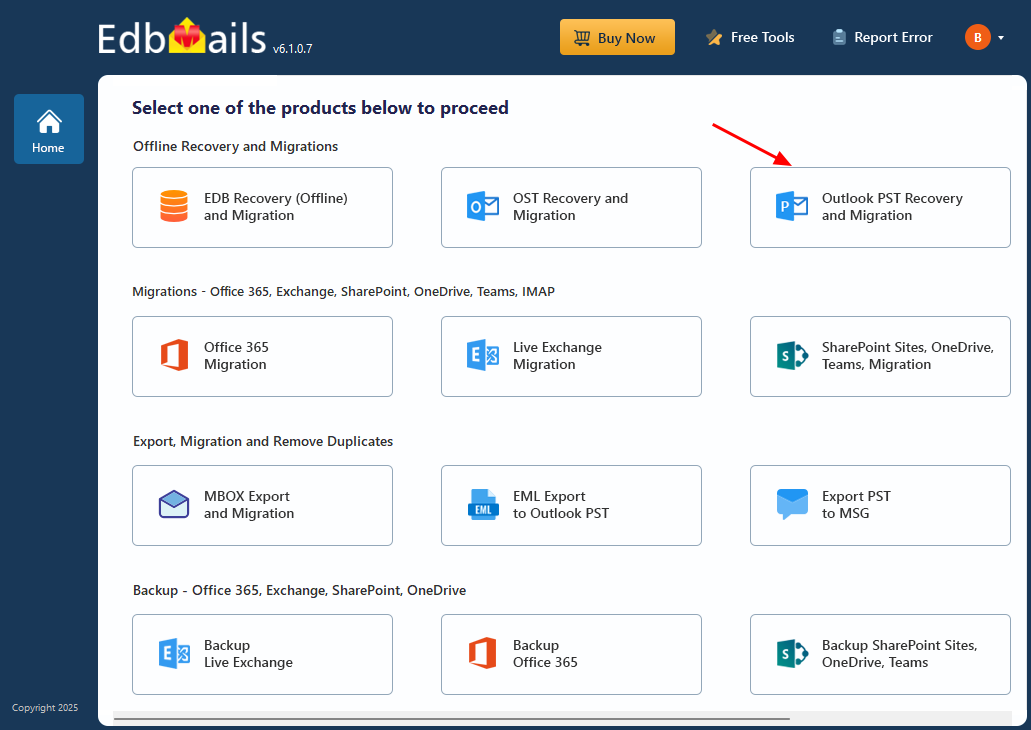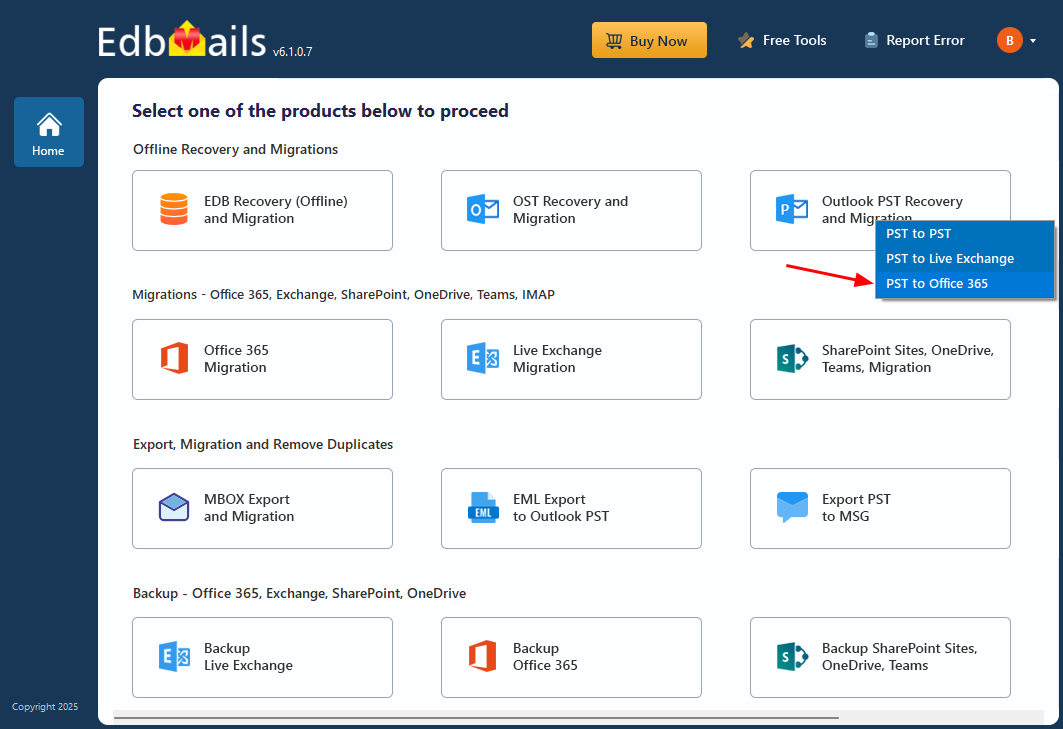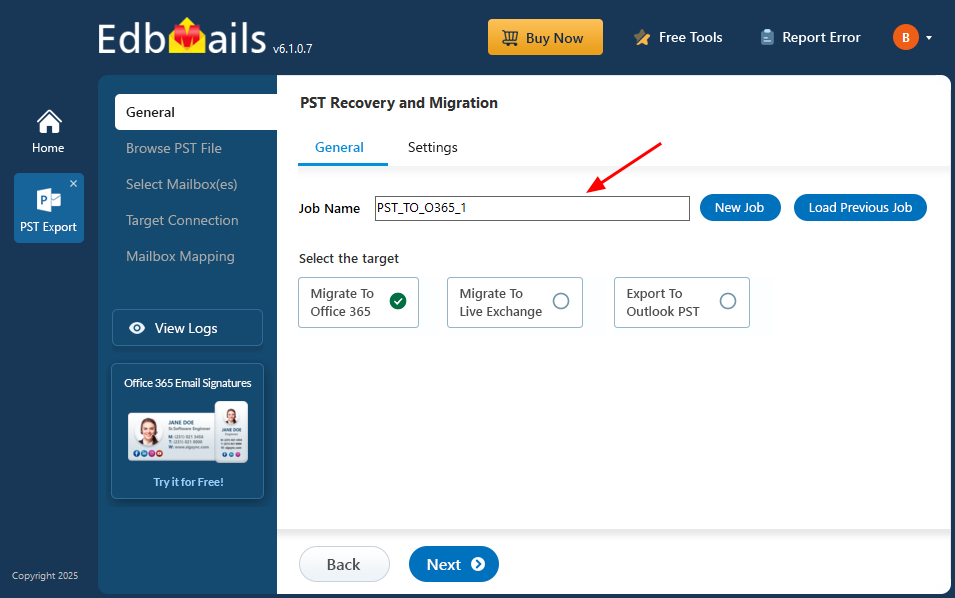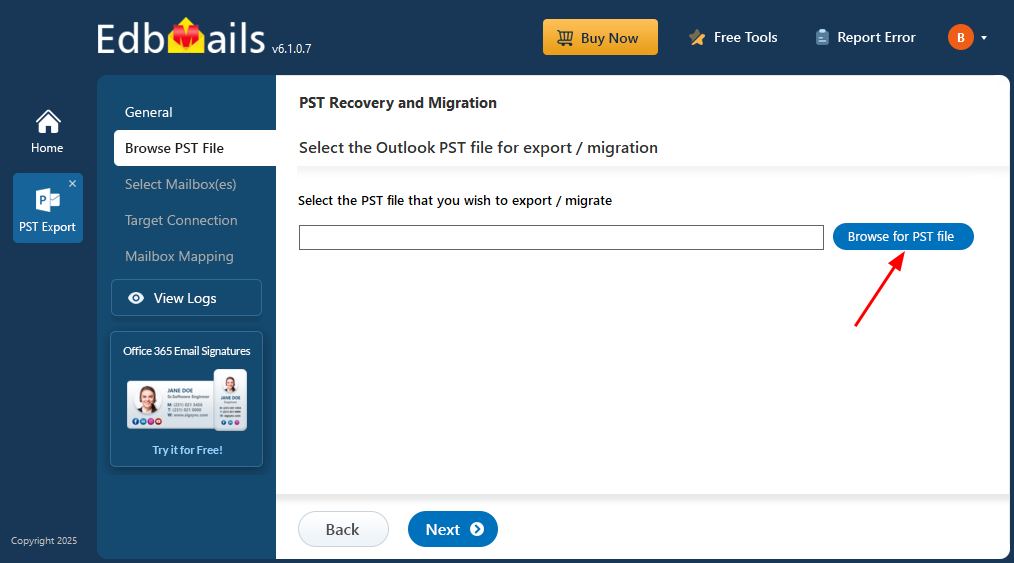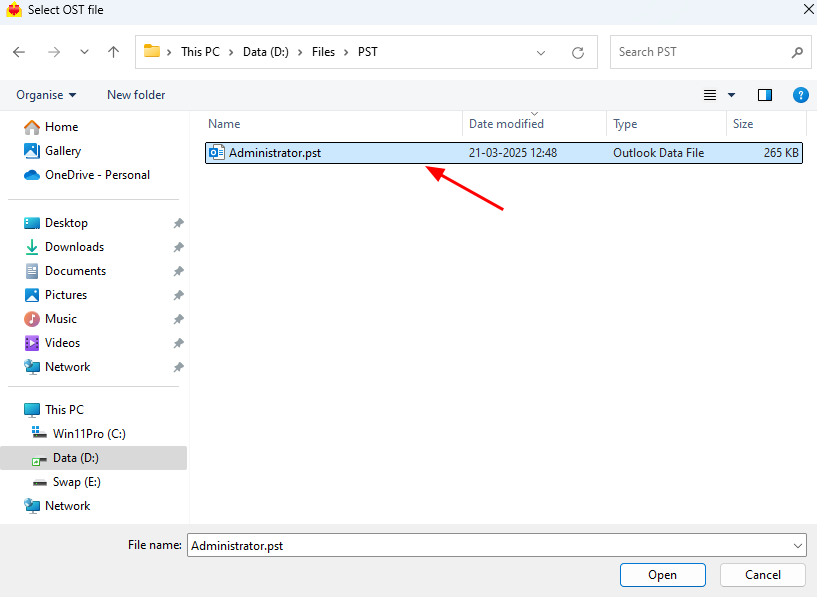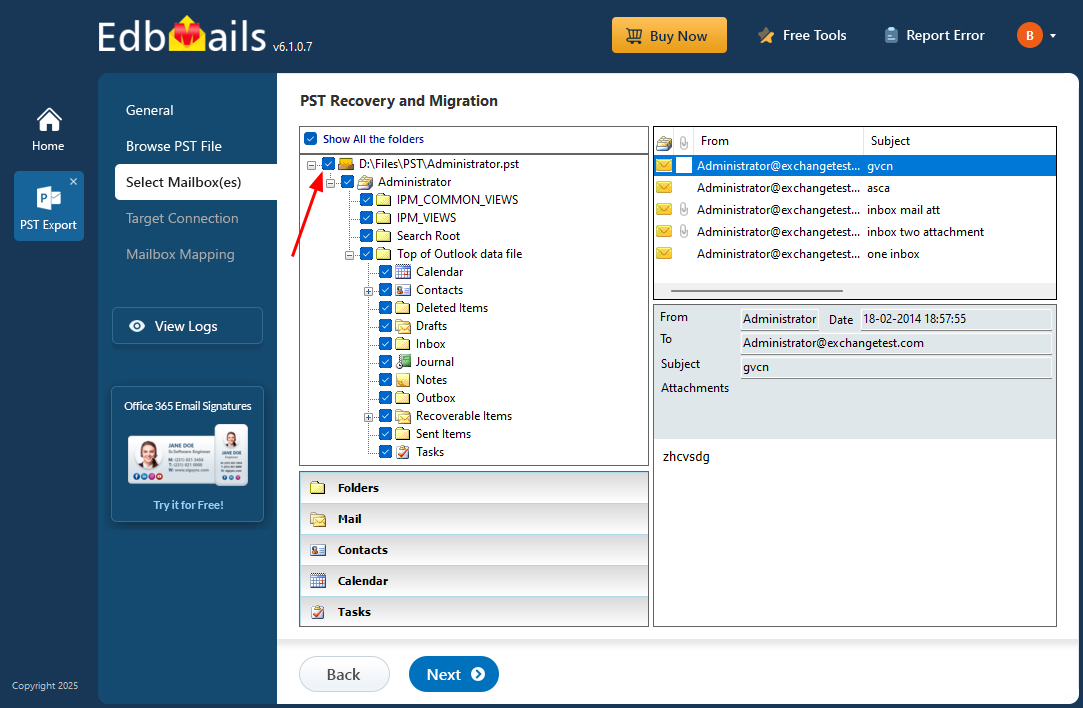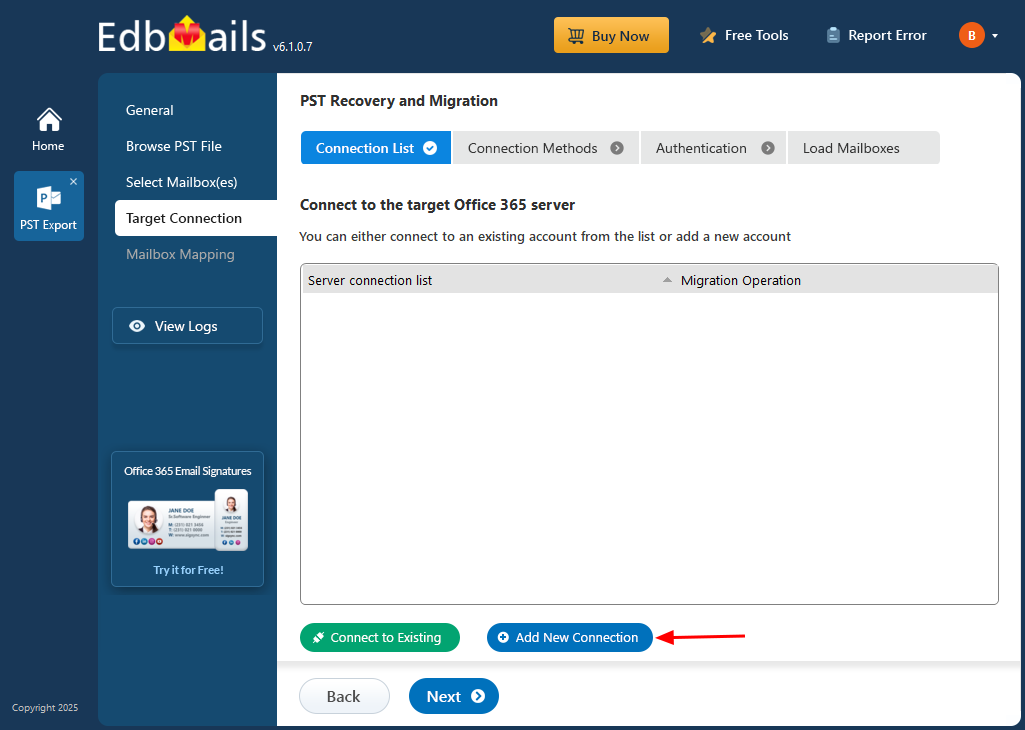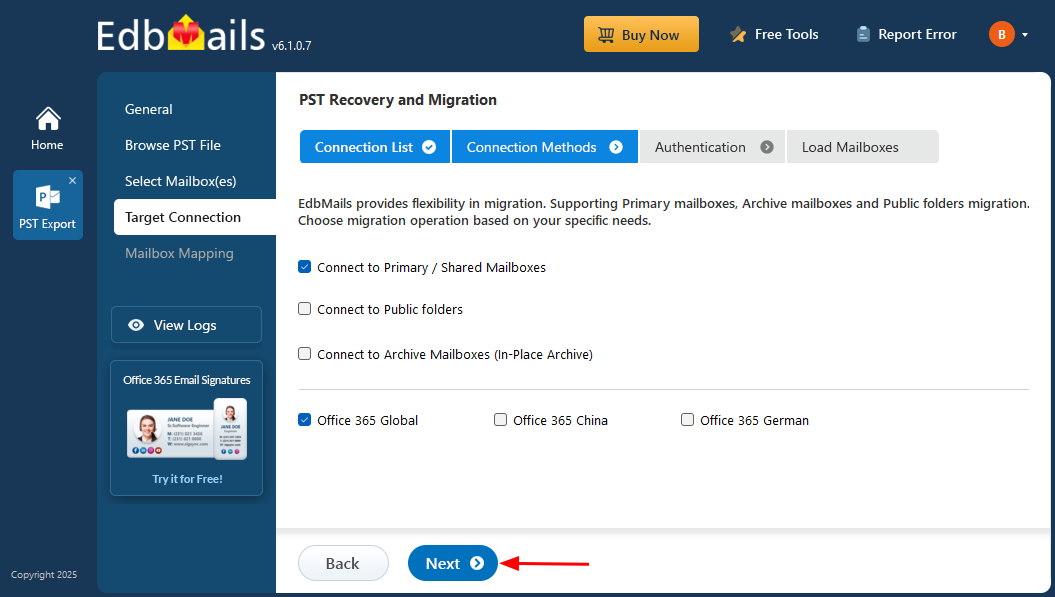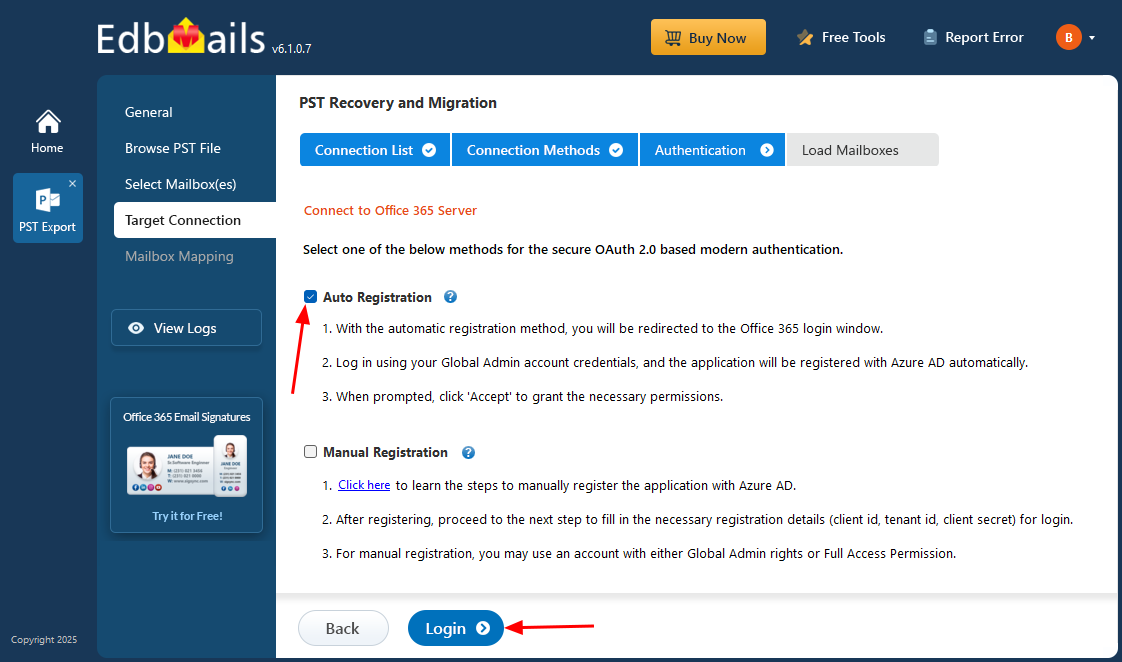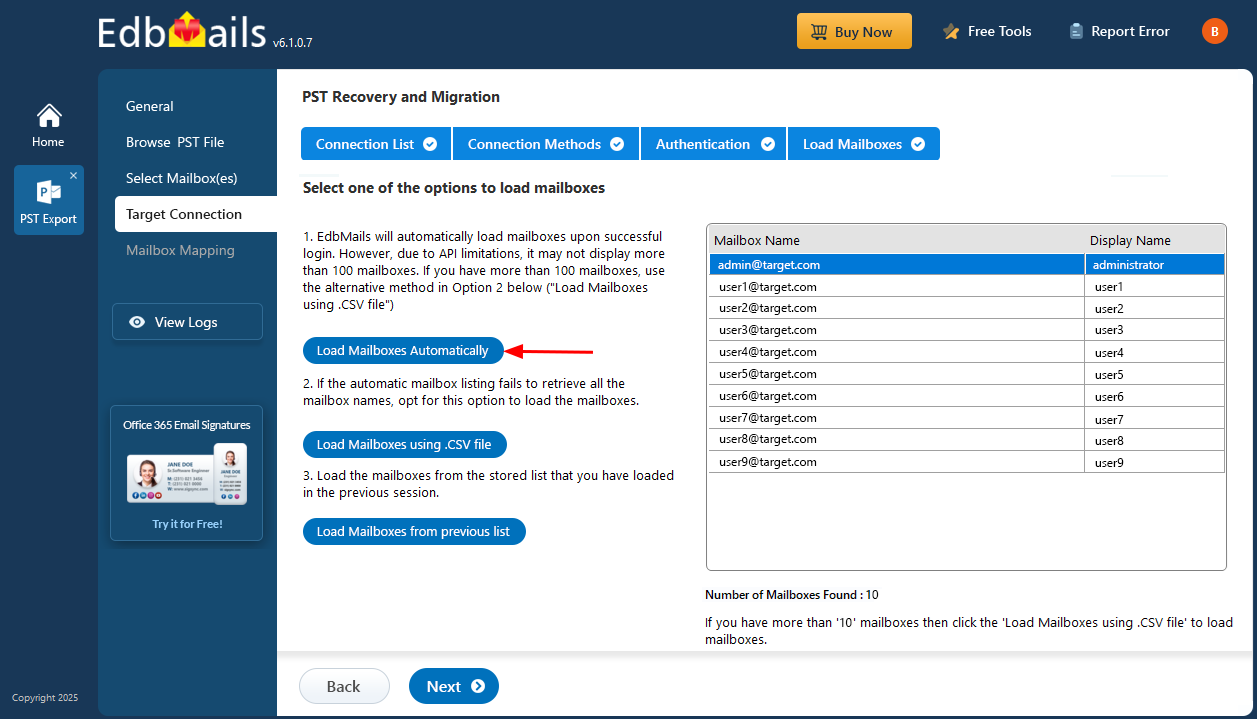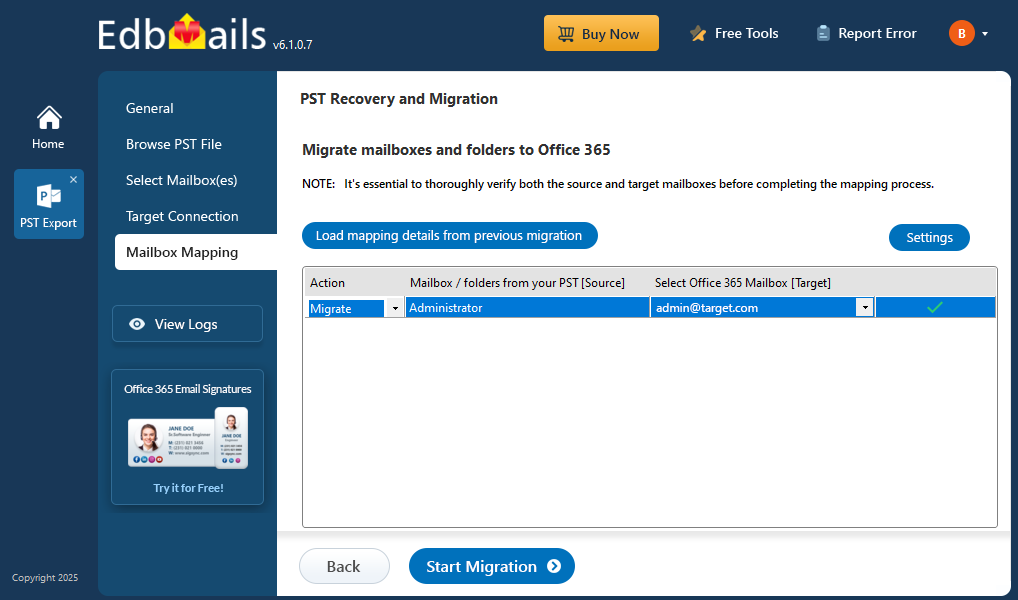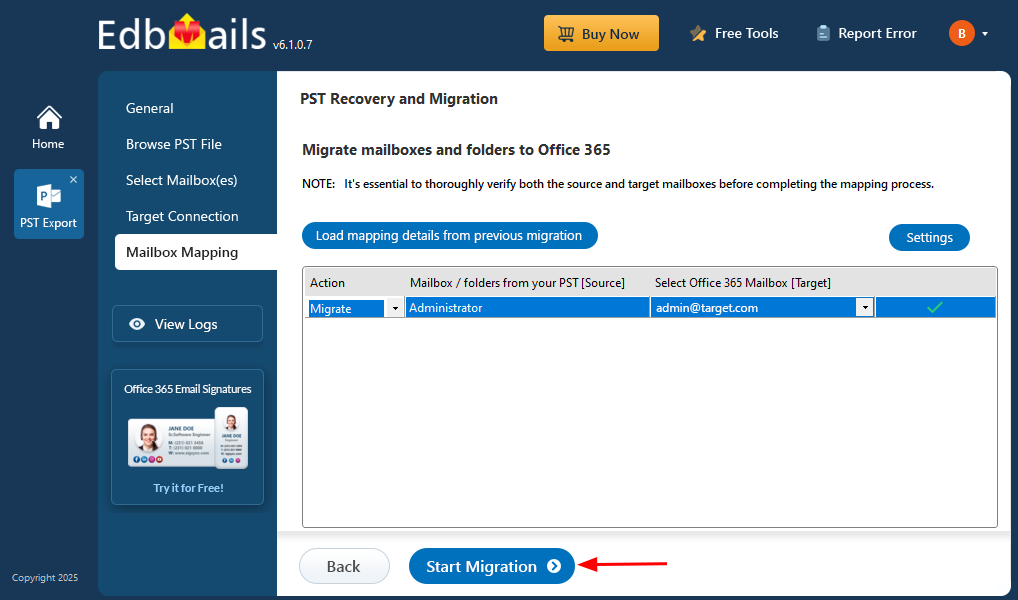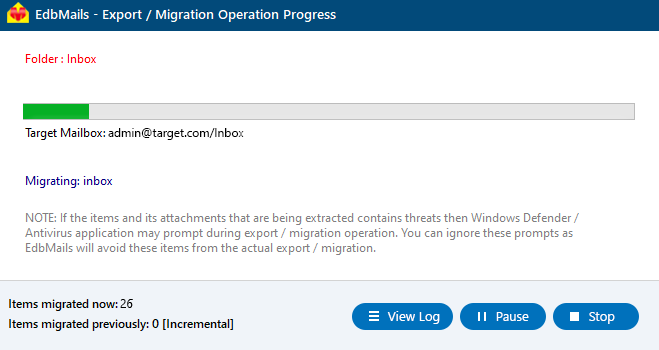Enterprise Vault to Office 365 migration
Veritas Enterprise Vault has long been a trusted solution for enterprise information archiving, helping organizations store data from Microsoft Exchange, SharePoint, file systems, and emails for legal, compliance, and eDiscovery purposes. While it remains reliable, the rise of cloud-native platforms has changed how organizations approach archiving. Many Microsoft 365 users now consider Enterprise Vault supplementary—or even outdated—since Microsoft 365 includes built-in archiving, compliance, and eDiscovery tools. Additionally, managing Enterprise Vault archives, whether on-premises or in third-party clouds like AWS or Azure, can add administrative complexity and cost.
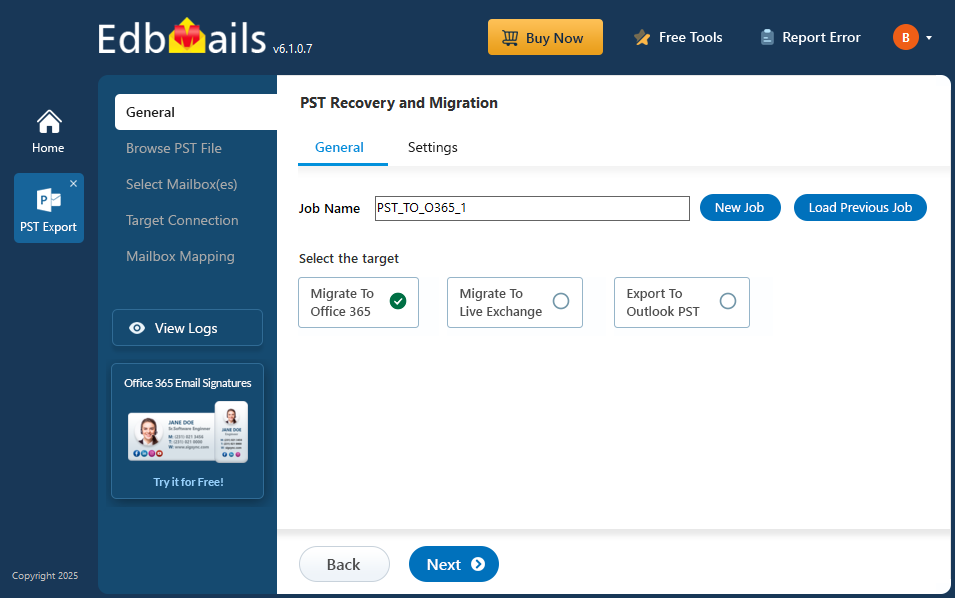
The EdbMails PST Migration Tool, a trusted Microsoft partner, simplifies the migration of Enterprise Vault archives to Office 365 with advanced features focused on efficiency and security. Its granular control allows users to migrate only the necessary data, making the process tailored and precise. EdbMails also supports multilingual environments, catering to organizations with diverse language requirements. Using secure protocols like OAuth 2.0 and TLS encryption, it ensures robust protection of data throughout the migration. Moreover, EdbMails offers significant cost savings, with pricing up to 50% lower than competitors, providing an affordable yet powerful solution for modernizing archive management without compromising on quality or security.
Top reasons for Enterprise Vault to Office 365 migration
- High maintenance costs: Even with newer Enterprise Vault versions, license fees and ongoing upkeep can be a significant burden.
- Limited user access: As an on-prem solution, Enterprise Vault restricts archive access to IT teams; individual users cannot directly retrieve their own data.
- Separate archive management: Exporting and managing archives in Enterprise Vault is a separate process, whereas Office 365 provides seamless access through a single login.
- Integrated collaboration tools: Office 365 combines email, archives, and a wide range of collaboration features, making it highly popular for both small and large organizations.
- Challenges for Exchange Online users: Users who have already migrated to Exchange Online may find it difficult to maintain Enterprise Vault archives without incurring additional costs.
User Query
"We have Enterprise Vault archives that we would like to transfer to Office 365. Is there a suitable method we can use to easily migrate them to Office 365? We were unable to find a step-by-step instruction while searching for online solutions. Could you please point us in the right direction? Thank you for any suggestions."
Enterprise Vault to Office 365 migration plan
Planning is one of the most important steps before you begin the Enterprise Vault to Office 365 migration. Here is a checklist of points to consider before you migrate.
- Determine the size of the data and the number of mailboxes you want to migrate.
- Make a list of all the data and permissions from the Enterprise Vault that you want to transfer.
- Create appropriate user mailboxes on Office 365 and assign licenses to them.
- Ensure you have enough network capacity and bandwidth to migrate.
- Communicate the migration plan and flow to your end users.
Enterprise Vault migration to Office 365 prerequisites
- Create Office 365 mailboxes and assign licenses to them
- If you plan to migrate the Enterprise Vault archive to Office 365 Public folders, ensure that you create and configure the Public folder mailboxes on the target server.
- Similarly, if you want to migrate to the Office 365 In-Place archive, enable them from the admin center.
- If you have a custom email domain from the source which you want to retain and receive emails to, you must add and verify the domain on Office 365.
Steps to add a custom domain to Office 365 and Steps to add DNS records to connect your domain.
- Configure Office 365 to send and receive large messages.
Follow the steps to increase the message size on Office 365 to 150MB. See message size limits on Office 365 for more information.
Steps to migrate Enterprise Vault to Office 365 with EdbMails
Step 1: Download and install the EdbMails software
- Download and install the EdbMails application on a Windows-based computer to begin the migration process.
- See a detailed list of EdbMails system requirements for PST to Office 365 migration.
- Open the application and sign in using your email and password. If you don’t have an account, click ‘Start Your Free Trial’ to begin using the application without registering right away..
- Select ‘Outlook PST Recovery and Migration'.
- Select ‘PST to Office 365’.
- You can either proceed with the default job name or click ‘New Job’ to assign a custom name for easier identification. Once done, click ‘Next’ to continue.
Step 2: Select the offline PST file and connect to the source
- Before you begin the migration, ensure that your mailbox data from Enterprise Vault is exported in PST format.
- To add a PST file in EdbMails, click ‘Browse for PST file’.
- Select the offline PST file from your computer’s local drive that you want to migrate. After choosing the file, click ‘Next’ to continue with the migration process.
Step 3: Preview and select the Enterprise Vault server mailboxes
- EdbMails automatically scans the PST file and recovers data even if the file is partially corrupted, ensuring a reliable and complete migration.
- Once the recovery process is complete, the full mailbox folder structure will be displayed in the left pane. You can navigate through folders and subfolders to explore the recovered data. EdbMails’ built-in preview feature allows you to view emails, contacts, calendars, and other mailbox items directly within the application, ensuring accuracy before migration.
- Select the required mailboxes/folders for migration and click the ‘Next’ button.
Step 4: Connect to target Office 365 server
- Click the ‘Add New Connection’ button to establish a new connection to the target Office 365 server. To use the previous connection, select it from the connection list and click the ‘Connect to Existing’ button to proceed.
- Select the required connection options and click the ‘Next’ button.
- Select the one of the authentication methods and click the ‘Login’ button to continue.
Connect to Office 365 server using secure modern authentication
- Authenticate on Microsoft sign-in page.
- Select one of the methods to load the mailboxes. You can also load the mailboxes using a CSV file.
Step 5: Enterprise Vault to Office 365 source and target mailboxes mapping
- Choose the required mailbox mapping option.
- EdbMails automatically creates mailboxes on your target Office 365 server and assigns the necessary licenses.
Learn more about the automatic mailbox creation process on the target Office 365 server.
- By default, EdbMails automatically maps the mailboxes and folders between the source and the target server. You can also manually map the source mailboxes to the required target mailboxes.
Step 6: Start Enterprise Vault to Office 365 migration
- Click the 'Start Migration’ button to initiate the migration process.
- The migration process will now begin, and you can track its status in the progress bar. EdbMails also allows you to pause or resume the operation at any point. Once the migration is complete, a confirmation message will be displayed to indicate successful completion.
- You can verify the list of migrated folders and mailbox items with EdbMails text-based migration log report.
- Once the migration is successfully completed, log in to your target Office 365 account and verify that all the mailbox items have been migrated correctly.
Enterprise Vault to Office 365 post migration tasks
- Step 1: Update the MX records to point to Office 365
If you have not done this step previously, change the DNS records known as MX records to enable email and receive messages on the target Office 365 server. In addition, configure the Autodiscover record to allow Outlook to connect to the migrated mailboxes.
- Step 2: Create a new Outlook profile for users in the new domain
Configure the Outlook profile for each user in your domain if Outlook has problems connecting to Office 365 mailboxes.
- Step 1: Update the MX records to point to Office 365
Enterprise Vault to Office 365 migration troubleshooting
Refer to the knowledge base articles for solutions to common issues. For additional details on EdbMails PST to Office 365 migration, check the frequently asked questions or reach out to our customer support team.
Benefits of EdbMails to migrate Enterprise Vault to Office 365
- Import of multiple PST files to Microsoft 365
EdbMails facilitates the migration of multiple PST files to Microsoft 365 in a single batch, ensuring efficiency and reducing manual effort. This feature streamlines the migration process by handling bulk data, saving time and effort while maintaining high accuracy.
- No powershell scripting required
EdbMails eliminates the need for complex PowerShell scripting. Its intuitive interface simplifies the migration process, allowing users to migrate archives from Enterprise Vault to Office 365 effortlessly, without requiring technical expertise, making it ideal for organizations without dedicated IT teams.
- Preserving data integrity
EdbMails ensures the integrity of all data during Enterprise Vault to Office 365 migration. Every email, attachment, folder structure, and metadata is preserved exactly as it was in Enterprise Vault. This guarantees no data loss or corruption, maintaining complete fidelity to the original archives.
- Delta migration for efficient transfers
With EdbMails, delta migration enables the transfer of only the data that has changed since the last migration session. This feature ensures that only new or modified items are transferred, preventing data duplication and minimizing server load while maintaining up-to-date archives.
- Zero downtime migration
EdbMails offers zero downtime during Enterprise Vault to Office 365 migration, ensuring continuous access to emails and data throughout the process. By running migrations in the background without disrupting regular operations, EdbMails guarantees that business continuity is maintained while performing the archive migration.