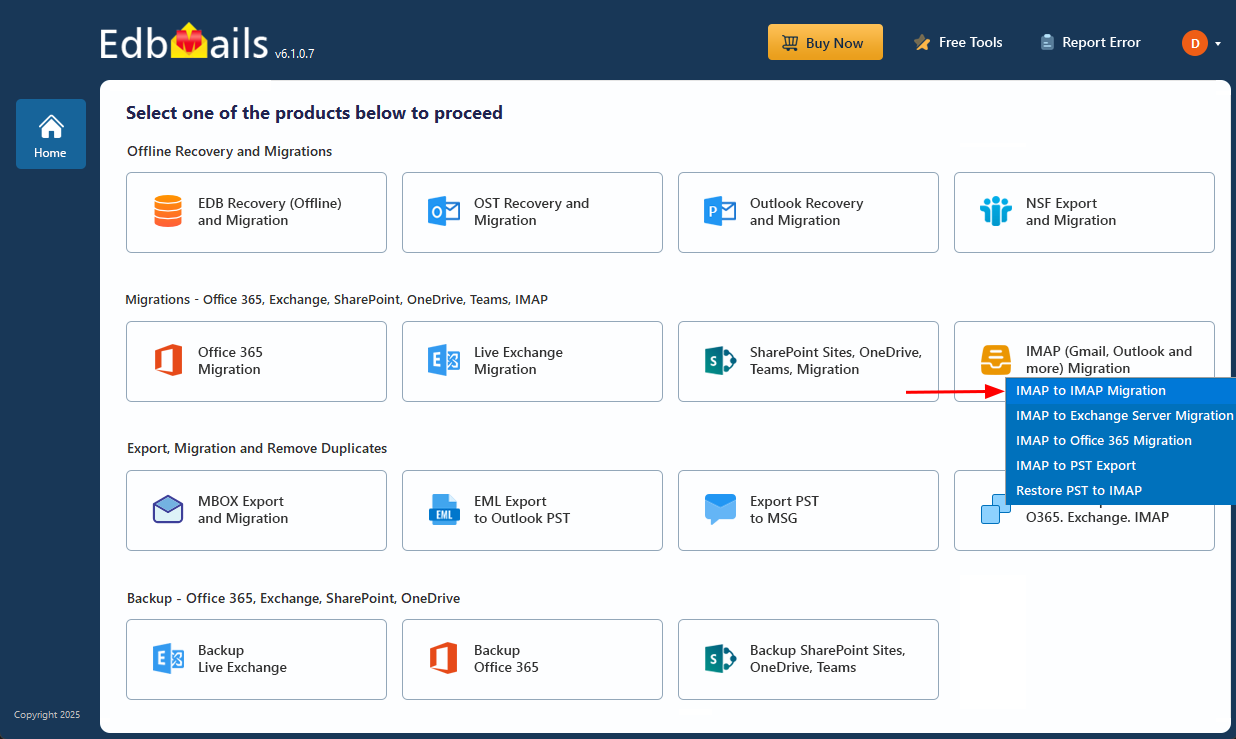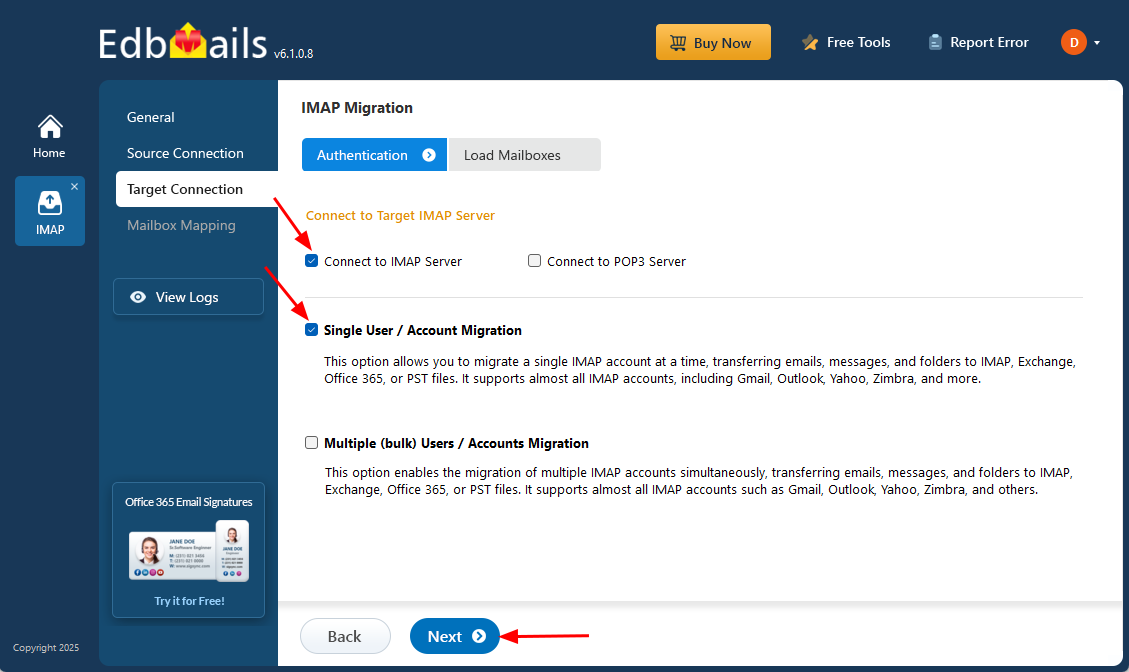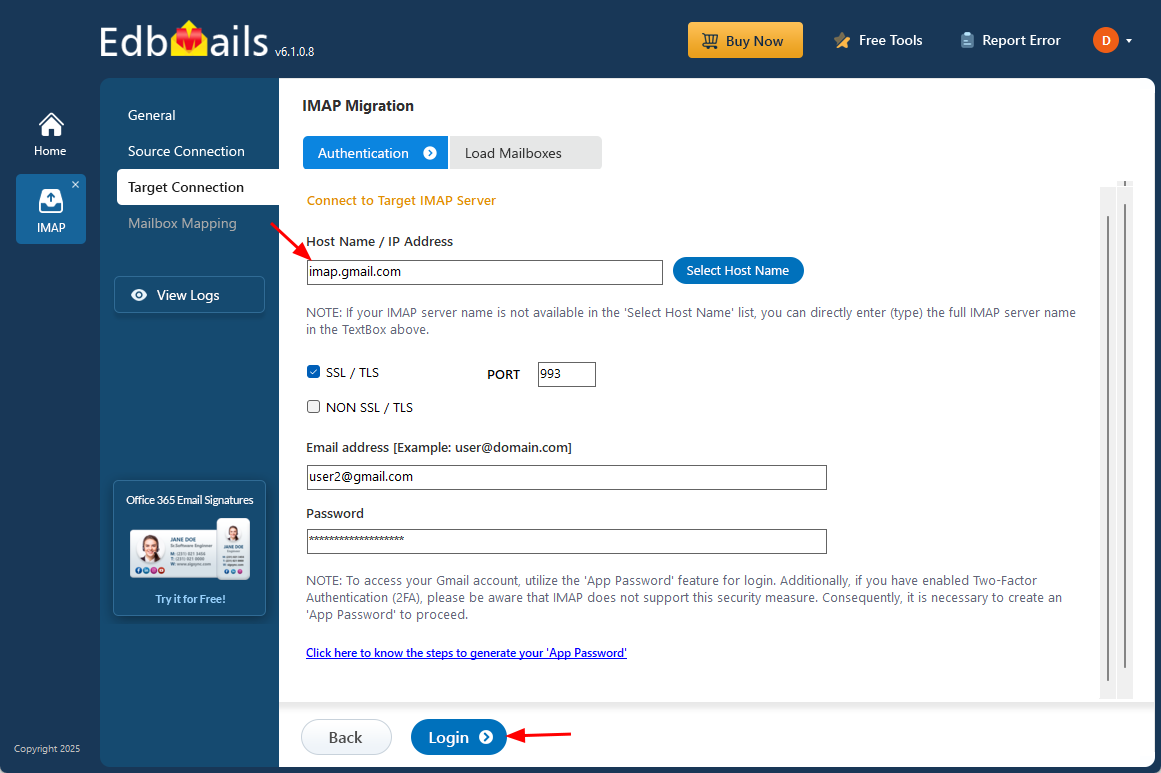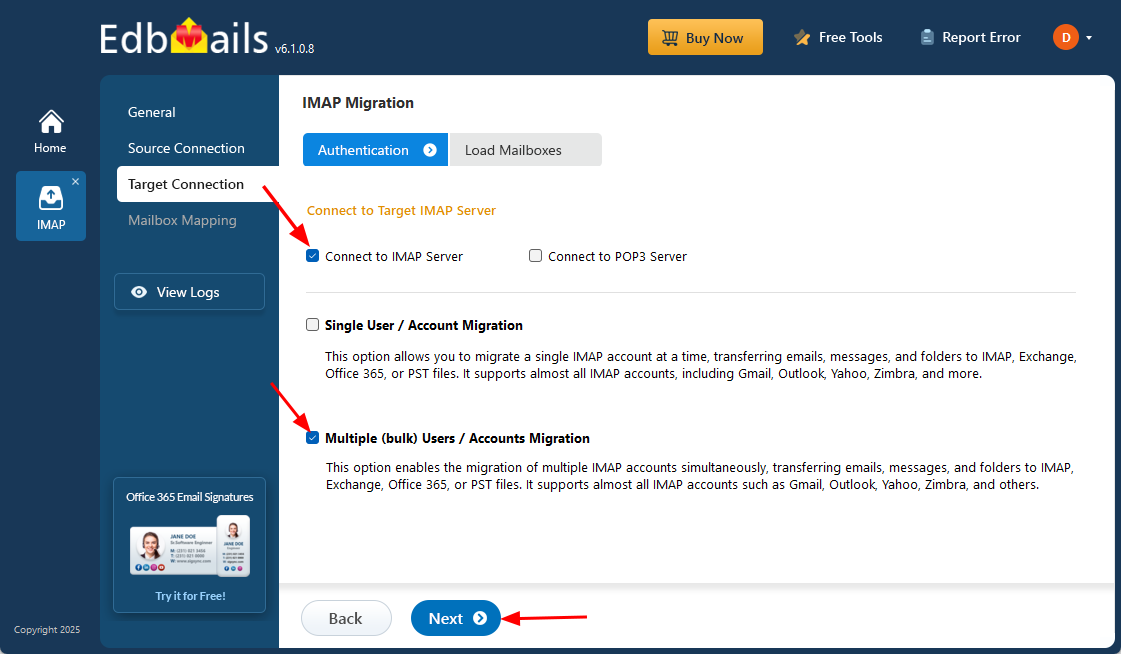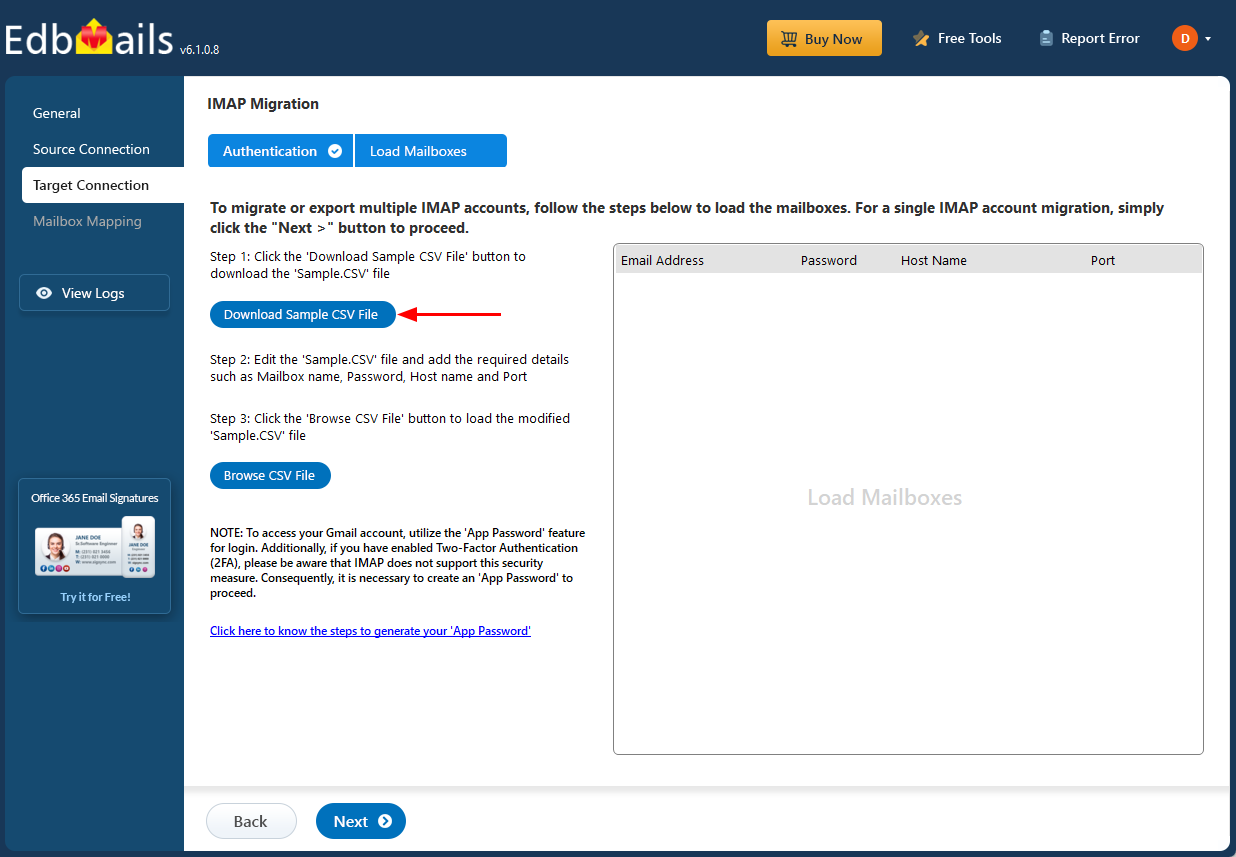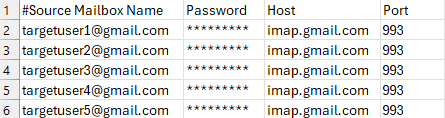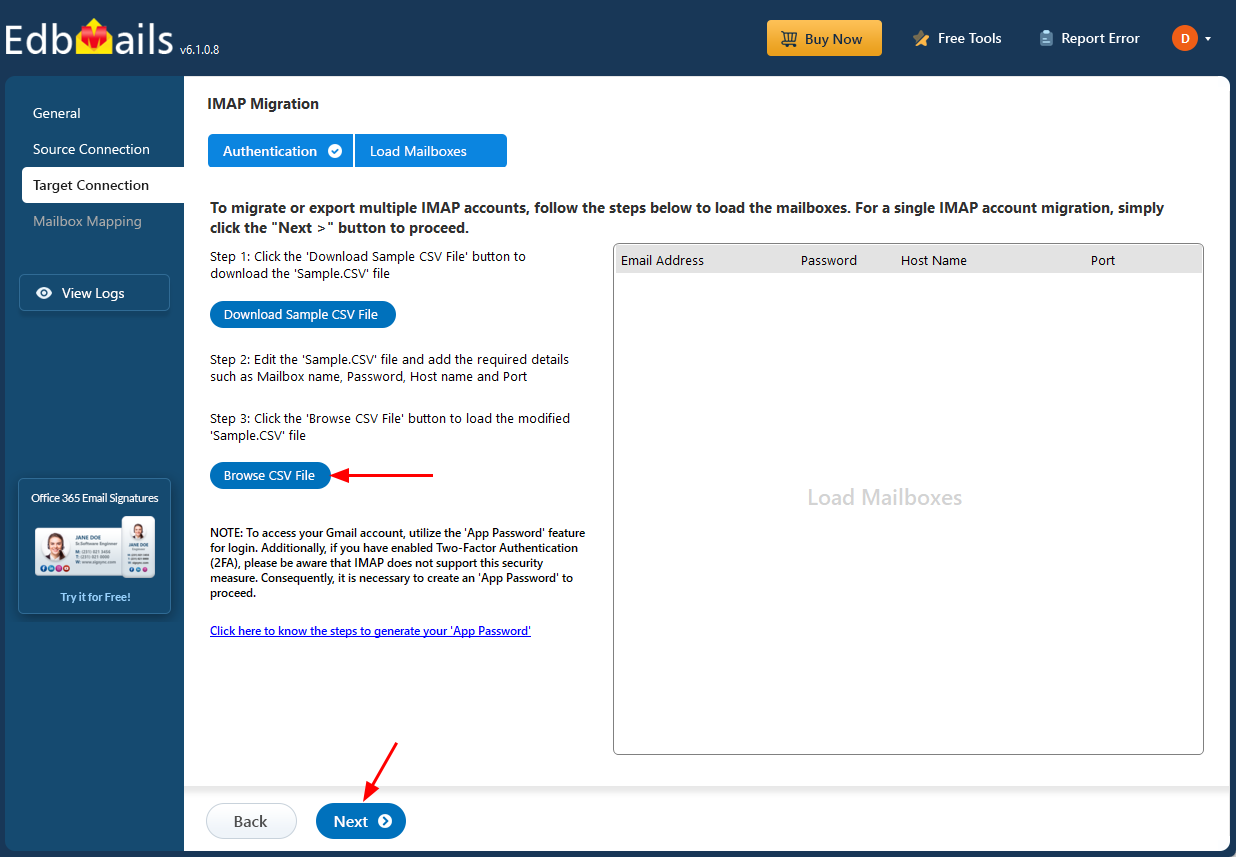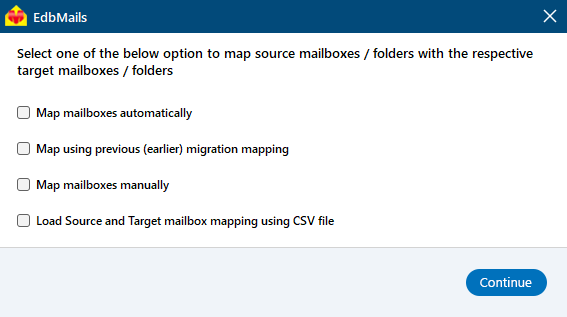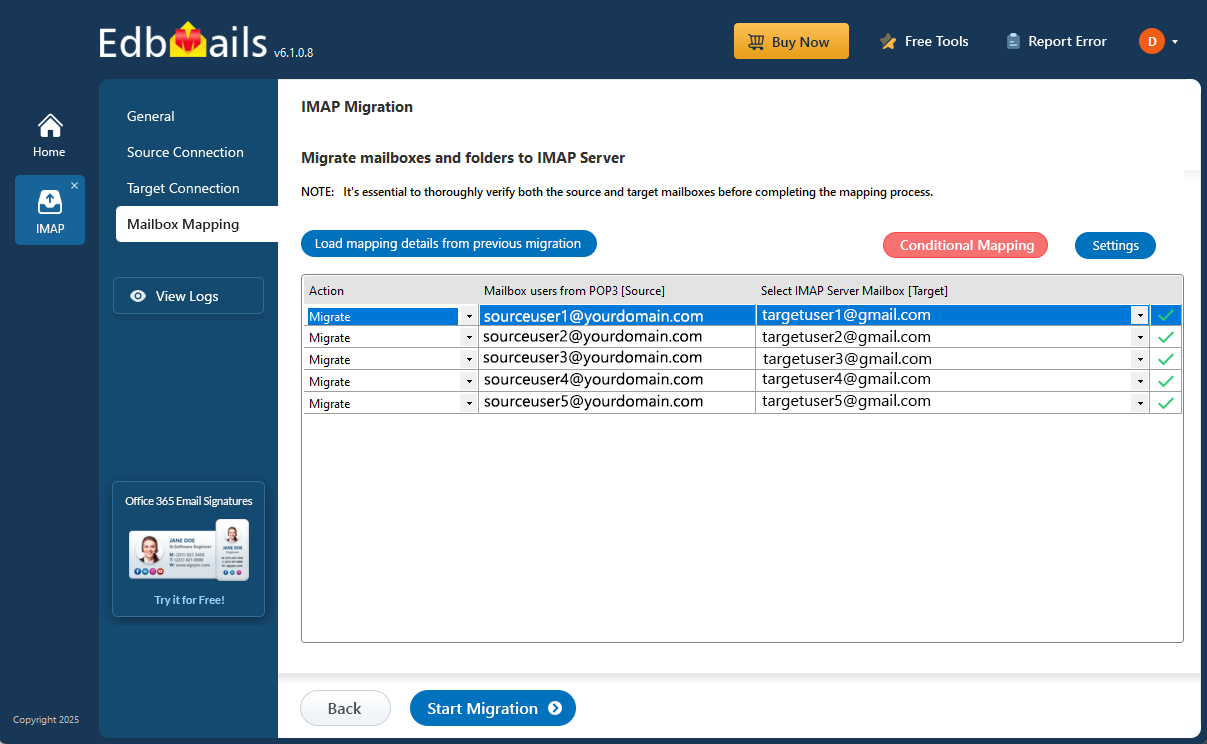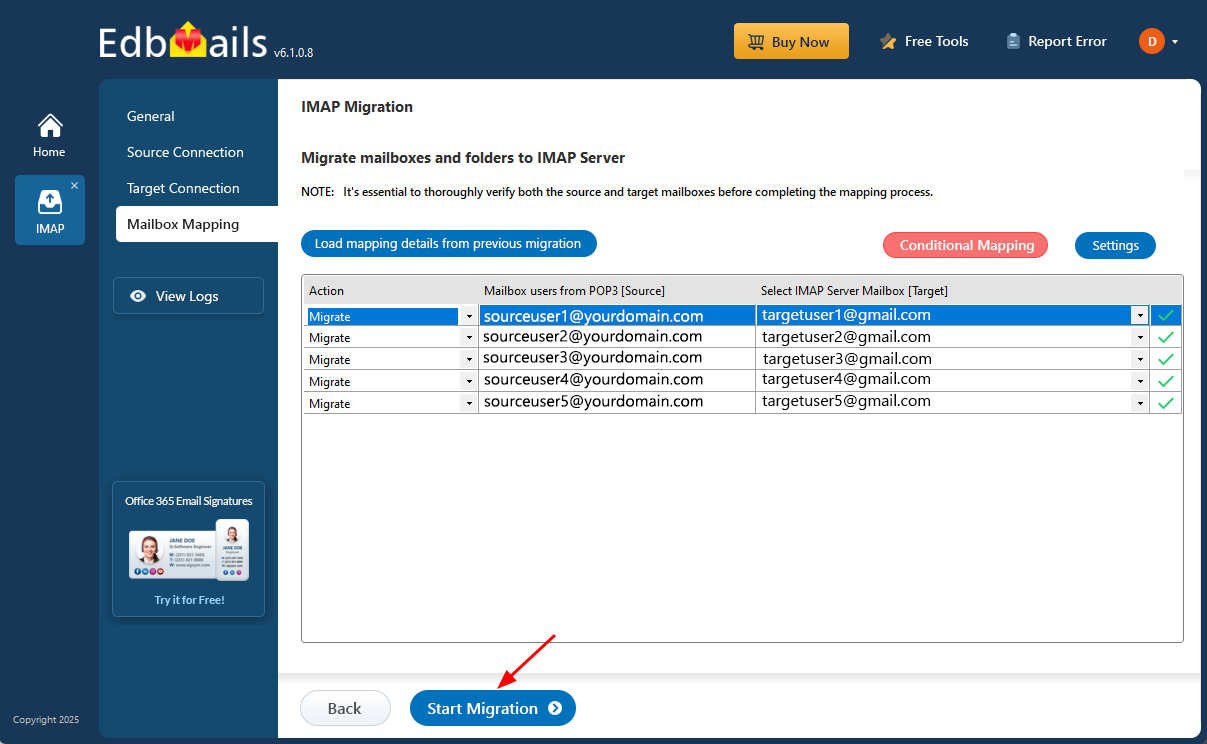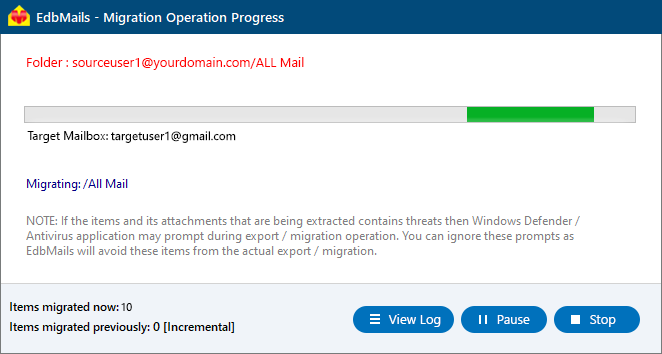Zoho Mail to Gmail Migration
Planning to migrate from Zoho Mail to Gmail? You’re not alone. Zoho Mail is a popular choice for both personal and business communication, offering built-in productivity tools like CRM, project tracking, and contact management. However, many users are turning to Gmail for its simplicity, efficiency, and powerful features. With over 1.5 billion users worldwide, Gmail is known for its intuitive interface, advanced spam filtering, 15 GB of free storage, and seamless integration with Google Workspace tools.
Migrating to Gmail isn’t just about switching email providers—it’s about unlocking a more streamlined, secure, and user-friendly email experience. Features like smart reply suggestions, enhanced search, and built-in collaboration tools make Gmail a compelling upgrade. For users seeking better scalability, cross-platform access, and reliable performance, transitioning from Zoho Mail to Gmail is a practical and future-ready choice.
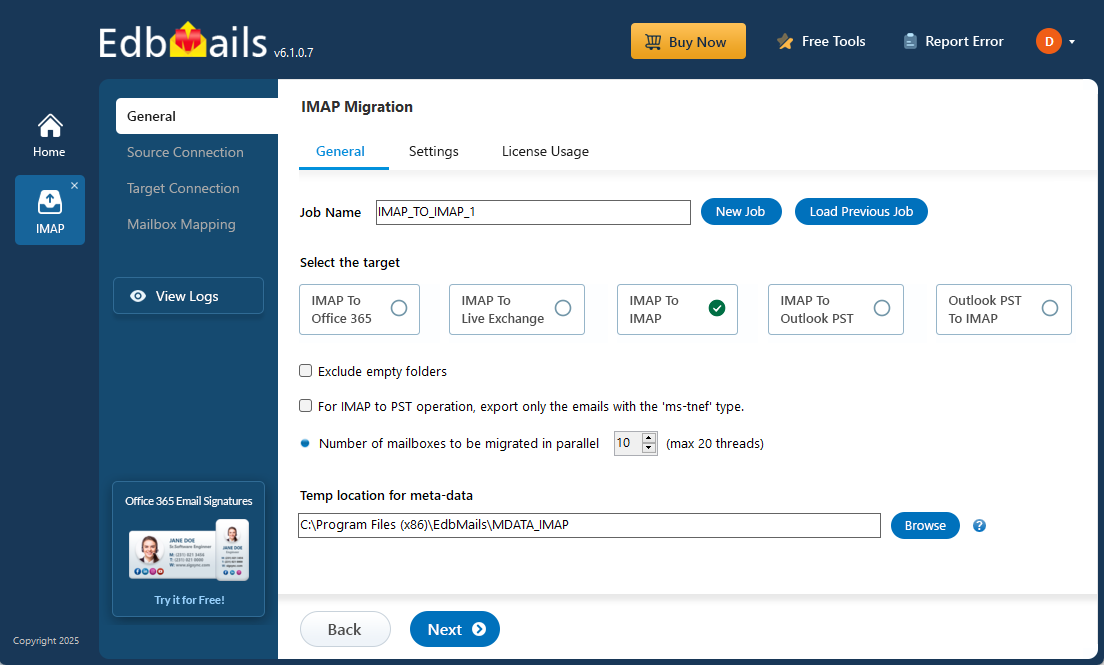
Migrating from Zoho Mail to Gmail can be challenging, but EdbMails IMAP migration software provides a simplified solution, ensuring a hassle-free transition. With EdbMails, you can seamlessly transfer all essential mail items such as emails, attachments, folders, and user data from Zoho Mail to Gmail, preserving data integrity throughout the process. One of EdbMails' key features is its granular control, which allows you to select specific mail items for migration, saving time and resources. It also ensures that metadata integrity is maintained, including timestamps, folder structure, and read/unread status, so your data remains intact. EdbMails’ direct migration feature securely connects both Zoho Mail and Gmail accounts, allowing for efficient and uninterrupted data transfer.
The process is made simple with EdbMails’ step-by-step wizard, providing easy-to-follow instructions, even for non-technical users. Additionally, with 24/7 free technical support, you’ll always have expert assistance available when needed, ensuring your migration is smooth and successful from start to finish.
Reasons to migrate from Zoho to Gmail
There are various factors that drive users to migrate from Zoho to Gmail. Here are some of the notable reasons behind this migration:
- User-Friendly Accessibility: Gmail offers a more intuitive and user-friendly interface compared to Zoho Mail, making it easier for users to navigate, search for emails, and manage their accounts efficiently.
- Ample Storage Capacity: Gmail provides significantly larger storage space compared to Zoho Mail, allowing users to store a larger volume of emails, attachments, and other data without the need to constantly manage and delete old messages.
- Advanced Email Features: Gmail offers advanced features such as IMAP, POP, and email forwarding options, providing users with greater flexibility in accessing and managing their emails. These features are not as comprehensive or readily available in Zoho Mail.
- Reliable File Handling: While Zoho Mail users may encounter occasional issues with file forwarding or acceptance, Gmail users generally experience smoother and more reliable file transfer processes, ensuring seamless communication.
- G Suite Integration: Gmail seamlessly integrates with the G Suite productivity tools offered by Google, including Google Docs, Sheets, Calendar, and more. These integrated services enhance collaboration and productivity, which are not available in Zoho Mail.
Planning to Migrate email from Zoho to Gmail
- Assess your specific needs, including the number of users, data volume, and desired migration timeframe.
- Create a Gmail account or G Suite subscription, depending on your requirements. Configure the necessary settings and ensure that your Gmail account is ready to receive the migrated data.
- Configure IMAP migration settings: If you opt for an IMAP migration tool, configure the necessary settings, such as providing the source Zoho Mail server details, target Gmail server details, authentication credentials, and migration options.
- Before migrating all data, perform a test migration to ensure that the process works smoothly. Verify that emails, contacts, and other data are successfully transferred from Zoho to Gmail.
- Inform all users about the upcoming migration. Provide instructions on how to access their new Gmail accounts and any necessary setup steps.
- Once you have completed the necessary preparations and testing, initiate the full migration process. Monitor the progress to ensure that all data is transferred correctly.
- After the migration, carefully review the migrated data in Gmail to ensure that everything is intact and accurately transferred. Cross-check emails, contacts, and other important information to confirm their completeness.
- Once you have verified the successful migration and ensure data integrity, you can proceed to decommission your Zoho Mail accounts.
Pre-migration activities to Migrate email from Zoho to Gmail
- Make sure that IMAP settings are enabled on both the source (Zoho) and target (Gmail/G Suite) servers.
- Keep a record of the email addresses and passwords for all the users you intend to migrate from the Zoho server.
- Ensure that you have the email addresses for all the users on the Gmail platform. Create an app password for the Gmail account.
Click here for the steps to create an app password for a Gmail account.
Steps to migrate email from Zoho to Gmail
Step 1: Download and install the EdbMails software
- Download and install EdbMails on your computer.
See EdbMails system requirements for Zoho to Gmail migration
- Launch the EdbMail application and log in using your registered email address and password. If you don’t have an account, click ‘Start Your Free Trial’ to begin using EdbMails instantly without registration.
- Select the ‘IMAP (Gmail, Outlook & more) Migration’
- Select ‘IMAP to IMAP Migration’.
- Proceed with the default job name or click ‘New Job’ to assign a custom name for easier identification before continuing.
- Download and install EdbMails on your computer.
Step 2: Connect to the source Zoho Mail server
- To migrate a single Zoho Server, choose the ‘Single User / Account Migration’ option and then click ‘Next’ to proceed.
- Select the appropriate IMAP host name for your Zoho server from the list, or manually enter it if it’s not available. Then, provide your email address and password to proceed.
- Click the ‘Login’ button.
- To connect and migrate multiple Zoho user mailboxes at once, select the ‘Multiple (Bulk) Users/Accounts Migration’ option, then click ‘Next’ to proceed.
- Click ‘IMAP Migration CSV File’ and choose a destination folder on your local computer to save the CSV file.
- Open the CSV file and enter the required details such as each user’s email address, password, IMAP server hostname, and port number. Once all information is added, save your changes and close the CSV file.
- Now, click the 'Load Modified CSV File' button, open the CSV file and click ‘Next’ to proceed.
- Select the mailboxes or specific folders you want to include in the migration. After finalizing your selection, click ‘Next’ to proceed with the process.
Step 3: Connect to the target Gmail server
- Select ‘Single User / Account Migration’ to connect an individual mailbox, then click ‘Next’ to proceed.
- Select the appropriate IMAP hostname for Tutanota (imap.tutanota.com) from the list, or enter it manually. Then, provide the Tutanota email address and the corresponding password to proceed.
- Click the ‘Login’ button to establish the connection.
- For migrating multiple mailboxes, select ‘Multiple (Bulk) Users/Accounts Migration and click ‘Next’.
- Click ‘IMAP Migration CSV File’ to automatically download a sample CSV template to your computer for entering mailbox details.
- Open the CSV file and fill in the necessary details, including the email address, password, IMAP server hostname, and port number for each mailbox. After completing the entries, save the file to proceed with the migration.
- Once completed, save the CSV file to apply the changes.
- Then, click the 'Load Modified CSV File' button, open the CSV file and click ‘Next’ to proceed.
Step 4: Zoho Mail to Gmail mailboxes mapping
- Choose the suitable mailbox mapping method to align source mailboxes with their corresponding Gmail accounts. Opt for automatic mapping for convenience or manual mapping for greater control.
- EdbMails automatically maps source and target mailboxes. You can also manually map the mailboxes.
Step 5: Start Zoho to Gmail migration
- Verify the mailbox mapping.
- Click the ‘Settings’ button to apply the filters. For example, you can set a date filter to migrate only the data within a certain date range.
- Click the ‘Start Migration’ button and initiate the migration process.
- To view the migration report, click the ‘View Logs’ button. It provides a comprehensive summary showing the number of emails, folders, and mailbox items migrated, along with their respective counts.
Zoho Mail to Gmail post-migration tasks
- Step 1: Updating MX Records
In order to redirect incoming email traffic to Gmail instead of Zoho, you will need to make adjustments to the MX records in your DNS provider's portal. This crucial step ensures that emails are correctly routed to your Gmail account, ensuring smooth communication.
- Step 2: Configuring AutoDiscover (CName)
To facilitate the automatic configuration of email clients and ensure a seamless transition to Gmail, it is important to include the AutoDiscover (CName) setting in your DNS configuration. By correctly configuring this setting, email clients can effortlessly connect to the Gmail server without the need for manual configuration.
- Step 3: Setting up Zoho Mail Forwarding
To avoid any email loss during the migration process, it is vital to set up mail forwarding in your Zoho account. This ensures that any incoming messages are forwarded to your Gmail account until the transition is fully completed. By enabling mail forwarding, you can remain connected and receive all your emails without interruption throughout the migration period.
- Step 1: Updating MX Records
Troubleshooting guide to Migrate email from Zoho to Gmail
For common migration issues, check the knowledge base articles. For more information on EdbMails IMAP migration, visit the frequently asked questions section or contact our support team.
Benefits of EdbMails to migrate email from Zoho to Gmail
EdbMails offers a range of benefits that make it an excellent choice for users seeking to migrate their email data. Here are the key advantages of using EdbMails for Zoho Mail to Gmail migration:
- Comprehensive Migration: EdbMails provides a comprehensive solution for migrating email data from Zoho to Gmail. It can migrate all mailbox items, including emails, folders, subfolders ensuring a complete and seamless transition.
- User-Friendly Interface: The tool offers a user-friendly interface that makes it easy to navigate and perform migration tasks. The intuitive design ensures that even users with limited technical knowledge can effectively use the tool.
- Automation and Efficiency: EdbMails automates the migration process, eliminating the need for manual intervention. You can connect to multiple mailboxes, saving valuable time and effort. The automated mapping feature intelligently maps the mailboxes and folders between Zoho and Gmail, ensuring a smooth transition of data.
- Data Integrity and Security: EdbMails ensures the integrity and security of your email data during Zoho Mail to Gmail migration process. It maintains the hierarchy of folders and subfolders, preserves email attachments, and migrates data without any loss or corruption. The tool also uses secure protocols for data transfer, ensuring the privacy and confidentiality of your sensitive information.
- Verification and Monitoring: The application generates detailed reports that allow you to verify the migrated items, including emails, folders, and mailbox items. You can monitor the migration progress in real-time, track any errors or issues, and take appropriate actions if needed.
- Flexibility and Customization: The tool offers flexibility and customization options to meet your specific migration requirements. You can choose to migrate selective folders or specific date ranges to streamline the migration process. Additionally, EdbMails allows you to pause and resume the migration at any time, giving you full control over the process.
- Technical Support: EdbMails provides reliable Free 24/7 technical support to assist users throughout the migration process. The support team is available to answer queries, troubleshoot issues, and ensure a successful migration experience.
- Cost-Effective Solution: EdbMails offers cost-effective pricing plans that cater to different user needs. By providing a reliable and efficient migration solution, it helps users save both time and money compared to manual migration methods or other migration tools.
Migration Summary and Audit Reports
EdbMails automatically generates detailed migration summary and audit reports after every migration session. These reports give users full visibility into the migration process and help verify that all data has been successfully transferred from Zoho Mail to Gmail.
Each report includes key information such as:
- Total number of emails, folders, and mailbox items migrated
- Source and destination mailbox mapping details
- Migration status for each mailbox (successful, skipped, or failed)
- Error logs (if any) for troubleshooting
- Date and time of the migration operation
These detailed logs are especially useful for compliance, documentation, and validation purposes, ensuring transparency and accountability throughout the migration.
EdbMails provides comprehensive reporting, ensuring full control, traceability, and reliability for every Zoho Mail to Gmail migration project.
Frequently Asked Questions (FAQ)
Can I migrate selective folders only?
Does EdbMails preserve read/unread status?
Is there any downtime during migration?