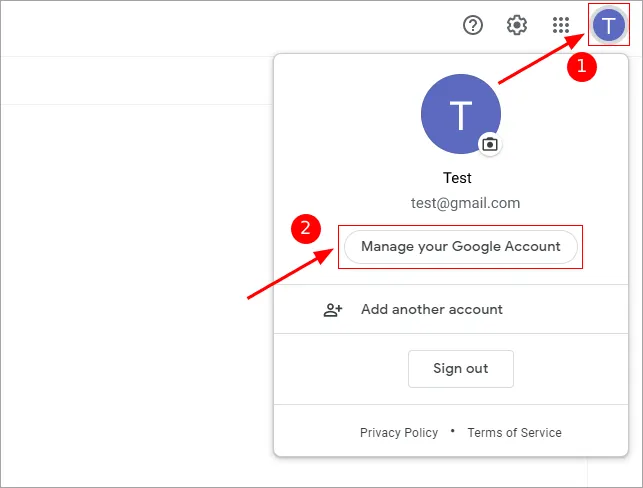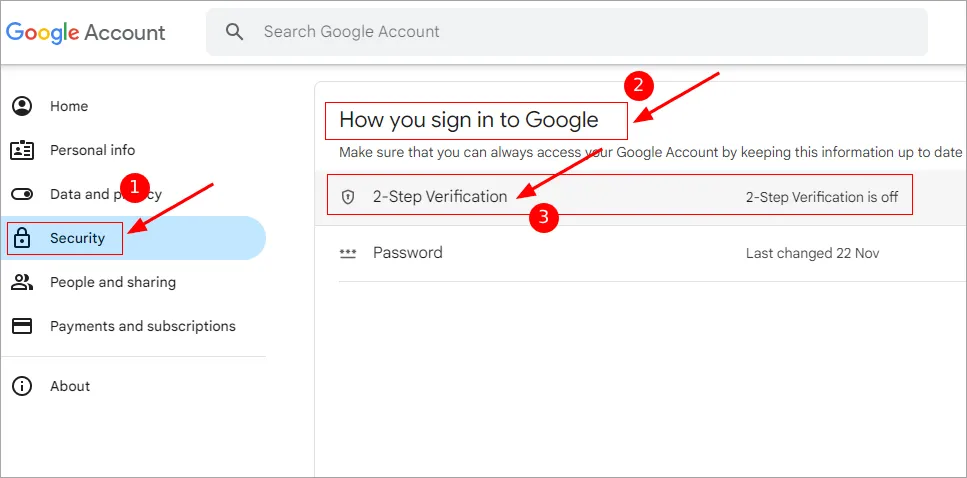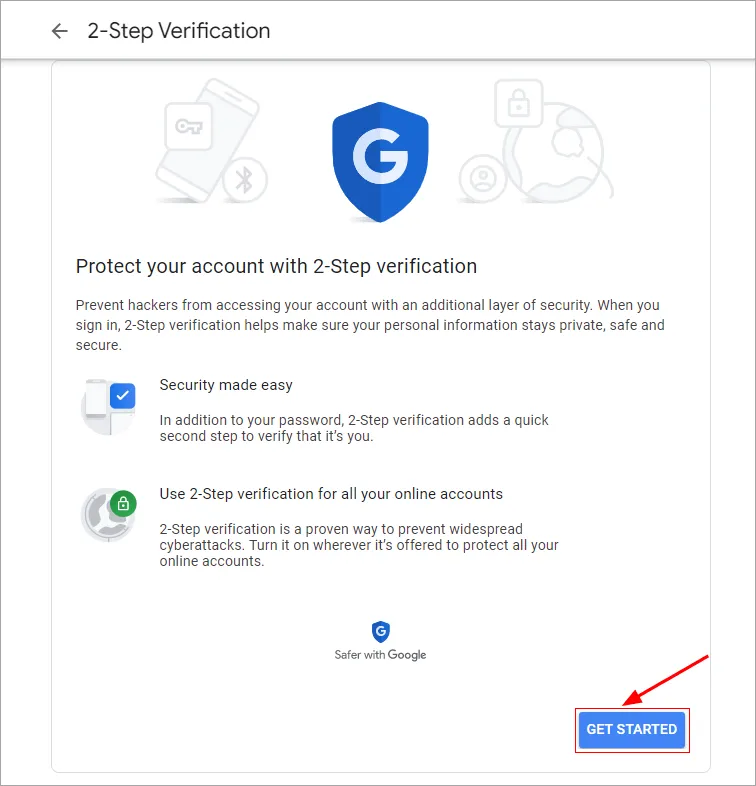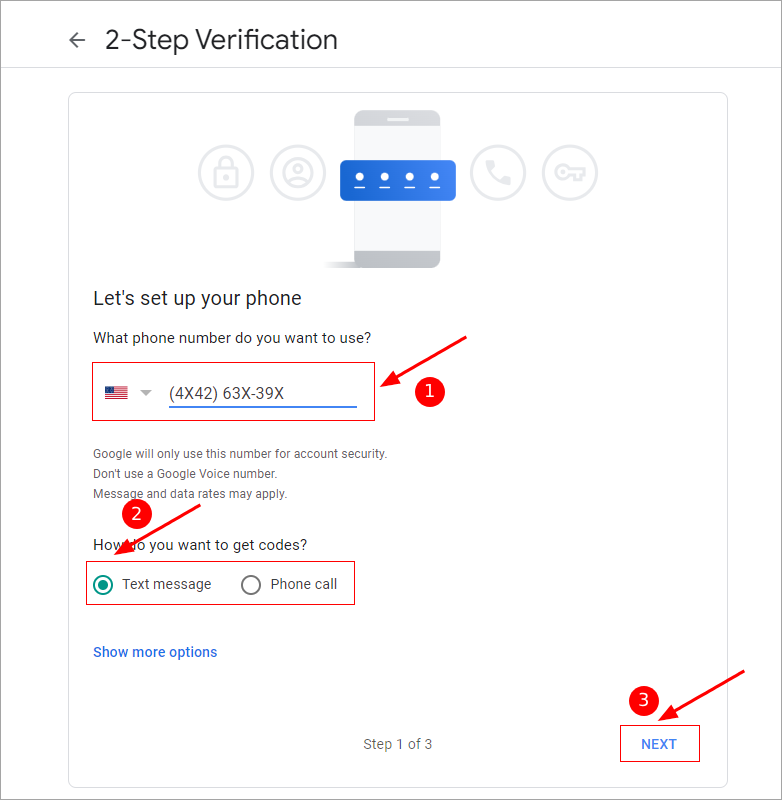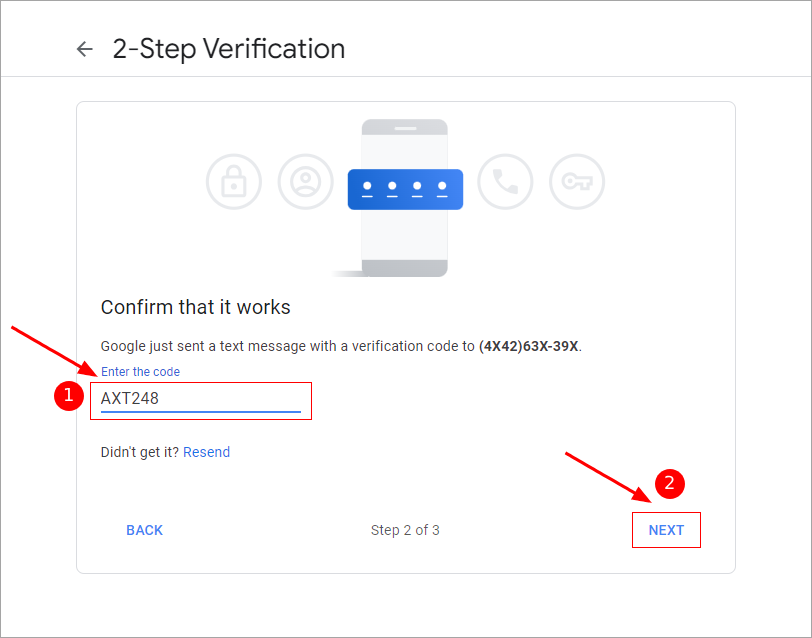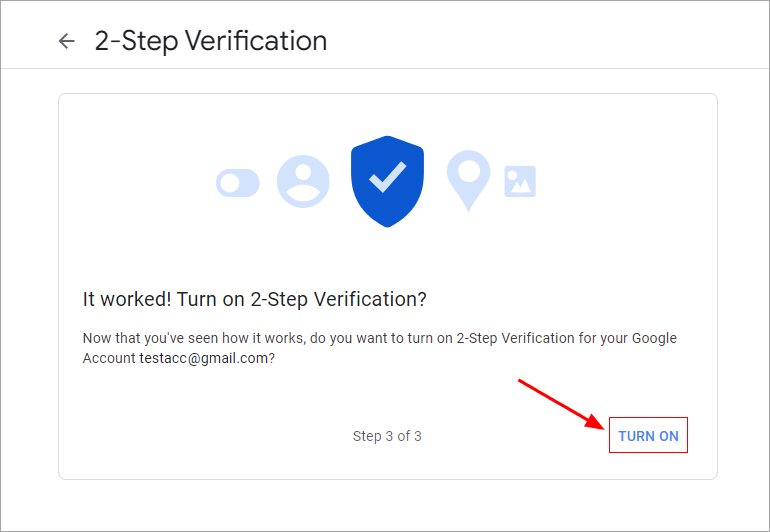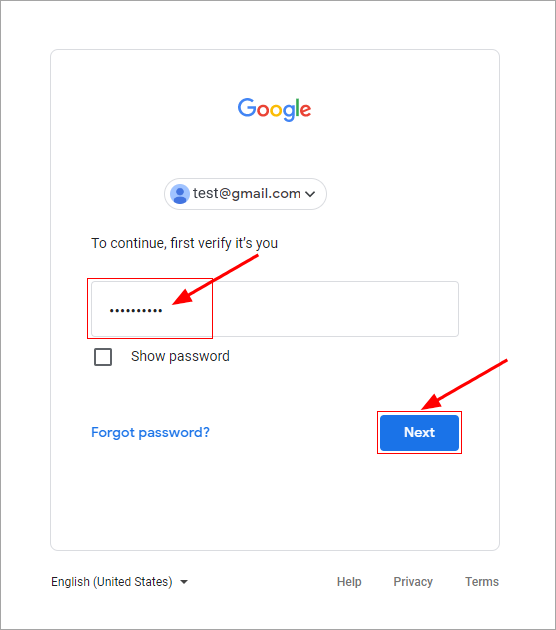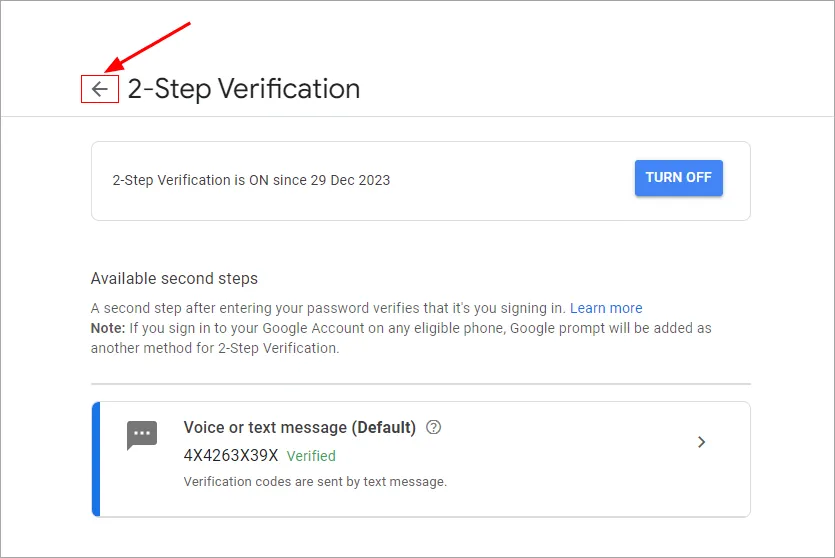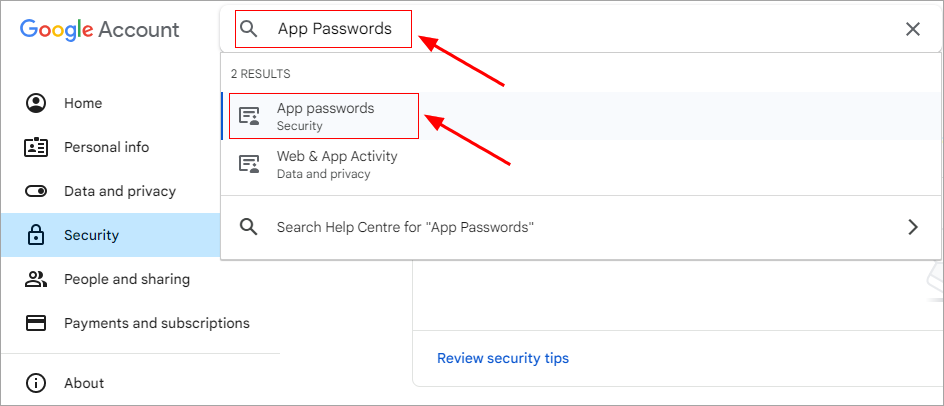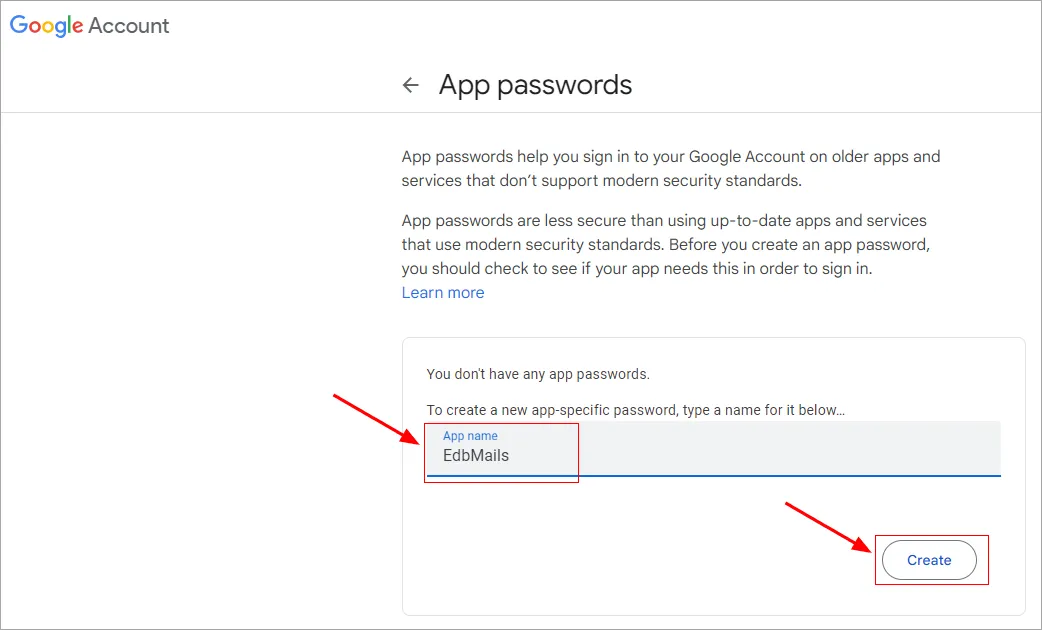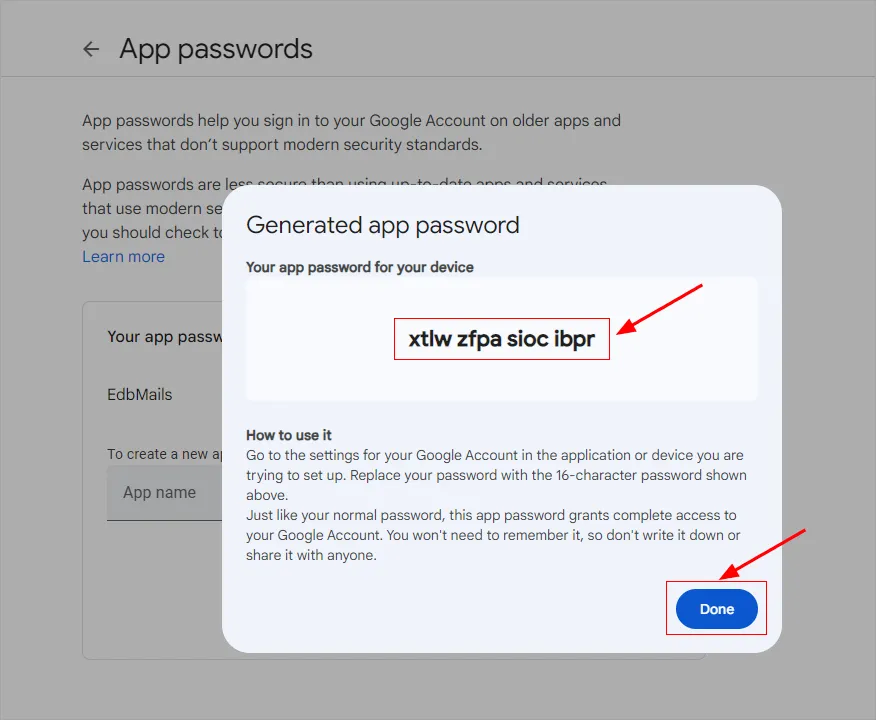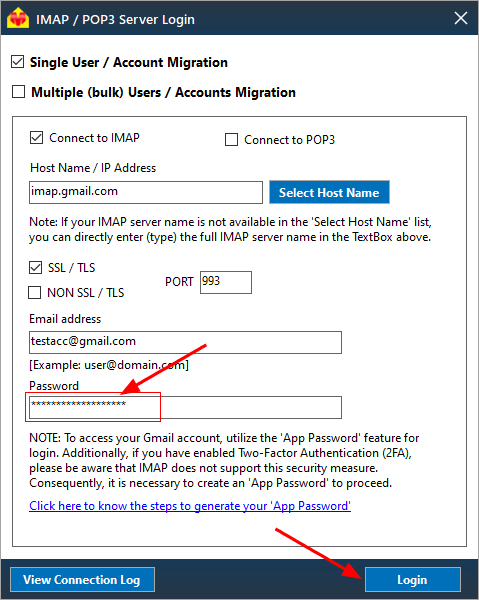Generate an app password to access Gmail account in EdbMails
Google doesn't support the use of third-party apps or devices that ask for your Google Account sign-in with just your username and password. To proceed, enable 2-Step Verification and create an app password for Gmail.
Follow the below steps to access the Gmail account in EdbMails
Step 1 : Enable 2-Step Verification for your Gmail Account
Step 2 : Create an App Password for Gmail
Step 3 : Access Gmail account in EdbMails using Gmail App Password
Enable 2-Step Verification for your Gmail Account
First, turn on 2-Step Verification in Gmail to create an App Password. If it's not enabled yet, follow the steps below.
- Login to your Gmail account
- Click on your profile and click ’Manage your Google Account’.
- Select the 'Security' tab in the left pane. Then, navigate to the 'How you sign in to Google' section and click on '2-Step Verification'.
- Click ‘Get Started’ button
- Enter your phone number and choose the option to receive codes. Then, proceed by clicking 'Next'.
- Enter the code received on your phone.
- Click 'TURN ON' to confirm the activation of 2-step verification.
- Enter the password again and click ‘Next’Now, 2-step verification is enabled to your account. Move to previous window to create app password
Create an App Password for Gmail
- Search for 'App passwords' in the search bar and click on the corresponding result or you can browse the link https://myaccount.google.com/apppasswords
- Specify the app name and click ‘Create’
- Copy this password and click 'Done'. Use the copied password within the EdbMails application to connect to your Gmail account
Access Gmail account in EdbMails using Gmail App Password
Paste the ‘Gmail App Password’ in the EdbMails IMAP login window and proceed with the login
Click here to know the steps to migrate from Gmail to Office 365
Click here to know the steps to migrate from Office 365 to Gmail.