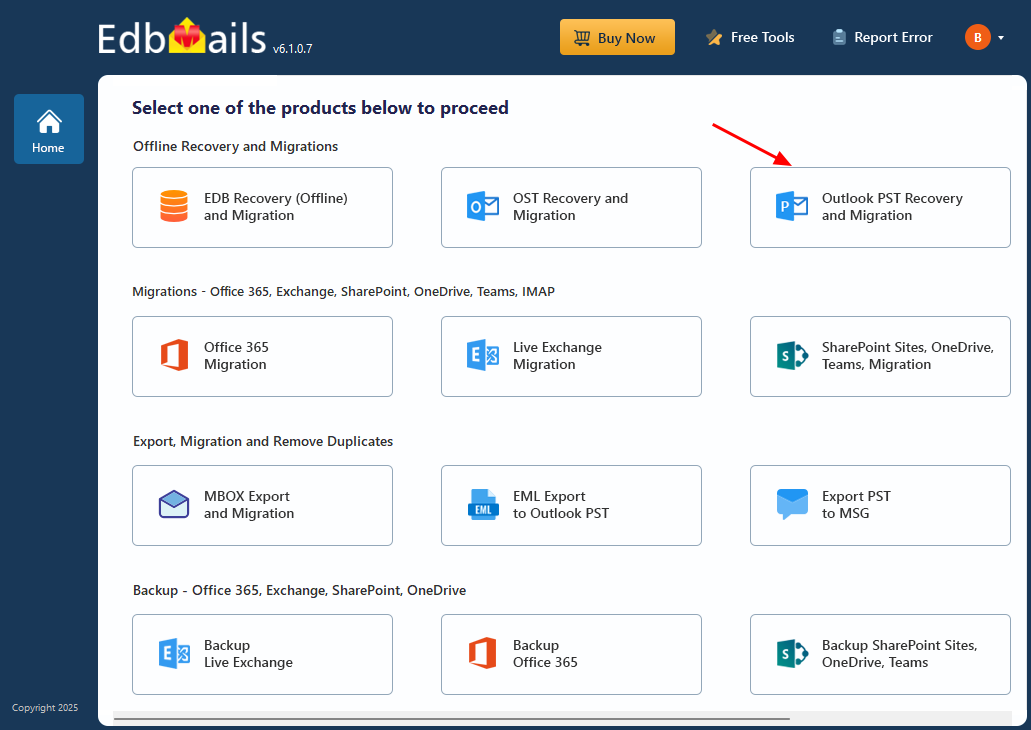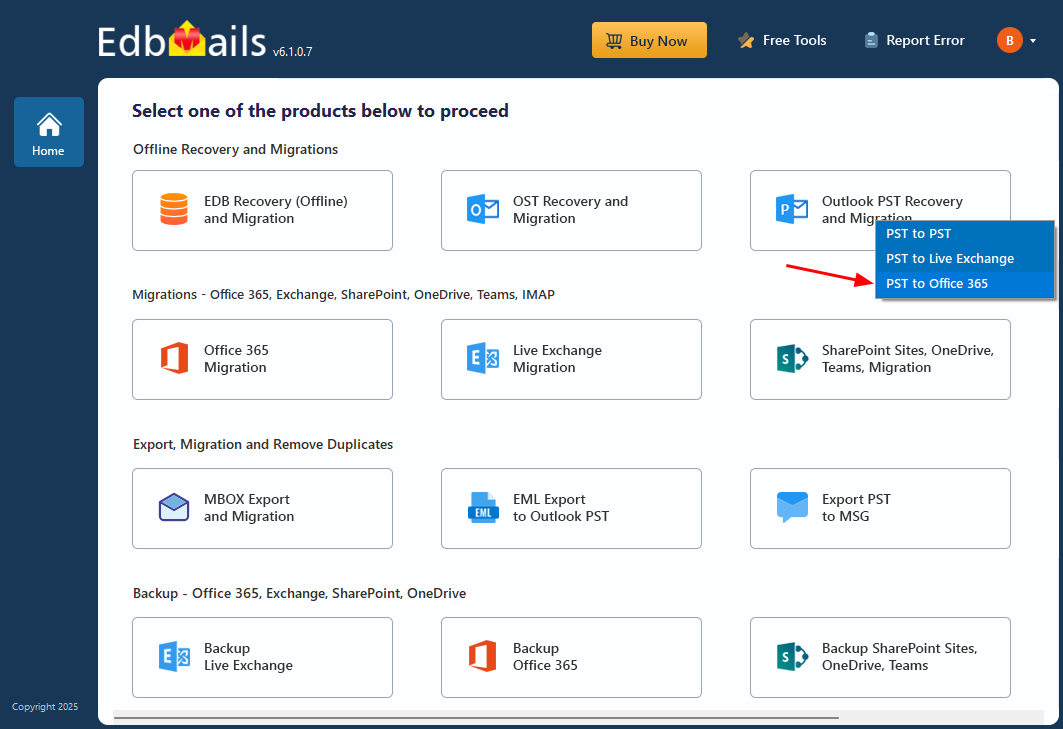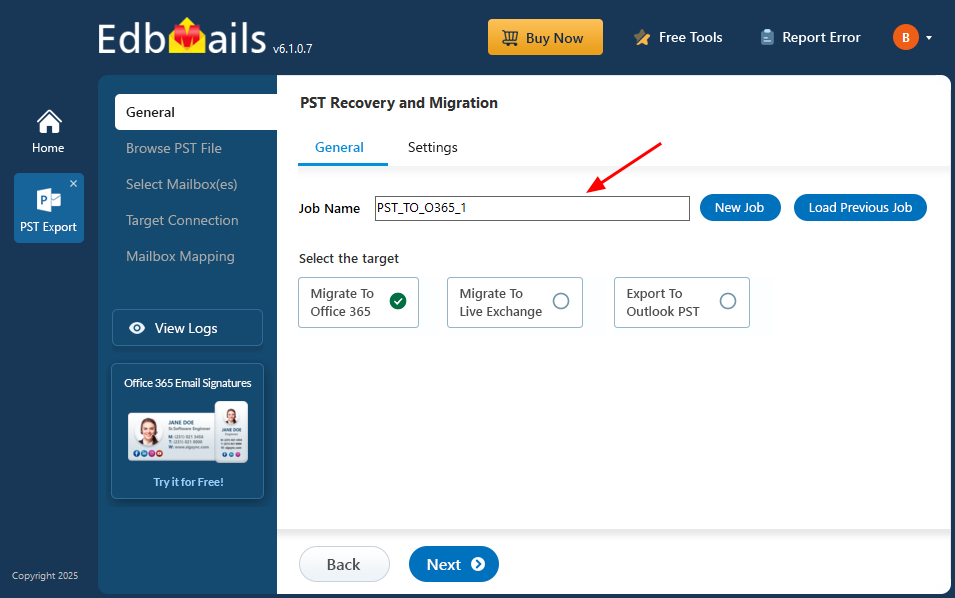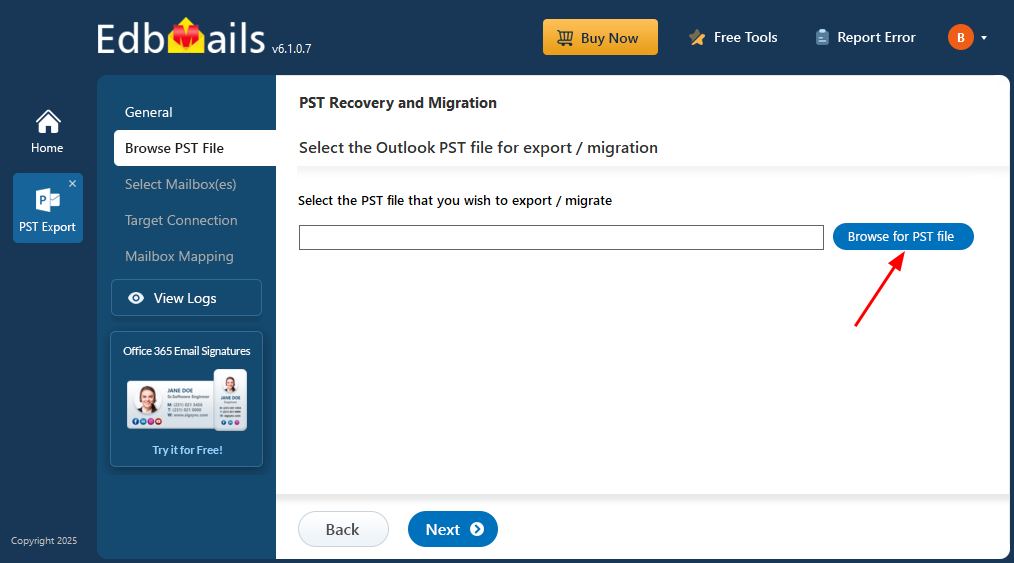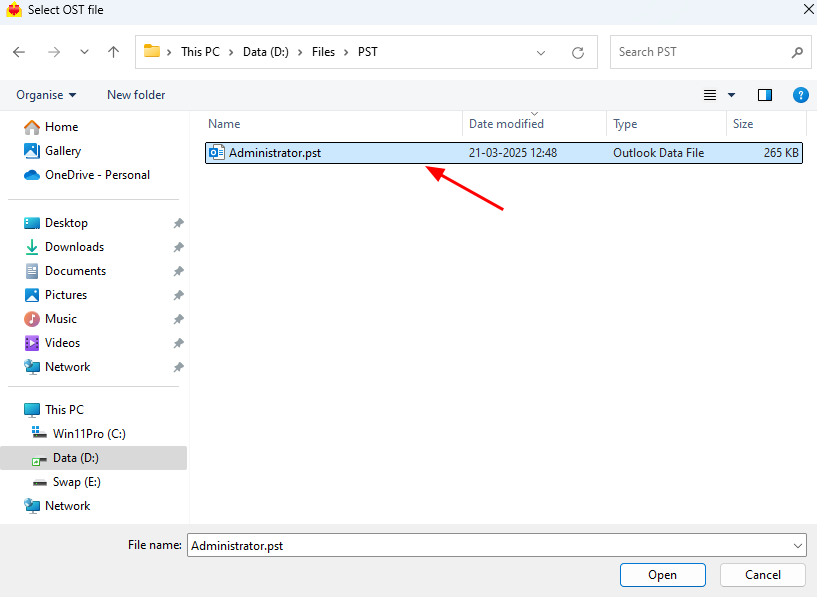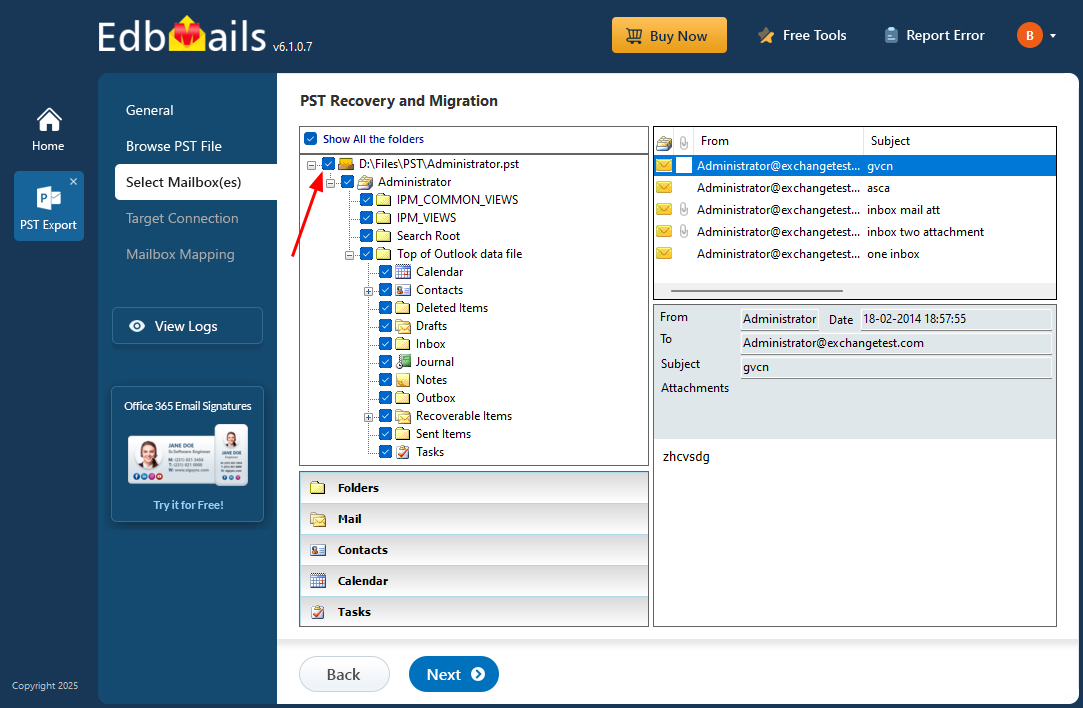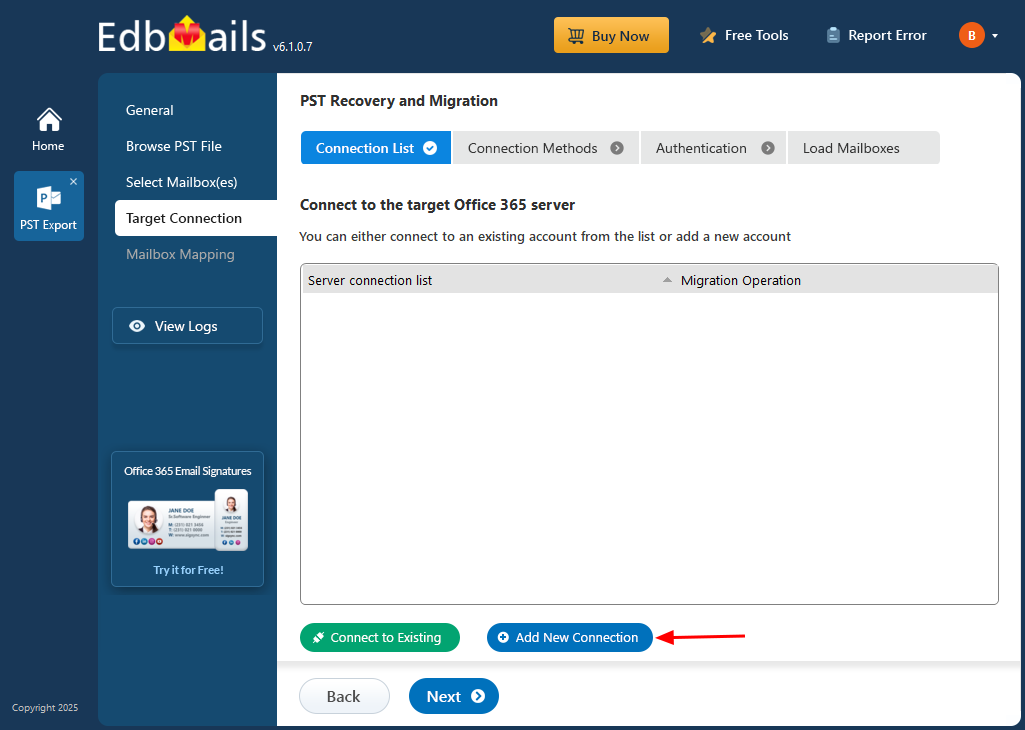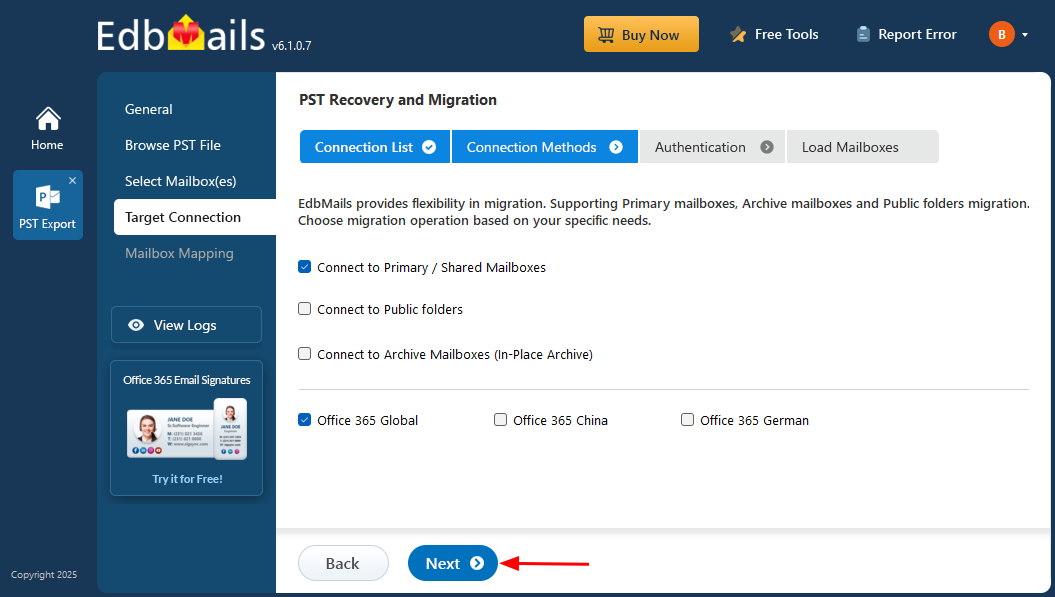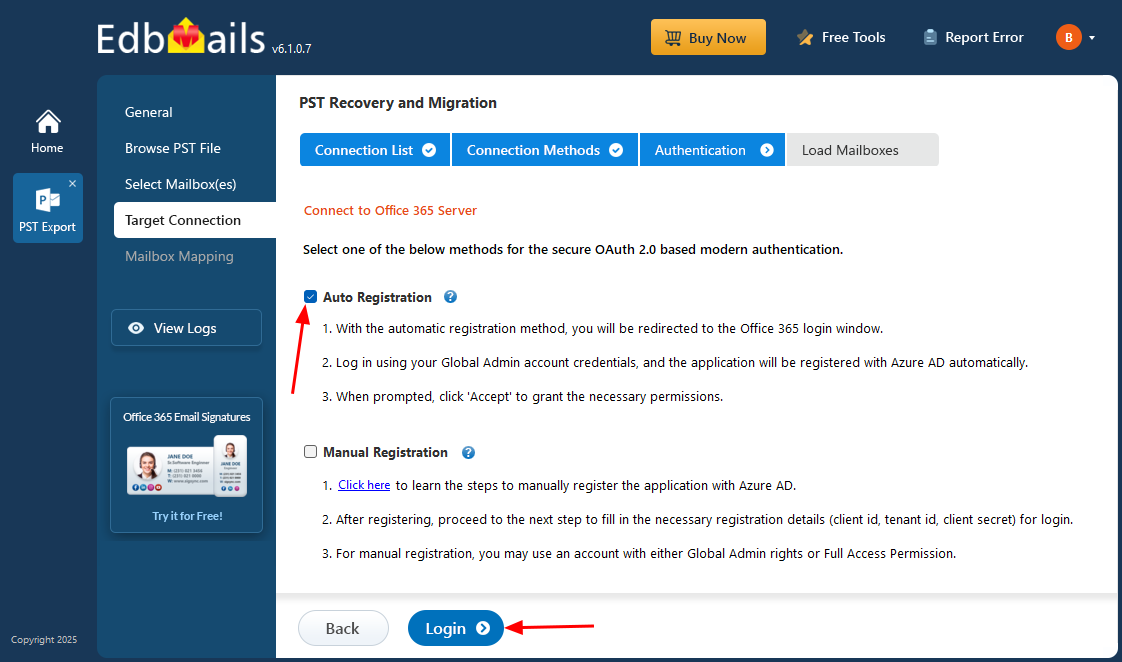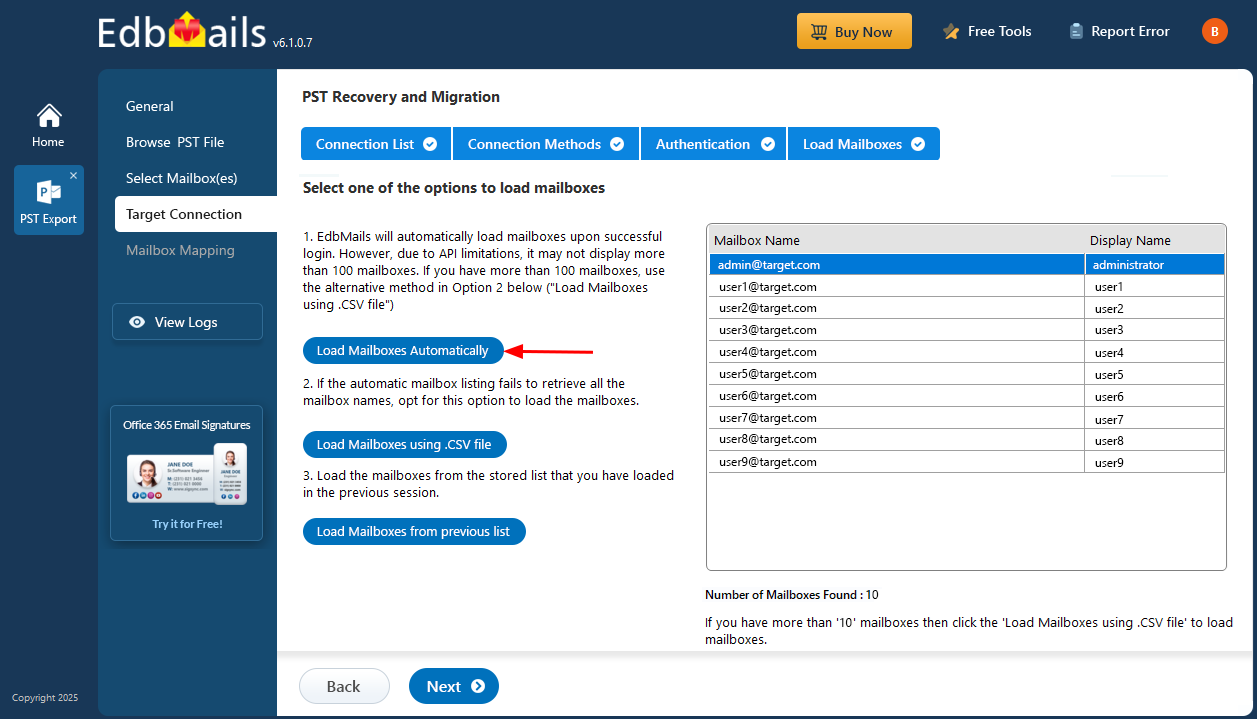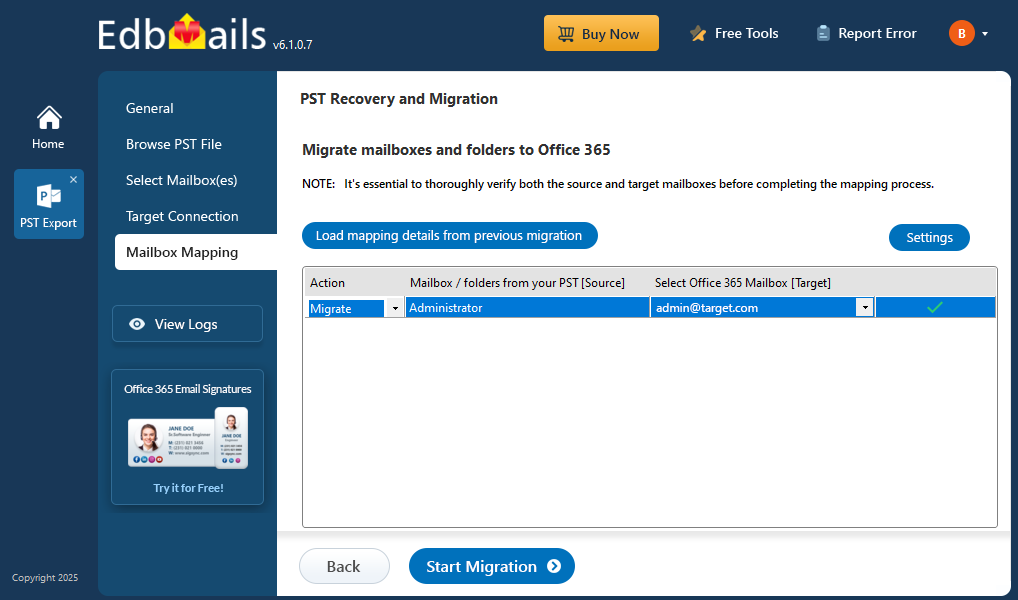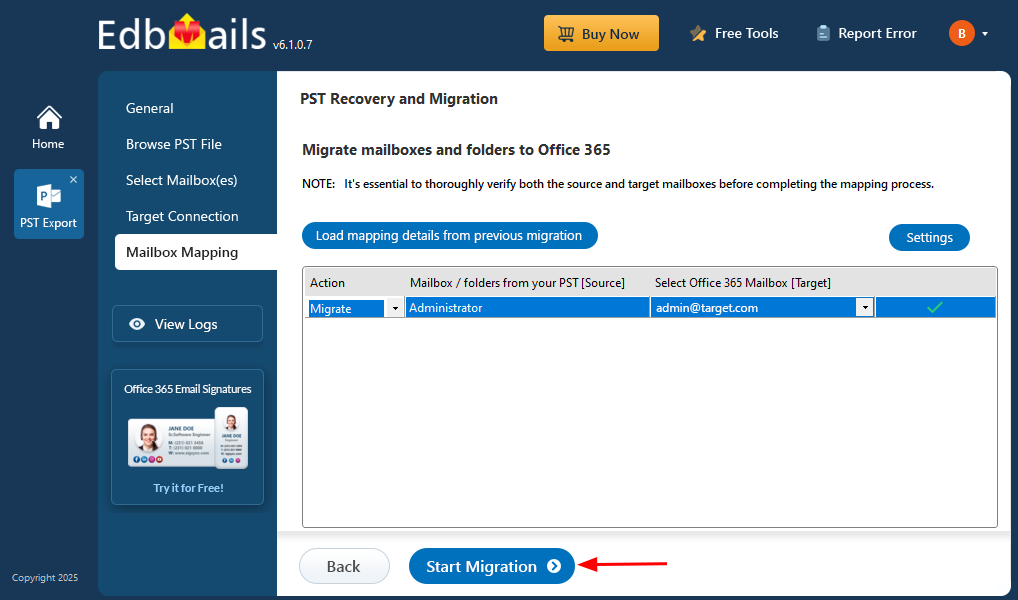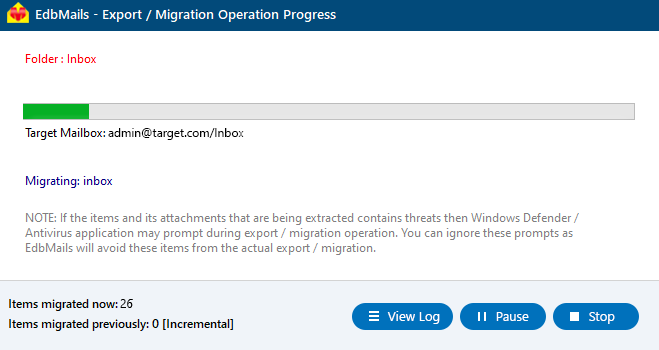Mimecast to Office 365 migration
Mimecast is a leading provider of advanced email security solutions, offering comprehensive protection against spam, phishing, ransomware, and other cyber enterprthreats. Its platform includes robust features such as data governance, email continuity, web security, and archiving—making it a trusted choice for enterprises worldwide. One of Mimecast’s most notable strengths is its mailbox continuity feature, which ensures uninterrupted email access during server outages, helping organizations maintain productivity and communication.
Despite its strengths, many organizations are now choosing to migrate Mimecast archives to Office 365 (Microsoft 365) to centralize their email infrastructure. Office 365 offers a unified environment with built-in compliance, security, and productivity tools that streamline email management and reduce operational complexity. However, migrating large volumes of archived data from Mimecast to Office 365 comes with challenges. These include managing data integrity, handling metadata, resolving format compatibility, and minimizing downtime. Addressing these challenges is essential to ensure a smooth, secure, and successful migration.
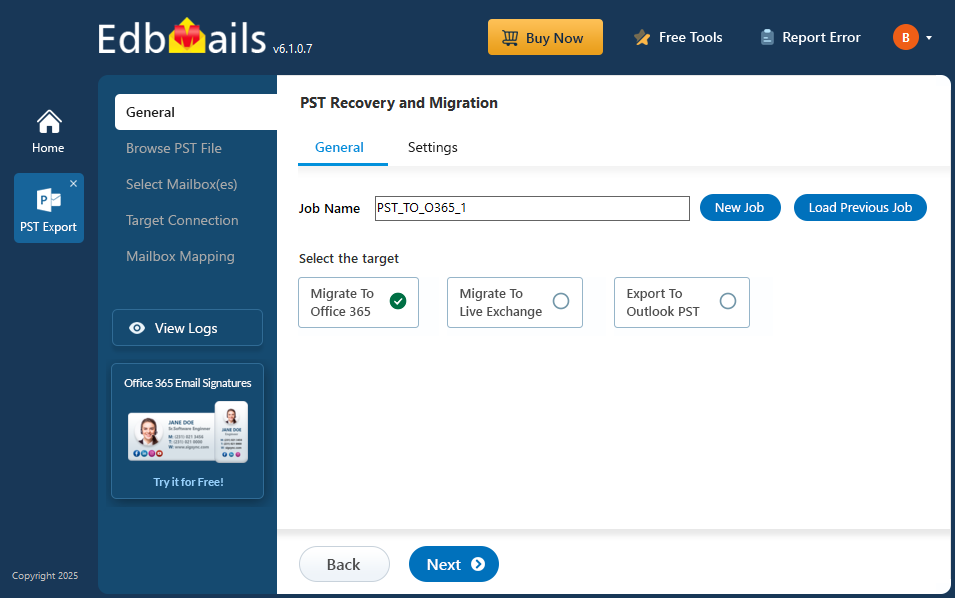
EdbMails PST migration tool is a Microsoft-partnered solution designed to simplify the migration from Mimecast to Office 365. It enables seamless migration of user mailboxes, public folders, shared mailboxes, and archive mailboxes from Exchange servers to Office 365. The tool offers advanced features such as concurrent migration, allowing multiple mailboxes to be migrated simultaneously, reducing migration time significantly. EdbMails also automates mailbox loading and mapping, eliminating the need for manual intervention and ensuring accurate transfers. With AES 256-bit military-grade encryption, EdbMails guarantees the highest level of security for your data during migration, protecting sensitive information from start to finish. These features, combined with a user-friendly interface, make EdbMails an ideal choice for businesses looking to migrate their Mimecast archives to Office 365 quickly, securely, and with minimal hassle.
User Query
"Previously, we used Mimecast, but our company has decided to discontinue its use. We have over 1TB of email archives and have no idea how to export them all into a suitable format. We are even more confused after reading articles that mention exporting to EML, PST, and then converting the format before migrating to Office 365. Has anyone successfully migrated their email archives, or is there a software tool that can directly migrate our archives to Microsoft 365?"
Benefits to migrate from Mimecast to Office 365
Without a doubt, Mimecast provides enhanced security and serves as an additional security layer for data protection. However, as businesses merge or are acquired, the newer management may prefer to do away with the existing infrastructure or simply plan to have everything in one place. Let's take a look at why and how to migrate to Office 365.
- For the same price, Office 365 already includes in-place archiving, eDiscovery, search, and export which helps many businesses in avoiding additional costs.
- Office 365 also includes Microsoft Defender, Exchange online protection, robust security, and advanced spam filters that are integrated with email.
- Mimecast may not allow certain emails to pass through when configuring Office 365 emails with other services, resulting in delivery failures.
- Instead of relying on external third-party services, organizations are implementing in-house firewalls and blocking methods.
- When an organization requires immediate access to the archives, exporting data from Mimecast becomes difficult.
Mimecast to Office 365 migration plan
Planning is one of the most important steps before you begin the Mimecast to Office 365 migration. Here is a checklist of points to consider before you migrate.
- Determine the size of the data and the number of mailboxes you want to migrate.
- Make a list of all the data and permissions from the Mimecast that you want to transfer.
- Create appropriate user mailboxes on Office 365 and assign licenses to them.
- Ensure you have enough network capacity and bandwidth to migrate.
- Communicate the migration plan and flow to your end users.
Mimecast migration to Office 365 prerequisites
- Create Office 365 mailboxes and assign licenses to them
- If you plan to migrate the Mimecast archive to Office 365 Public folders, ensure that you create and configure the Public folder mailboxes on the target server.
- Similarly, if you want to migrate to the Office 365 In-Place archive, enable them from the admin center.
- If you have a custom email domain from the source which you want to retain and receive emails to, you must add and verify the domain on Office 365.
Steps to add a custom domain to Office 365 and Steps to add DNS records to connect your domain.
- Configure Office 365 to send and receive large messages.
Follow the steps to increase the message size on Office 365 to 150MB. See message size limits on Office 365 for more information.
Steps to migrate Mimecast archive to Office 365 with EdbMails
Step 1: Download and install the EdbMails software
- Download and install the EdbMails application on a Windows-based computer to begin the migration process.
- See a detailed list of EdbMails system requirements for PST to Office 365 migration.
- Launch the application and log in with your registered email and password. If you're new to EdbMails, click on ‘Start Your Free Trial’ to access the application instantly without creating an account.
- Select ‘Outlook PST Recovery and Migration'.
- Select ‘PST to Office 365’.
- You can either proceed with the default job name or click ‘New Job’ to assign a custom name for easier identification. Once done, click ‘Next’ to continue.
Step 2: Select the offline PST file and connect to the source
- Before you begin the migration, ensure that your mailbox data from Mimecast is exported in PST format.
- To import a PST file into EdbMails, click on ‘Browse for PST file’.
- Select the offline PST file from your computer’s local drive that you want to migrate. After choosing the file, click ‘Next’ to continue with the migration process.
Step 3: Preview and select the Mimecast mailboxes
- EdbMails automatically scans the PST file and recovers data even if the file is partially corrupted, ensuring a reliable and complete migration.
- Once the recovery process is complete, the full mailbox folder structure will be displayed in the left pane. You can navigate through folders and subfolders to explore the recovered data. EdbMails built-in preview feature allows you to view emails, contacts, calendars, and other mailbox items directly within the application, ensuring accuracy before migration.
- Select the required mailboxes/folders for migration and click the ‘Next’ button.
Step 4: Connect to target Office 365 server
- Click the ‘Add New Connection’ button to establish a new connection to the target Office 365 server. To use the previous connection, select it from the connection list and click the ‘Connect to Existing’ button to proceed.
- Choose the appropriate connection settings based on your migration needs, then click ‘Next’ to proceed.
- Select the one of the authentication methods and click the ‘Login’ button to continue.
Connect to Office 365 server using secure modern authentication
- Authenticate on Microsoft sign-in page.
- Select one of the methods to load the mailboxes. You can also load the mailboxes using a CSV file.
Step 5: Mimecast to Office 365 source and target mailboxes mapping
- Choose the required mailbox mapping option.
- EdbMails automatically creates mailboxes on your target Office 365 server and assigns the necessary licenses.
Learn more about the automatic mailbox creation process on the target Office 365 server.
- By default, EdbMails automatically maps the mailboxes and folders between the source and the target server. You can also manually map the source mailboxes to the required target mailboxes.
Step 6: Start Mimecast to Office 365 migration
- Click the 'Start Migration’ button to initiate the migration process.
- The migration will now start, and you can monitor its progress through the status bar. EdbMails allows you to pause or resume the process at any time. Once completed, a confirmation message will appear indicating a successful migration.
- You can verify the list of migrated folders and mailbox items with EdbMails text-based migration log report.
- Once the migration is completed, log in to your target Office 365 account and verify that all the mailbox items have been migrated correctly.
Mimecast to Office 365 post migration tasks
Step 1: Update the MX records to point to Office 365
If you have not done this step previously, change the DNS records known as MX records to enable email and receive messages on the target Office 365 server. In addition, configure the Autodiscover record to allow Outlook to connect to the migrated mailboxes.
Step 2: Create a new Outlook profile for users in the new domain
Configure the Outlook profile for each user in your domain if Outlook has problems connecting to Office 365 mailboxes.
Mimecast to Office 365 migration troubleshooting
Refer to the knowledge base articles for solutions to common issues. For additional details on EdbMails PST to Office 365 migration, check the frequently asked questions or reach out to our customer support team.
Benefits of EdbMails to migrate from Mimecast to Office 365
- Supports folder mapping
EdbMails ensures seamless folder mapping during Mimecast to Office 365 migration. It automatically matches source folders with their corresponding destination in Office 365, eliminating manual configuration. This feature ensures a precise migration with accurate folder structures, preserving organizational hierarchy and reducing errors.
- Complete data migration
EdbMails offers comprehensive data migration from Mimecast to Office 365, supporting all mailbox types, including user mailboxes, public folders, shared mailboxes, and archive mailboxes. It migrates every piece of data, including emails, attachments, calendars, contacts, and metadata, ensuring no data loss throughout the process.
- Folder hierarchy preservation
EdbMails preserves the original folder hierarchy during Mimecast to Office 365 migration process. By maintaining the folder structure intact, users can continue to navigate their emails just as they did in Mimecast. This ensures a smooth transition, retaining user familiarity and enhancing productivity post-migration.
- Advanced filter options
EdbMails features advanced filtering options that allow users to customize their migration based on specific criteria. Users can filter by date, email size, folder type, making the migration process more efficient and tailored to meet organizational needs without migrating irrelevant data.
- Compatible with all Windows OS versions
EdbMails is fully compatible with all versions of Windows OS, ensuring seamless operation across different systems. Whether on Windows 7, 8, 10, or 11, EdbMails provides a consistent and reliable migration experience. This compatibility enhances flexibility, ensuring businesses can migrate without worrying about system limitations.