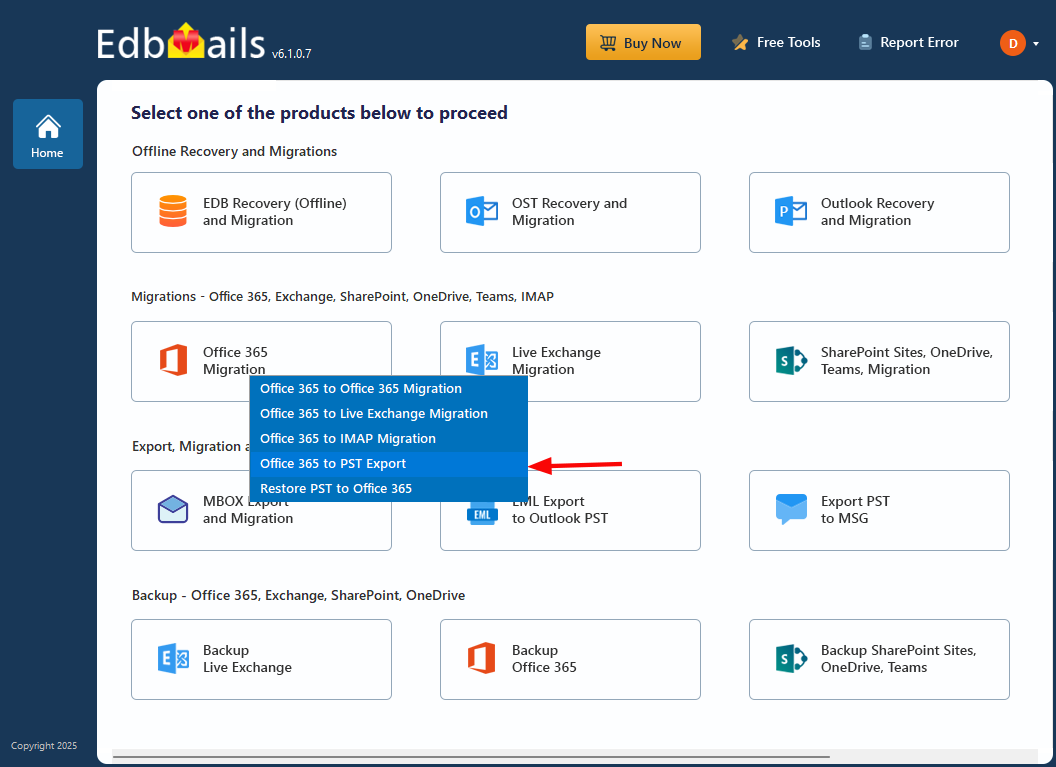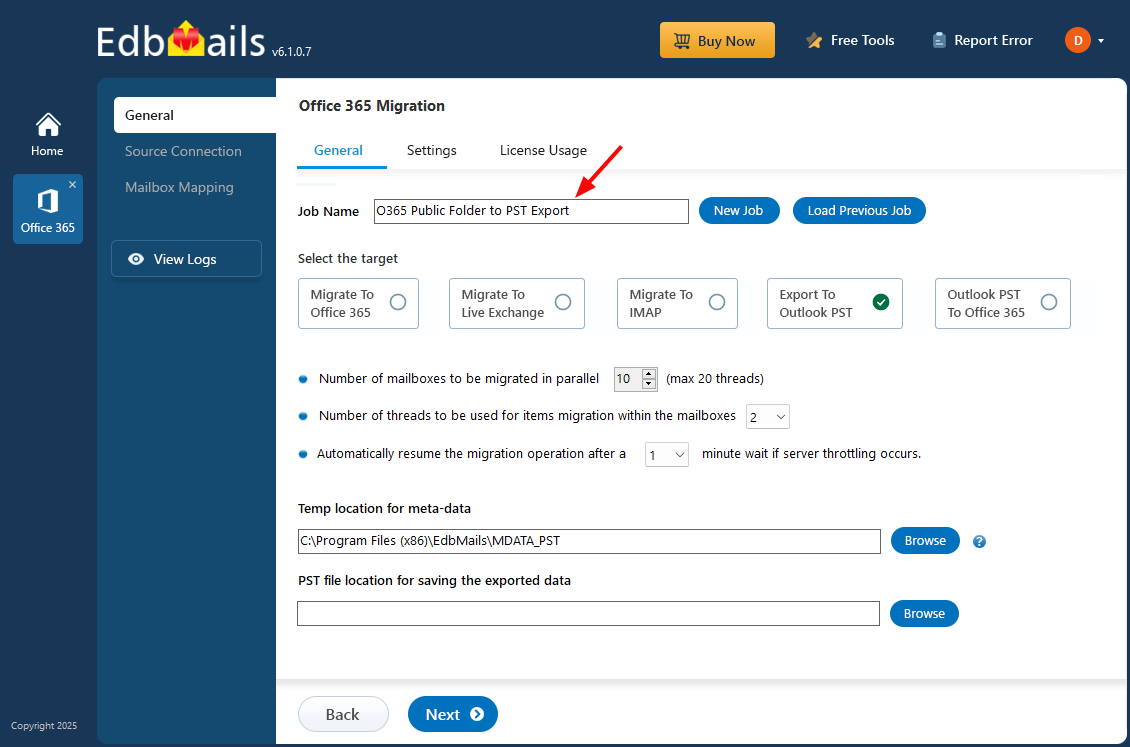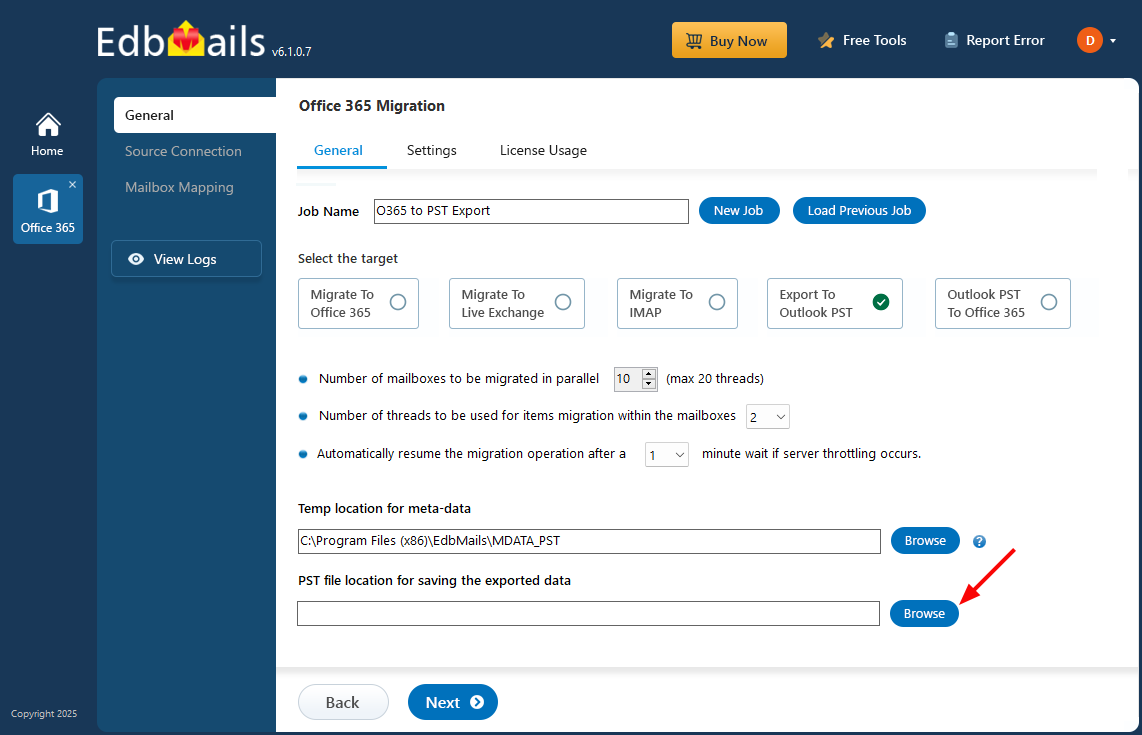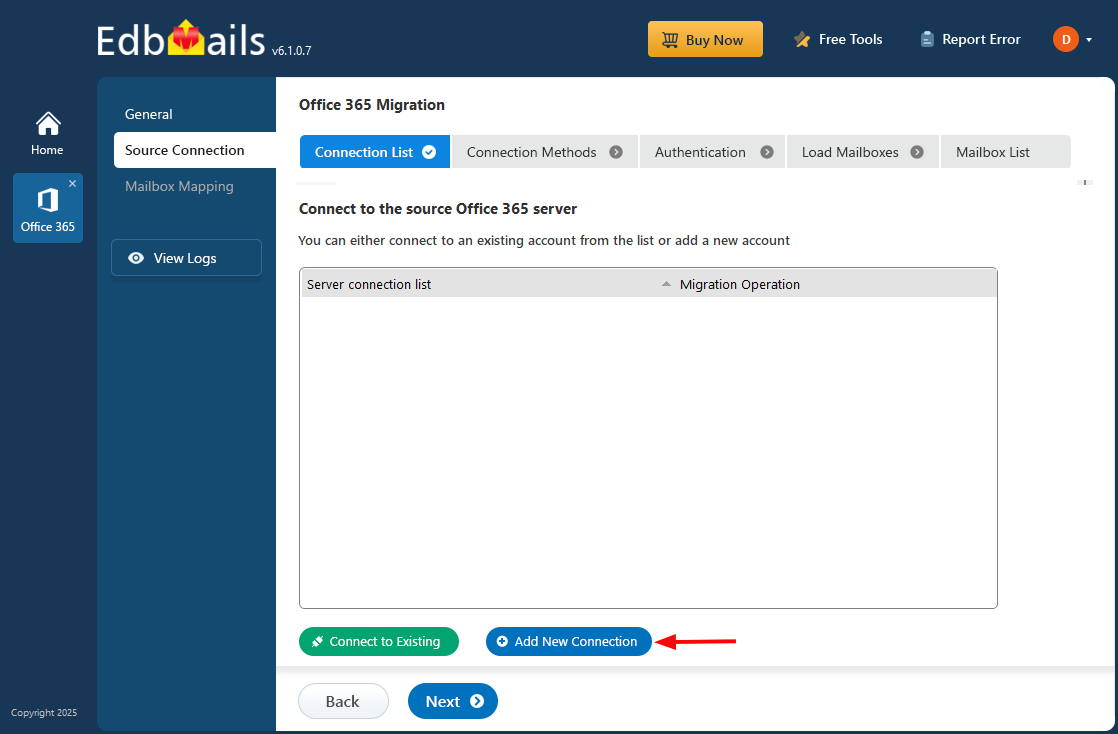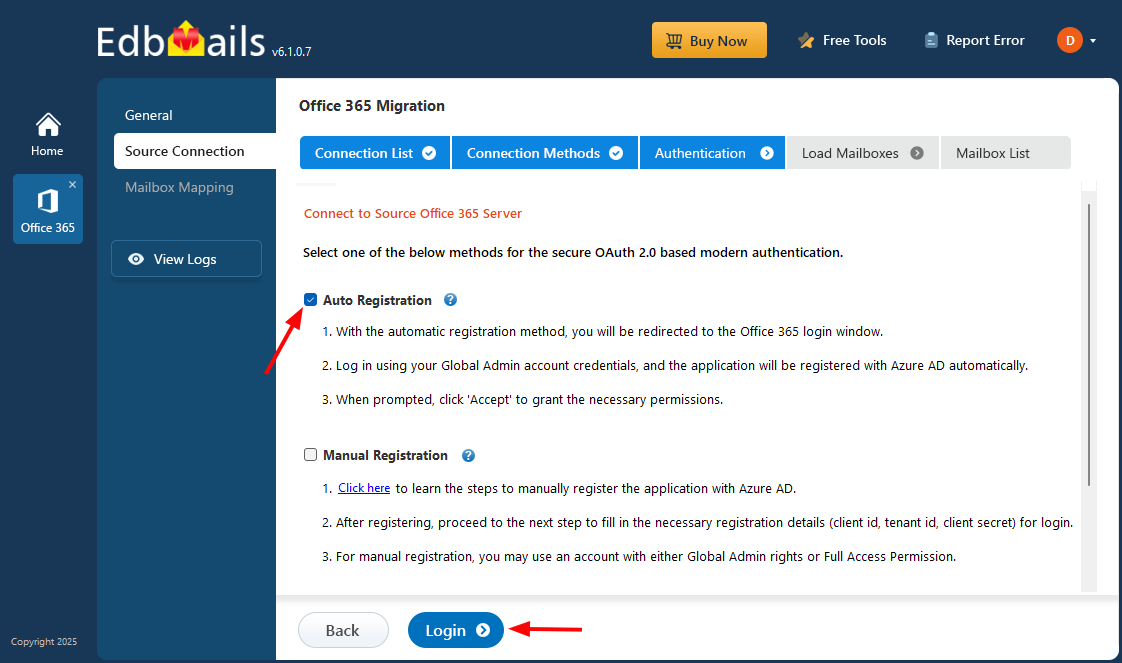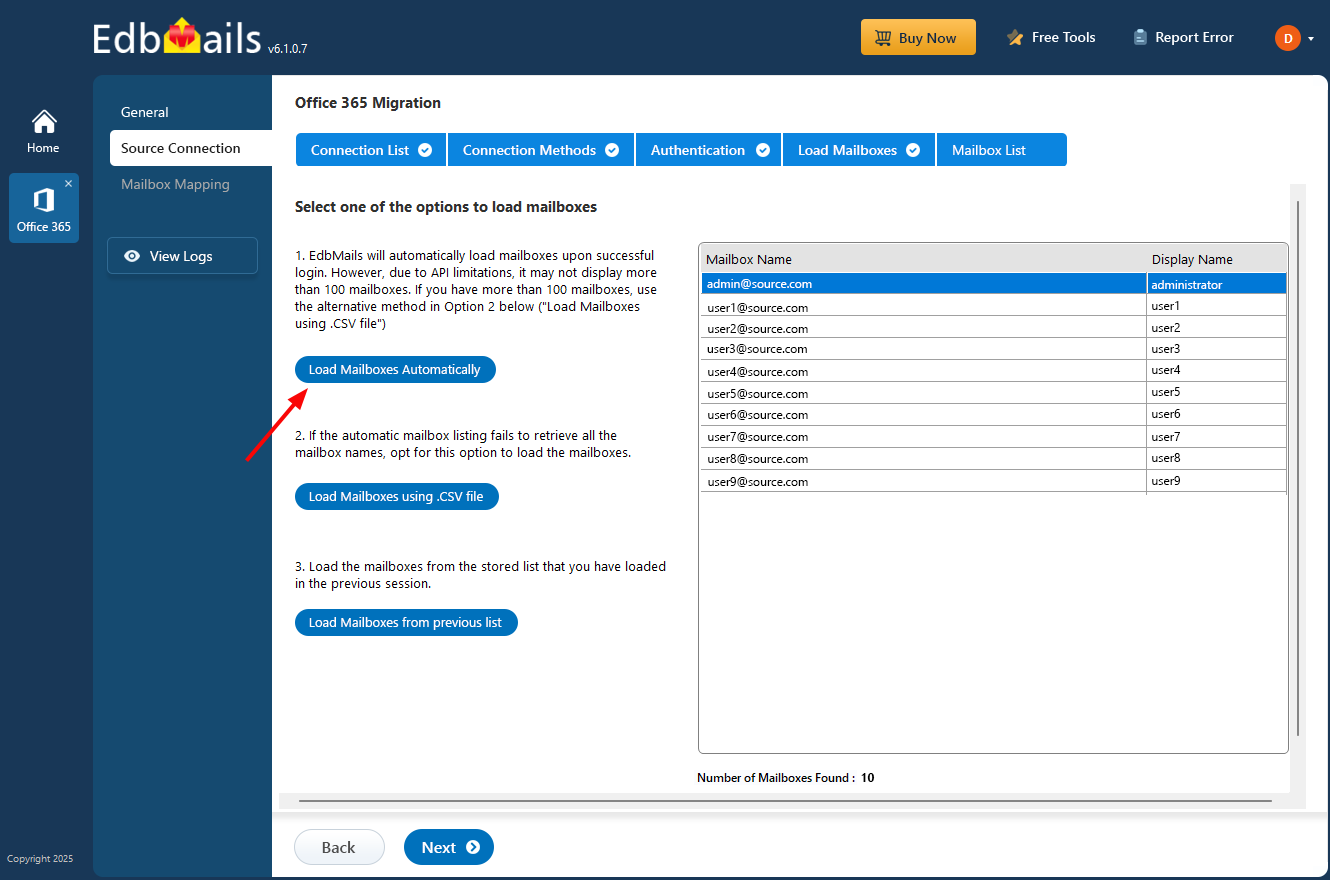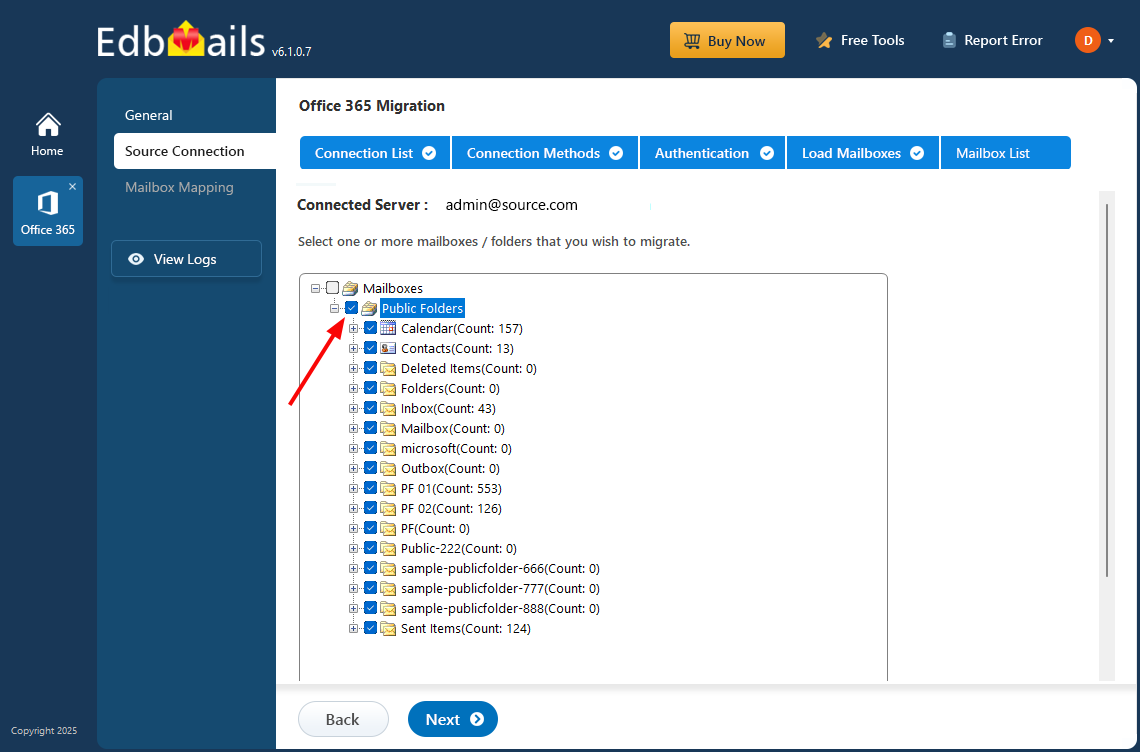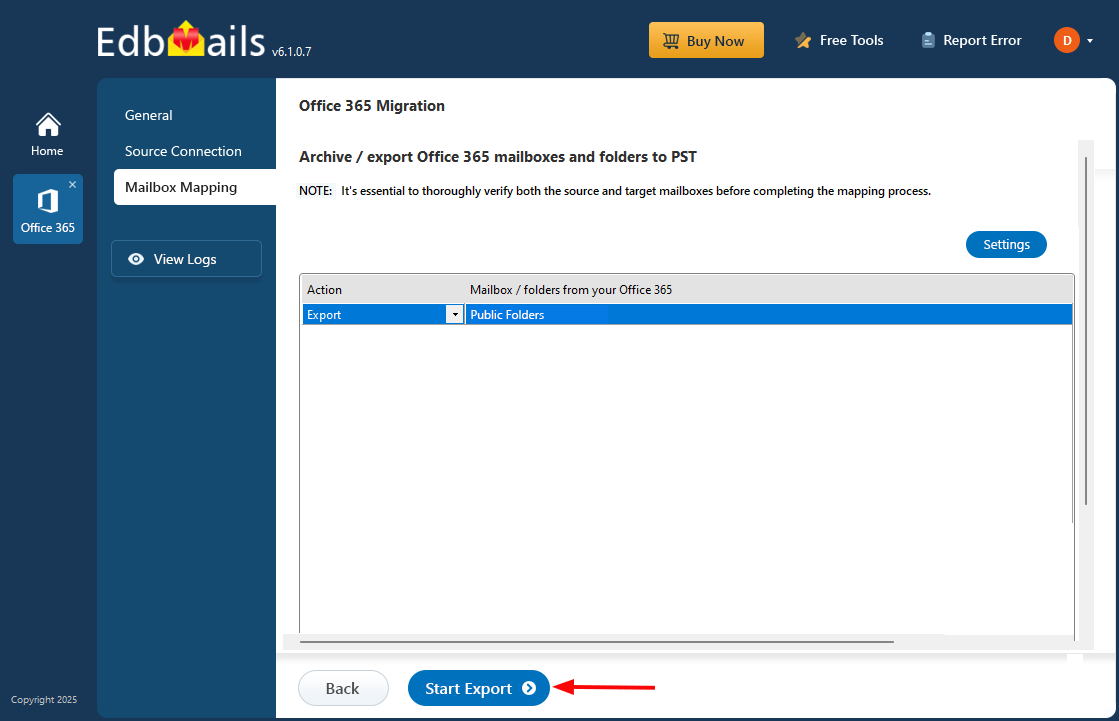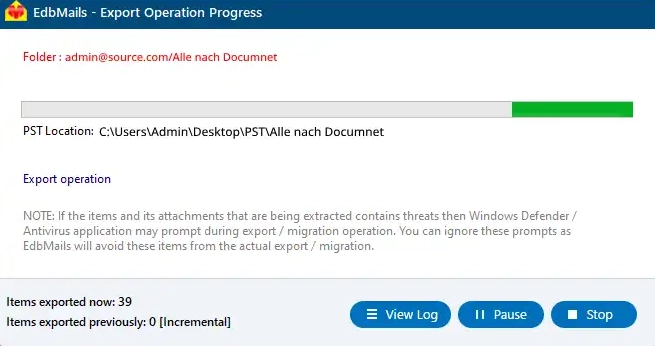Export Office 365 public folders to PST
Office 365 public folders enable organizations to share emails, calendars, contacts, and other data across teams, improving collaboration and communication. These folders provide a centralized space for accessing critical business information, making them an essential part of many enterprises' workflows. Organizations rely on Office 365 public folders for their flexibility, scalability, and seamless integration with other Microsoft services. However, there are times when businesses need to export public folders to PST files for archiving, backup, or migration. Exporting to PST ensures that data is stored securely offline, reducing the risk of data loss and providing an easy way to migrate data across platforms. PST files are also portable and can be imported into other email clients or systems when needed.
The export process, however, is not without challenges. Public folders often contain large volumes of data, including emails, attachments, and calendar items. Ensuring a complete and accurate export requires careful planning. Additionally, businesses must manage permissions and access control, avoid export limitations, and address the complexity of handling multiple folders efficiently.
EdbMails Office 365 migration software addresses these challenges by offering a comprehensive solution for exporting Office 365 public folders to PST. It supports the export of all the items, including emails, attachments, calendars, contacts, tasks, permissions and more, ensuring that no critical data is left behind. As a Microsoft-partnered software, EdbMails provides a trusted and secure method for handling migrations. It eliminates the need for scripting, making the process user-friendly, even for non-technical users.
Key features of EdbMails include metadata integrity, ensuring that all folder structures and data attributes remain intact during export operation. Automatic throttling management ensures that the export process runs smoothly without any disruption to daily operations. With EdbMails, businesses can efficiently and securely export Office 365 public folders to PST, overcoming common challenges and simplifying the process.
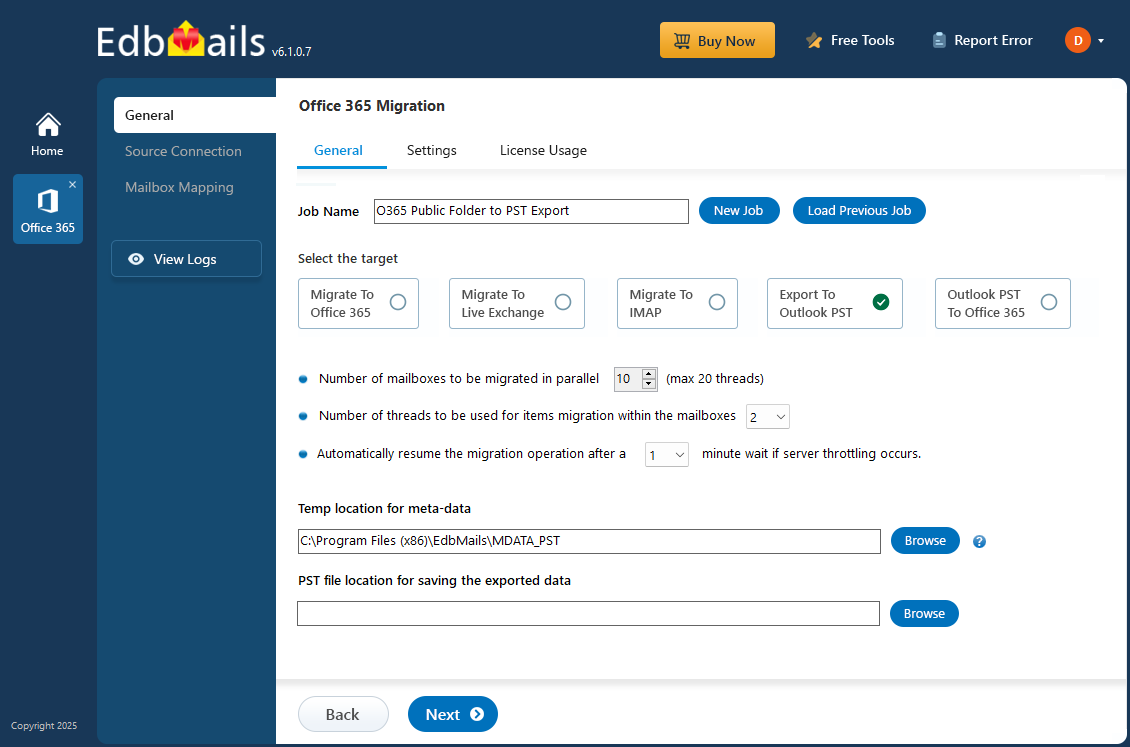
Prerequisites to Export Office 365 public folders to PST
- Install Microsoft Outlook with a profile on the computer where the export operation will be performed.
- Ensure sufficient space on the computer drive to save the output PST file.
Steps to Export Office 365 public folders to PST using EdbMails
Step 1: Download and Install EdbMails application
- Download and install the EdbMails application on your computer running on Windows OS.
- Start the application and enter the required details and click the ‘Login’ button or click the ‘Start Your Free Trial’ button to continue.
- Select the ‘Office 365 Migration’ option.
- Choose the ‘Office 365 to PST Export’ option.
- Keep the default job name or click the 'New Job' button to enter a custom name.
- Click ‘Browse’.
- Choose the destination to save the exported PST files, making sure there's enough available disk space for storage.
Step 2: Connect to source Office 365 server
- To create a new connection to the source Office 365, click the 'Add New Connection' button. If you want to use an existing connection, select it from the list and click 'Connect to Existing' to proceed.
- Select ‘Connect to Public folders’ and then click the ‘Next’ button to proceed.
- Select the preferred authentication method and click the 'Login' button to continue.
Connect to Office 365 server using secure modern authentication
- Log in on the Microsoft authentication page.
- Once authentication is successful, select a method to load the mailboxes and click the 'Next' button
Step 3: Select Office 365 Public folders
- Select the public folders from the left pane and click ‘Next’ to proceed.
Step 4: Start Office 365 Public folders to PST export operation
- Verify the public folders for the export operation and ensure to Set the ‘Action’ as ‘Export’.
- During the export operation, you can monitor the progress in real-time as displayed in the interface. Once the export is complete, a confirmation message will appear. EdbMails also generates a detailed export report, which you can access by clicking the ‘View Log’ button.
- After the export is finished, open the resulting PST file in Outlook and verify the exported items such as emails, calendars, contacts, and other mailbox data.
Advantages of EdbMails for Office 365 public folders to PST export
- Split the output PST file
EdbMails allows users to split large PST files during export, making it easier to manage. This feature is particularly useful for businesses dealing with extensive data, as it prevents performance issues and ensures more efficient storage and portability of data.
- Free PST viewer
EdbMails includes a free PST viewer, allowing users to preview the content of the PST file before performing the export. This ensures that users can verify the data, ensuring that no crucial information is missed, and confirming accuracy before committing to the export process.
- Free PST merge tool
With the free PST merge tool, EdbMails allows users to combine multiple PST files into a single file. This feature simplifies the management of data across different sources and makes it easier to consolidate exported data into a unified format for improved accessibility and organization.
- Incremental export
EdbMails offers incremental export, which helps in exporting only the new or modified data. This ensures faster exports, reduces duplication, and prevents unnecessary data migration. Incremental export optimizes the export process by allowing businesses to migrate data in manageable increments.
- Free trial option
EdbMails offers a free trial option that allows businesses to test the software’s functionality before making a purchase and you can transfer 30 items at the free trial option. This provides users with the opportunity to evaluate the software's efficiency and reliability, ensuring it meets their specific Office 365 public folder export needs.