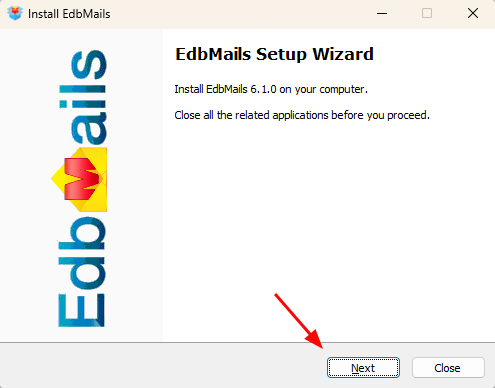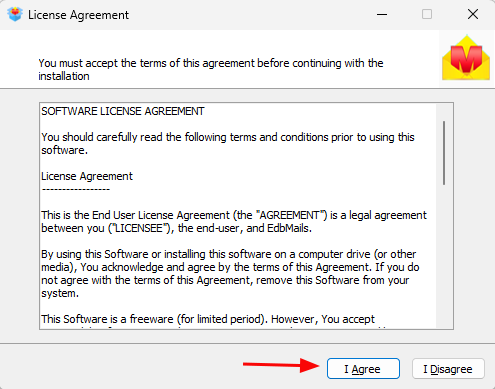EdbMails Office 365 installation process
Before starting your migration project, it’s important to install EdbMails on the right system. The choice mainly depends on your source server type — whether it’s Office 365, on-premises Exchange, Hosted Exchange, or an IMAP-based email service.
On-premises Exchange Server
For smooth Exchange to Office 365 migrations, you can install EdbMails on any computer that has network connectivity to the Exchange server. For best results, use a system with strong hardware specifications, ideally the most capable machine available in your environment. This ensures faster processing and reliable performance during large mailbox transfers.
Office 365 (Microsoft 365)
When migrating between Office 365 tenants, EdbMails should be installed on a system with stable and uninterrupted connectivity to both the source and target tenants. The software uses Exchange Web Services (EWS) to create a secure, direct connection between the two environments.
Hosted Exchange to Office 365
For migrations from a Hosted Exchange server to Office 365, install EdbMails on any computer with internet connectivity to both platforms. Just like with Office 365, the tool relies on EWS to securely transfer mailbox data without requiring agents, connectors, or additional configuration.
IMAP-based Services (e.g., Gmail)
When migrating from Gmail or other IMAP-supported services, EdbMails can be installed on any computer with connectivity to the source and destination servers. In this case, the software uses the IMAP protocol to securely retrieve and migrate emails.
EdbMails’ Installation Wizard
- Download the EdbMails setup file from the official website.
- Double-click the downloaded file to launch the installation wizard.
- Click ‘Next’ in the wizard to proceed with the installation.
- Read the software license agreement carefully and click ‘I Agree’ to accept the terms and continue the installation.
- The software will now be installed to your computer’s default folder location.
- Once the installation finishes, EdbMails will open automatically and be ready to use.
Impact of the EdbMails application on your servers
When you install and configure EdbMails Office 365 Migration Tool, it makes certain changes to your system to enable secure and efficient mailbox migration. These changes are minimal, controlled, and designed to maintain server integrity throughout the process.
Changes to the operating system
EdbMails may install the .NET Framework 4.0 or a later version if it is not already present. This ensures the software runs smoothly without compatibility issues.
Changes on the source Exchange server
To migrate mailboxes, the admin account connecting to the source Exchange server must have specific management roles assigned: ApplicationImpersonation and View-Only Configuration. These roles provide the necessary permissions to access and migrate all mailboxes in the organization safely.
Changes on the target Exchange server
Similarly, the admin account connecting to the target Exchange server must also be assigned ApplicationImpersonation and View-Only Configuration roles. This ensures full access to create and migrate mailboxes securely without any data loss.
Changes in Office 365 (Exchange Online)
For migrations between Office 365 tenants, EdbMails needs to be registered in Microsoft Entra ID (formerly Azure Active Directory) for each tenant involved. EdbMails simplifies this step by guiding you through the registration automatically via the source and target server connection wizard, ensuring a seamless and secure migration process.