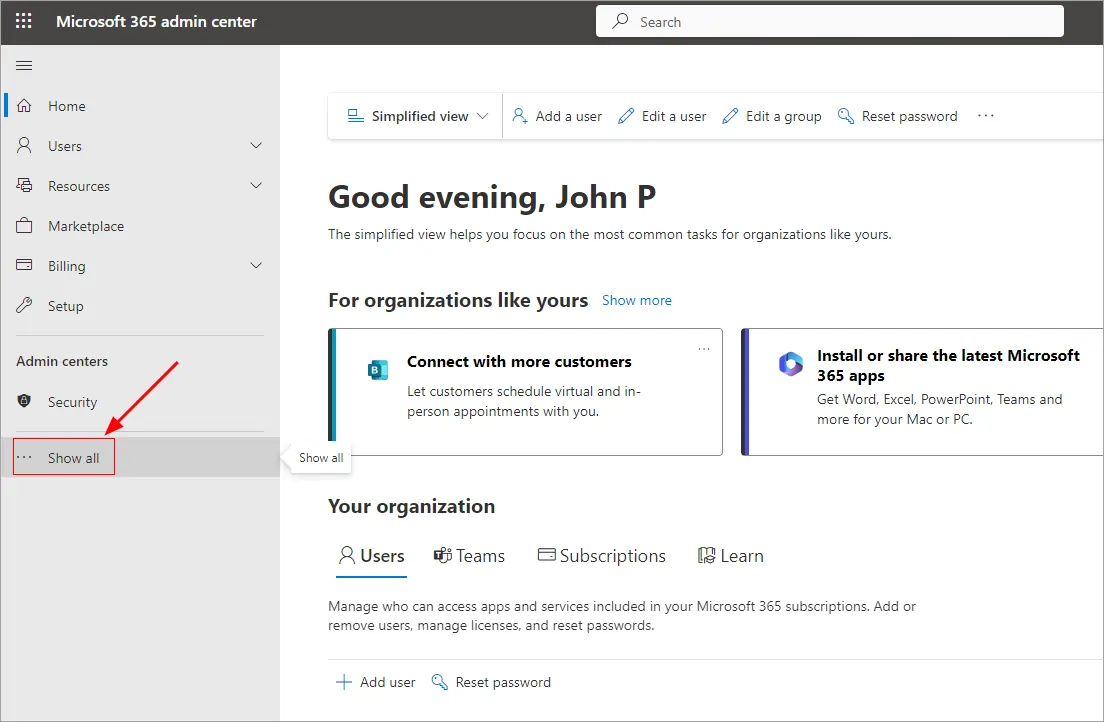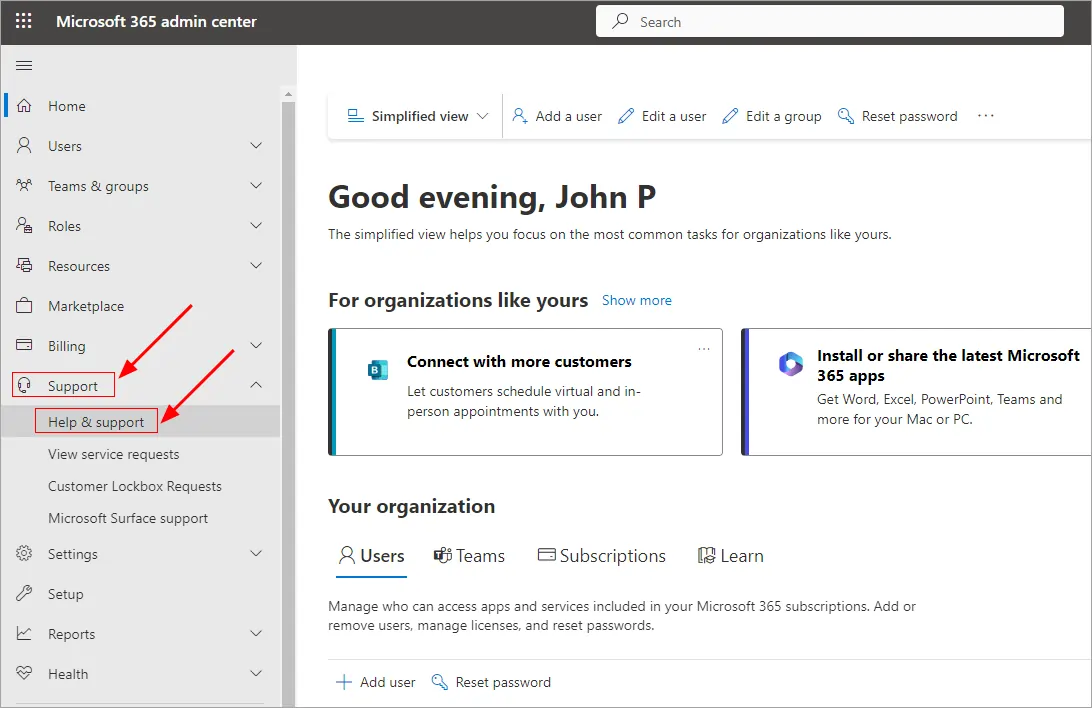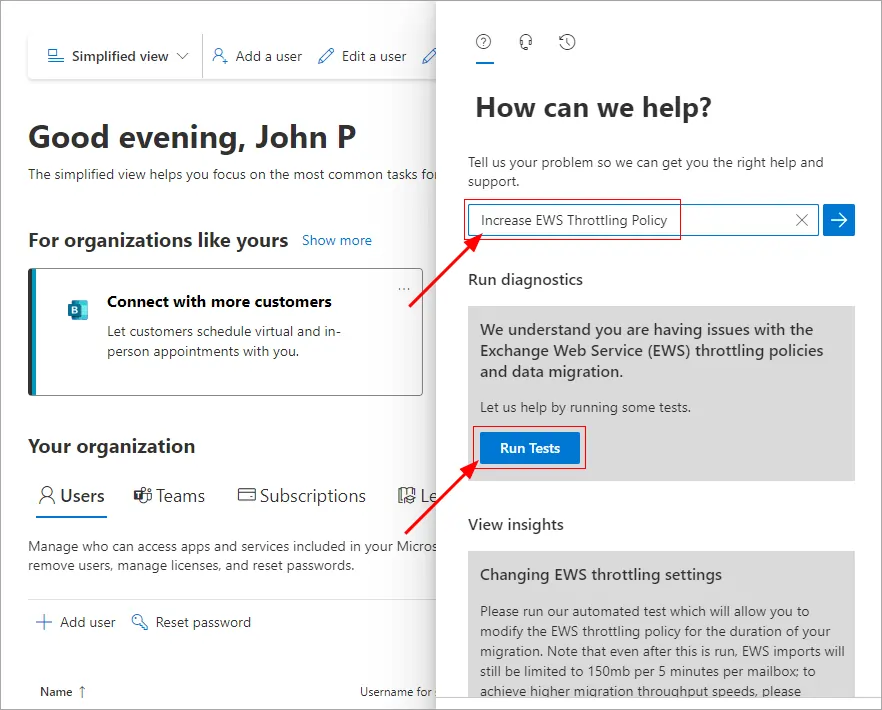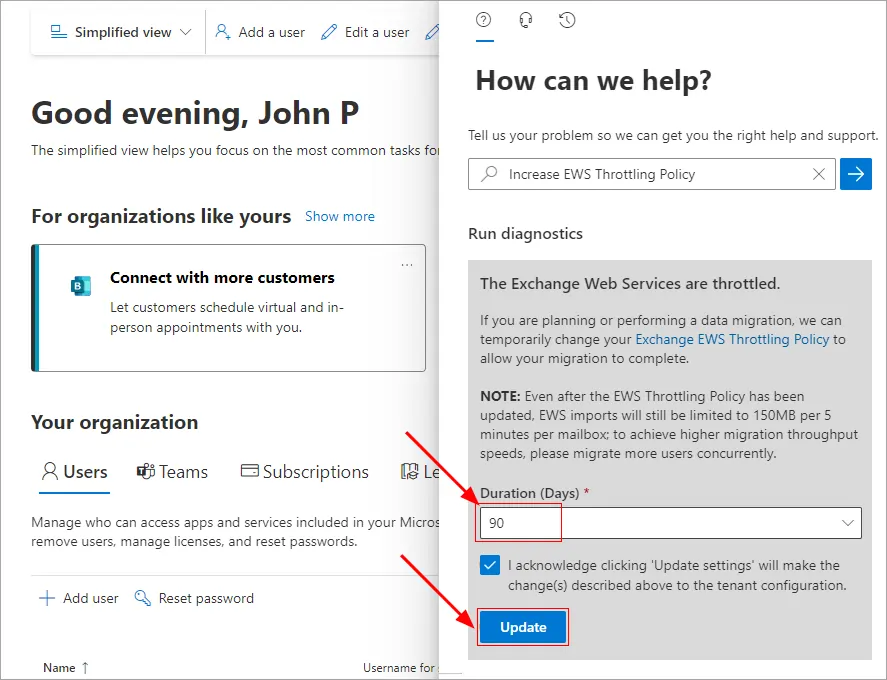Exchange Web Services (EWS) throttling in Exchange Online
Throttling in Exchange Web Services (EWS) can significantly impact Office 365 migration processes by regulating the flow of data between Office 365 servers. Microsoft enforces throttling limits to prevent excessive resource usage and to maintain server stability and performance. However, these limits can slow down migration speeds, cause connection interruptions, or lead to errors if not handled properly.
How to prevent EWS throttling in Office 365
Completely preventing EWS (Exchange Web Services) throttling isn’t possible, as this process is managed by Microsoft. However, you can take certain precautions to reduce its impact:
- Maintain sufficient intervals between multiple migration batches.
- Avoid running heavy concurrent tasks during the migration process.
- Limit the frequency of requests to the same mailbox during Office 365 operations.
- Minimize unnecessary activities within the mailbox during migration.
Steps to increase EWS throttling policy limits in Microsoft 365
Modifying throttling policies in Exchange Online manually is no longer possible. Earlier, administrators could adjust these settings using remote PowerShell, but Microsoft has now restricted that capability. However, you can temporarily request an increase in EWS throttling limits through the Microsoft 365 Admin Center or by contacting Microsoft Support for assistance.
- Sign in to your Microsoft 365 Admin Center account
- Click ‘…Show all’ on the left side menu.
- Navigate to ‘Support’ > ‘Help & support’
- Type ‘Increase EWS Throttling Policy’ in the search bar, press the Enter key, then click the ‘Run Tests’ button
- Wait till the diagnostic test completes. Next, choose either 30, 60, or 90 days to disable the EWS Throttling Policy. Ensure to check the acknowledgement checkbox and then click the ‘Update’ button
- Exchange Web Services (EWS) throttling policy updates have been started. It will be completed within 15 minutes.
- After 15 minutes, perform the test (Step 4) to confirm that the throttling has been disabled.
Additional Resources: