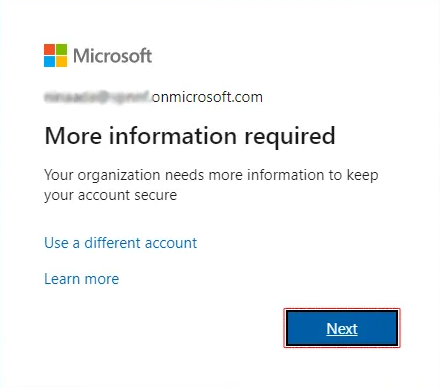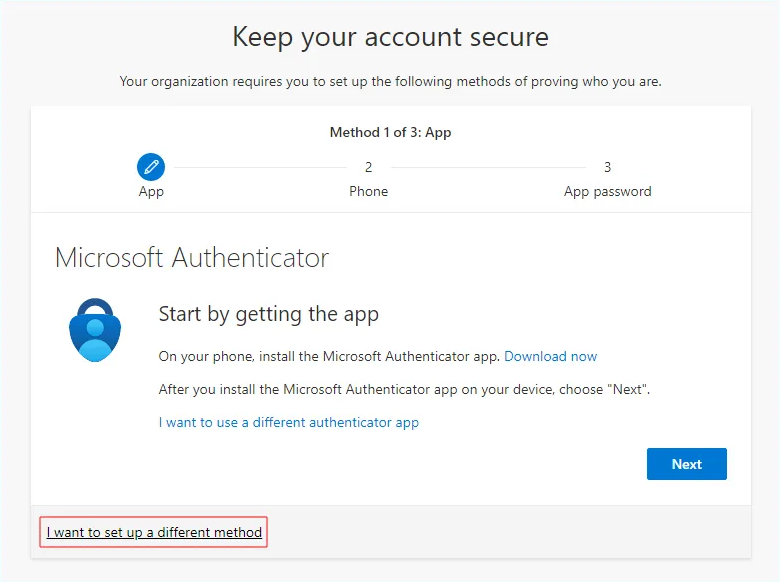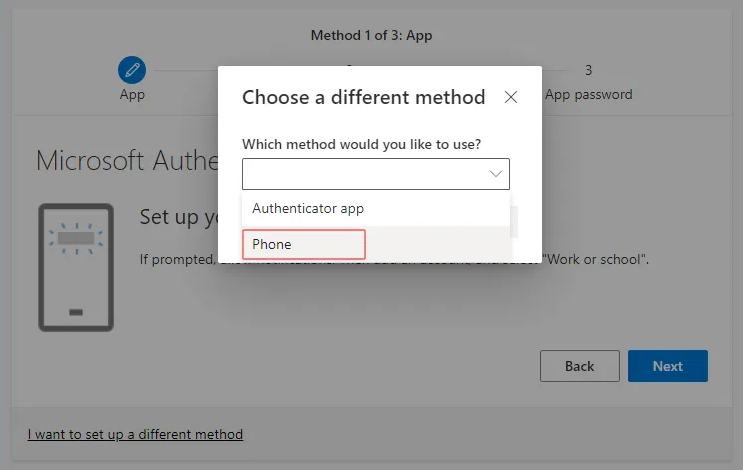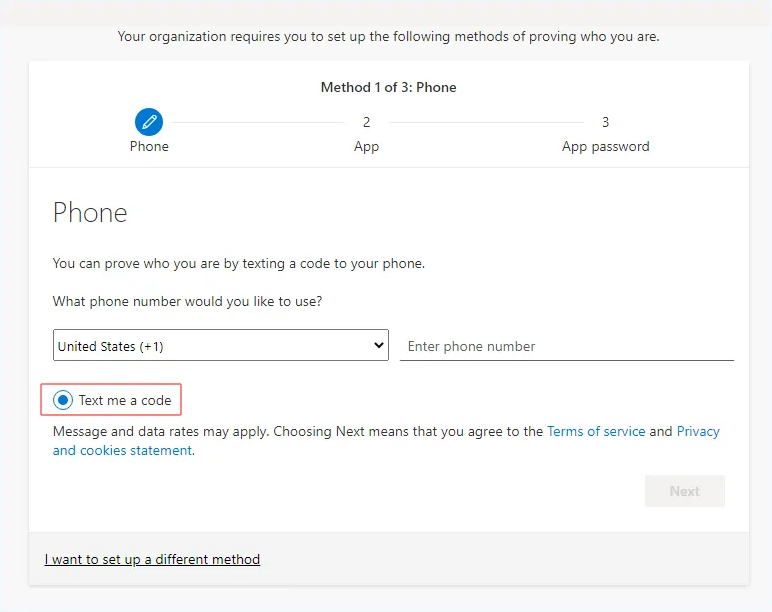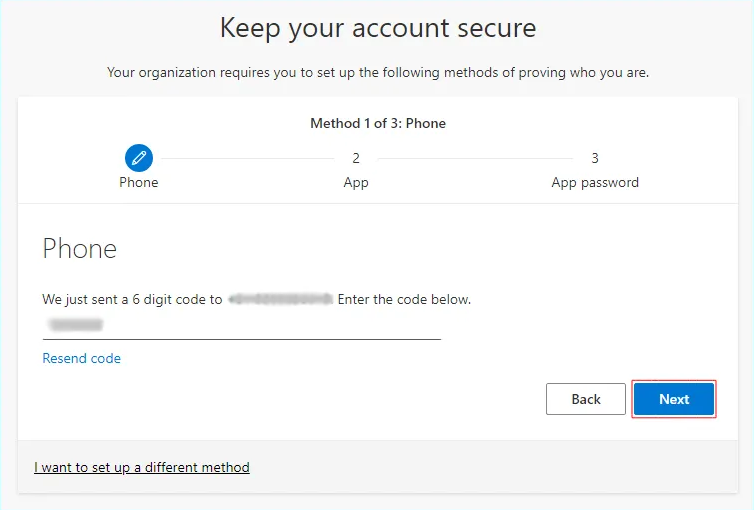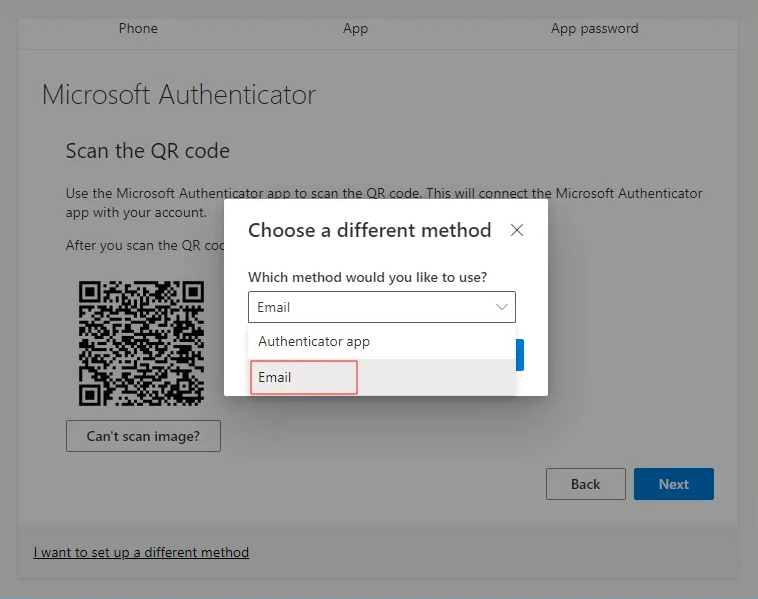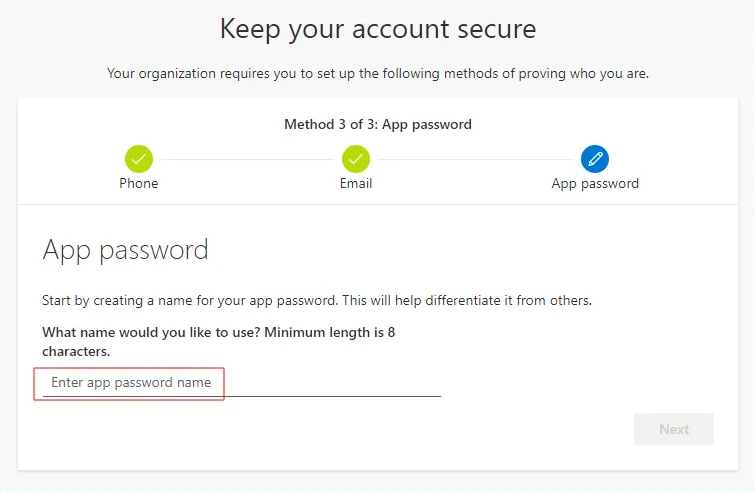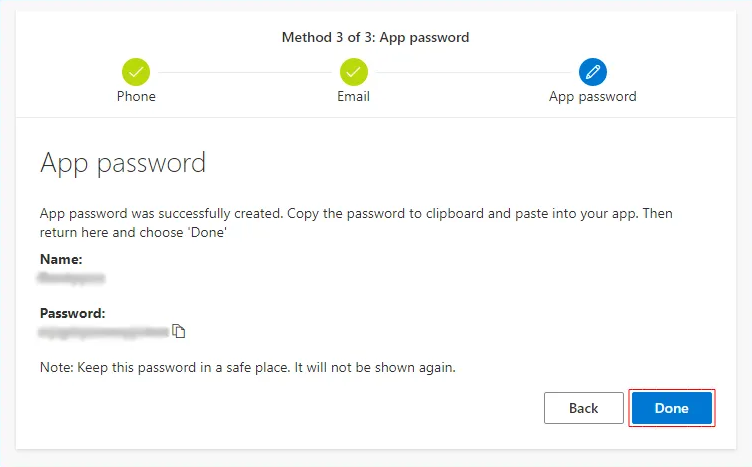How to create app password in Office 365
After enabling Multi-factor authentication for your Office 365 account, log out and re-login to your Office 365 account to create/get the App password and use it for EdbMails Office 365 login.
Follow the steps below to create an app password
- Step 1: During login to Office 365, Click 'Next' to continue
- Step 2: You can either install the Microsoft Authenticator app on your device or choose a different verification method.
If you want to use a different method, click on the link "I want to set up a different method," as shown in the images below.
- Step 3: If you opt for the 'Phone' method to receive the verification code
- Step 4: Enter the verification code received on your phone and click 'Next'
- Step 5: In the next level of verification, select the preferred method and continue. If you select the 'Email' verification method, enter the verification code received in your email account and click 'Next'
- Step 6: On successful verification, enter the App password name and click 'Next'
- Step 7: Copy the app password and use it in the EdbMails login
Click here to create an App password in the older version of Office 365