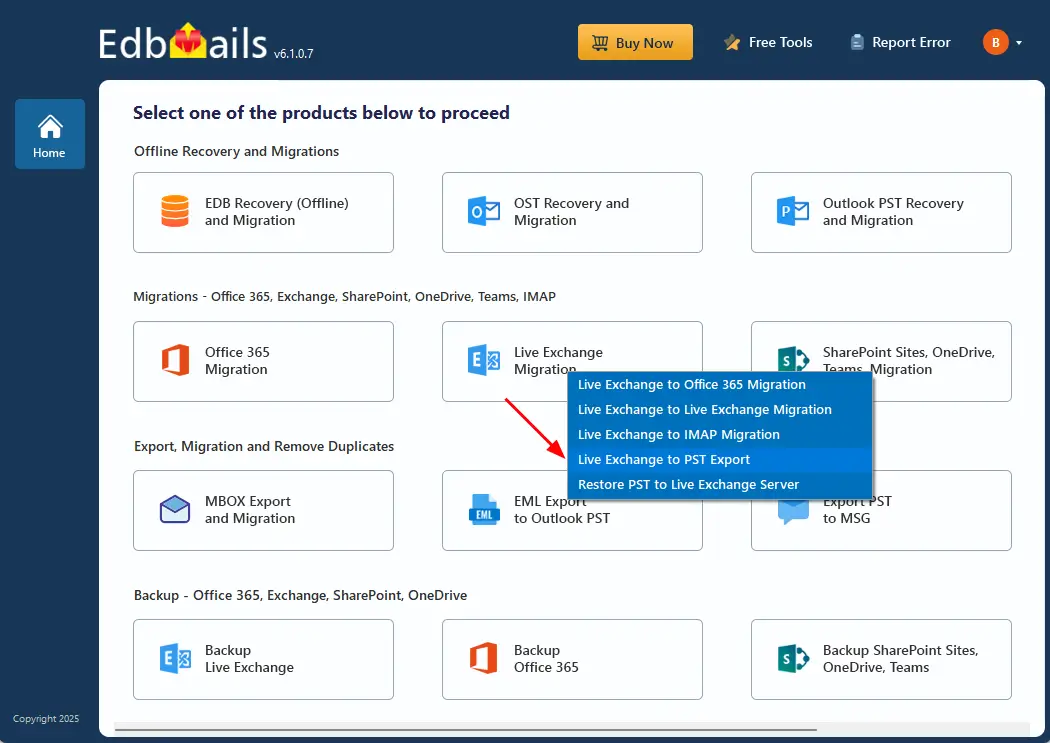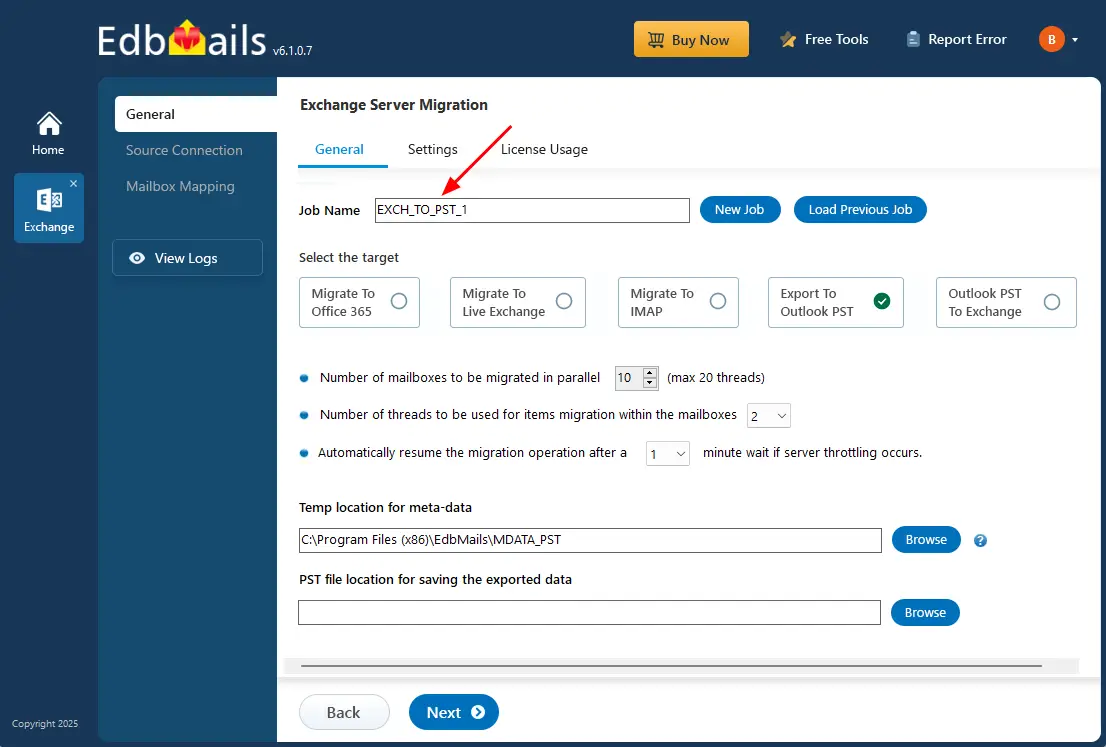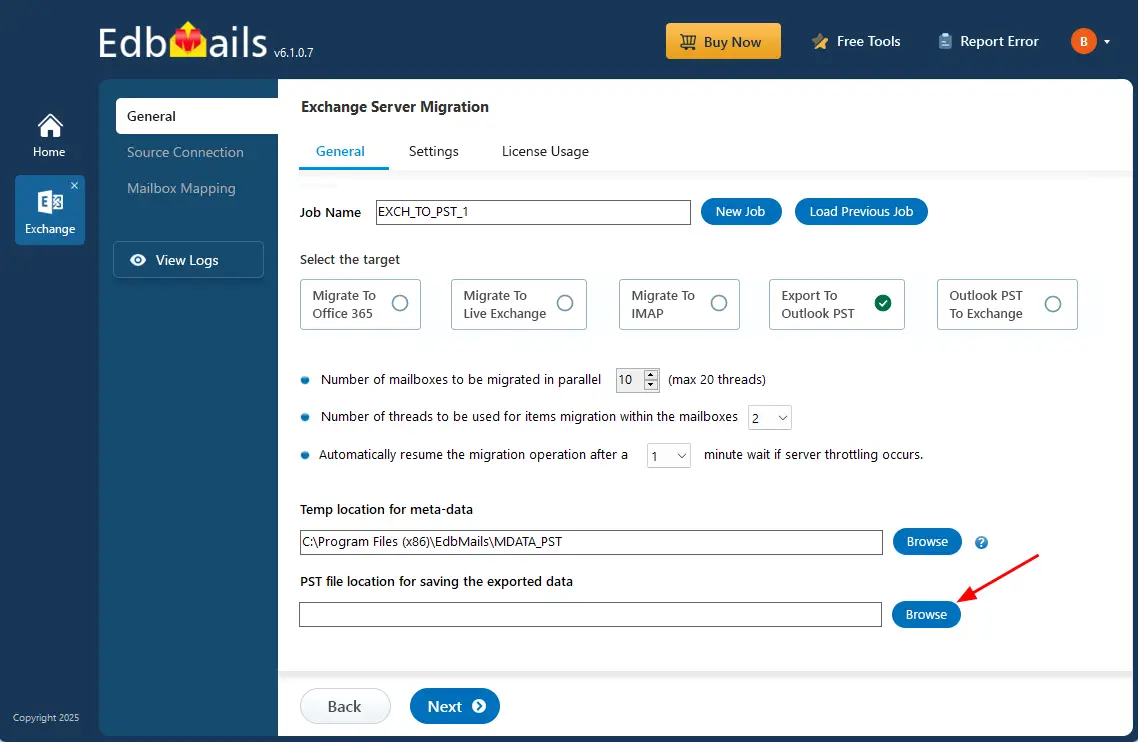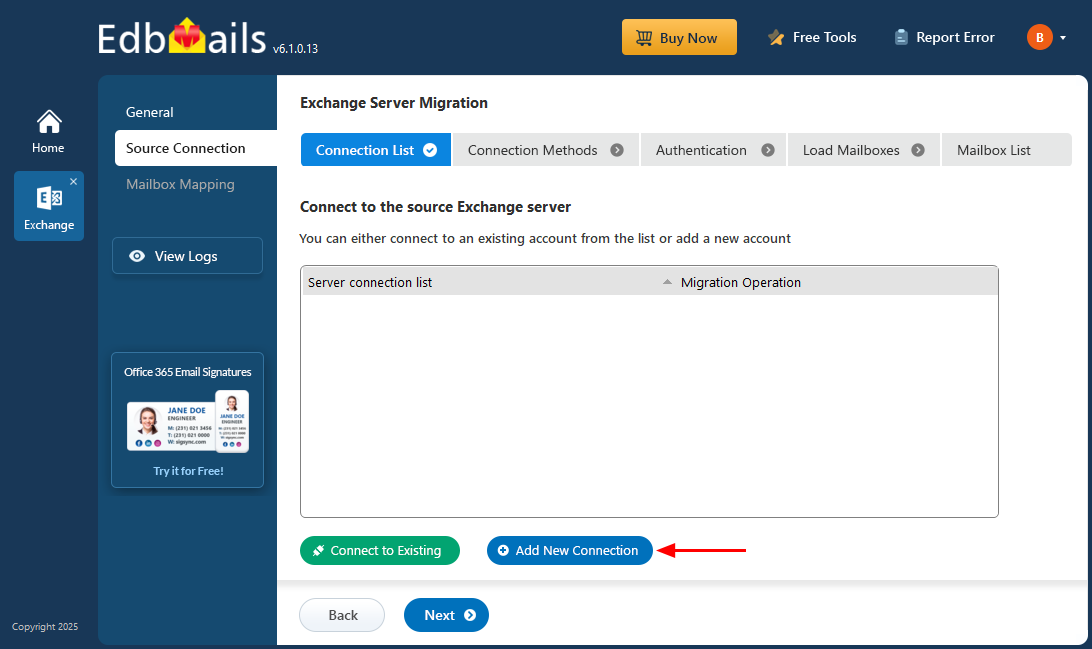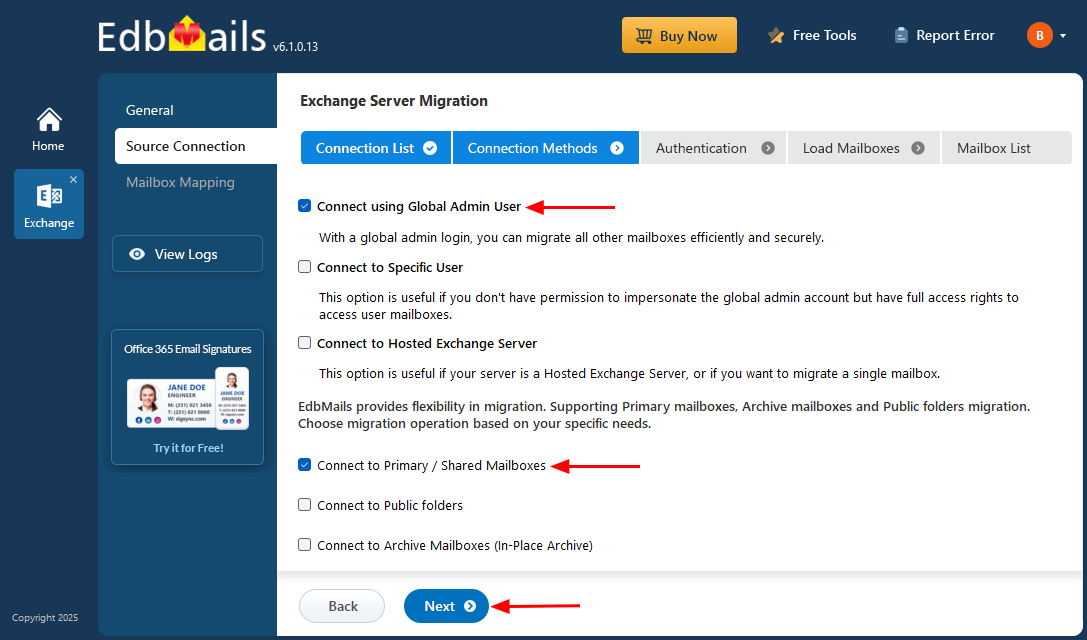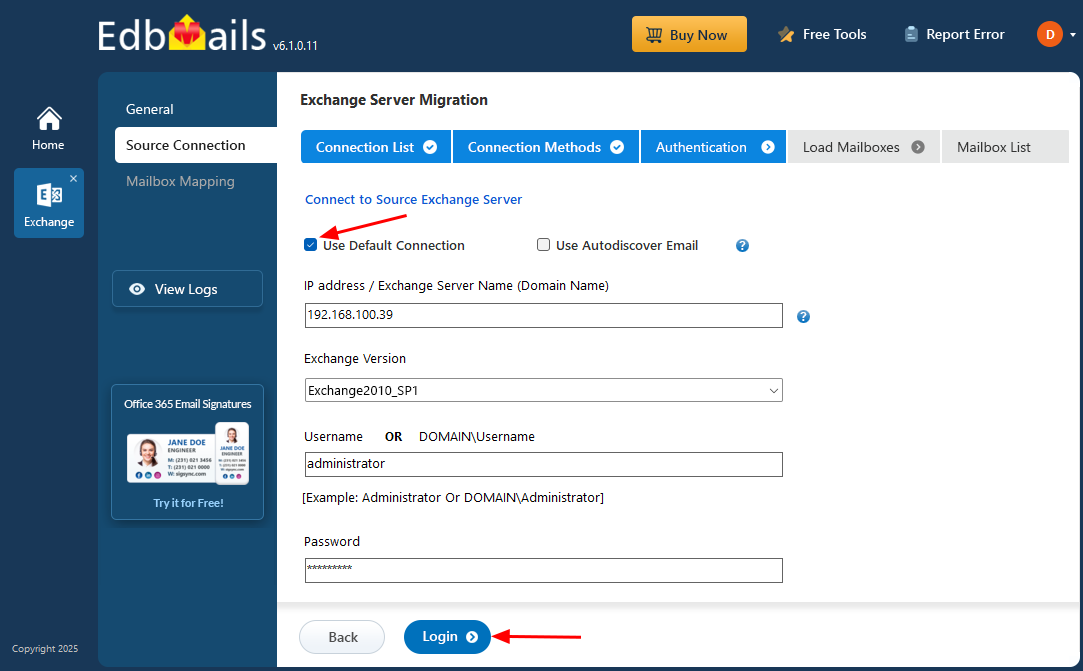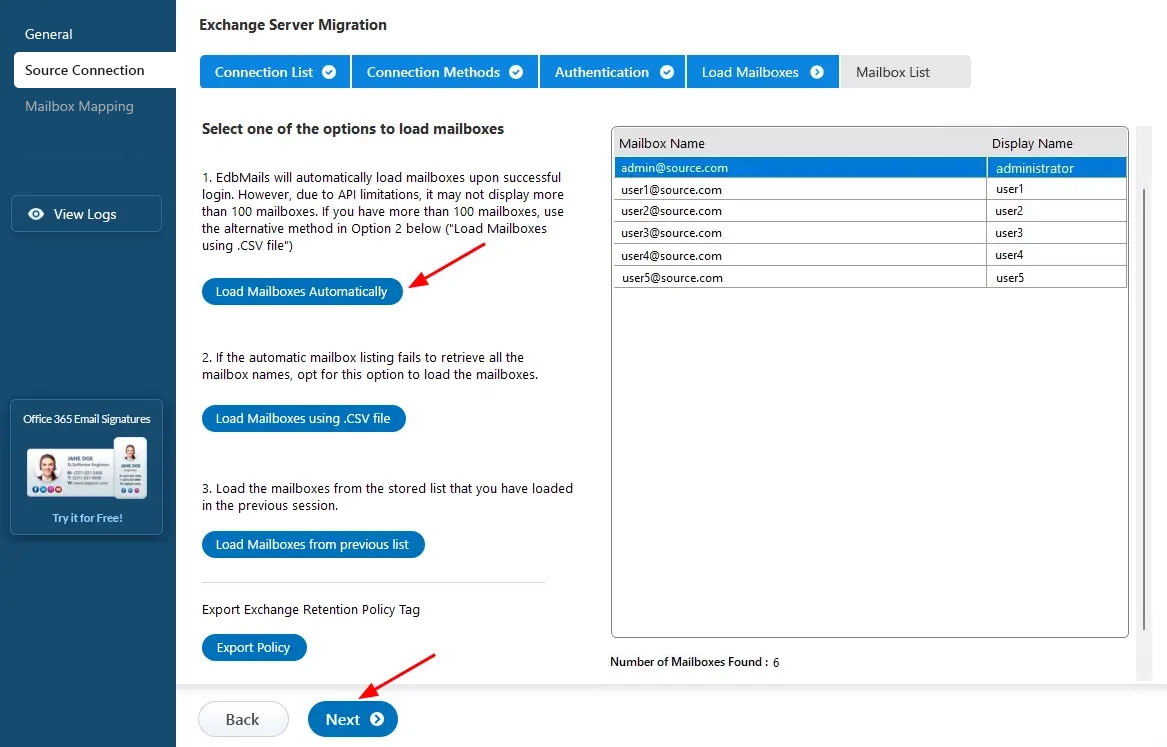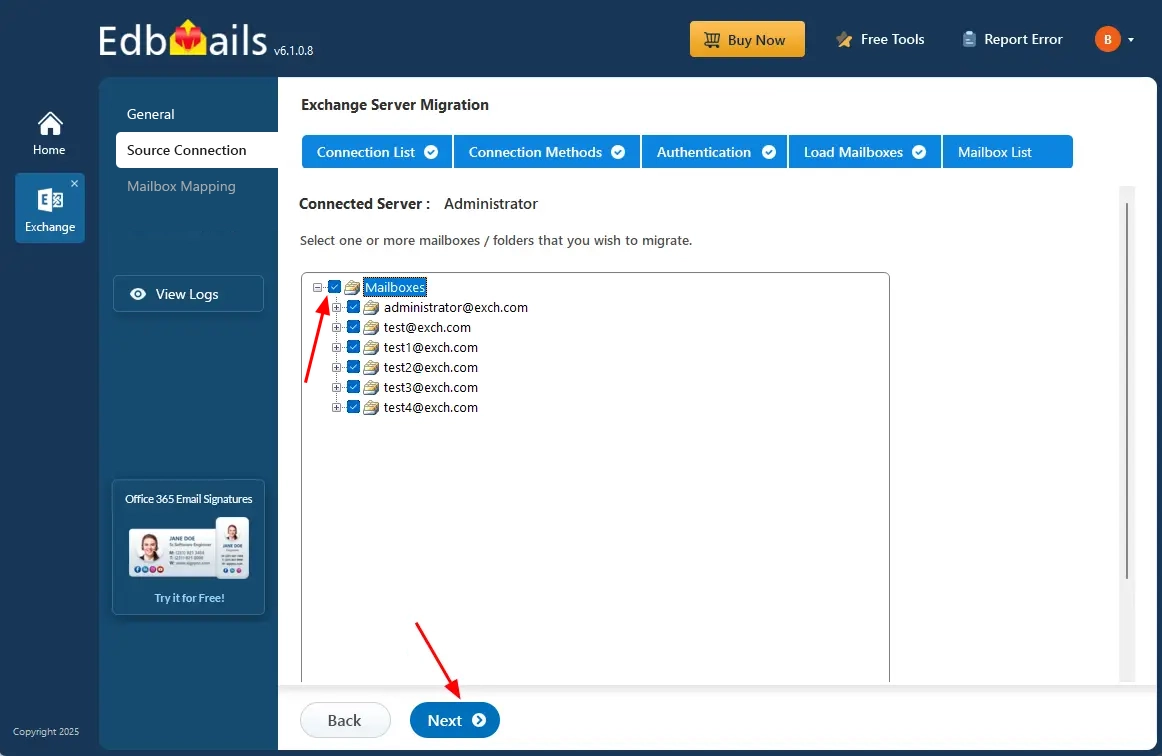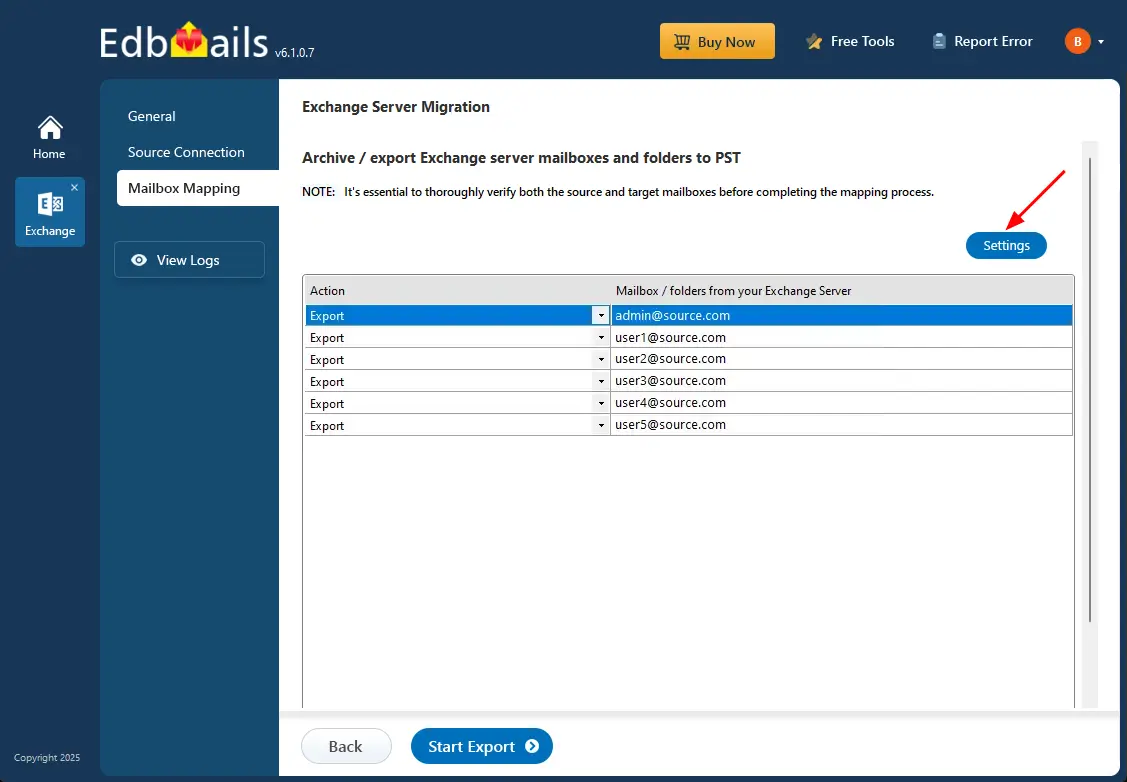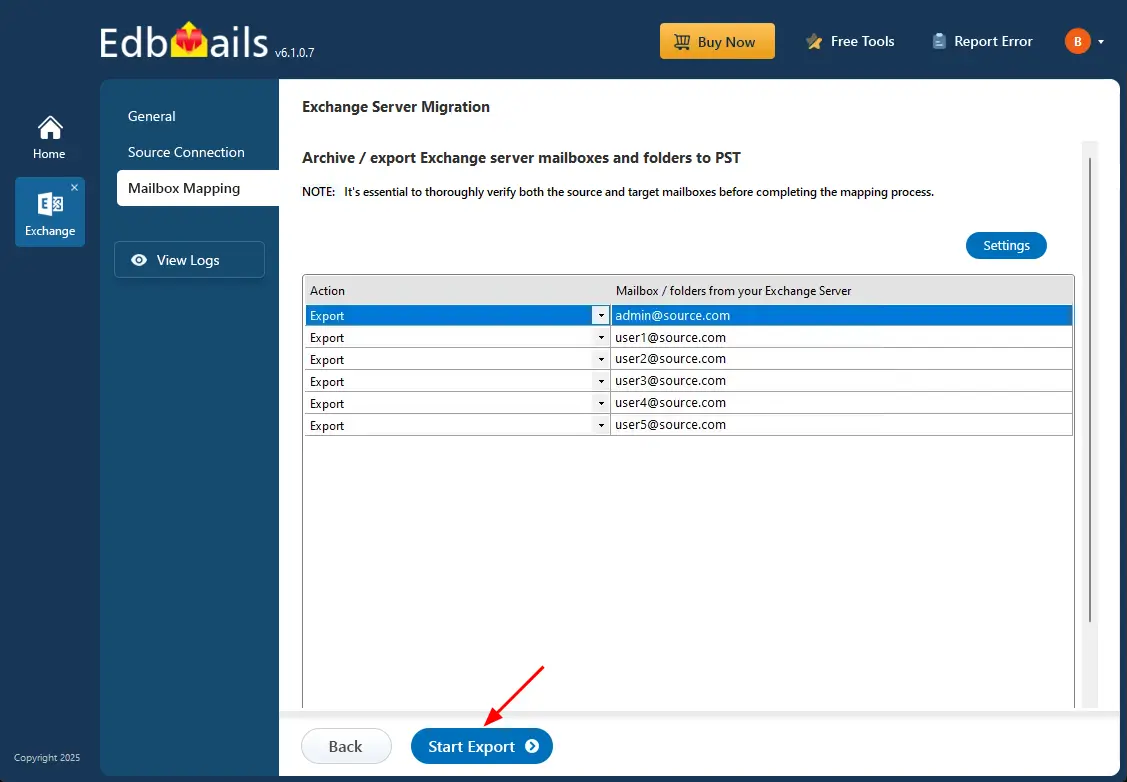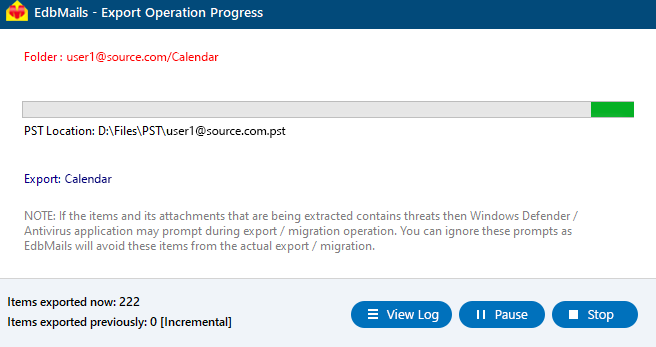Export Exchange 2010 mailbox to PST
Exchange Server 2010 reached the end of its support lifecycle on October 13, 2020, exposing organizations to growing operational and security risks. Without access to security updates, bug fixes, or technical support from Microsoft, systems running on Exchange 2010 are increasingly vulnerable to threats such as data breaches, ransomware, and performance issues. For businesses still relying on this legacy platform, it's essential to take action—whether by migrating to Exchange 2019, Microsoft 365, or exporting mailbox data to PST files for backup and continuity.
Exporting mailboxes to PST (Personal Storage Table) format is a practical solution for preserving critical Exchange data. PST files are compatible with Microsoft Outlook and allow easy storage, access, and management of emails, contacts, calendars, and other mailbox items. This format offers organizations a straightforward way to archive data securely, ensuring that important information remains accessible even if the original Exchange environment becomes unavailable.
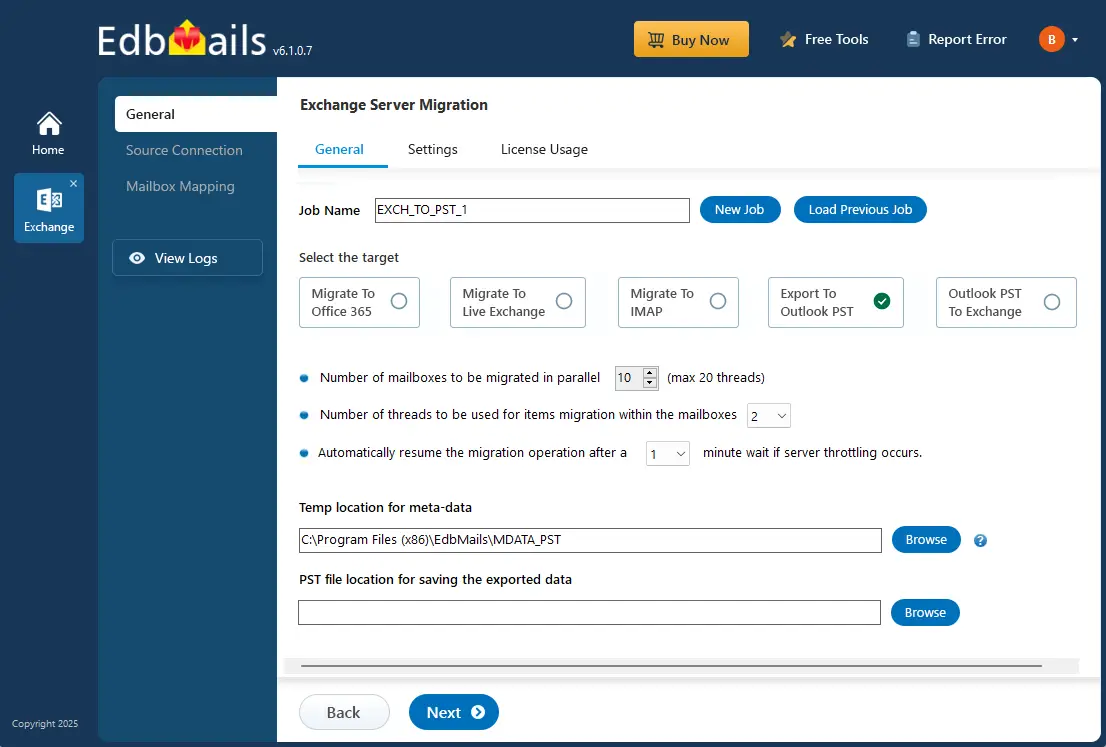
EdbMails Exchange migration software simplifies the process of exporting Exchange 2010 mailboxes to PST with powerful features and an intuitive interface. It supports incremental (delta) export, concurrent mailbox processing, PST splitting, and advanced filtering options, all while maintaining complete data integrity. EdbMails ensures zero downtime during the export process, enabling organizations to operate without disruption.
The following sections cover the prerequisites, step by step procedure, and advantages of EdbMails to export Exchange 2010 mailboxes to PST files.
Prerequisites to export Exchange 2010 mailbox to PST
Set the impersonation rights to global admin user
If you are using a global admin account to connect to your source Exchange server, ensure to set impersonation rights.
Steps to set the impersonation rights for the Global admin user account
Install Microsoft Outlook on your computer
For exporting mailboxes to PST by using EdbMails, you need to have Microsoft Outlook installed on your computer. Install the latest applicable updates for MS Outlook and ensure that you have sufficient space on your computer to save the output PST file.
Create a profile in Outlook
For a successful PST export operation, you must create a new Outlook profile.
Steps to export Exchange 2010 mailbox to PST using EdbMails
Step 1: Download and install EdbMails Exchange migration tool
- Download EdbMails and install the software on your computer.
System requirements to export Exchange 2010 mailbox to PST.
- Launch the EdbMails application and log in with your email address and password, or click the ‘Start Your Free Trial’ button if you haven’t registered yet.
- Choose ‘Live Exchange Migration’ from the list of products.
- Select 'Live Exchange to PST Export’ option.
- You can either keep the default job name or click the ‘New Job’ button to change the job name.
- Click the ‘Browse’ button.
- Choose the location to save the exported PST files and confirm there’s sufficient storage available on your computer.
- Download EdbMails and install the software on your computer.
Step 2: Connect to source Exchange 2010 server
- To create a new connection to the source Exchange server, click the ‘Add New Connection’ button. To reuse an existing connection, choose it from the connection list and click ‘Connect to Existing’ to continue.
- Choose the required connection options and click the ‘Next’ button.
- Enter your source Exchange 2010 server and then click the ‘Login’ button.
- Choose how you want to load mailboxes. The auto-load option quickly retrieves mailboxes, but due to Microsoft API limitations, it may show only up to 100. To load all mailboxes without restriction, select the ‘Load Mailboxes using .CSV file’ option instead.
Step 3: Select the Exchange 2010 server mailboxes
- Choose the mailboxes you wish to export and click the ‘Next’ button to proceed.
Step 4: Start Exchange 2013 to PST export operation
- Review the mailboxes you've selected to confirm they’re ready for export, and make sure the ‘Action’ is set to ‘Export’.
- To customize your export, click the ‘Settings’ button where you can apply filters like date range, sender, recipient, CC/BCC, or message status. You also have the option to split the PST files.
- Save the settings.
- Click the 'Start Export' button.
- The export process is starting now. You can track its progress with the progress bar and pause or resume the export at any time if needed. When the export finishes, you’ll receive a notification prompting you to review the status. Just click the ‘View Logs’ button to access the detailed export operation report.
Benefits of EdbMails for Exchange 2010 to PST export process
- User-friendly software for Exchange mailbox export, migration and backup
- Easily extract and export Exchange 2019, 2016, 2013, 2007, 2003 and 2010 mailboxes to PST.
- In-built free PST file viewer, which enables you to open and view ANSI and Unicode PST files.
- Directly migrate mailboxes from Exchange to Office 365 and live Exchange server
- Export mailboxes regardless of the size, number of items, folders or emails
- Backup Exchange mailboxes and folders without requiring scripts.
- Granular export feature enables you to select specific items rather than exporting complete mailboxes.
- Free software trial and free 24x7 customer support available.
Frequently Asked Questions (FAQ)
Can I export an Exchange 2010 mailbox to PST within a specific date range?
Yes, you can export an Exchange 2010 mailbox to a PST file for a specific date range. EdbMails allows you to apply date filters during the export process, so you can select and export only the emails that fall within your desired timeframe.
Can EdbMails export mailboxes from Hosted Exchange to PST?
Yes. EdbMails supports exporting Exchange mailboxes to PST from Hosted Exchange servers such as GoDaddy, Rackspace, Comcast, Bluehost and many others. Connect to your source Exchange 2010 server from EdbMails and select the mailboxes you want to export to PST. That’s it!
Why export Exchange mailboxes to PST?
One of the main reasons to export Exchange 2010 mailboxes to PST is that the 2010 server is no longer supported. If you want to backup your mailboxes or keep a copy of them, then you have to export them to PST file format. The following are some of the other reasons for the Exchange mailbox export.
- For legal and compliance requirements.
- To have an accessible backup copy on the local storage.
- To prevent data corruption on the Exchange server.
- To export mailboxes from the EDB file when the Exchange server is inaccessible.
- To reduce and reclaim space on the Exchange server.
- Popularity of the PST files, which can be opened with Microsoft Outlook.
Can I recover data from a failed Exchange 2010 server using EdbMails?
Yes, EdbMails can help you recover data from a failed Exchange 2010 server by allowing you to export the EDB files to PST format. Additionally, you can directly migrate EDB data to a live Exchange Server or Office 365 tenant. This makes EdbMails a versatile solution for recovering, exporting, and migrating mailbox data even if your Exchange server is not operational.