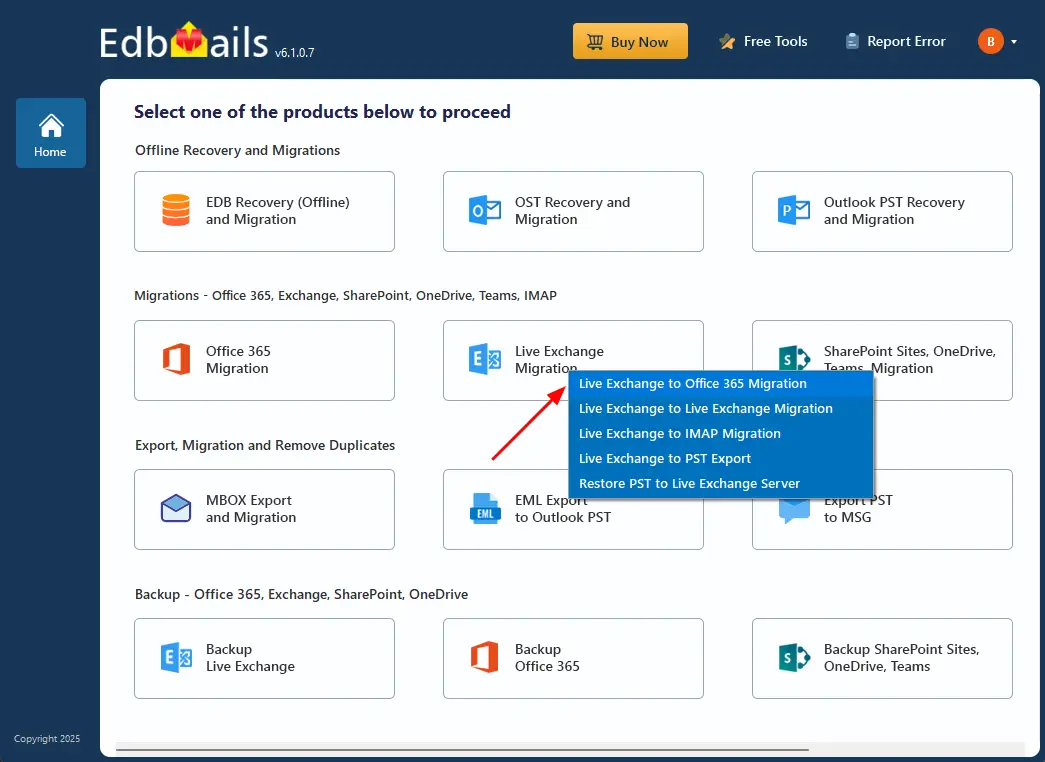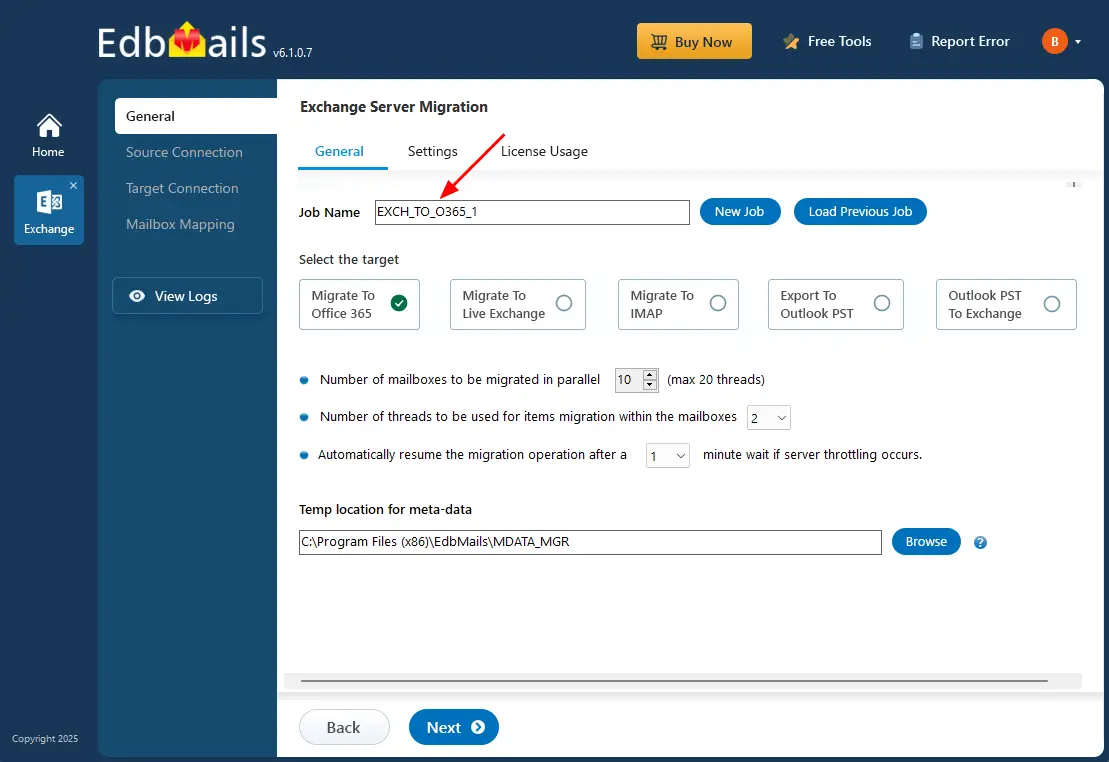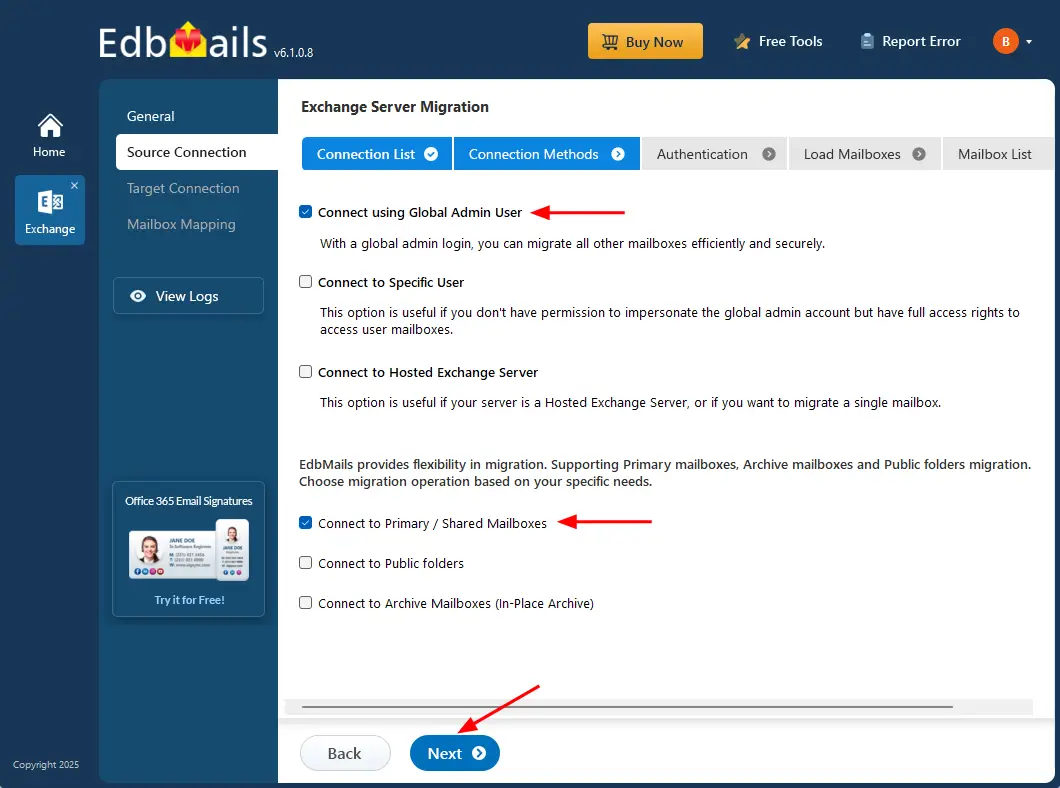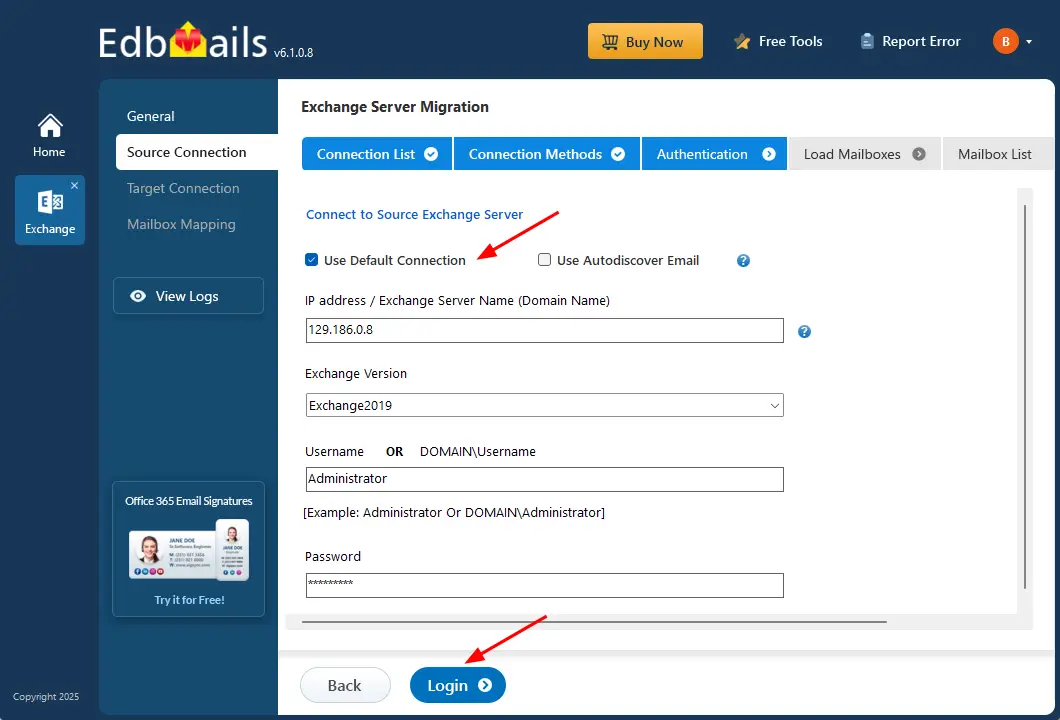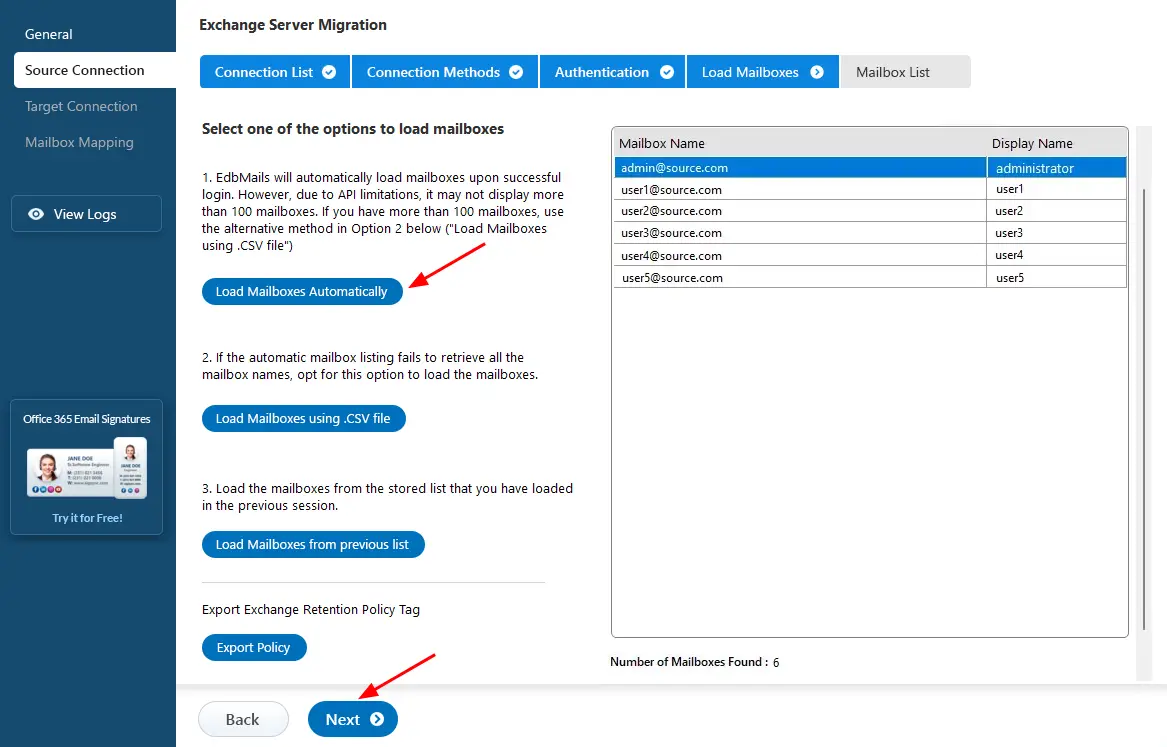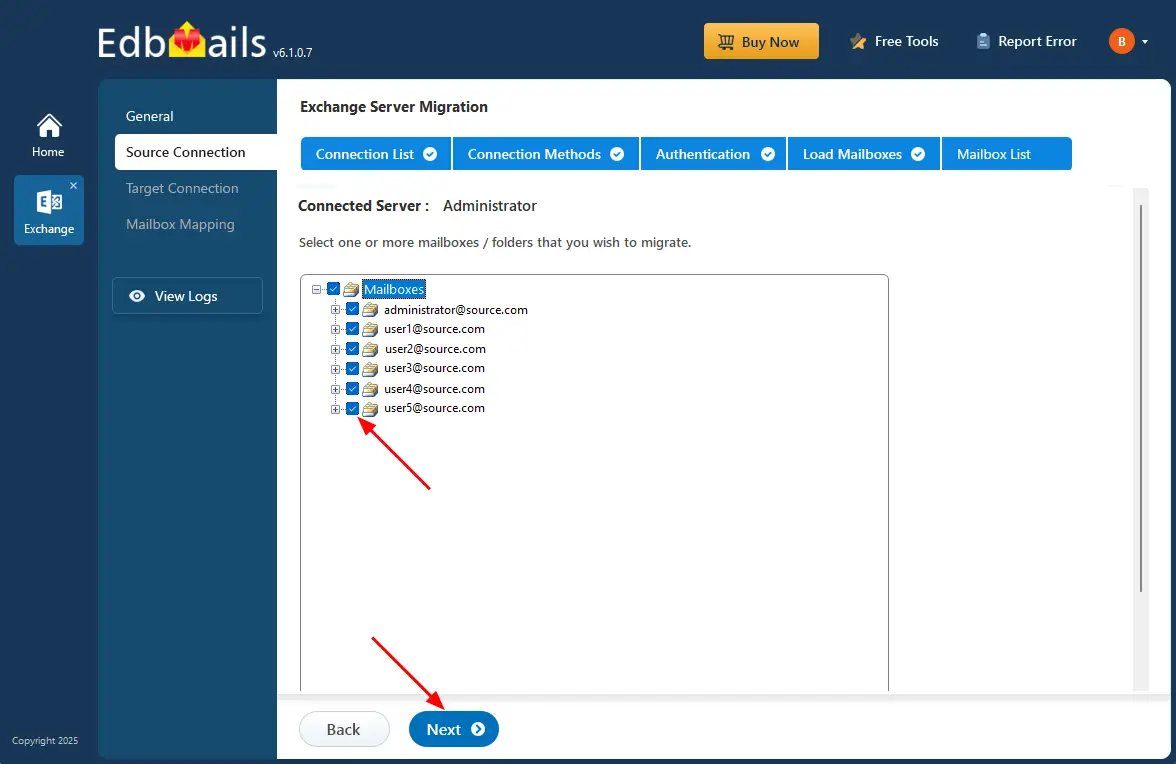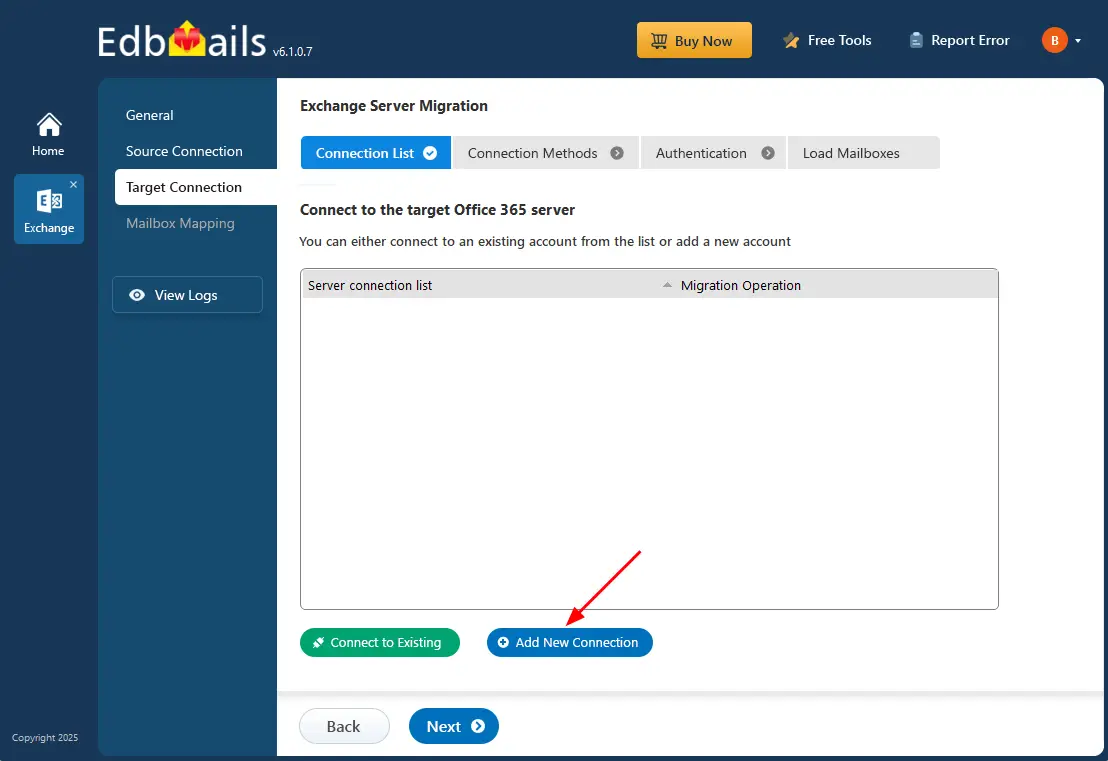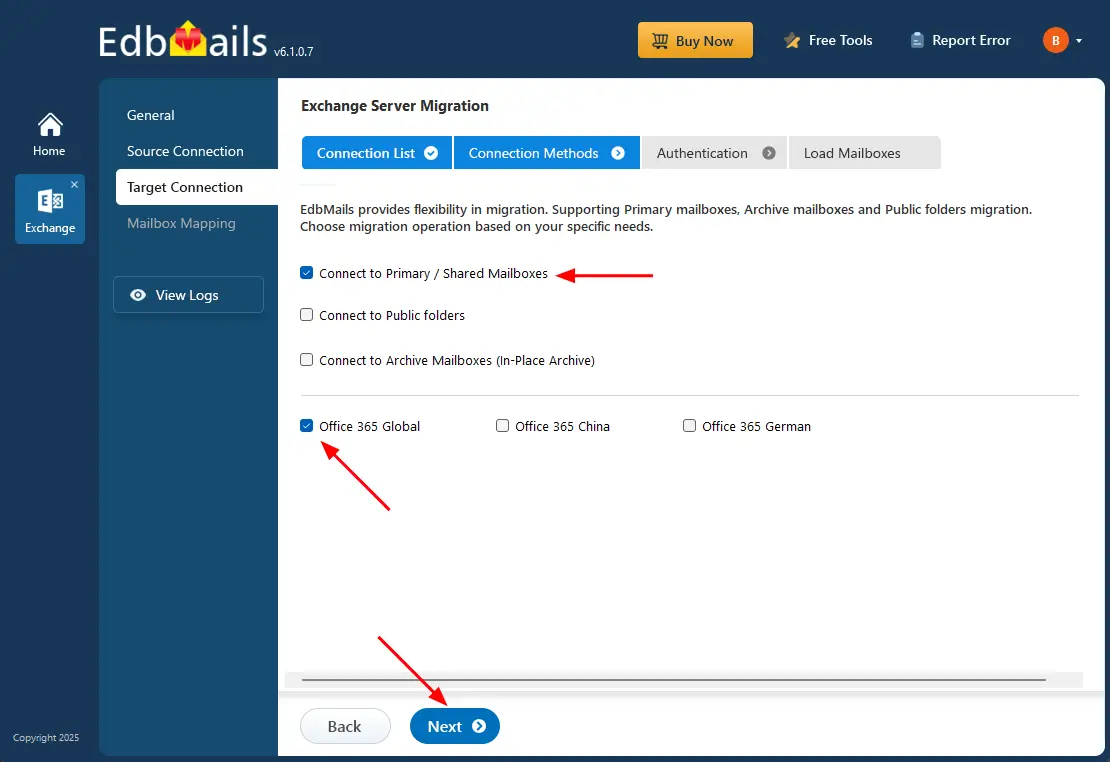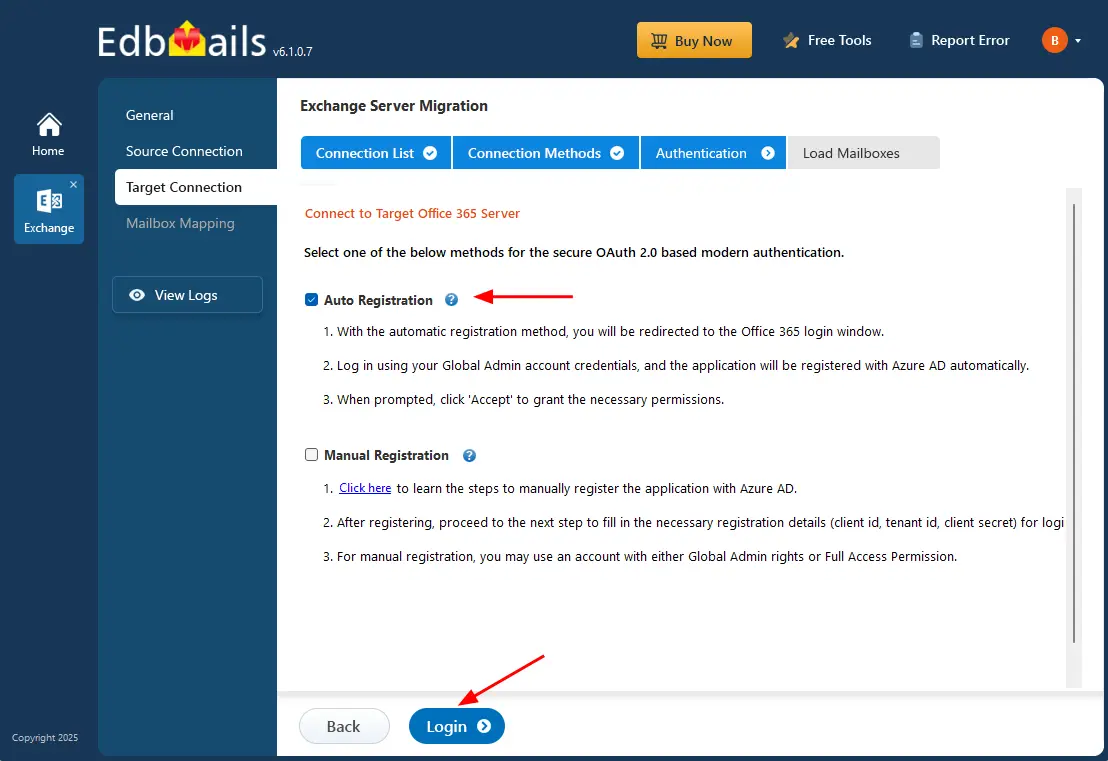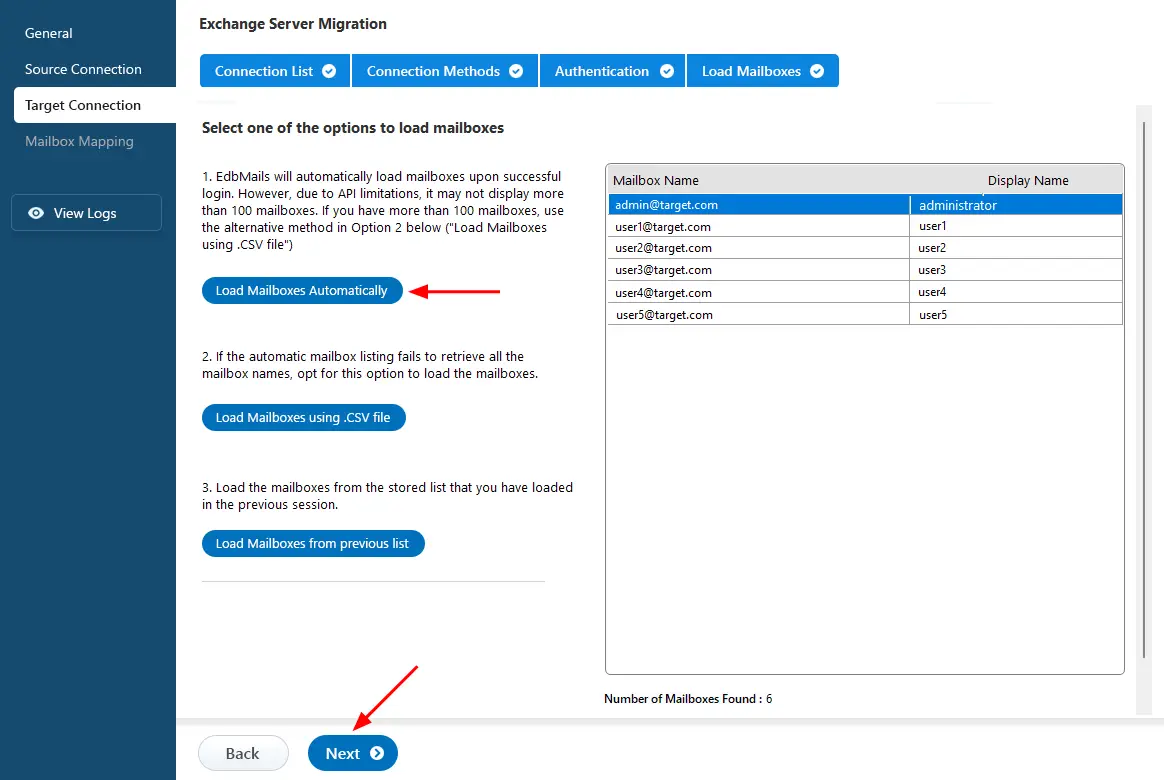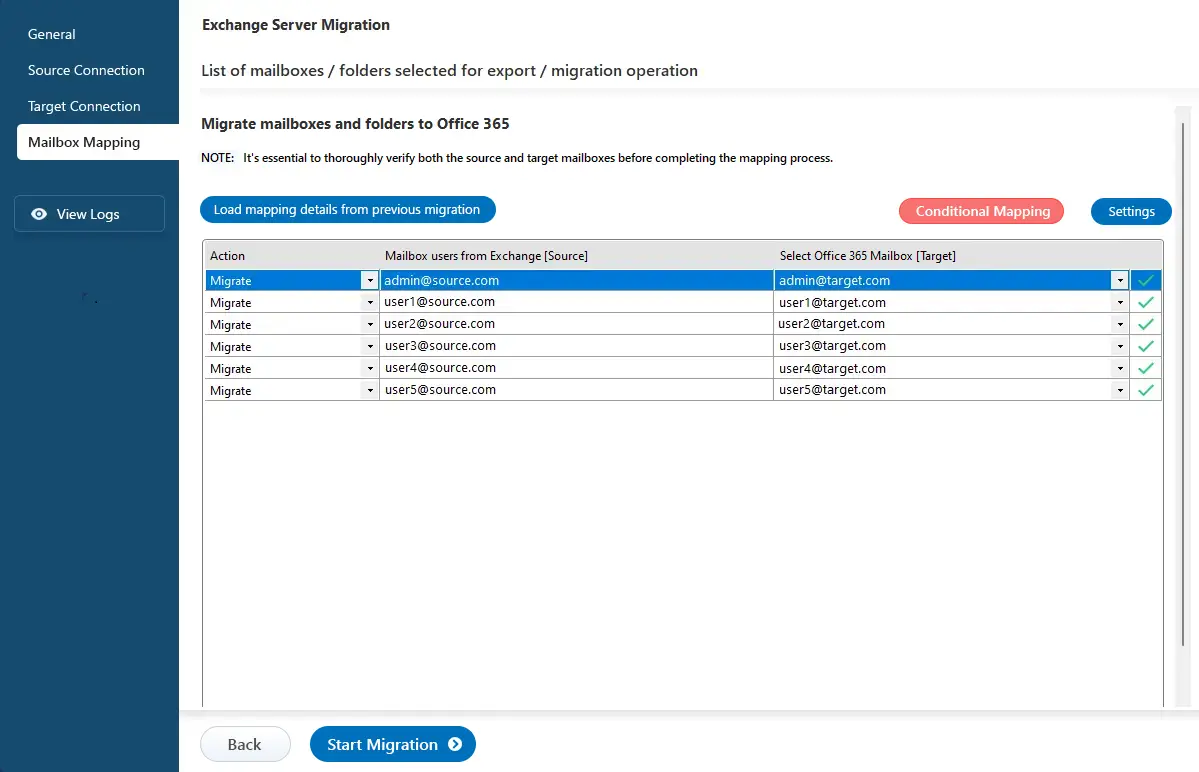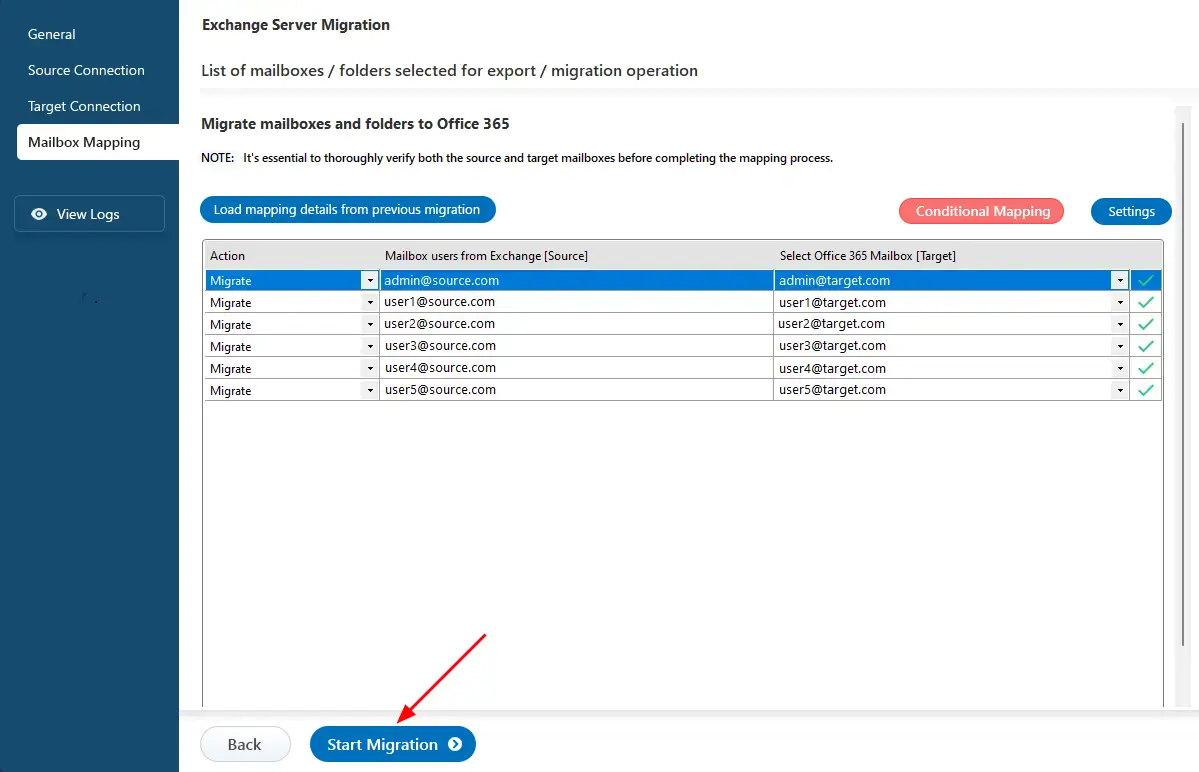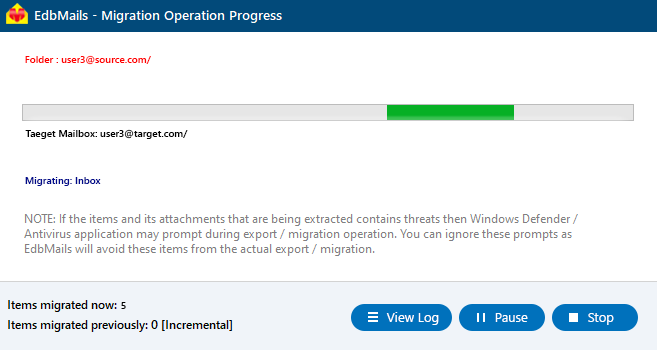Exchange to Office 365 migration planning
In today’s dynamic business environment, moving from on-premises Exchange servers to Office 365 has become a key step for organizations seeking flexibility, scalability, and secure cloud-based collaboration. A well-planned migration strategy not only simplifies the transition but also helps minimize downtime and disruption to day-to-day operations.
EdbMails Exchange Migration tool makes this process effortless with its intuitive interface and powerful automation. It enables you to seamlessly migrate mailboxes, public folders, and archive data from your existing Exchange environment to Office 365 with complete accuracy and reliability.
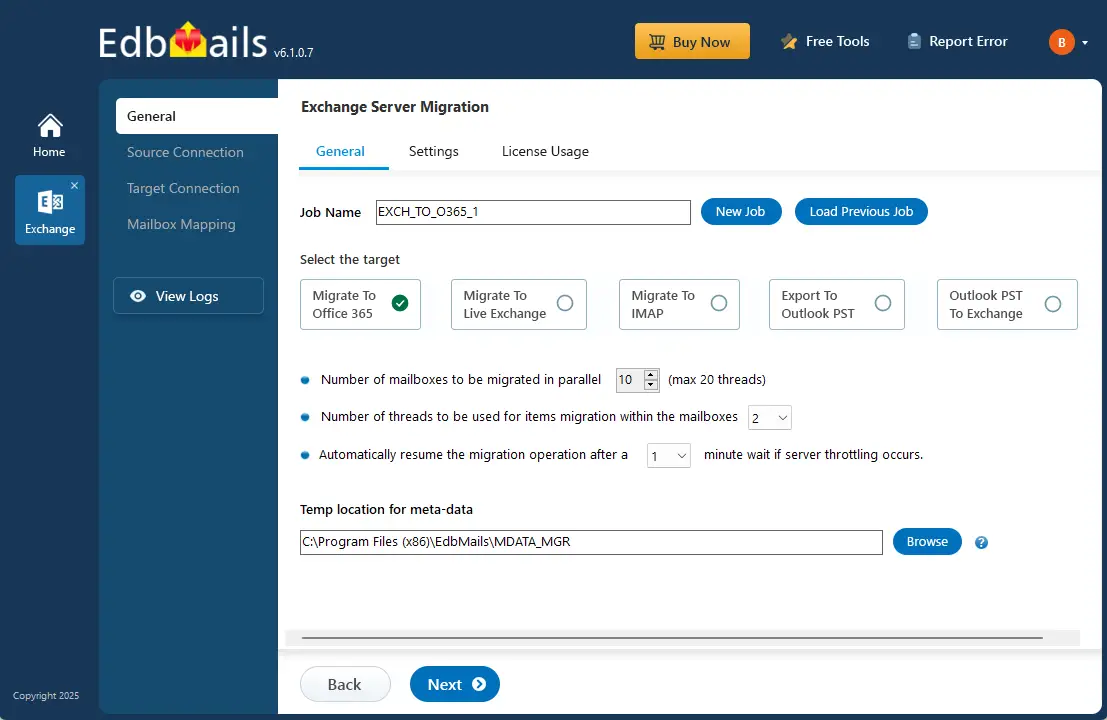
With advanced features such as incremental migration, concurrent mailbox migration, automatic throttling management, automatic mailbox mapping, and selective data migration, EdbMails ensures a smooth, secure, and efficient Exchange to Office 365 migration.
Why migrate from Exchange to Office 365?
Before planning your migration, it’s important to understand why many organizations are choosing to move from on-premises Exchange servers to Microsoft Office 365. Office 365 offers a wide range of advantages from advanced email and collaboration tools to built-in security and scalability. By transitioning to the cloud, businesses can simplify IT management, enhance team productivity, and ensure seamless communication across all devices and locations. These benefits make Office 365 an ideal solution for modern organizations looking to stay agile and efficient.
Exchange to Office 365 migration planning considerations:
One of the fundamental keys to a successful migration from an on-premises Exchange server to Office 365 lies in meticulous planning. This process involves several critical considerations. Accurate mailbox mapping ensures that data lands in the right destinations, while effective user communication helps manage expectations and minimize disruptions. Zero server downtime during migration, safeguarding data security and compliance, and having a reliable backup and recovery plan in place are paramount. Legacy data handling, monitoring, and testing to validate data integrity, as well as training and support for your team and users, are all essential components of the planning phase. Additionally, consider future scalability and post-migration optimization to align your Office 365 environment with your organization's evolving needs. Incorporating these planning considerations will pave the way for a successful Exchange to Office 365 migration.
Methods to migrate mailbox data from on-premises Exchange to Office 365
Migrating from an on-premises Exchange Server to Office 365 is an important step for organizations looking to take advantage of cloud-based communication, collaboration, and security. Depending on your organization’s size, infrastructure, and migration goals, there are several methods available to move mailbox data effectively. The primary migration approaches include:
- Cut-over Migration
- Hybrid Migration
- Staged Migration
Each method serves different business needs and technical environments, offering flexibility in how you plan and execute your transition to Office 365.
Cutover Migration
A Cutover Migration enables you to move all mailboxes from the source Exchange server to Office 365 in a single operation. This method is ideal for small to medium-sized organizations with fewer than 2,000 mailboxes that want to complete the migration quickly. It’s best suited for environments running Exchange 2007, Exchange 2010, Exchange 2013, or Exchange 2019, offering a straightforward, one-time transfer of all mailbox data to Office 365.
Click here for the steps to perform Cutover migration using EdbMails
Staged Migration
A Staged Migration allows you to move mailboxes and user data from your on-premises Exchange server to Office 365 in phases. In each phase, data is migrated based on a specific date range, allowing organizations to move either older or newer items first. This approach helps reduce downtime, ensures users can continue their daily work without interruption, and is especially beneficial when migrating more than 2,000 mailboxes.
Click here for the steps to perform Staged migration using EdbMails
Hybrid Migration
A Hybrid Migration is ideal when your organization has mailboxes both on-premises and in Exchange Online. This method allows seamless interaction between the two environments, enabling users to share calendars, schedule meetings, and communicate effortlessly across platforms. It’s best suited for large organizations that want a gradual and controlled transition to Office 365.
Click here for the Prerequisites for migration in an Exchange and Office 365 hybrid environment.
Click here for the steps to perform migration in a hybrid environment using EdbMails.
EdbMails for Exchange to Office 365 migration
Migrating your organization's email infrastructure from an on-premises Exchange server to the cloud-based Microsoft Office 365 can be a pivotal decision, opening doors to enhanced communication and productivity. However, the path to a successful migration is often laden with challenges and complexities. That's where EdbMails comes into the picture as the perfect solution for your Exchange to Office 365 migration needs.
The below features make EdbMails the ideal choice for a successful Exchange to Office 365 migration.
- EdbMails supports migrations from various Exchange server versions, including Exchange 2019, 2016, 2013, 2010, and 2007.
- EdbMails prevents item duplication with its incremental feature during successive migrations to the target server.
- Advanced filters options in EdbMails supports selective mailbox item and folder migrations.
- EdbMails seamlessly handles the migration of Exchange Public folders and Shared Mailboxes.
- EdbMails automates mailbox mapping, streamlining the migration process.
- Versatile Exchange to Office 365 migration scenarios, including cutover, staged, and hybrid migrations, are supported by EdbMails.
- EdbMails allows for concurrent mailbox migrations, enhancing the overall efficiency of the Exchange to Office 365 migration project.
- EdbMails simplifies the process by allowing direct migration between Exchange versions within the 2010-2019 range, eliminating coexistence issues.
Steps to perform Exchange to Office 365 migration using EdbMails
Step 1: Set up EdbMails
- Download and install the EdbMails Exchange migration tool on your Windows computer.
- Launch the software and log in using your credentials or start the free trial.
- Select ‘Live Exchange Migration’ -> ‘Live Exchange to Office 365 Migration’.
- You can use the default job name or click 'New Job' to modify the job name.
Step 2: Connect to source Exchange server
- Click ‘Add New Connection’ to set up a new connection to the source Exchange server. To reconnect using a previous connection, select it from the list and click ‘Connect to Existing’.
- Select the required connection options and click the ‘Next’ button.
Different options to connect to Exchange server in EdbMails
- Enter the source Exchange server details and click the ‘Login’ button
- Select one of the methods to load the mailboxes.
- Select the mailboxes to migrate, then click ‘Next’.
Step 3: Connect to target Office 365 server
- Click ‘Add New Connection’ to set up a fresh connection to the target Office 365. If you've connected before, choose it from the list and click ‘Connect to Existing’ to continue.
- Select the required connection options and click the ‘Next’ button.
- Select one of the authentication methods and click the ‘Login’ button to continue.
- Select one of the methods to load the mailboxes. You can Select ‘load Mailboxes Automatically’ or load the mailboxes using a CSV file and click ‘Next’.
Step 4: Exchange to Office 365 mapping
- Choose the required mailbox mapping option
- EdbMails can auto-create mailboxes and assign licenses on Office 365.
Step 5: Start Exchange to Office 365 migration
- Click the 'Start Migration’ button to initiate the migration process.
- EdbMails prompts to review the migration status. Click the ‘View Logs’ button to check the migration report. Log in to the target server and verify the migrated items.
Click here for a detailed step-by-step guide for Exchange to Office 365 migration.