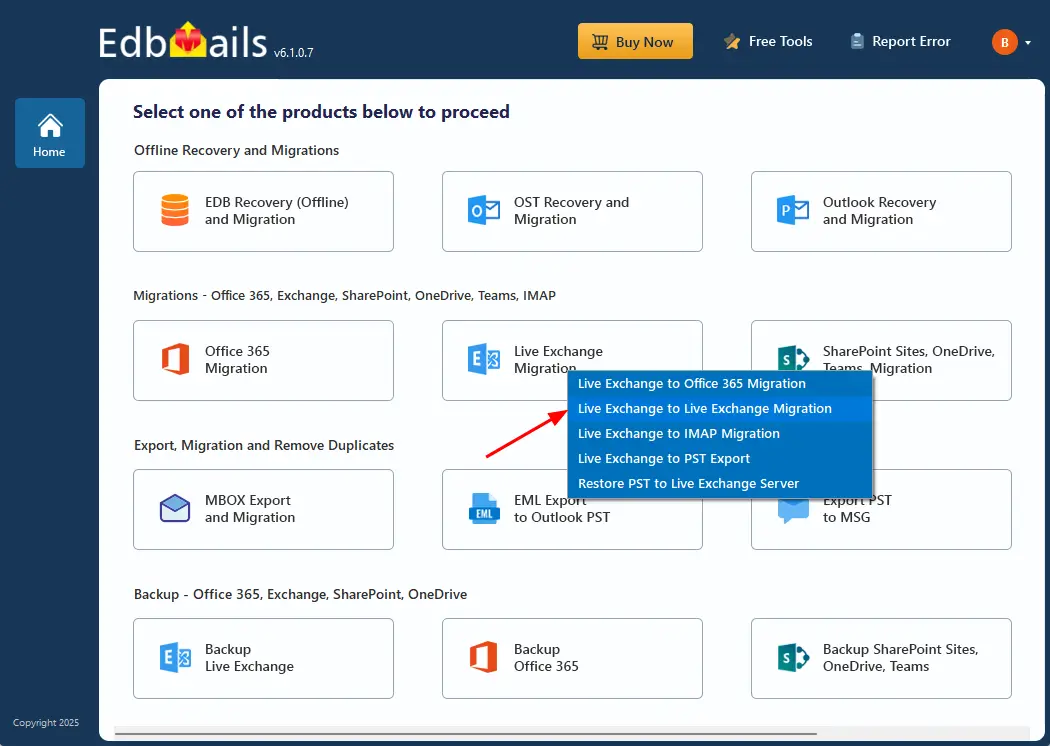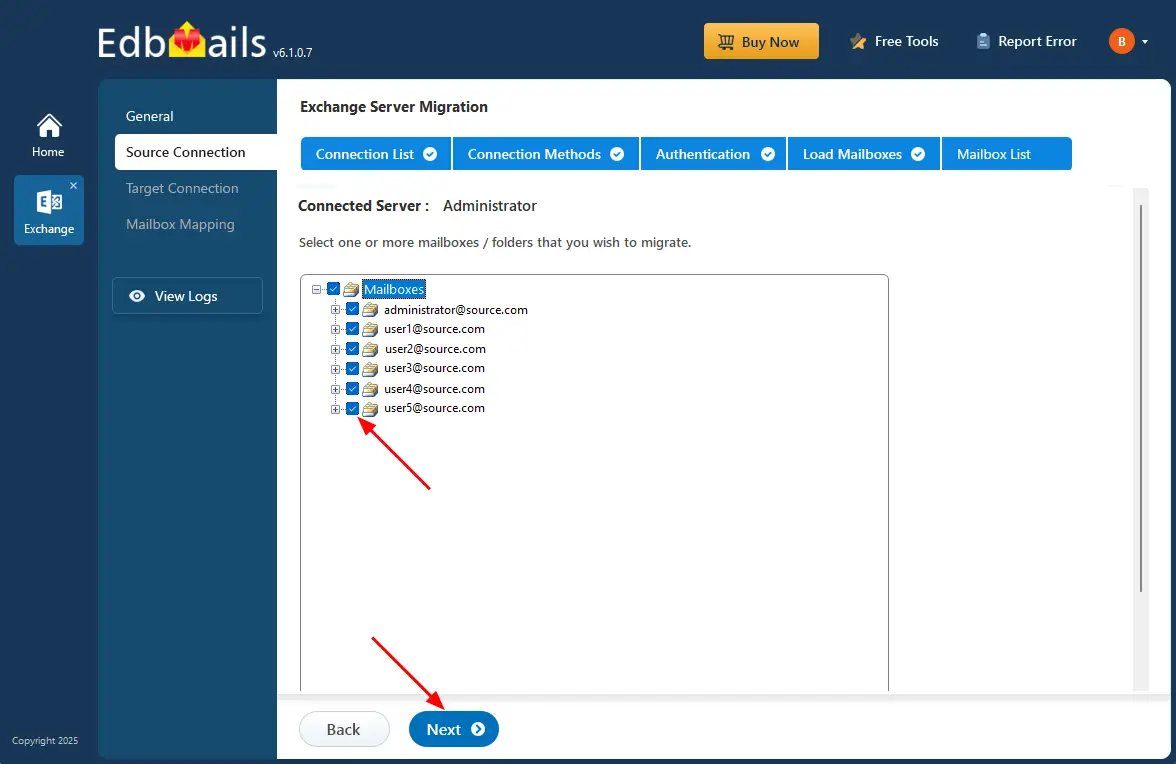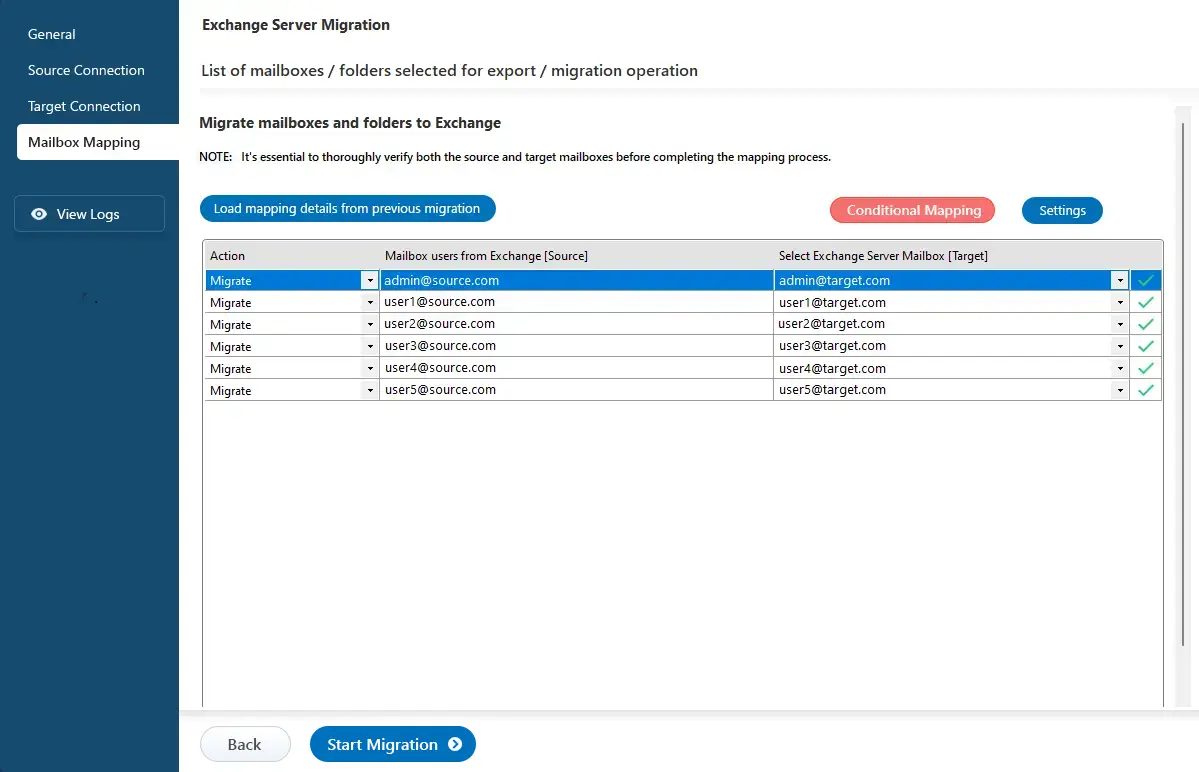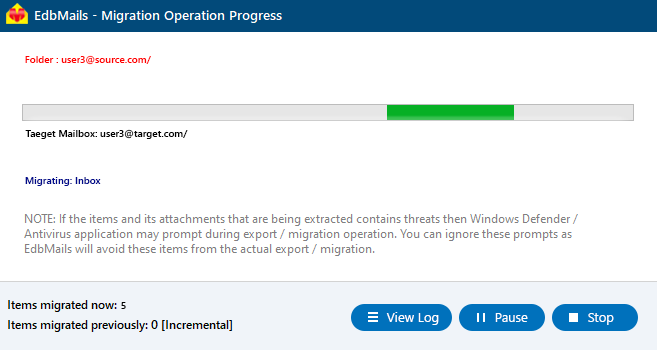Exchange migration within hybrid environment
Hybrid migration is a technique that enables the seamless transfer of data between on-premises Exchange and Exchange online, synchronizing mailboxes and allowing organizations to move complete mailbox data to the cloud or between Exchange server environments. This flexibility supports migrations from Exchange to Exchange online and vice versa, facilitating mailbox transfers between on premise Exchange server and Exchange online. However, hybrid Exchange migration presents significant challenges such as maintaining data integrity, minimizing downtime, resolving compatibility issues, data duplication, and ensuring security compliance. These complexities make the process demanding, especially when striving for uninterrupted mail flow and synchronization between systems.
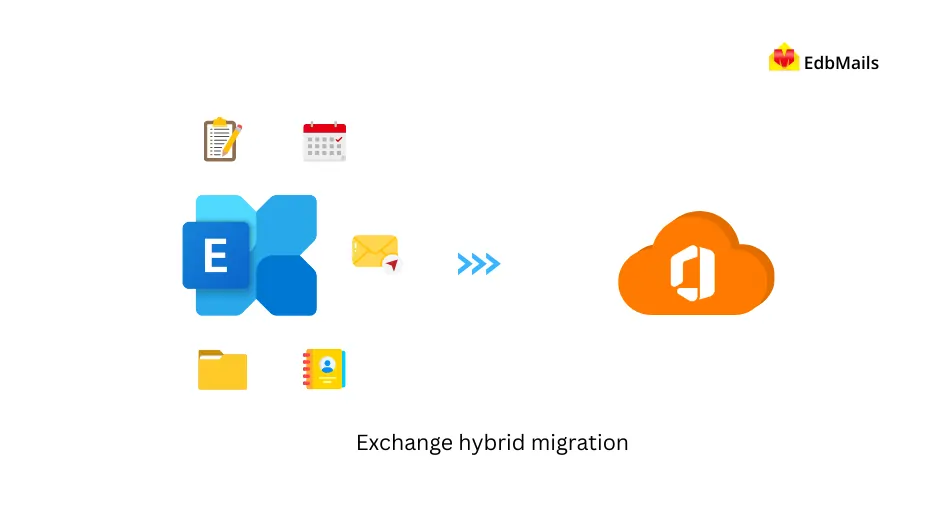
EdbMails Exchange migration software simplifies hybrid Exchange migration with a comprehensive, secure, and efficient solution. Its incremental migration feature ensures that only new or updated items are transferred after the initial sync, preventing data duplication and achieving zero downtime, allowing users to continue working while mailboxes are updated in the background. Additionally, automatic throttling management adheres to Microsoft’s Exchange online throttling limits, preventing delays and optimizing performance. EdbMails also tackles cross-version compatibility issues, ensuring smooth migration across different Exchange versions. With TLS encrypted connections and GDPR compliance with industry standards, EdbMails ensures data security, delivering a seamless, hassle-free migration experience for IT teams.
Top reasons of Hybrid migration
- Granular control over data residency
EdbMails provides organizations with granular control over data residency, allowing selective placement of mailboxes between on-premises and Exchange online. This ensures compliance with data sovereignty regulations while enabling efficient management of sensitive information, allowing organizations to tailor their data storage strategies according to regulatory requirements.
- Security protocol customization
Office 365’s centralized administration offers comprehensive control over all accounts, security policies, and user management from a single dashboard. ProtonMail lacks these unified management capabilities, which is crucial for organizations managing multiple users and devices across different locations.
- Security
EdbMails enhances security by enabling the customization of security protocols. Organizations can maintain existing on-premises measures, such as Data Loss Prevention and encryption, while integrating with Exchange online’s security features. This dual-layered approach mitigates risks of data breaches, ensuring comprehensive protection during and after hybrid migrations.
- Scalability
EdbMails facilitates scalability in hybrid Exchange migration, allowing organizations to dynamically adjust their email infrastructure as business demands evolve. This gradual approach enables seamless migration of mailboxes to Exchange online without a complete overhaul of existing systems, optimizing resource allocation and managing costs effectively as needs change.
- Cross-platform synchronization
EdbMails ensures cross-platform synchronization between on-premises Exchange servers and Exchange online, maintaining data consistency across environments. This real-time synchronization allows for seamless updates to mailboxes, calendars, and contacts, providing users with a unified experience and enhancing collaboration without compromising functionality or data integrity.
- Granular control over data residency
Hybrid Exchange migration prerequisites
Before initiating Hybrid Exchange migration using EdbMails Exchange migration tool, organizations must ensure proper configuration of their on-premises AD environment, including a compatible Exchange version, appropriate licenses, and network connectivity. For detailed guidelines and setup instructions, click here.
Hybrid Exchange migration to Office 365: step-by-step
Step 1: Download and install the EdbMails application
- To start the migration process, download and install the EdbMails application on any computer running Windows operating system.
- After installation, open the application and choose either 'Login' to enter your details or 'Start Your Free Trial' to explore the features.
- Select ‘Live Exchange Migration’ > ‘Live Exchange to Live Exchange Migration’.
- Keep the default job name or click ‘New Job’ to rename it.
Step 2: Connect to your source server
- Follow one of the below links to connect source mailboxes.
- On successfull login you will be display with the list of mailboxes.
Step 3: Select the mailboxes you want to migrate
- Select the mailboxes you want to migrate.
- Click ‘Next’ to set up the connection with the target server.
Step 4: Connect to your destination Server
- Follow one of the below links to connect destination mailboxes.
- On successfull login you will be display with the list of mailboxes.
Step 5: Map source and target mailboxes
- Choose the required mapping option.
- EdbMails automatically maps mailboxes between the source and target Exchange servers. This feature helps save time and effort, especially during large migrations, by reducing the need to manually match each mailbox.
Step 6: Start the migration operation
- Click the ‘Start Migration’ button to initiate the migration process.
- During the migration operation, the user can view the progress and also can view the migration operation log using the View Log.
Hybrid Exchange to Office 365 post migration tasks
Step 1: Update Office 365 MX records in your DNS
Update your MX records in your DNS to start receiving messages on Office 365. This switch ensures smooth email operation with your newly migrated server. Additionally, set up the Autodiscover record for the Outlook connectivity to the migrated mailboxes.
Step 2: Create Outlook Profiles for the new domain users
If Outlook encounters connectivity hiccups with Office 365, create fresh Outlook profiles for each user in your domain. This action will help troubleshoot and establish proper connections.
Hybrid Exchange migration troubleshooting guide
For solutions to migration errors, review the Exchange migration troubleshooting guide. For more information about EdbMails hybrid Exchange migration, please visit the Frequently Asked Questions.
Advantages of using EdbMails for Hybrid migration
- Intuitive user experience
EdbMails features a user-friendly interface that simplifies the hybrid migration process, allowing users of all technical backgrounds to navigate with ease. Intuitive menus and step-by-step guidance minimize the learning curve, enabling IT teams to efficiently manage complex migrations without extensive training or prior experience.
- Incremental (Delta) migration
EEdbMails offers an incremental migration feature that transfers only new or modified items after the initial migration. This capability reduces data duplication and minimizes the overall migration load. Users can continue their work uninterrupted, as the migration seamlessly updates mailboxes in the background, ensuring a smooth transition to the cloud.
- Precision filtering capabilities
EdbMails provides advanced filter options, allowing users to selectively migrate specific items based on various criteria, such as date range, folder selection, or item type. This granularity ensures that only relevant data is transferred, optimizing the migration process and reducing unnecessary data clutter in the target environment.
- Downtime-free migration
With EdbMails, organizations can achieve zero downtime during hybrid migration. The application facilitates seamless transitions by ensuring that mail flow remains uninterrupted throughout the migration process. Users can continue accessing their emails and other services without any disruption, preserving productivity and minimizing operational impact.
- Effortless mailbox mapping automation
EdbMails simplifies the migration process with its automatic mailbox mapping feature. This function accurately maps source mailboxes to their corresponding target mailboxes in Office 365, eliminating the need for manual configuration. This automation not only saves time but also reduces the risk of errors, ensuring a more reliable migration experience.
- Multi-mailbox migration
EdbMails supports concurrent mailbox migration, allowing organizations to migrate multiple mailboxes simultaneously. This capability accelerates the overall migration timeline, enabling IT teams to complete large-scale migrations more efficiently. By optimizing resource utilization and reducing the migration window, EdbMails helps organizations transition to hybrid environments swiftly and effectively.