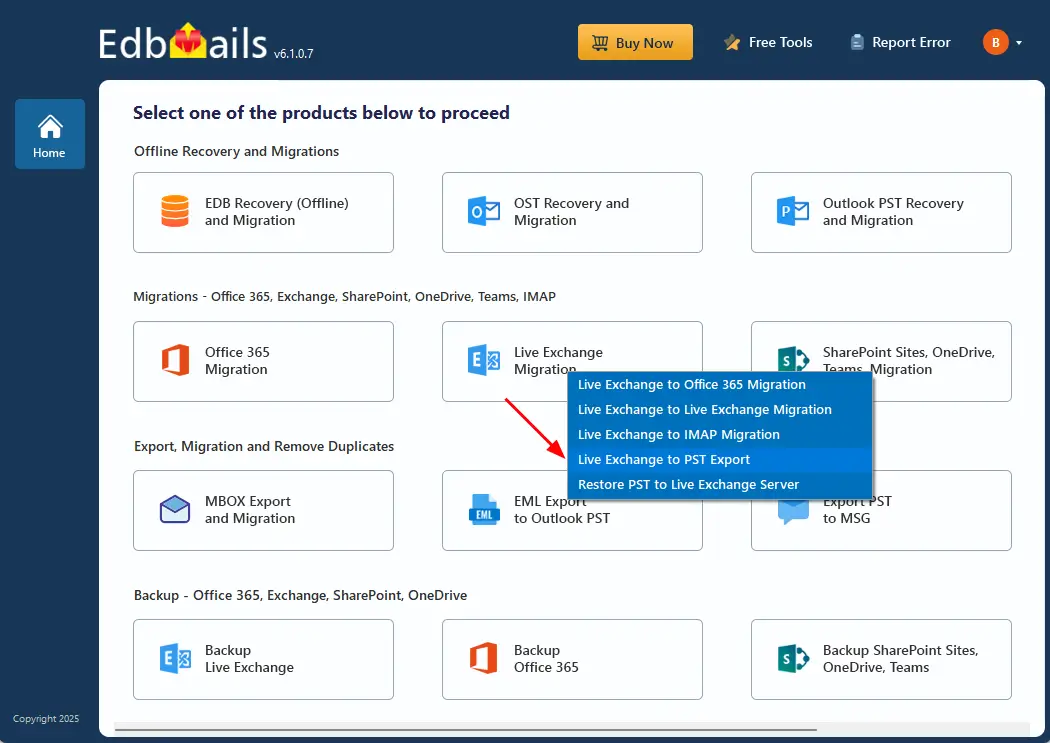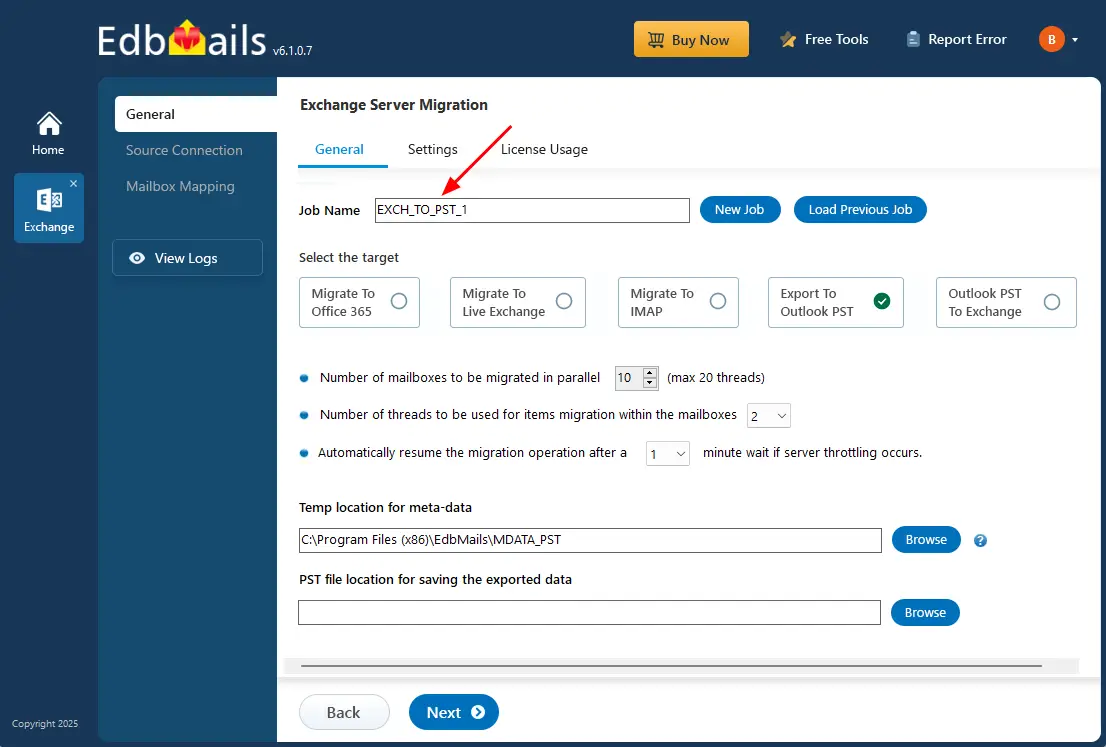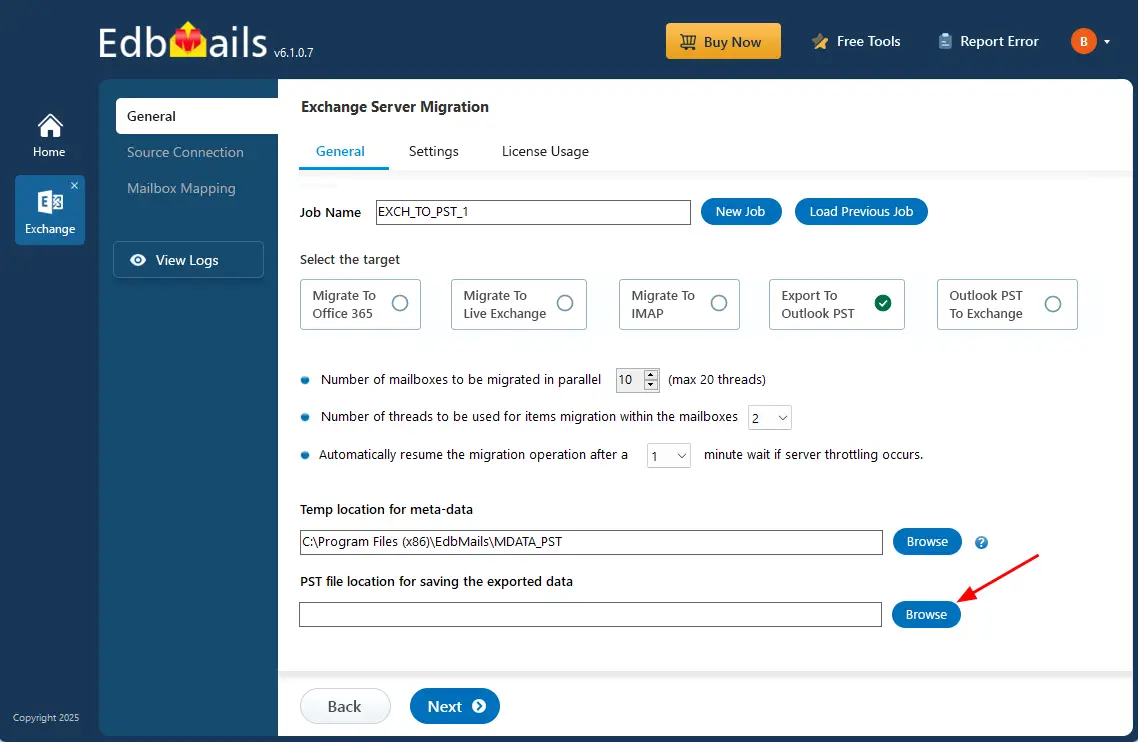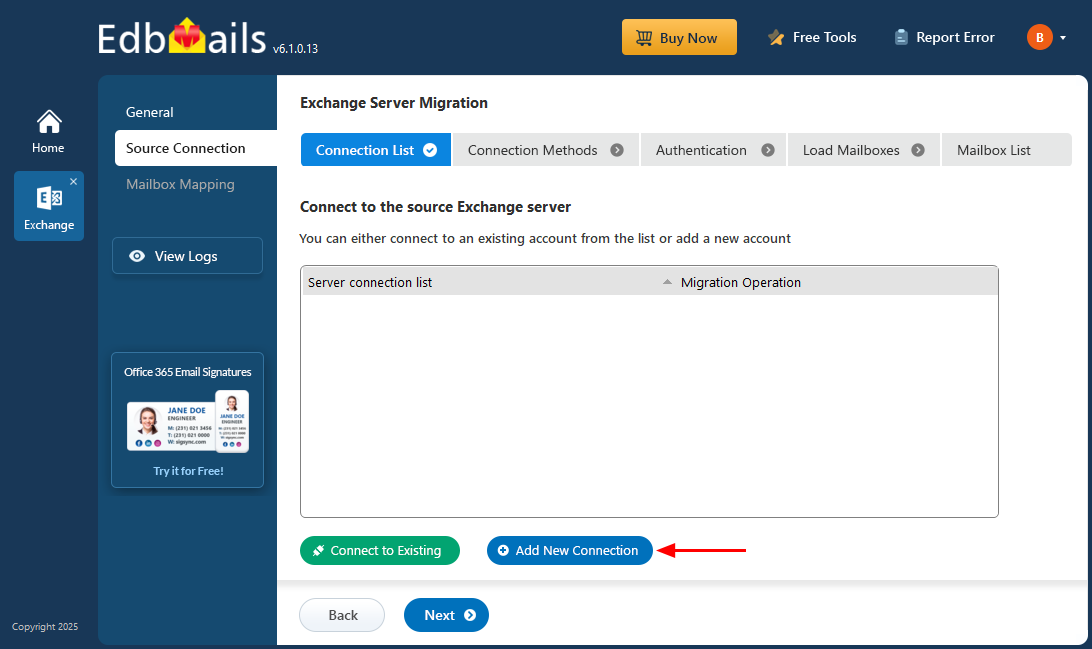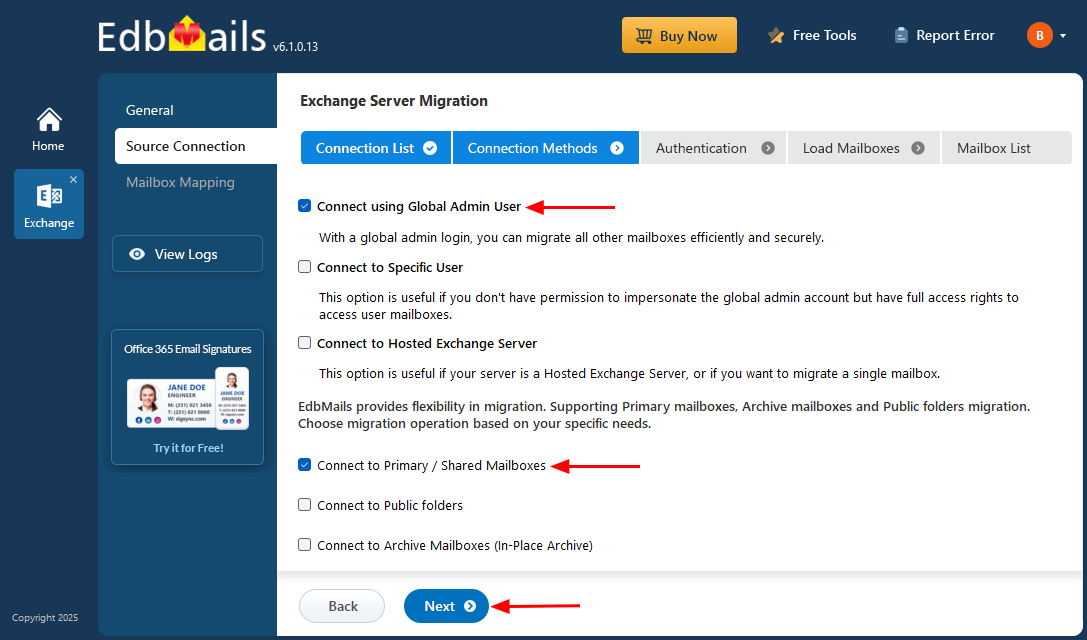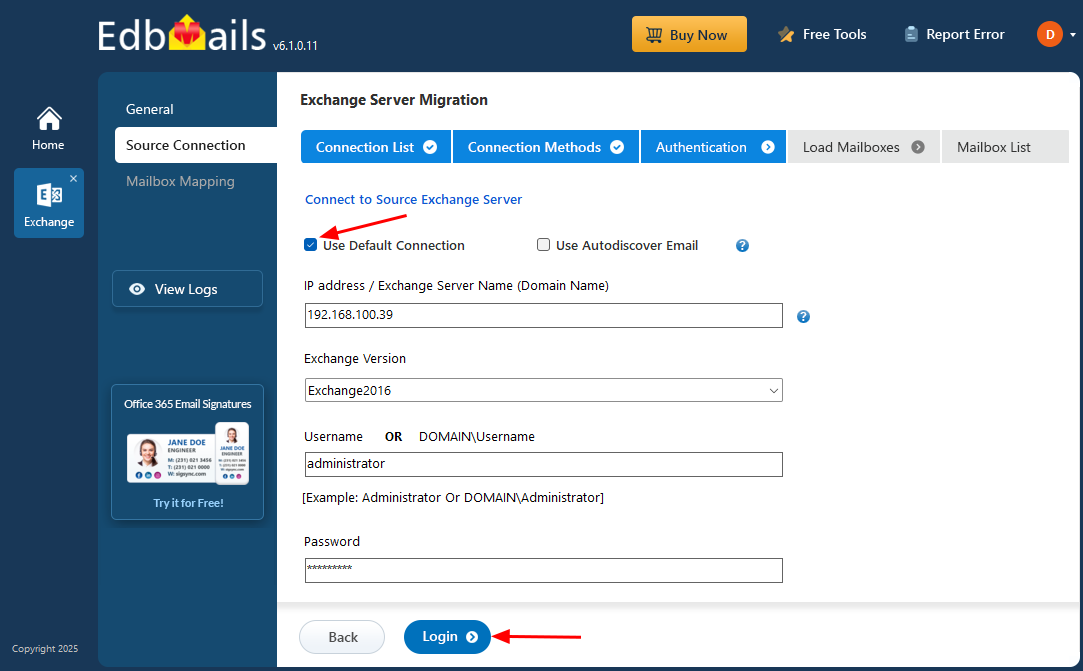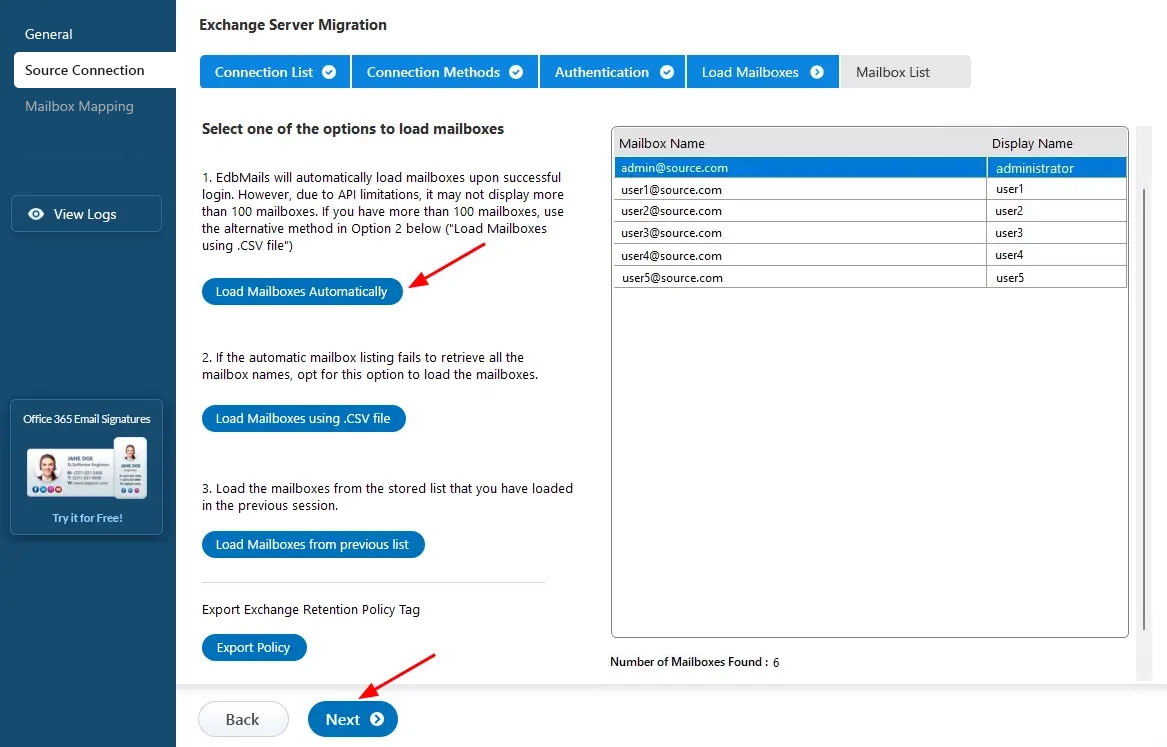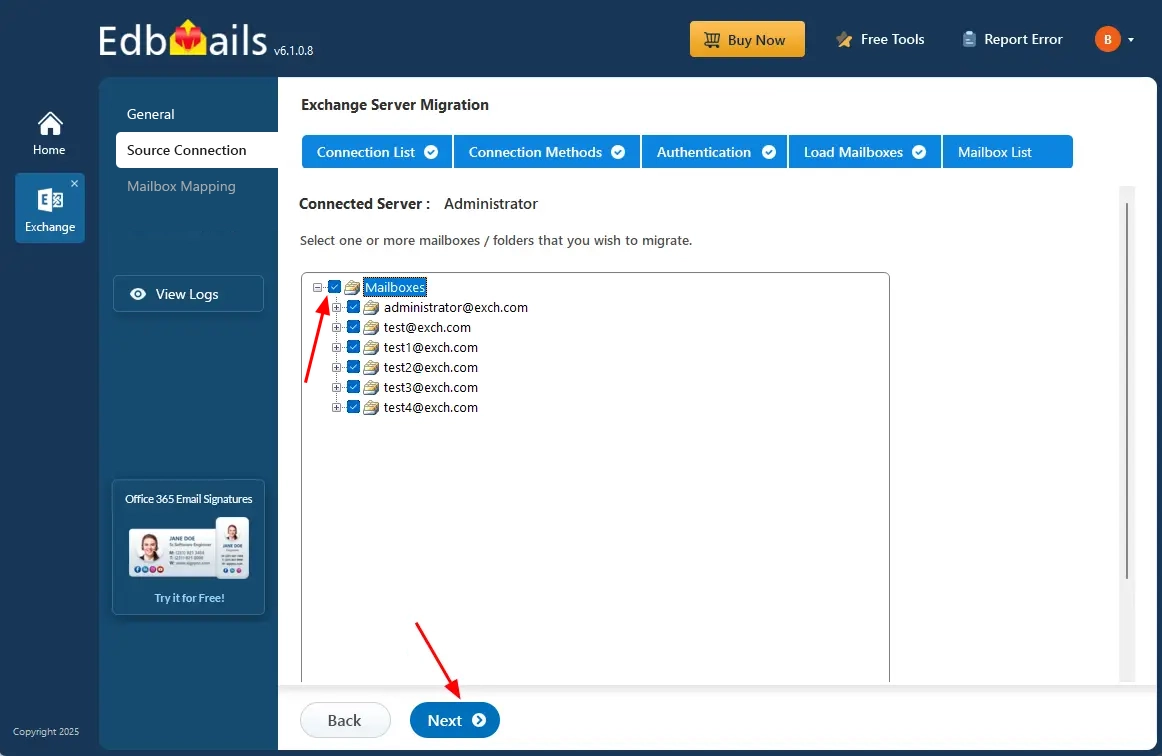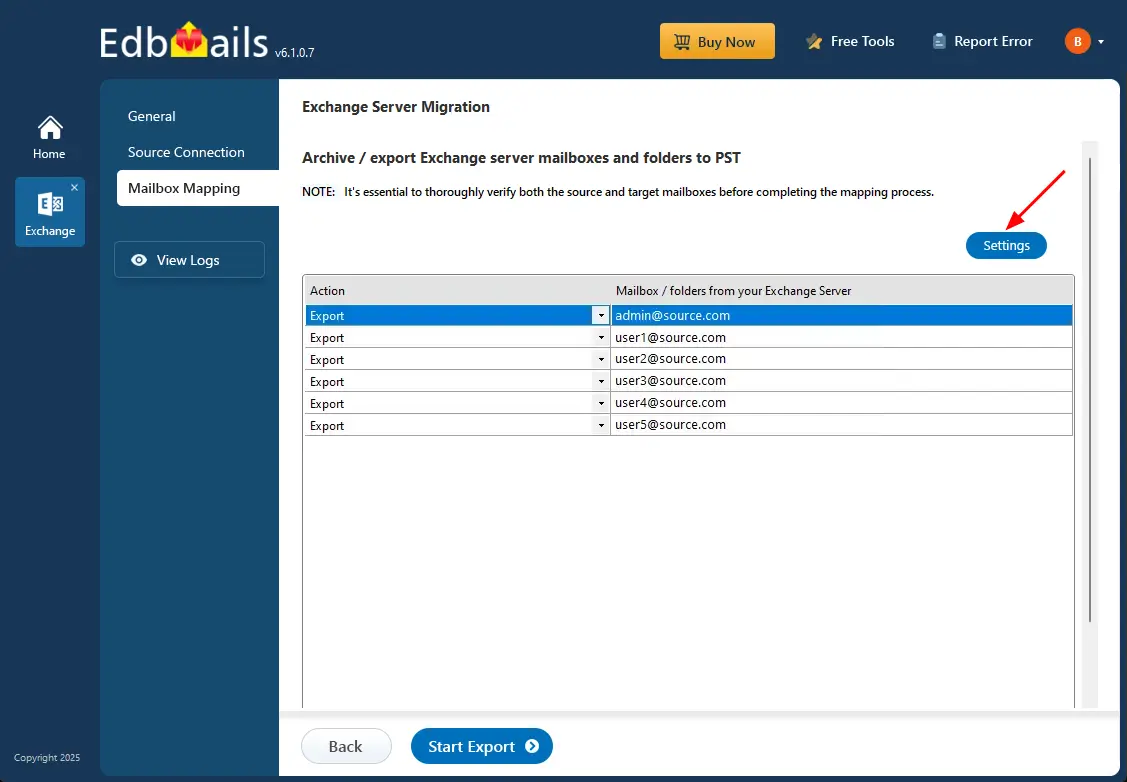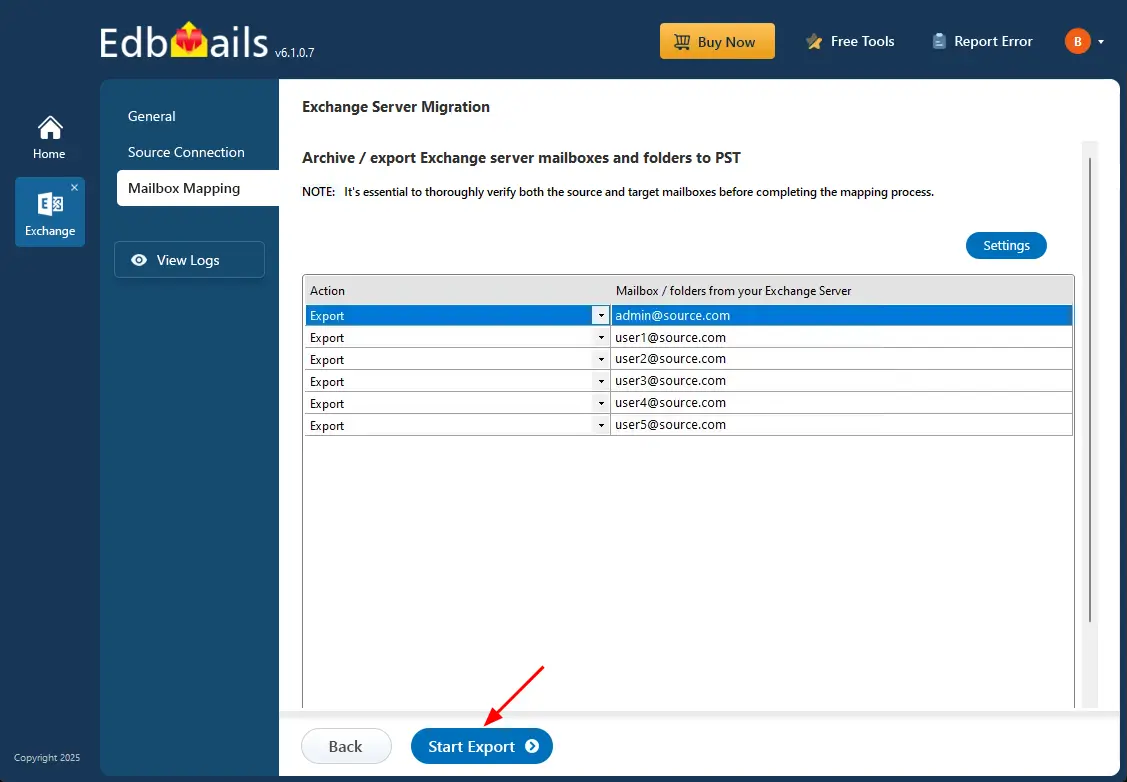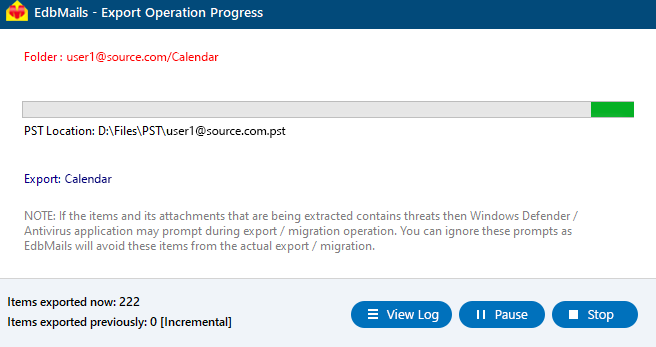Export Exchange 2016 Mailbox to PST
With Microsoft Exchange Server 2016 reaching end of support in October 2025, it's important for organizations to secure and preserve their mailbox data. Exporting mailboxes to PST files is a practical approach to create reliable backups, meet compliance needs, or prepare for future migrations. Whether you're managing a few mailboxes or a full Exchange environment, taking proactive steps now helps avoid data loss and ensures business continuity.
EdbMails Exchange Migration Software offers a flawless way to export Exchange 2016 mailbox to PST. The software supports complete export of emails, contacts, calendars, and other mailbox items while maintaining the original folder structure and data integrity. It works well across all Outlook and Exchange versions, making it easy to store, access, or restore PST files whenever needed.
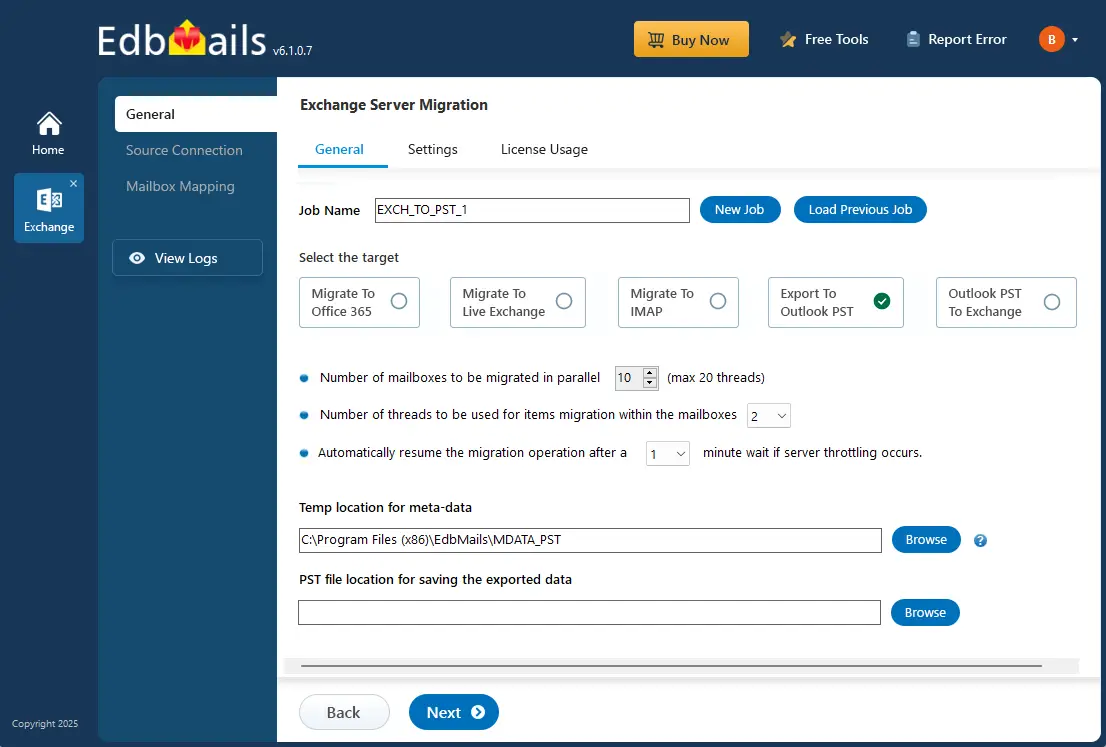
Unlike manual export methods, which can be time-consuming and complex, EdbMails provides an intuitive interface and smart features like filtering by date selective folder export, PST file splitting, and incremental export. These options give users flexibility and control—whether for routine backups or one-time exports—without the need for technical expertise.
EdbMails simplifies the export process and reduces risk, making it a dependable tool for organizations of all sizes. With secure authentication and dedicated support, it ensures your Exchange 2016 data is safely exported to PST, ready for whatever your next step may be—cloud migration, server upgrades, or long-term archiving.
Why do users export Exchange 2016 mailboxes to PST?
- Backup: Exporting mailboxes to PST provides a reliable backup solution, allowing businesses to store important mailbox data such as emails, contacts, and calendars locally, ensuring data protection outside the Exchange 2016 server.
- Free up server space: Archiving inactive or unused mailboxes by exporting them to PST helps reduce the size of the Exchange 2016 database, improving server performance and lowering storage costs.
- PST accessibility: PST files are easily accessible via Outlook, enabling users to access their mailbox data without relying on the Exchange 2016 server, which is particularly useful during migrations or for retrieving archived mail.
- Security: PST files can be password-protected, providing an extra layer of security for sensitive mailbox data exported from Exchange 2016, preventing unauthorized access.
- Regulatory compliance: Many organizations export mailboxes to PST to comply with legal and regulatory requirements. PST files are used for archiving email communications, ensuring businesses meet legal obligations without the need for costly server-level backups.
EdbMails simplifies this process by offering a user-friendly solution that automates mailbox exports to PST without the complexities of manual methods, ensuring a smooth migration.
Prerequisites to export Exchange 2016 mailbox to PST
Step 1: Set the impersonation rights to global admin userIf you are using a global admin account to connect to your source Exchange server, ensure to set impersonation rights.
Set the impersonation rights for the admin user account
Step 2: Ensure that global admin has a non hidden mailboxThe administrator who is performing the export must have a non hidden mailbox on the source server.
Step 3: Verify if you have a valid mailbox the Exchange serverBefore you perform the export Exchange 2016 mailbox to PST operation, ensure that you have valid mailboxes for all your users in your organization.
See how to create mailboxes in Exchange server
Step 4: Verify if you have a valid Public folder on ExchangeIf you plan to export the Public folders to PST files, create and configure the Public folder mailboxes on the target server.
See Steps to create Public folder in Exchange server
Step 5: Install Microsoft Outlook on your computerTo export Exchange 2016 mailbox to PST by using EdbMails, you need to have Microsoft Outlook installed on your computer. Install the latest applicable updates for MS Outlook and ensure that you have sufficient space on your computer to save the output PST file.
Step 6: Create a profile in OutlookFor a successful PST export operation, you must create a new Outlook profile.
Steps to export Exchange 2016 mailbox to PST using EdbMails
Step 1: Download and Install EdbMails Exchange software
- Download EdbMails and install it on a computer running the Windows operating system.
Know more about system requirements for using EdbMails to export Exchange 2016 mailbox to PST.
- Launch the EdbMails application and log in with your email and password, or click ‘Start Your Free Trial’ if you don’t have an account yet.
- Choose the ‘Live Exchange Migration’ option.
- Select 'Live Exchange to PST Export’ option.
- You can proceed with the default job name or click ‘New Job’ to change.
- Click the ‘Browse’ button.
- Select a target folder to store the exported PST files, and ensure the drive has adequate free space to handle the export process smoothly.
- Download EdbMails and install it on a computer running the Windows operating system.
Step 2: Connect to source Exchange 2016 server
- To establish a fresh connection to the source Exchange 2016 server, click on ‘Add New Connection’. If a connection was already set up earlier, you can select it from the list and continue by choosing ‘Connect to Existing’.
- Choose the required connection options and click the ‘Next’ button.
Learn more about Exchange server connection methods.
- Using EdbMails, you can export mailboxes, public folders, and archive mailboxes from your Exchange server to Outlook PST files.
- Enter your Exchange 2016 server details and click the ‘Login’ button.
- After logging into your source Exchange server, choose how you'd like to load the mailboxes. EdbMails can auto-load them; however, due to Microsoft API limits, only up to 100 mailboxes may be displayed. To load more, use the ‘Load Mailboxes using .CSV file' option for full access.
Step 3: Select the Exchange 2016 server mailboxes
- Choose the mailboxes you wish to export and click the ‘Next’ button to proceed.
Step 4: Start Exchange 2016 to PST export operation
- Verify the selected mailboxes for the export operation and ensure the ‘Action’ is set to ‘Export’.
- Optionally, use the ‘Settings’ button to filter your export by date, sender, recipient, CC/BCC, or message status. You can also enable PST splitting if needed. If you prefer to export everything without filters, just proceed without making any changes.
- Save the settings.
- Click the 'Start Export' button.
- The export process has now started and can be monitored using the progress bar. Once finished, click the ‘View Logs’ button to check the detailed export operation report. You can also pause or resume the export at any time as needed.
Advantages of EdbMails to export Exchange 2016 mailbox to PST
- Preserve original folder hierarchy
EdbMails ensures that the original folder structure of Exchange 2016 mailboxes is preserved during export. This means users can maintain the exact organization of folders like Inbox, Sent Items, and subfolders, avoiding any confusion or data loss during migration.
- Selective folder migration
With EdbMails, users can export specific folders from Exchange 2016 mailboxes to PST. This selective export feature offers greater control, allowing only the required data to be included while leaving out unnecessary content—helping save both time and storage space.
- Comprehensive language compatibility
EdbMails supports a wide range of languages, making it ideal for global enterprises. Whether you’re exporting mailboxes in English, Spanish, Germany, French, or any other supported language, EdbMails ensures full compatibility, offering a seamless experience for businesses worldwide.
- Automatic throttling management
EdbMails handles throttling issues automatically during the export process. This feature ensures a smooth and uninterrupted mailbox export, even when exporting large volumes of data. The software adjusts the transfer speed to avoid throttling limitations imposed by Exchange 2016.
- Free PST viewer tool
EdbMails provides a free PST viewer tool, allowing users to preview PST files without the need for Outlook. This feature simplifies the process of verifying exported data before finalizing the migration, ensuring the integrity and completeness of the exported mailboxes.
- Export Mailboxes Without Size Limitations:
EdbMails can export very large Exchange mailboxes without imposing any size limit and maintains full data integrity during the process. It efficiently handles oversized mailboxes that are difficult to export manually.
- Detailed Export Logs & Audit Reports:
EdbMails generates comprehensive log reports for every export or migration job, including mailbox-level item counts, skipped items, and any errors encountered, providing a clear audit trail. These reports help administrators monitor operations, validate completion status, and fulfil compliance documentation requirements.
- Automatic Handling of Network Interruptions:
EdbMails includes an auto-reconnect feature that detects network drops during export. It reconnects automatically and resumes the process from the last successful point. This prevents duplicate data and avoids restarting the export. It ensures smooth operation even with unstable connectivity.