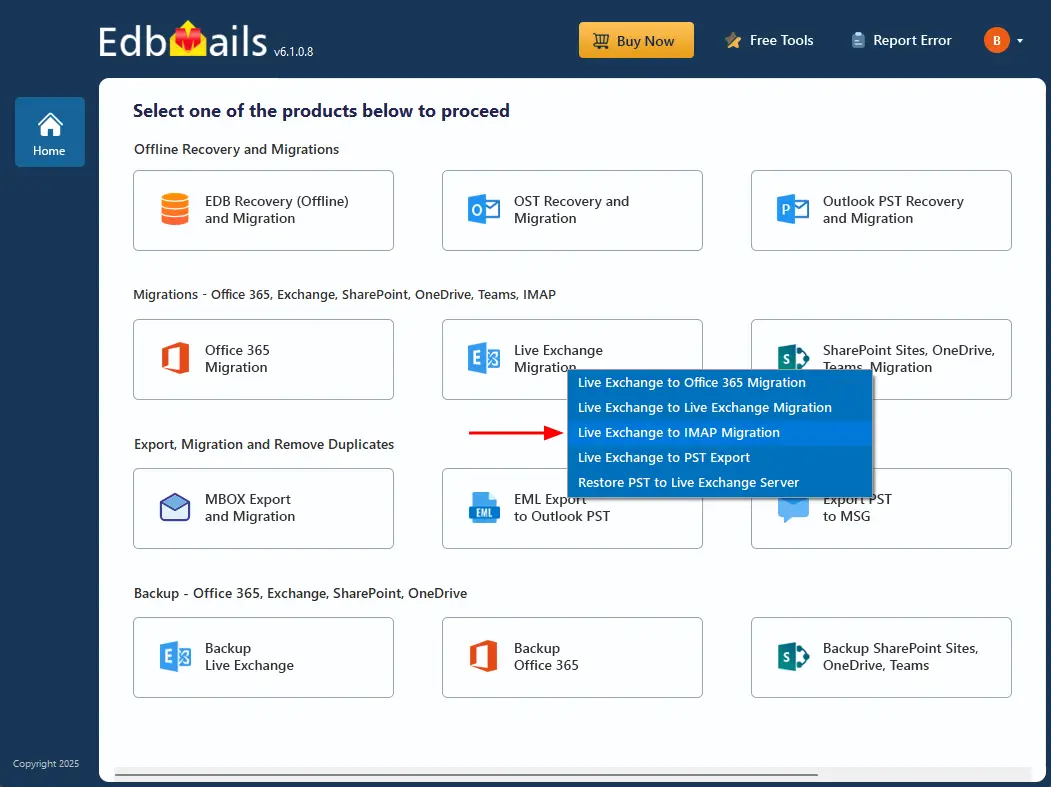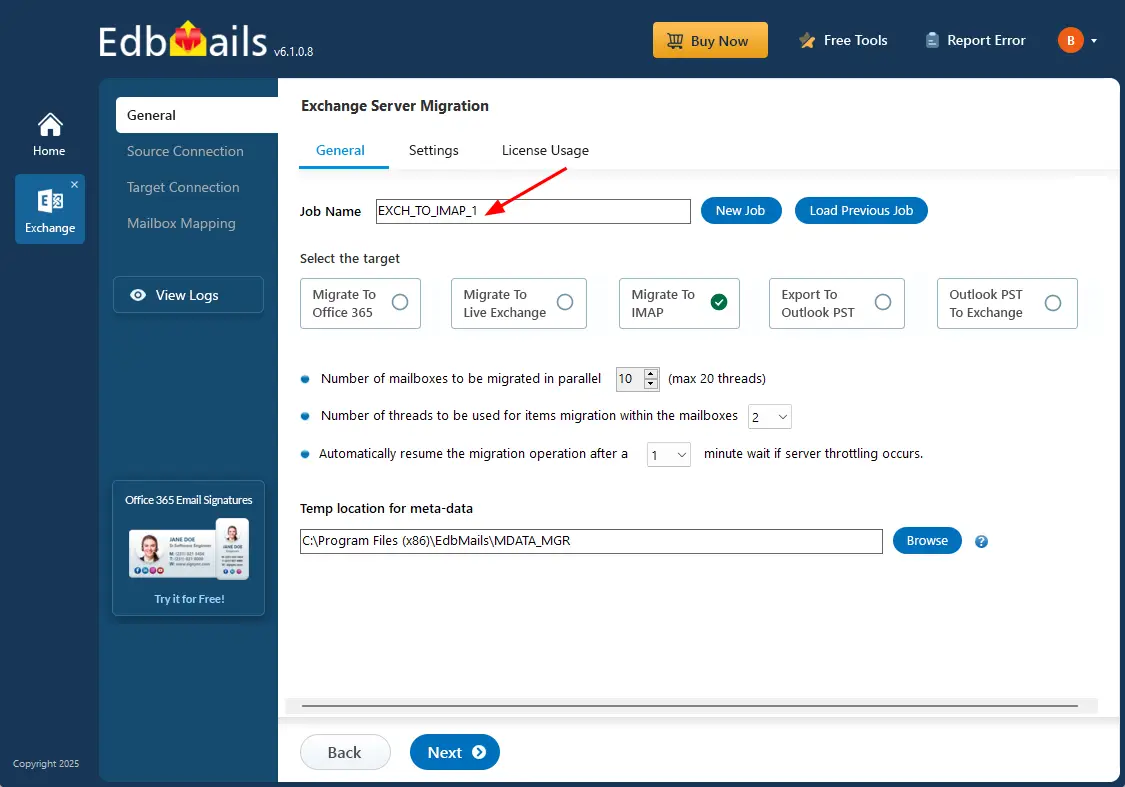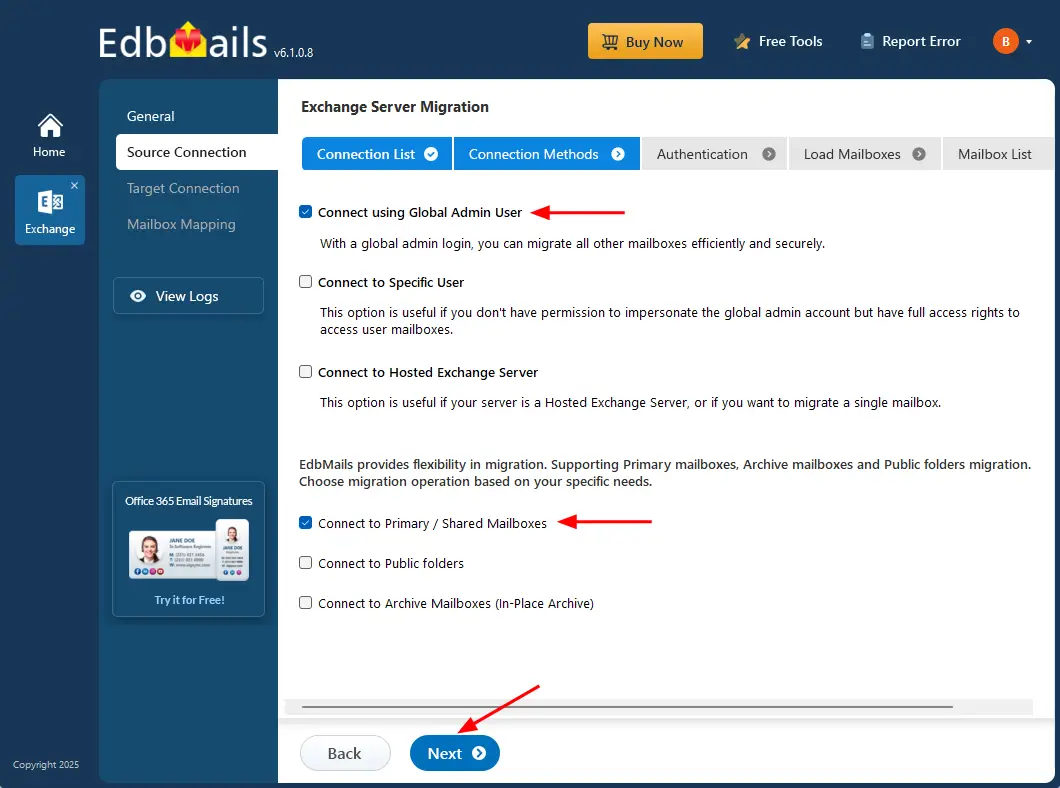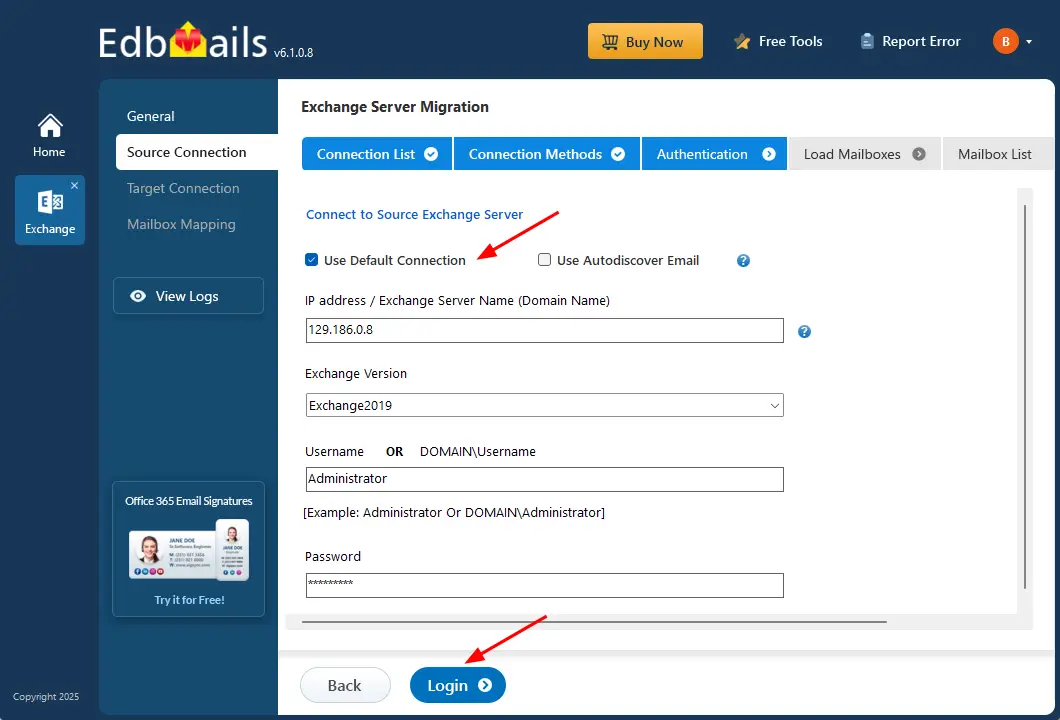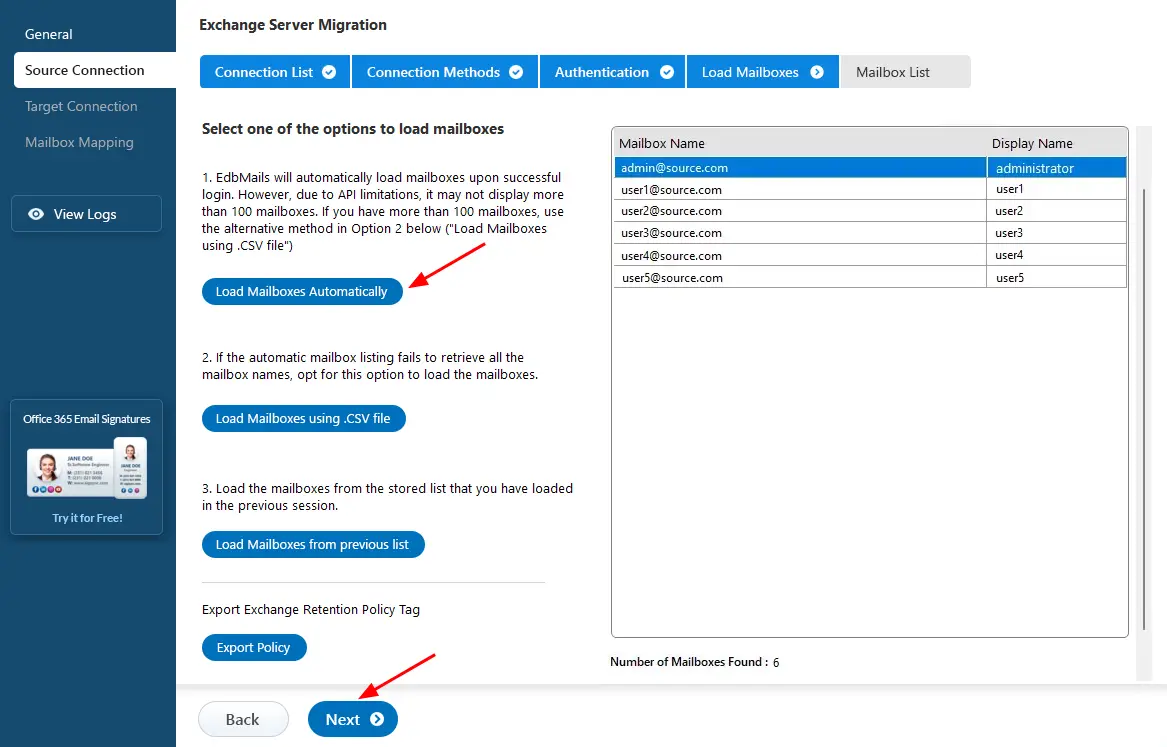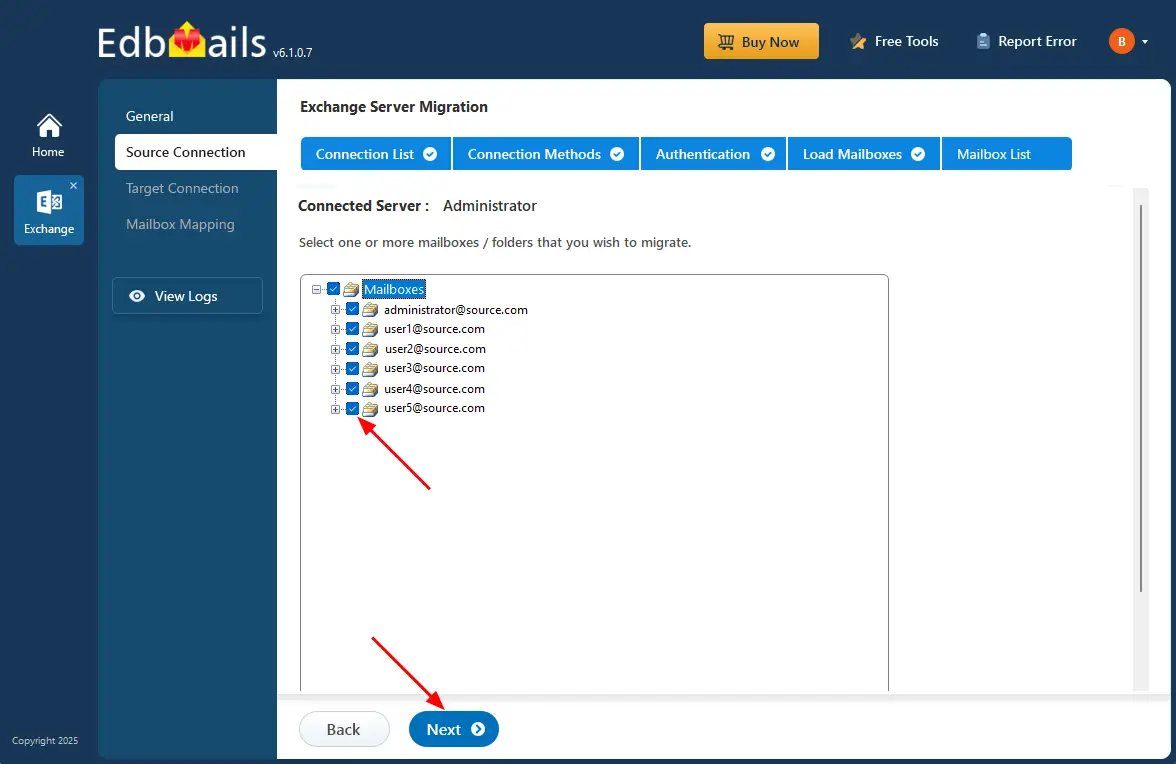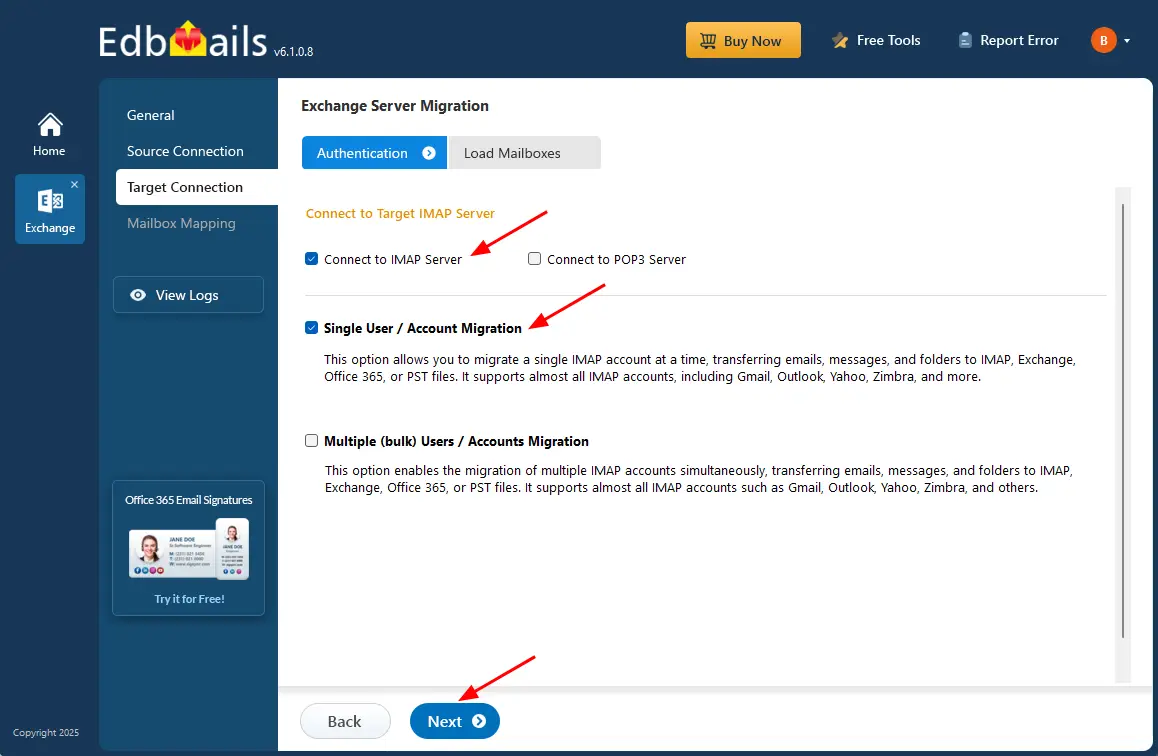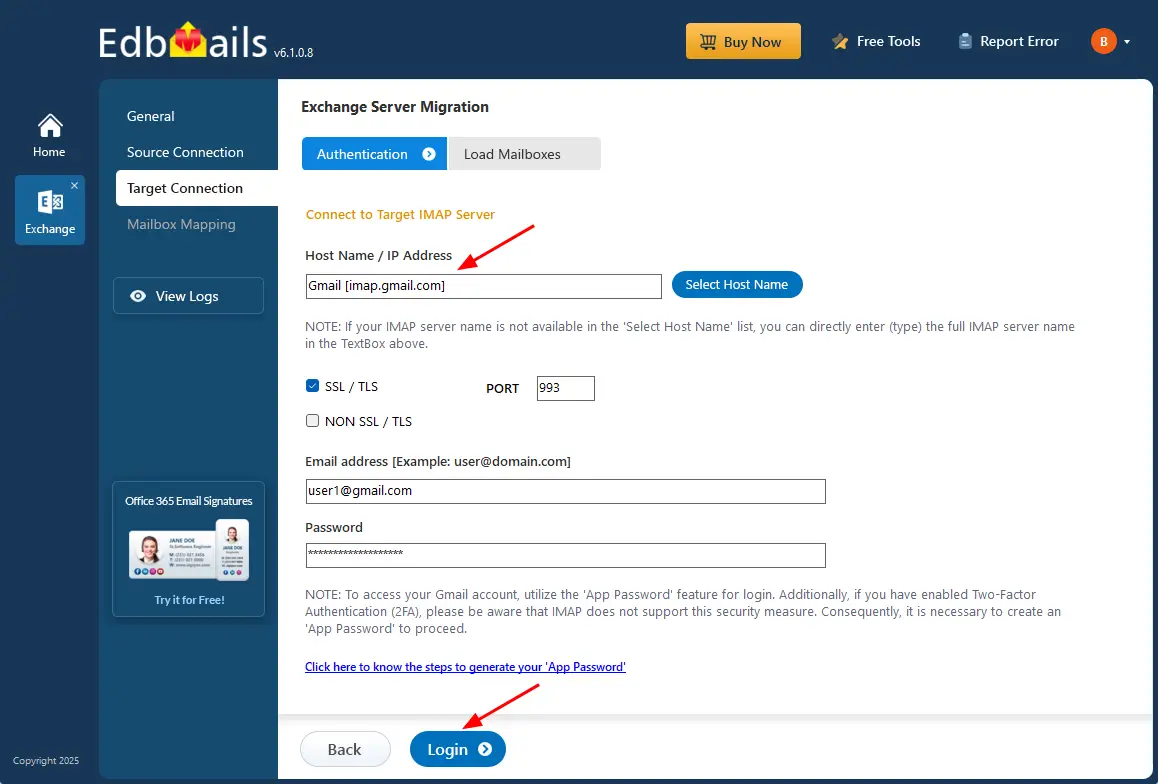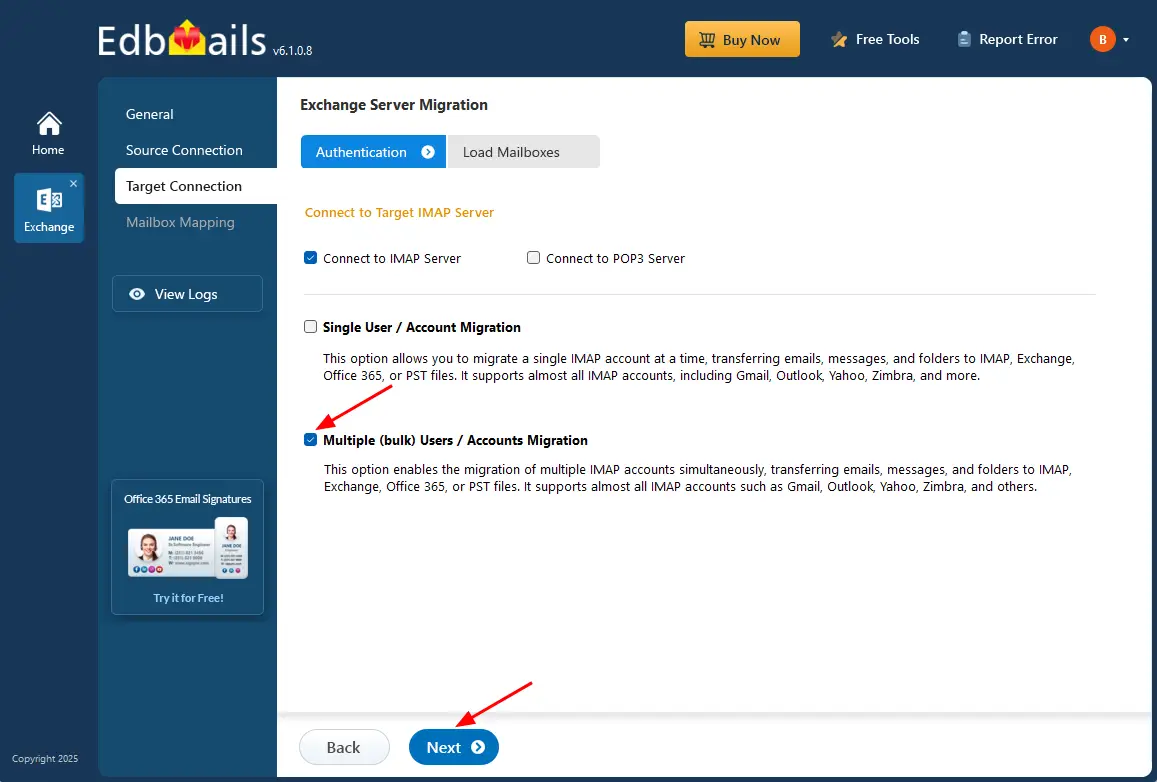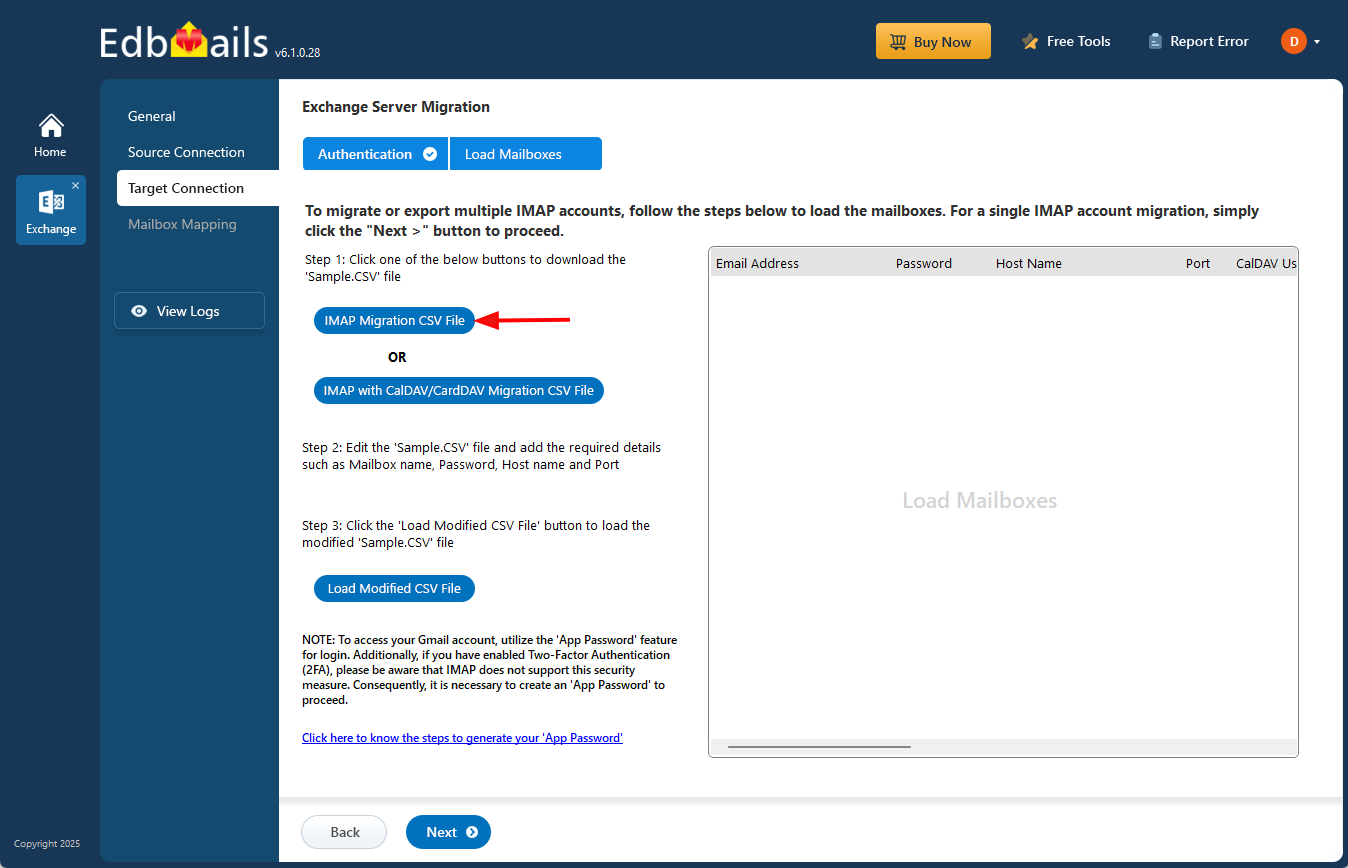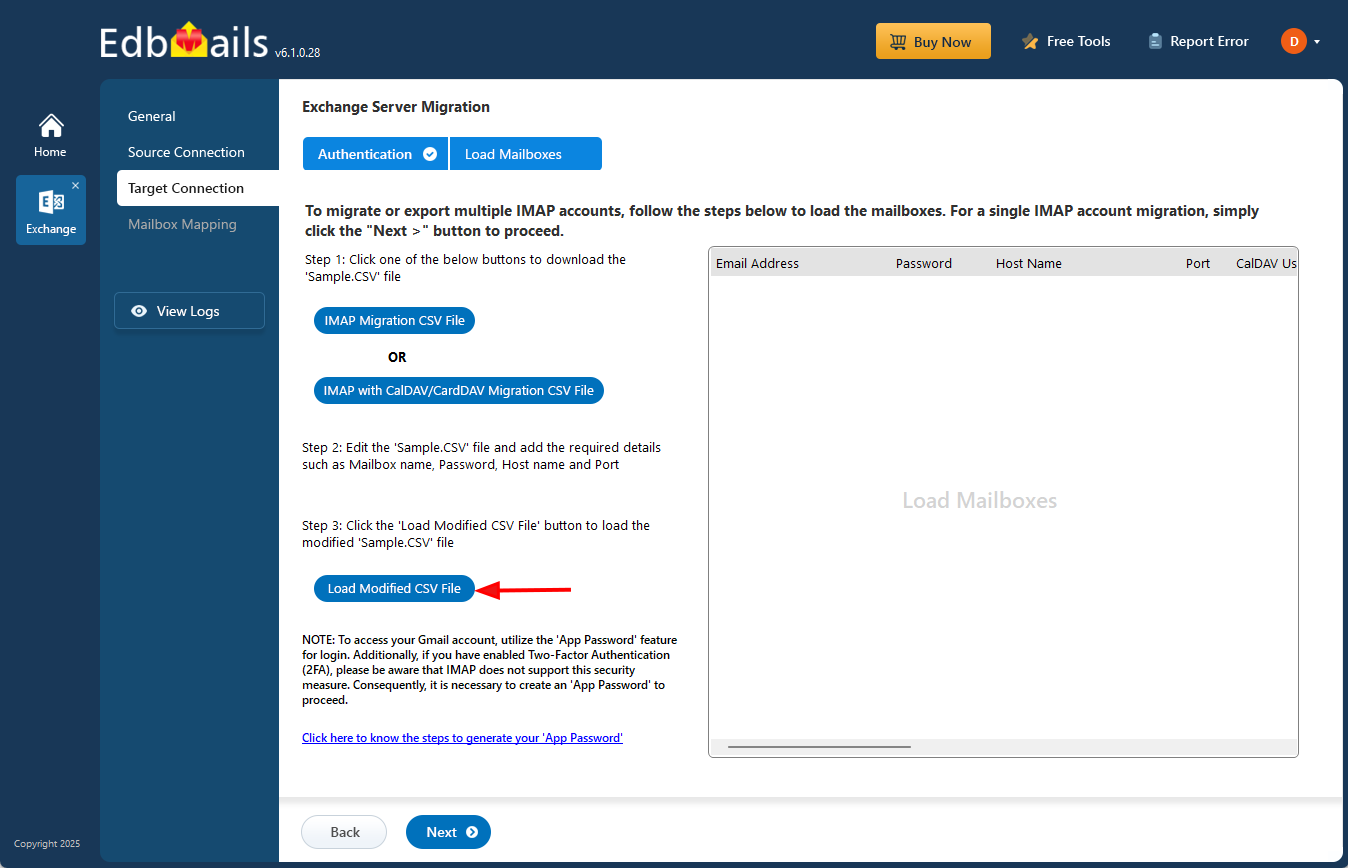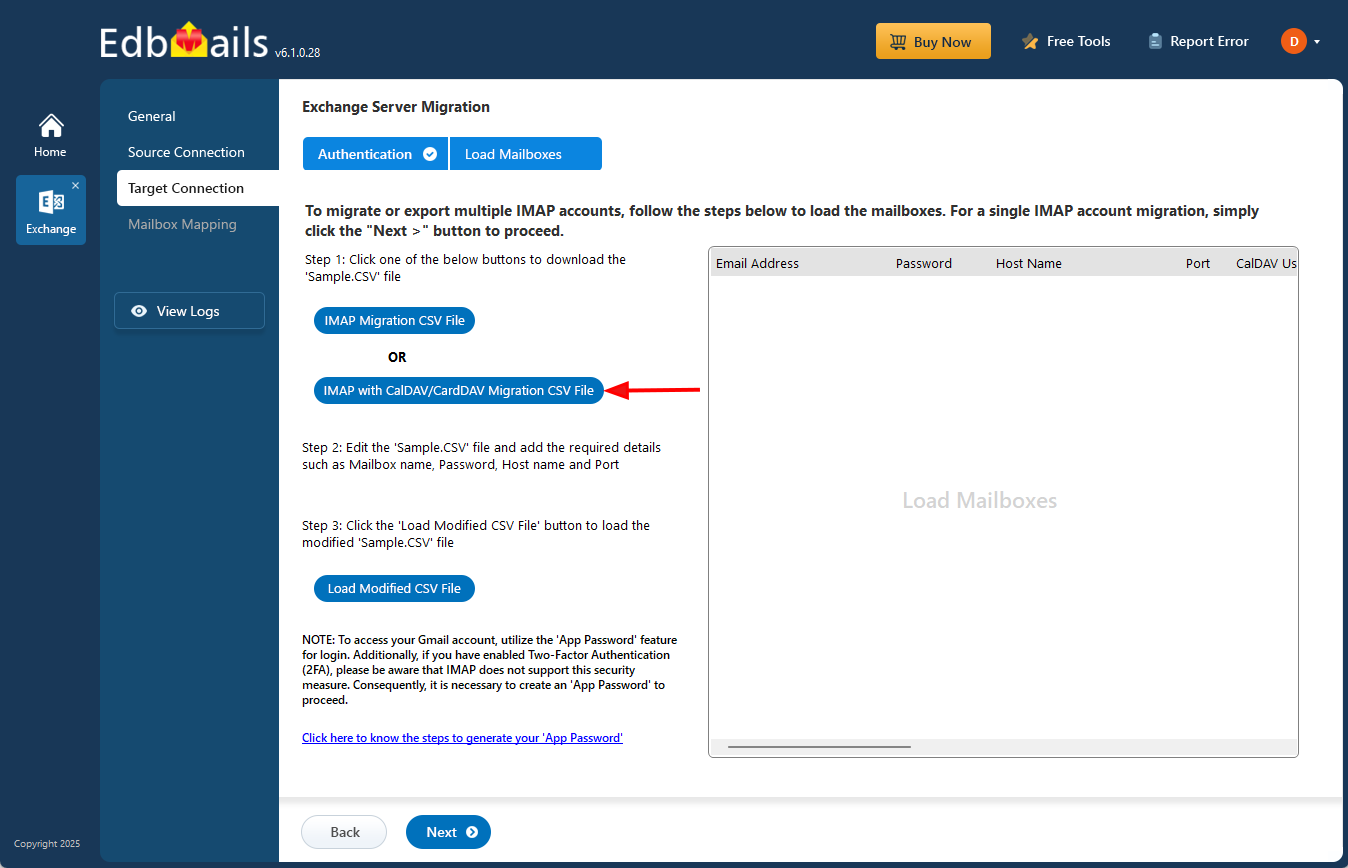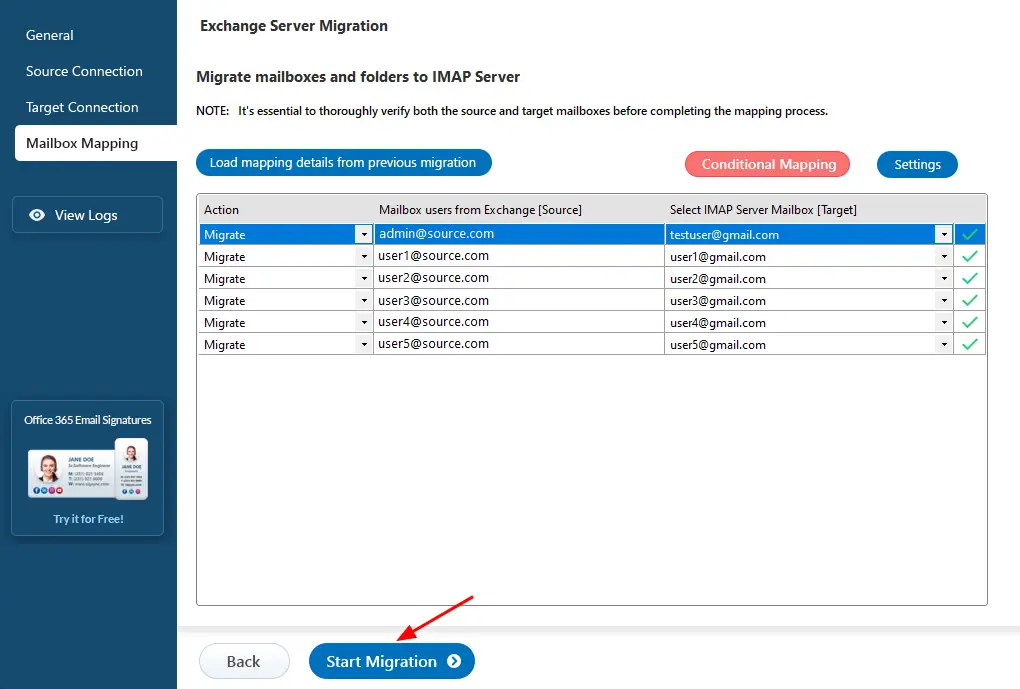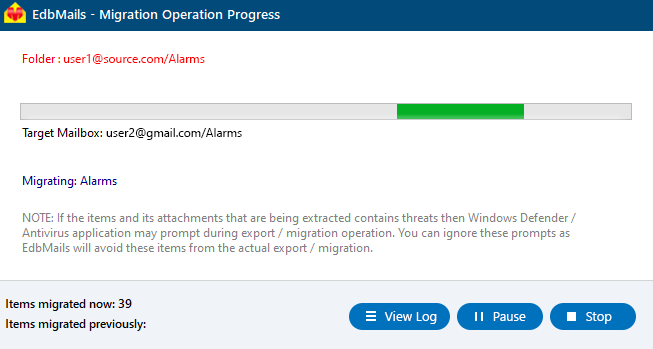Exchange to Gmail Migration
Migrating from Microsoft Exchange to Gmail is a smart move for organizations looking to modernize their email and collaboration systems. Gmail provides a secure, cloud-based platform with seamless integration into Google Workspace applications. This transition supports flexible work environments and helps teams stay connected from anywhere. However, the migration process can be challenging. It’s essential to ensure data integrity, preserve mailbox structure, and minimize downtime. With careful planning, businesses can successfully transfer emails, calendars, and contacts to Gmail and fully benefit from its advanced, collaborative features.
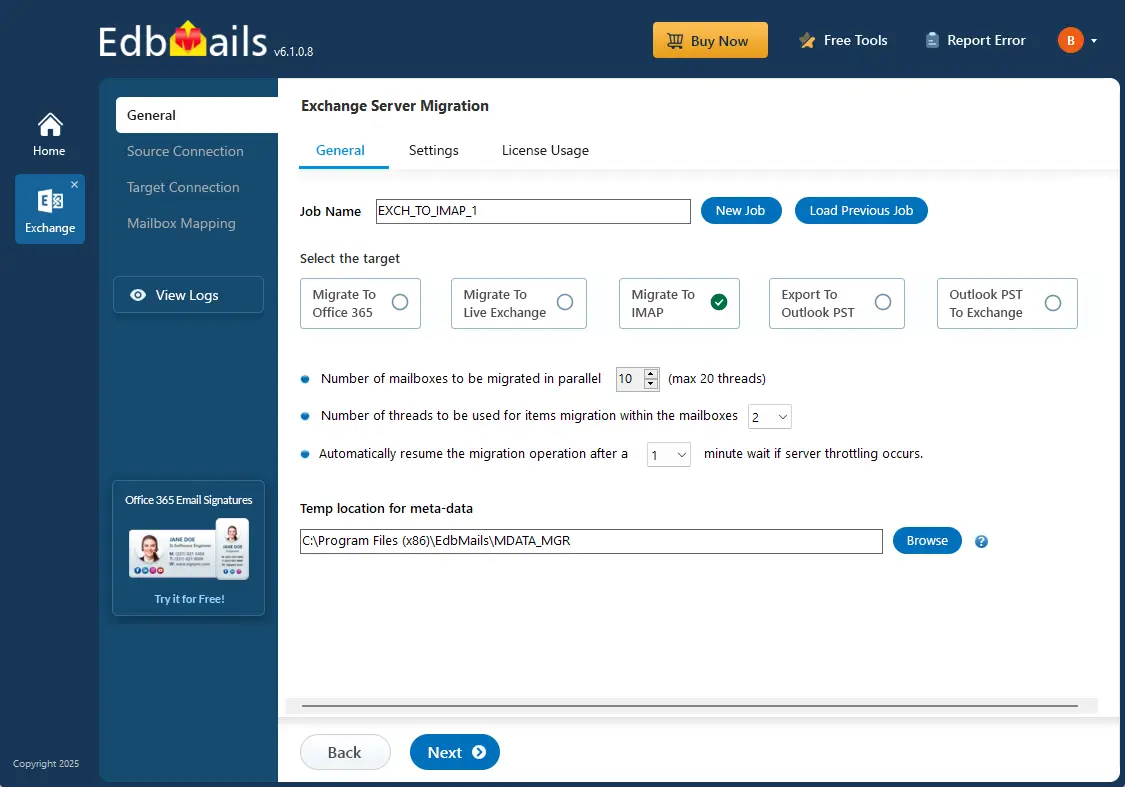
EdbMails Exchange Migration Software allows direct migration from Microsoft Exchange to Gmail. It handles large volumes of email while preserving folder structures, ensuring organized data transfer. With support for concurrent migration, multiple mailboxes can be moved simultaneously—reducing overall migration time. The process involves zero downtime, so business operations remain unaffected. In addition to primary mailboxes, the software also migrates emails from Exchange public folders, archive mailboxes, and shared mailboxes.
Key Challenges to Migrate Exchange to Gmail and How EdbMails Solves Them
Challenge 1: IMAP connection limits or throttling during bulk migration:
Throttling and IMAP connection limits are common issues during Gmail migrations because Google limits the number of simultaneous connections and data transfer rates to prevent server overload.
EdbMails automatically manages these throttling limits using smart reconnection logic. If a session gets throttled or disconnected, the software intelligently pauses and reconnects to continue the migration without user intervention. This ensures uninterrupted transfer even for large-scale or multi-mailbox migrations, maintaining migration continuity and stability.
Challenge 2: Maintaining folder hierarchy and integrity:
EdbMails maintains complete preservation of folder hierarchy, message properties, and metadata (including read/unread status, timestamps, and attachments) between Exchange and Gmail. Even though Gmail uses a label-based system, EdbMails accurately replicates Exchange’s folder structure as nested folders under Gmail to maintain organizational consistency. This guarantees a seamless user experience post-migration. Users find their data exactly as it was in Exchange.
Top reasons for Exchange to Gmail migration
The migration from Microsoft Exchange to Gmail is often driven by a need for enhanced features, greater efficiency, and improved collaboration capabilities. Organizations and individuals alike are recognizing the strategic advantages of migrating to Gmail, a platform built to support modern communication and work environments.
Cloud-based collaboration
Gmail’s cloud-based platform allows users to access emails, calendars, and documents from any location with internet access. This is especially beneficial for businesses with remote or distributed teams, as it enhances real-time collaboration. EdbMails ensures a smooth migration from Microsoft Exchange to Gmail, helping organizations all emails without data loss or downtime, ensuring workflow continuity.
Cost efficiency
Gmail’s subscription-based pricing offers a cost-effective solution compared to maintaining on-premises Exchange servers. Organizations eliminate the need for expensive hardware, IT management, and regular server maintenance. EdbMails streamlines the migration process, making it easier for businesses to switch to Gmail’s cost-effective solution while maintaining email data integrity, reducing the time and expense of the transition.
Seamless integration with Google’s ecosystem
Gmail integrates effortlessly with other Google services like Google Drive, Calendar, and Meet, offering a unified platform for communication and collaboration. EdbMails ensures a smooth migration by efficiently transferring emails, folders, and attachments, allowing organizations to quickly benefit from Google’s interconnected ecosystem. This streamlined transition simplifies daily operations without disruptions, enabling teams to make the most of Google’s collaborative tools.
Unmatched reliability and security
Gmail leverages Google’s world-class infrastructure, known for its reliability and robust security features. EdbMails enhances email migration by preserving email integrity during the transfer, ensuring that all security protocols are followed. Organizations gain access to Gmail’s multi-factor authentication and encryption features without compromising their existing data, safeguarding critical communications throughout the migration process.
Pre-Migration Setup Required to Migrate Exchange to Gmail
Migrating from Microsoft Exchange to Gmail involves several steps, and pre-migration activities are crucial to ensure a smooth migration.
Step 1: Prepare your system with the following prerequisites for Exchange
- Install cumulative updates (CU) on the source Exchange server for migrating Exchange on-premises to IMAP, it is required that you have the latest cumulative updates (CU) installed on the source server.
- Install for Exchange server 2013
- Install for Exchange server 2016
- Install for Exchange server 2019
- If you are using a global admin account to connect to your Exchange server, set impersonation rights.
Click here to learn the steps to set impersonation rights on the Exchange server
Step 2: Prepare Your Target IMAP Server
- Create user mailboxes and assign the appropriate licenses to your target Gmail accounts.
- Create app passwords for the Gmail accounts.
Click here for the steps to create an app password for a Gmail account.
- If you plan to migrate multiple users, download the sample CSV file from the EdbMails application and prepare the CSV file containing the email addresses, passwords, Gmail hostname, and port numbers for the users mailboxes.
See how to find your IMAP server name and related connection settings.
Step-by-step guide to migrate Exchange to Gmail
Step 1: Download and install EdbMails software
- Download and install the EdbMails application on your computer.
System requirements for Exchange to Gmail migration.
- Launch the EdbMails application, enter your email address and password, and then click the 'Login' button, or click 'Start Your Free Trial' button.
- Select the ‘Live Exchange Migration’ option.
- Choose the ‘Live Exchange to IMAP Migration’.
- You can either keep the default job name or click the ‘New Job’ button to change the job name.
- Download and install the EdbMails application on your computer.
Step 2: Connect to source Exchange server
- To set up a new connection to the Exchange server, click the 'Add New Connection' button. To use a previous connection, select it from the list and click 'Connect to Existing' to proceed.
- Select the required connection options and click the ‘Next’ button.
- Enter the Exchange server details and click the ‘Login’ button.
- Choose the option to load the mailboxes. EdbMails automatically loads mailboxes from your source Exchange server. You can also load mailboxes using a CSV file.
Step 3: Select source Exchange server mailboxes
- Choose the mailboxes you wish to migrate.
- Click the ‘Next’ button to proceed.
Step 4: Connect to the target Gmail server
- If you want to migrate a single user, select the 'Single User / Account Migration' option.
- Choose your IMAP server hostname from the list or enter it manually. Next, enter the port number, email address, and app password, then click ‘Login’ to proceed.
Note: Ensure you create an app password for your Gmail account and use it for IMAP login, instead of your regular Gmail password.
- If you want to migrate multiple Gmail accounts, select ‘Multiple (bulk) Users/Accounts Migration’. Then click the ‘Next’ button.
- Click on ‘IMAP Migration CSV File’. A sample .csv file will be downloaded. Save it to a convenient location on your computer.
- Open the CSV file and update it with the required details, such as email address (mailbox name), password, hostname, and port. Set the other fields to ‘NA’ if you are migrating only emails from the Exchange server to the IMAP server.
- After entering the necessary information, save and close the CSV file.
- Click ‘Load Modified CSV File’ and select the updated CSV file to import the details.
- Verify the listed mailboxes and click ‘Next’ to proceed.
- To migrate emails, calendars, and contacts from Exchange to an IMAP platform that supports CalDAV/CardDAV, select ‘IMAP with CalDAV/CardDAV Migration CSV File’.
- Choose the location to store the CSV file .
- Open the CSV file and fill the fields: Source Mailbox Name, Password, Host, Port, CalDAV Username, CalDAV Password, CalDAV Server, CalDAV Folder, CardDAV Username, CardDAV Password, CardDAV Server, and CardDAV Folder. After updating, save and close the CSV file.
- Click ‘Load Modified CSV File’, browse to the saved CSV file, and load it into the application.
Step 5: Start Exchange to IMAP migration operation
- Verify the mailboxes mapping and click the ‘Start Migration’
- Once the migration is complete, the software prompts the migration completion message. Click the ‘View Logs’ button to view the migration report.
- Login to your target server and verify the migrated items
Exchange to Gmail post-migration tasks
Upon completing the migration, update your MX records to route email flow to the new server.
Exchange to Gmail migration troubleshooting
Review the Exchange migration troubleshooting guide for effective solutions to any errors that may arise during the migration process.
Advantages of EdbMails to Migrate Exchange to Gmail Migration
- Incremental (Delta) Migration: EdbMails offers the incremental migration feature, which ensures that only newly added or modified items are migrated after the initial transfer. This prevents duplicate items and reduces data redundancy, saving time and bandwidth during subsequent migrations. Incremental migration is especially beneficial for large or ongoing projects, allowing for smooth updates without the need to reprocess previously migrated data. With EdbMails, organizations can ensure accurate, up-to-date mailbox synchronization across platforms with every migration session.
- Automatic mailbox mapping option: EdbMails offers multiple options for mailbox mapping between source and target servers, including automated mapping, manual mapping, and mapping based on previous migration settings. This flexibility allows for a customized approach to meet specific migration requirements.
- Advanced filtering options: EdbMails supports precise data migration with advanced filtering options, allowing users to include or exclude data based on criteria such as date range, sender address, recipient address, subject, read/unread status, attachment names, and more.
- Concurrent migration support: EdbMails supports concurrent mailbox migration, enabling users to migrate multiple mailboxes simultaneously. This feature enhances migration speed and efficiency, especially for large-scale migrations, by reducing the overall time needed to complete the process. It’s ideal for organizations managing extensive mailbox data and multiple user accounts.
Additional Resources:
- EdbMails Exchange migration software
- Exchange to Exchange migration
- Exchange to Office 365 migration
- Exchange 2010 to 2019 migration
- Exchange 2013 to 2019 migration
- Exchange 2016 to 2019 migration
- Cross-forest and cross-domain migration
- Public folder to Shared mailbox migration
- Archive mailbox migration
- Hosted Exchange Migration