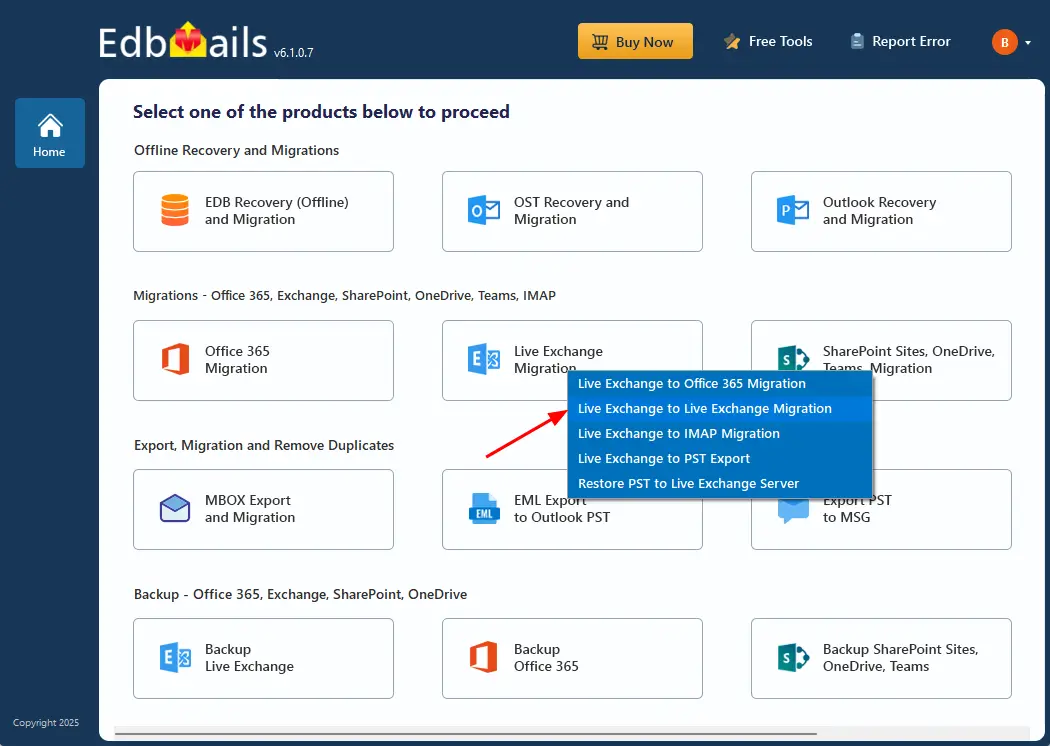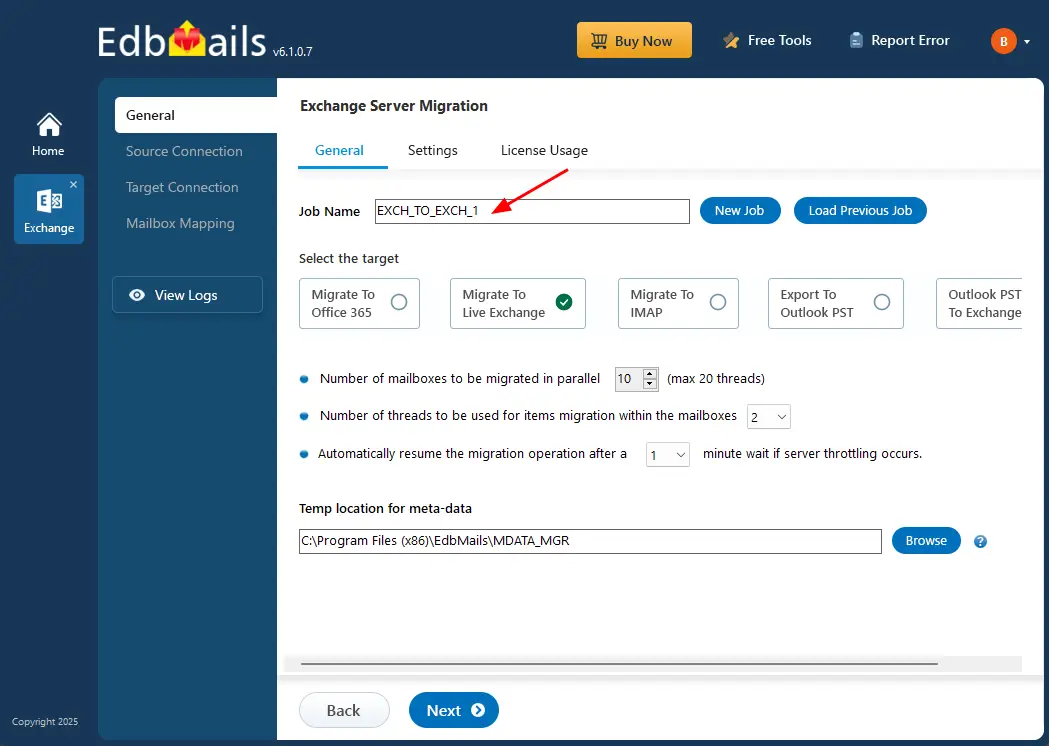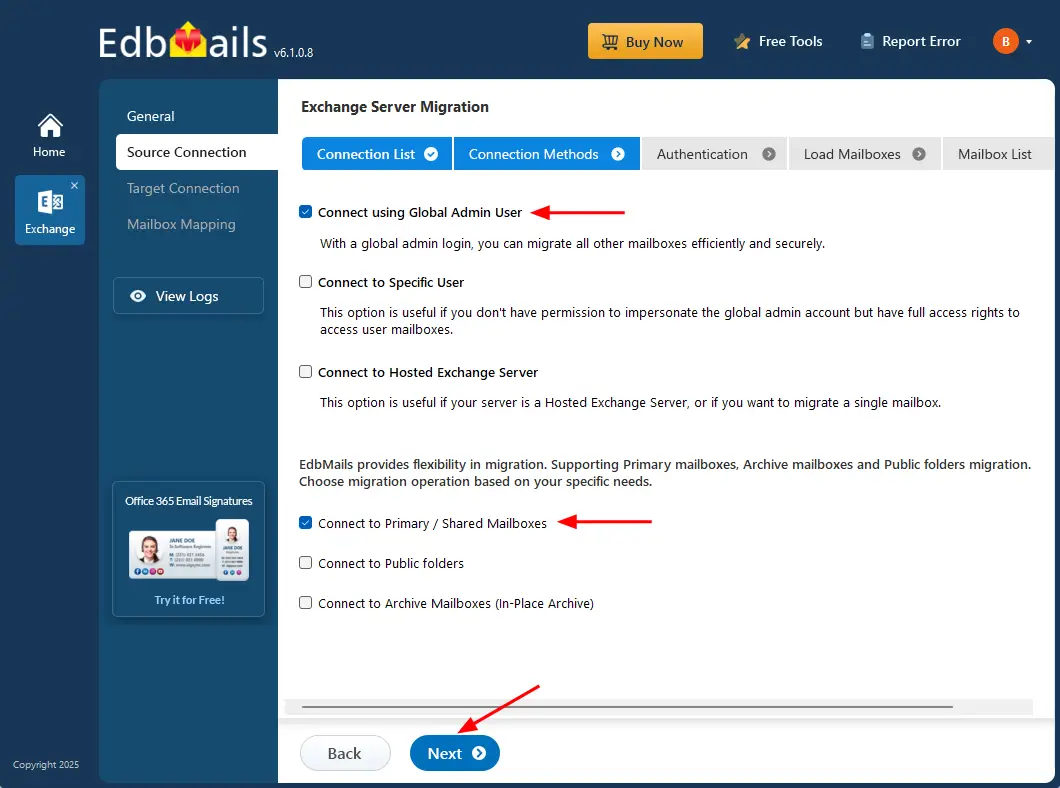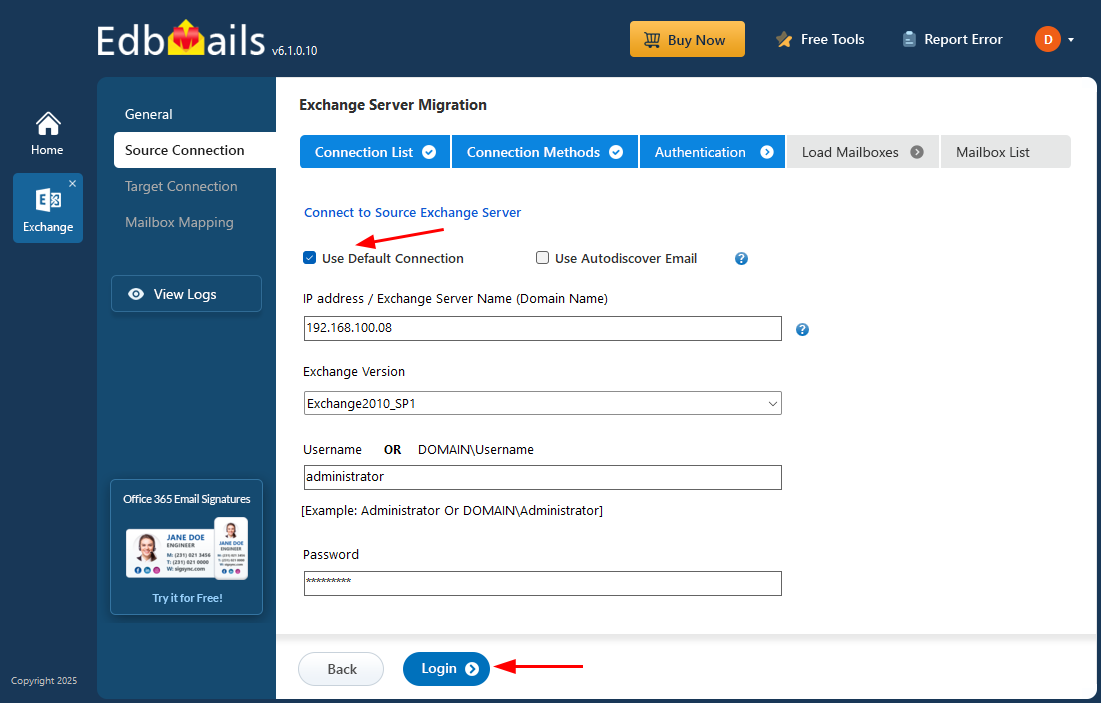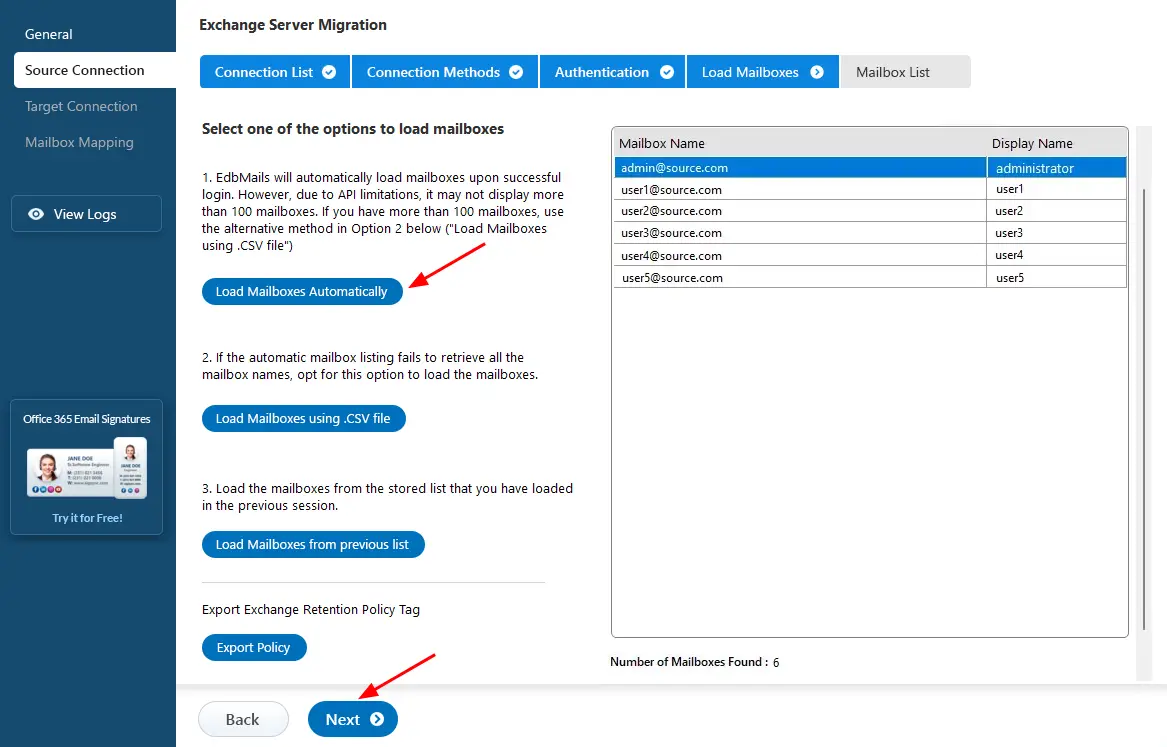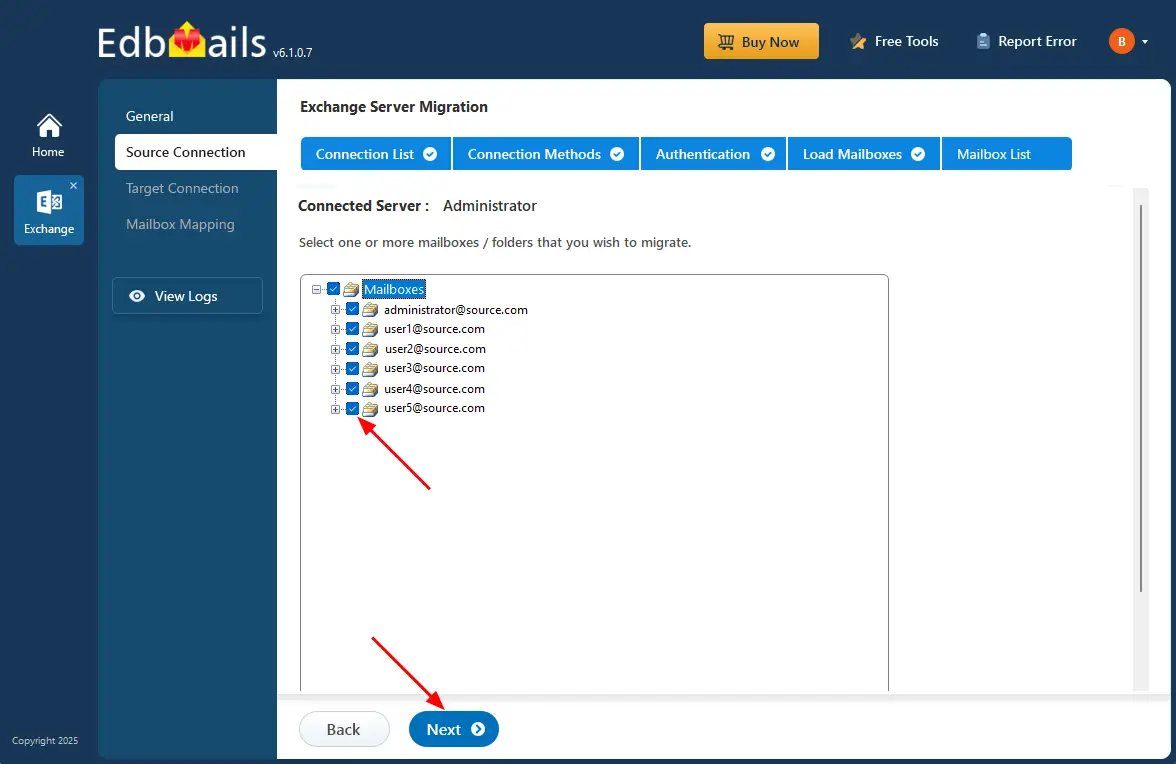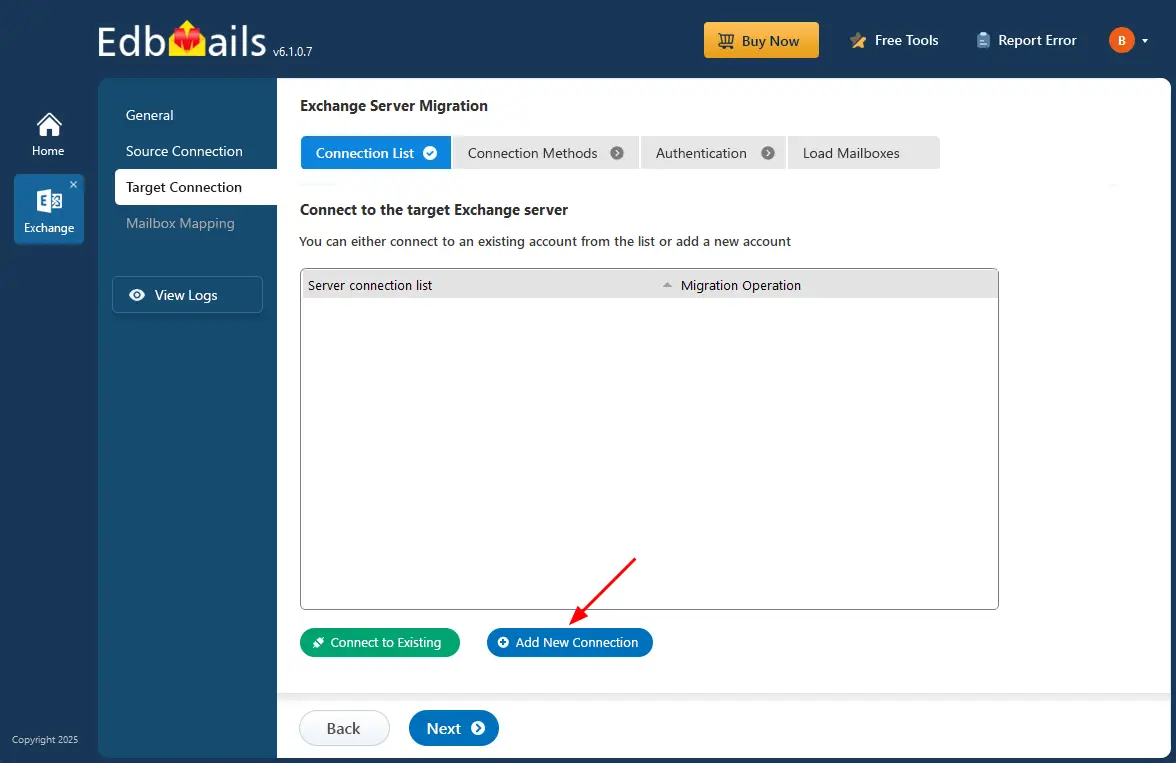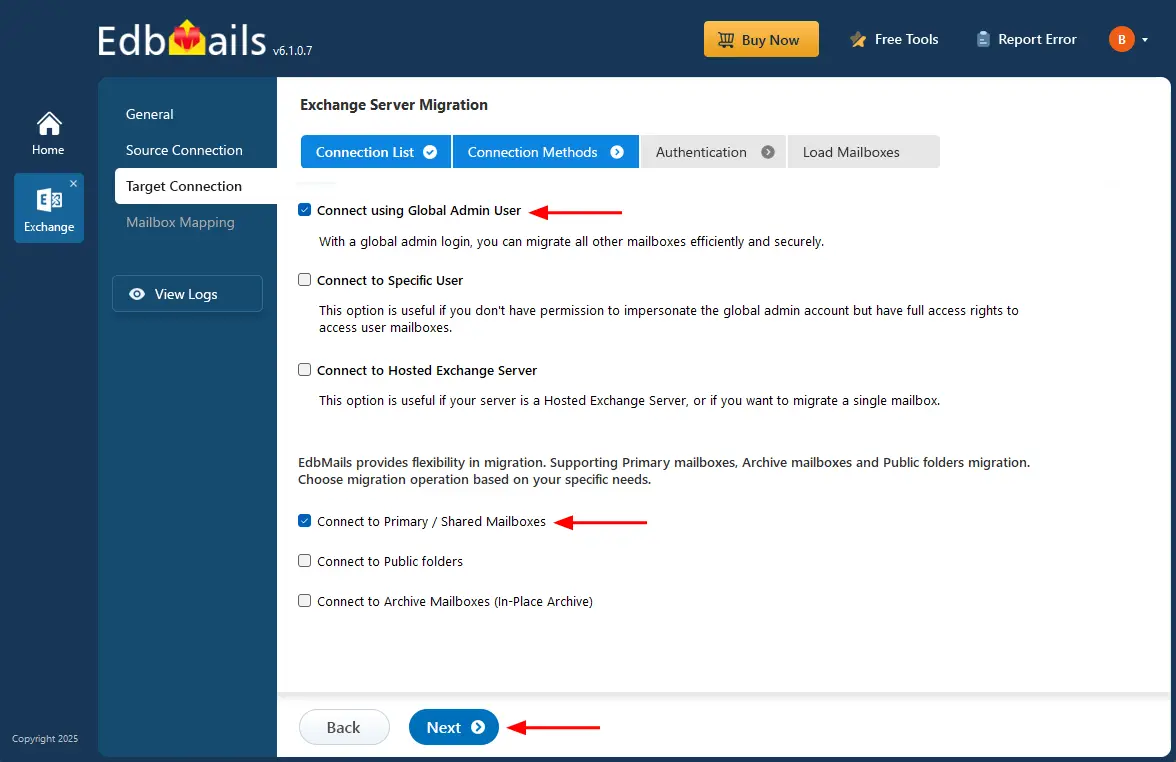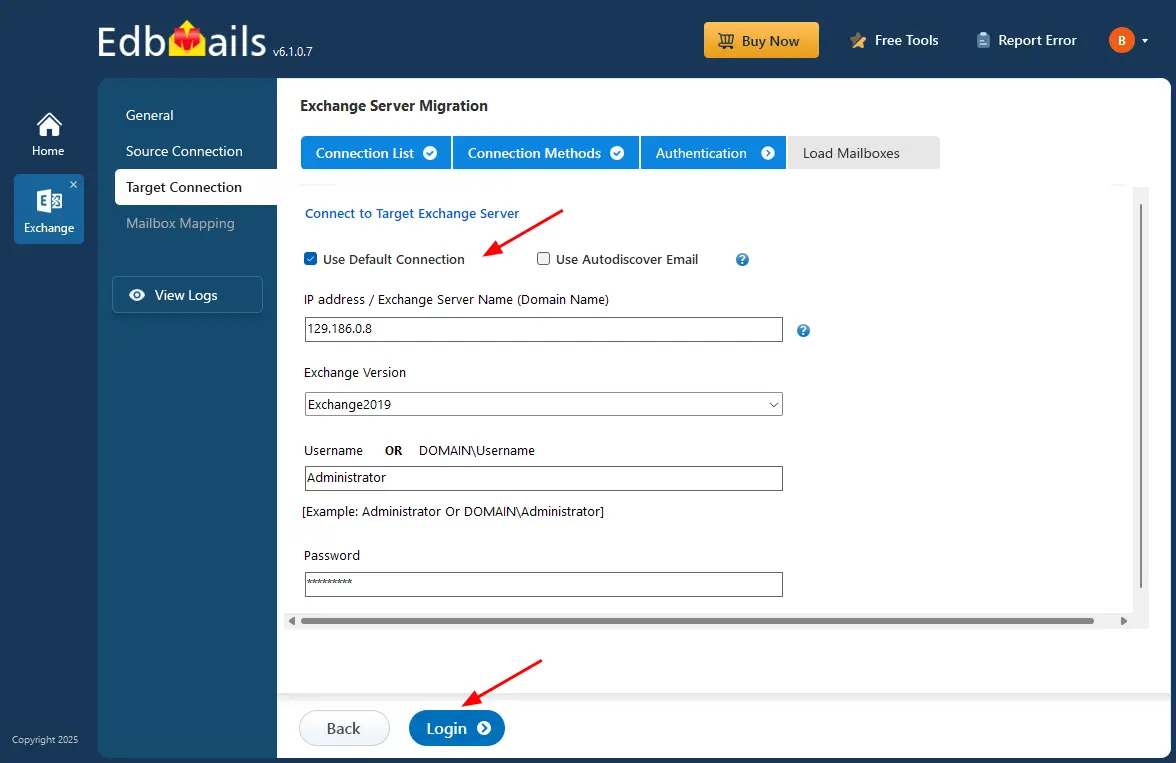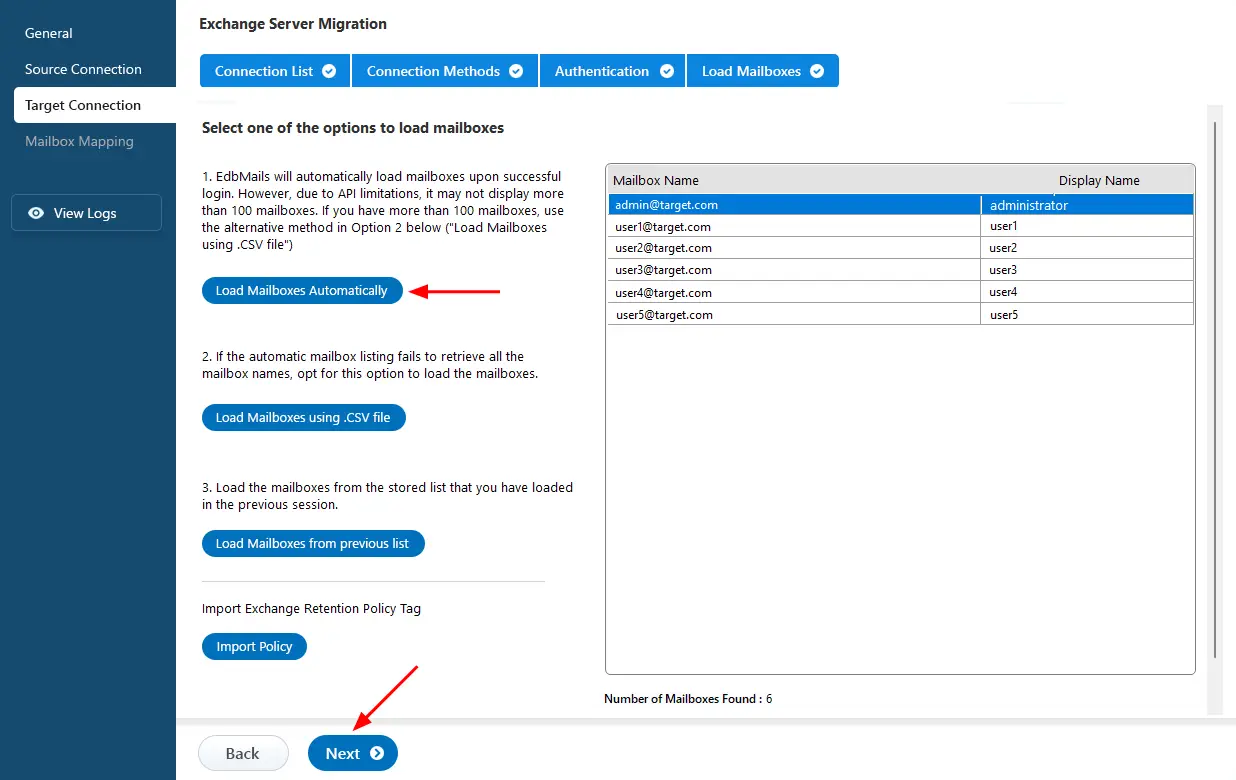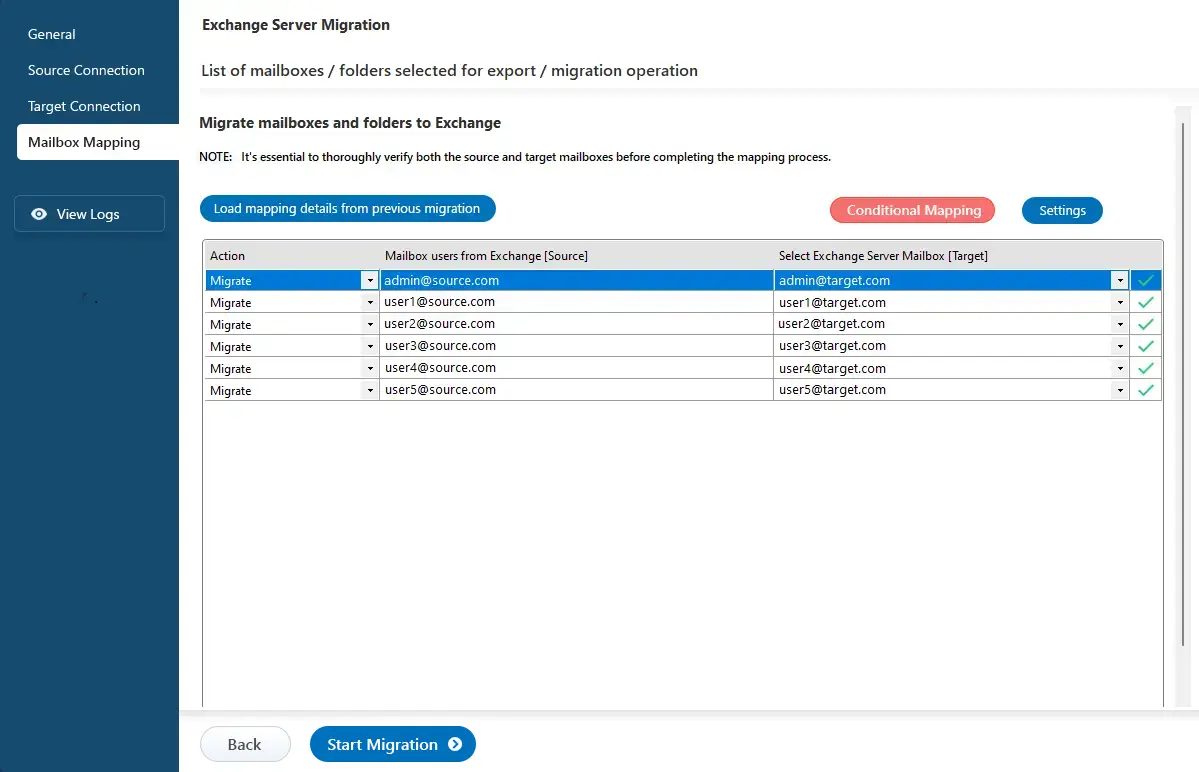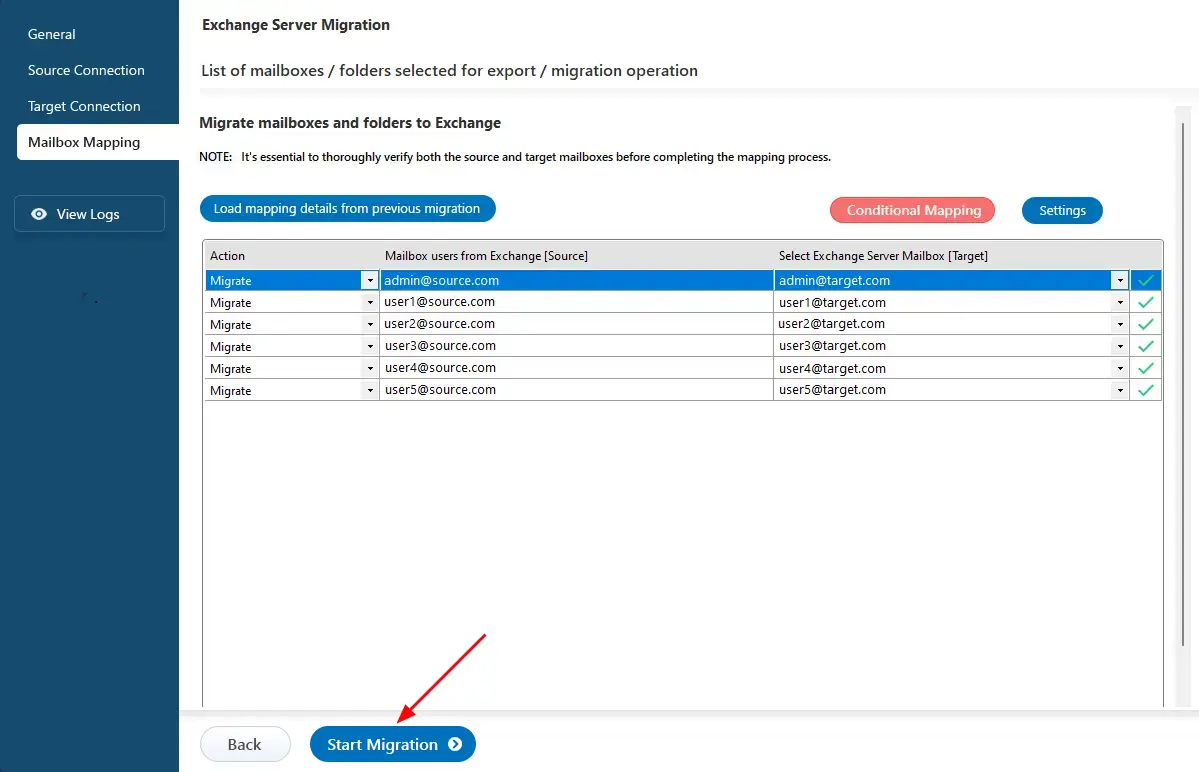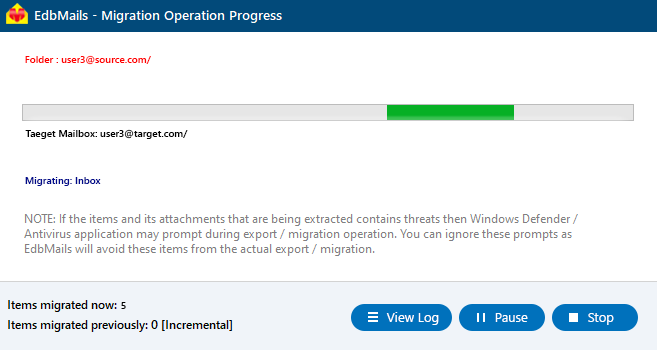Exchange 2010 to 2019 migration
Microsoft has continuously evolved the Exchange Server platform, introducing newer and more advanced versions over time. As support for Exchange 2010 has ended, organizations still running it face serious security vulnerabilities, compliance challenges, and performance limitations. To ensure a secure, modern, and high-performing messaging environment, upgrading or migrating Exchange 2010 to 2019 is now a critical step.
EdbMails Exchange Migration tool provides a simplified and direct path for Exchange 2010 to 2019 migration without requiring intermediate upgrades. It enables you to migrate Exchange 2010 to Exchange 2019 efficiently with advanced features like concurrent mailbox migration, where multiple mailboxes are processed simultaneously for faster performance. The tool also offers automatic mailbox mapping on the source and target servers and incremental migration to prevent duplicate data during subsequent migration passes. It supports seamless transfer of mailboxes, public folders, shared mailboxes, and archive mailboxes from on-premises Exchange servers, ensuring a smooth, secure, and zero-downtime transition to Exchange 2019.
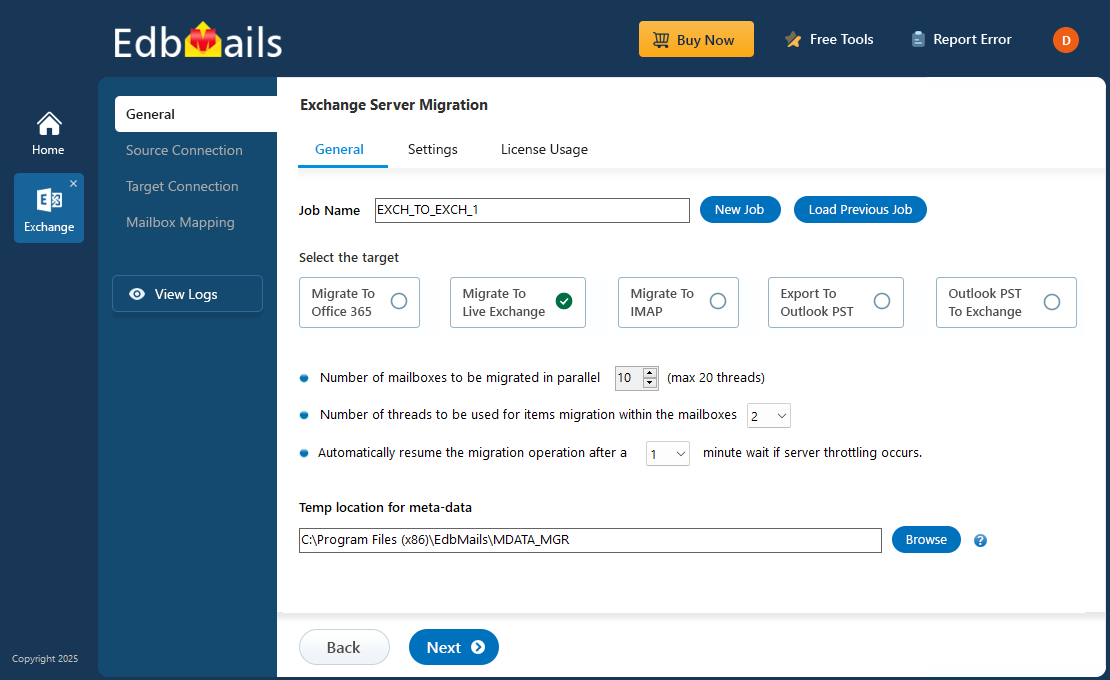
Comprehensive reporting in EdbMails Exchange Migration provides complete visibility into every stage of the migration process, allowing administrators to track progress, monitor mailbox status, and quickly identify and resolve issues for a seamless experience.
The following section details the planning steps, prerequisites, and the step-by-step procedure to migrate Exchange 2010 to 2019 using EdbMails. It also covers essential post-migration tasks and highlights the key features and benefits of using EdbMails for a secure, efficient, and hassle-free Exchange migration.
Exchange 2010 to 2019 Migration Planning
Proper planning is essential to ensure a smooth and secure Exchange 2010 to 2019 migration. Before starting the process, it’s important to prepare both the source and target servers, validate system requirements, and communicate changes effectively. The following checklist outlines the key steps for a successful migration strategy:
- Communicate the Exchange 2010 to 2019 migration plan with all users and stakeholders.
- Estimate upgrade costs for hardware, operating systems, and maintenance.
- Prepare the target Exchange 2019 environment and ensure sufficient network bandwidth.
- Document inventory details such as Active Directory associations, OS, firewall rules, network configuration, ports, installed programs, and user lists.
- Install Exchange Server 2019 and create the required mailboxes and public folders.
- Perform a test migration on selected mailboxes to ensure readiness.
- Execute the Exchange 2010 to 2019 migration and configure domains to receive emails.
- Create new Outlook profiles for users and verify mail delivery and access.
- After validation, decommission the Exchange 2010 server safely.
Exchange 2010 to 2019 migration prerequisites
- Step 1: Check that your system meets the Exchange 2019 setup requirements.
Before you migrate your mailbox data to Exchange 2019, ensure that your current environment and hardware is compatible for the migration. The following links will help you to know about the network, hardware, .NET framework and operating system requirements for installing Exchange server 2019.
- Network and directory requirement for Exchange 2019
- Hardware Requirements for Exchange 2019
- Supported operating systems for Exchange 2019
- Supported .NET Framework Versions for 2019
- Supported Outlook clients in Exchange 2019
Exchange server version Coexistence scenario Requirement Migration Possible Exchange 2019 Exchange 2019 cannot coexist with 2010 Install Cumulative Update 32 for Exchange 2010 SP3 Yes! With EdbMails Exchange migration, you can migrate to any Exchange server version regardless of the coexistence issue Note: If you have the Domain Controllers (DC) running on Windows Server 2008, ensure that you first transfer the roles to a DC running Windows 2012 R2 or higher before you decommission any of the earlier DC’s. Exchange 2019 requires Active Directory forest functional level of Windows Server 2012 R2 or higher. See the Exchange server supportability matrix.
- Step 2: Prepare your system with the following prerequisites for Exchange 2019
Complete the following prerequisites for Active Directory, Windows 2019 Mailbox server, and Windows 2019 Edge Transport servers for installing Exchange server 2019.
- Step 3: Decide the migration path for Exchange 2010 to 2019
Consider whether you prefer a cutover, staged or hybrid migration. EdbMails supports all the migration methods, ensuring zero server downtime or data loss during migration.
Current environment and requirement Ideal migration approach How does the migration take place? Exchange 2010 to 2019 migration in a single event and in a limited time frame. Exchange 2010 to 2019 cutover migration Set up your target Exchange server and migrate everything in a single sitting. Suitable for large mailbox migration You have little time and want to migrate mailboxes in phases or over the weekends Staged Exchange migration Migrate your mailbox data in stages. Migrate the most recent data first followed by the others. You want to migrate from Exchange 2010 to a Hybrid Exchange 2019 and Office 365 environment Exchange Hybrid migration Migrate mailboxes from the source server to a Hybrid Exchange and Office 365 environment. See the prerequisites for migration in hybrid environment. - Step 4: Setup the target Exchange Server 2019 for migration
Following is a list of key points for installing and preparing the Exchange 2019 server for migration.
- Prepare Active Directory (AD) and domains
- Before you install Exchange Server 2019, prepare your Active Directory forest and its domains for the new version of Exchange.
- If you have a separate team to manage the Active Directory schema, you must extend the active directory schema, else proceed to the next step to prepare the Active Directory.
- If you have multiple domains you need to additionally prepare the Active Directory domains.
- Install Exchange server 2019
Ensure that you meet the server system requirements and prerequisites outlined in the preceding sections. Next, install Exchange 2019 mailbox server and edge transport server using the setup wizard.
- Prepare a clean Exchange 2019 target environment
- Install and upgrade Exchange to the latest Cumulative Update to keep your server up to date.
- Create and configure a Send connector to send mail outside the Exchange organization.
- By default, Exchange automatically creates receive connectors for inbound mail flow when the mailbox server is installed. However, if you want to configure custom receive connectors for certain mail flow scenarios, follow the steps in the link.
- Add accepted domains to allow recipients to send and receive email from another domain.
- Configure the default email address policy to add the accepted domain to every recipient in the organization.
- Configure external URLs (domains) on the virtual directories in the Client Access (frontend) services on the Mailbox server to allow clients to connect to your server from the internet (outside the organization’s network).
- Configure internal URLs on the virtual directories in the Client Access (frontend) services on the Mailbox server to allow clients to connect to your server from the internal network.
- Configure SSL certificates from a third-party certificate authority for services such as Outlook Anywhere and Exchange ActiveSync.
- Verify the Exchange server installation by running the command Get-ExchangeServer on the Exchange Management Shell (EMS)
- Create mailboxes and public folder on the target Exchange server
- EdbMails automatically creates mailboxes on the target Exchange server. If you want to manually create mailboxes refer to the link below.
- To migrate public folders, ensure to set the admin permissions to each public folder on both source and the target Exchange servers. Also create mail-enabled public folders on the target server.
- Install cumulative updates (CU) on Exchange server 2010
Ensure that you have installed the latest cumulative updates (CU) on the source for Exchange server 2010 to 2019 migration.
- Create trust relationship between forests (Optional)
A forest trust is an authentication between two domains within the same Active Directory forest which creates a trust between two root domains for exchanging information. By creating the trust in advance, it is possible to address the trust issues during or after the migration.
Note: This step applies to Windows Server 2008, Windows Server 2008 R2 and Windows Server 2012. Creating a trust relationship is not required for SBS based environments.
- Assign management roles to the admin account
Ensure that you have set the following permissions to the admin account on the source (2010) and target server (2019)
- On the source server
- ApplicationImpersonation
- View-Only Configuration - Run the cmdlet New-ManagementRoleAssignment using the Exchange Management Shell to assign the View-Only Configuration role to the admin.
- Organization Management role group. It is an elevated permission that is required to migrate Public folders.
- On the target server
- ApplicationImpersonation
- View-Only Recipients
- View-Only Configuration
- On the source server
- Verify the mailbox of the admin account
Check to see if the admin account that has been assigned management roles has a valid and non-hidden mailbox on the Exchange 2010 server. This property also applies to all the other user mailboxes.
- Configure the throttling and message-size limits
You can manually change the EWS throttling and message size limits on the target Exchange 2019 server by following the steps outlined in the links below.
- Prepare Active Directory (AD) and domains
- Step 1: Check that your system meets the Exchange 2019 setup requirements.
Migrate Exchange 2010 to 2019 Step by Step Using EdbMails
After completing the pre-migration activities, proceed with the Exchange 2010 to Exchange 2019 migration using the EdbMails Exchange migration tool.
Following are the steps to migrate Exchange 2010 to Exchange 2019 using EdbMails
Step 1: Download and install EdbMails Exchange migration software
- Download and install the EdbMails application on your computer running on Windows Operating System that can be connected to both your source Exchange 2010 and target Exchange 2019 servers.
- Launch the application, enter your email address and password, then click ‘Login’, or choose the ‘Start Your Free Trial’ option if you are not registered.
See the detailed list of EdbMails system requirements for Exchange 2010 to 2019 migration.
- Select 'Live Exchange Migration’ option.
- Choose the ‘Live Exchange to Live Exchange Migration’ option.
- You can keep the default job name or click ‘New Job’ to assign a custom name.
Step 2: Connect to source Exchange server 2010
- Click ‘Add New Connection’ to set up a new connection to the source Exchange server. If you've previously configured a connection, select it from the list and click ‘Connect to Existing’.
- Select the required connection options and click the ‘Next’ button.
Click here to know more about the different Exchange server connection methods supported by EdbMails.
With EdbMails, you can migrate mailboxes, public folders, and archive mailboxes from the source Exchange to the target server.
Tip: EdbMails supports ‘Default Connection’ where you specify the Exchange server name and Exchange version, or the ‘Autodiscover Email' option where you directly login with the user credentials.
- Enter the source Exchange server credentials and click ‘Login’ to authenticate and proceed.
- After successfully logging into your source server, you have the option to load the mailboxes. EdbMails can automatically load the mailboxes. Alternatively, you can manually load the mailboxes using a CSV file.
Step 3: Choose the mailboxes for migration
- Select the mailboxes from the source Exchange 2010 server that you want to migrate to the Exchange 2019 server.
- Click the ‘Next’ button.
Tip: If this is the first time you’re migrating with EdbMails, the migration is a full migration. On subsequent migrations from the same source to the target, the migration is incremental. If you have duplicate emails in your source server, you can remove them with the Exchange Duplicate remover tool before the migration.
Step 4: Connect to target Exchange 2019 server
- Click ‘Add New Connection’ to set up a new connection to the target Exchange server. To use an existing connection, select it from the list and click ‘Connect to Existing.’
- Choose the required options to connect to your target Exchange 2019 server and click the ‘Next’ button.
- Enter the target Exchange server details and click the ‘Login’ button
- Select one of the methods to load the mailboxes.
Step 5: Map the source and target Exchange server mailboxes
- Choose an option to map the source and target Exchange server mailboxes.
- If EdbMails is installed on your target Exchange 2019 server, you can allow the software to automatically create mailboxes.
- EdbMails automatically maps mailboxes between the source and the target Exchange servers. This feature is especially useful when migrating a large number of mailboxes, as it reduces manual effort and saves time during the overall migration process.
Step 6: Start Exchange 2010 to Exchange 2019 migration
- Once mailbox mapping is done, click ‘Start Migration’ to begin the migration process.
- Now that the migration has been initiated, you can see the migration status in the progress bar. Once the migration is complete, EdbMails will prompt you to review the migration status with logs.
- Click the 'View Logs' button to view the migration report. Also, log in to your target Exchange server and verify the items
Migrate Exchange 2010 to 2019: Post-migration tasks
Perform the following post-migration activities to ensure that users receive emails correctly after completing the migration:
- Step 1: Update the MX records to point to Exchange 2019 server
To ensure messages are received on Exchange server 2019, update the DNS records to enable email functionality with the new server. Additionally, configure the Autodiscover record to allow Outlook to connect to the migrated mailboxes.
- Step 2: Install the latest updates and configure features
Perform any necessary updates or upgrades to the new server, such as installing the latest service packs or cumulative updates. Configure any additional features or services that you want to use on the new server, such as archiving or eDiscovery.
- Step 3: Create a new Outlook profile for users in the new domain
Exchange 2019 is compatible with Outlook 2013 and later. Uninstall any earlier versions and ensure that you have the latest client installed to prevent conflicts. Next, configure the Outlook profile for each user in your domain if Outlook has problems connecting to the new Exchange server.
- Step 4: Decommission Exchange 2010 server after migration to Exchange 2019
Wait a few days and check to see if you are receiving emails correctly and that everything is working as expected.
- Remove any external connectors or send connectors that are pointing to the Exchange 2010 server.
- Remove any accepted domains or email address policies that are associated with the Exchange 2010 server.
- Remove any mail-enabled public folders that are hosted on the Exchange 2010 server.
- Remove any client access services from the Exchange 2010 server, such as Outlook Web Access (OWA), ActiveSync, and Outlook Anywhere.
- Remove the Exchange 2010 server from the organization.
- Remove the server object from Active Directory Domain Services (AD DS).
Finally decommission the source Exchange server. Follow the instructions on Microsoft's website to learn how to uninstall Exchange Server 2010.
- Step 1: Update the MX records to point to Exchange 2019 server
Exchange migration troubleshooting
See Exchange migration troubleshooting guide for possible solutions related to common migration errors.
Advantages of using EdbMails for Exchange 2010 to 2019 migration
- Eliminates the need for PowerShell scripts and enables direct Exchange 2010 to 2019 migration.
- Supports migration of multiple mailboxes simultaneously, improving overall speed and efficiency.
- Allows cross-forest migration between different Active Directory environments.
- Exports Exchange mailboxes to PST files for backup and data flexibility.
- Ensures a secure and reliable migration from Exchange 2010 to 2019 with no data loss.
- Provides selective data migration using advanced filters for folders, mailboxes, and date ranges.
- Offers free 24x7 technical support and personalized assistance throughout the migration process.
Frequently Asked Questions (FAQ)
- What are the system requirements for the Exchange 2010 to 2019 migration?
You must meet the following prerequisites before you can start the migration
- Hardware: Exchange 2019 requires a 64-bit hardware.
- Active Directory: Exchange 2019 requires at least Windows Server 2012 R2 forest functional level.
- Exchange 2010: Exchange 2010 SP3 RU11 or later is required.
- Can I migrate from Exchange 2010 to 2019 directly without an intermediate version?
Yes. With EdbMails, you can directly migrate Exchange 2010 to 2019 without having to migrate to intermediate versions first.
- How to prepare my current Exchange 2010 environment for the migration?
- Install the latest service pack and rollup updates for Exchange 2010.
- Verify that all mailbox databases are mounted and in a clean shutdown state.
- Verify that all mailbox database copies are healthy and in sync.
- Check that all public folder databases are mounted and are mail enabled.
- How to test the Exchange 2019 environment after the migration?
- Verify if all mailboxes and data have been successfully migrated.
- Verify and check if the Exchange services and features are functioning properly.
- Check the EAC on Exchange 2019 to confirm that all mailboxes and data from the Exchange 2010 server are present.
- Log in to a user mailbox and verify that all emails, contacts, calendar items, and other data are present and accessible.
- Ensure that you are receiving emails correctly and that your domains are set up properly.
- Test the various features of Exchange such as email, calendar, and contacts to ensure that they are working as expected.
- Use a client such as Outlook or a mobile device to test the connectivity to the Exchange 2019.
- Use tools such as Telnet or the Exchange Remote Connectivity Analyzer to test the performance and connectivity of the Exchange 2019 environment.
- If you have multiple Exchange servers or multiple domains, test the interoperation between the different servers and domains to ensure that they are functioning properly.