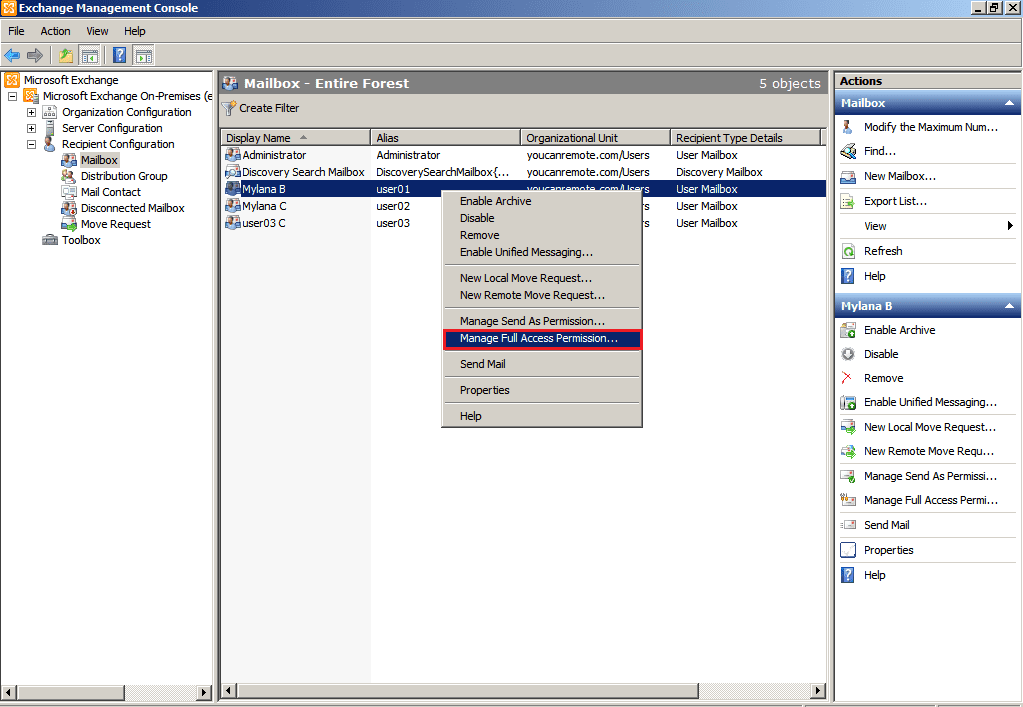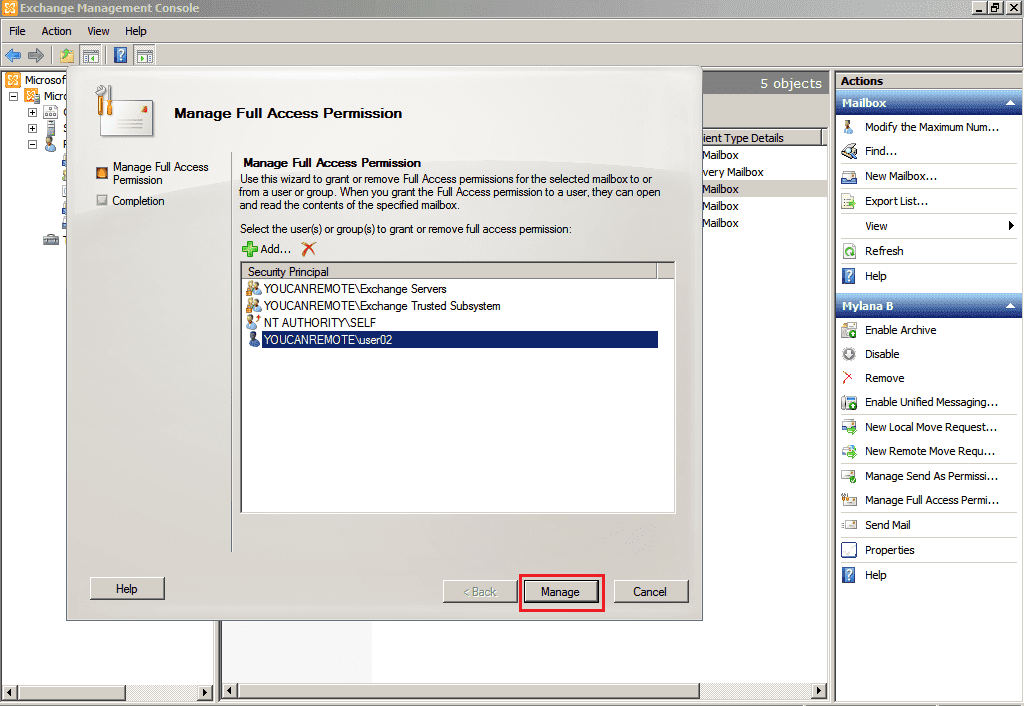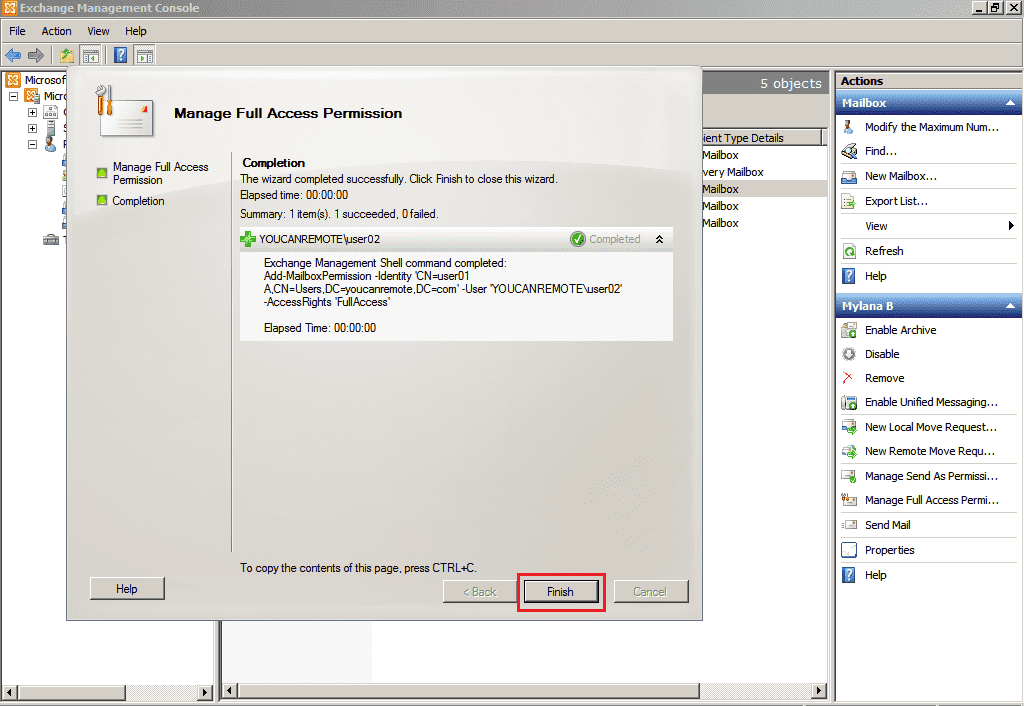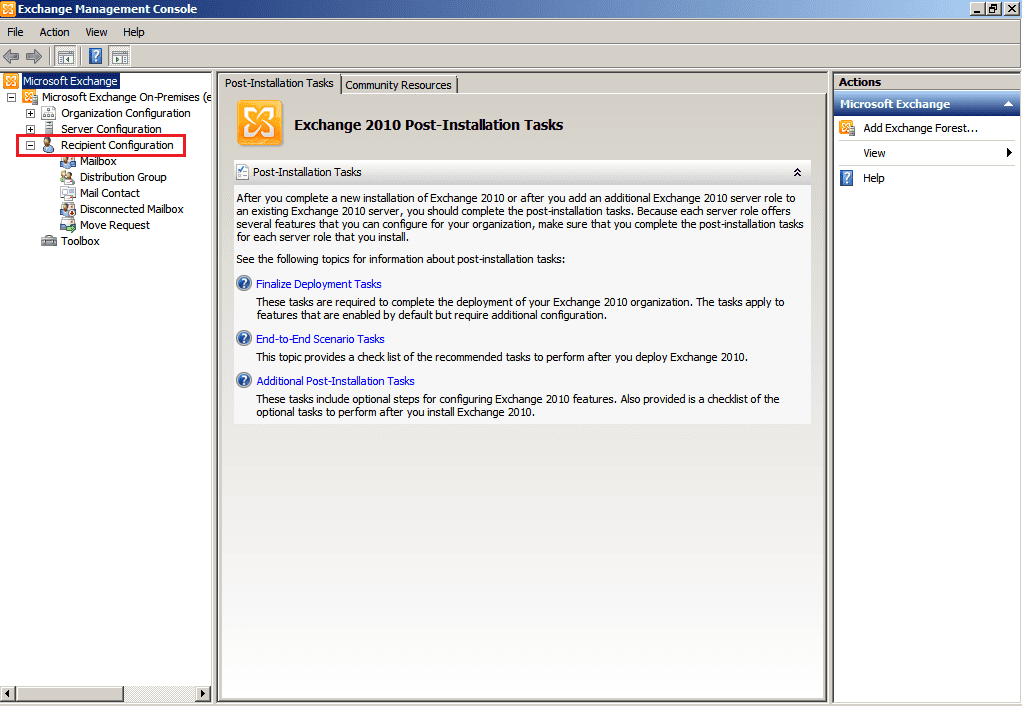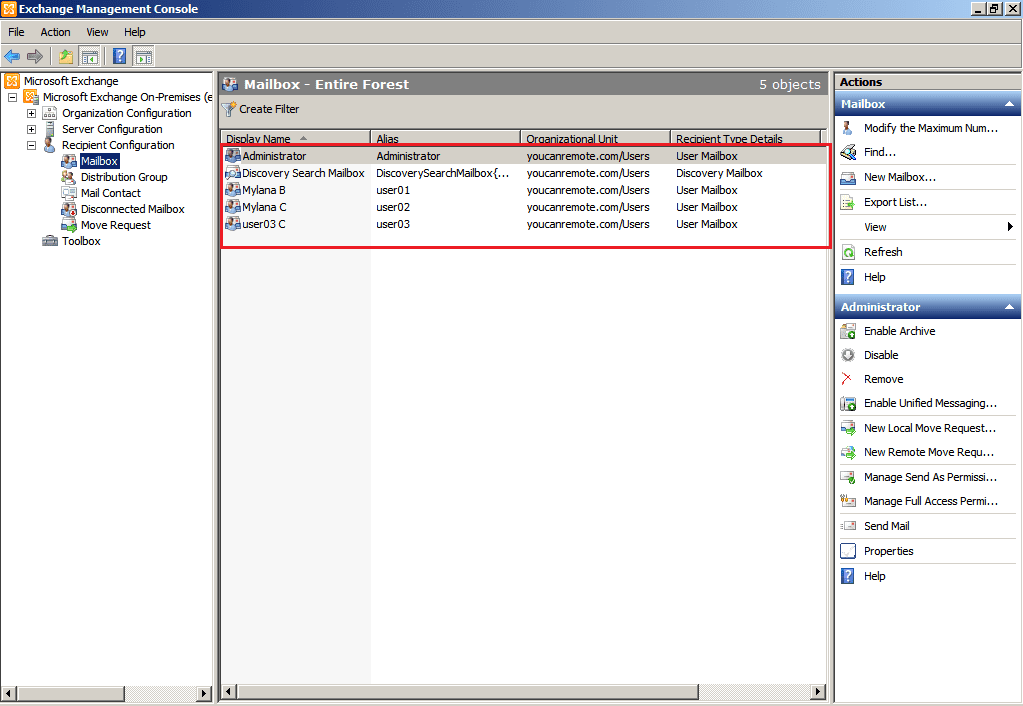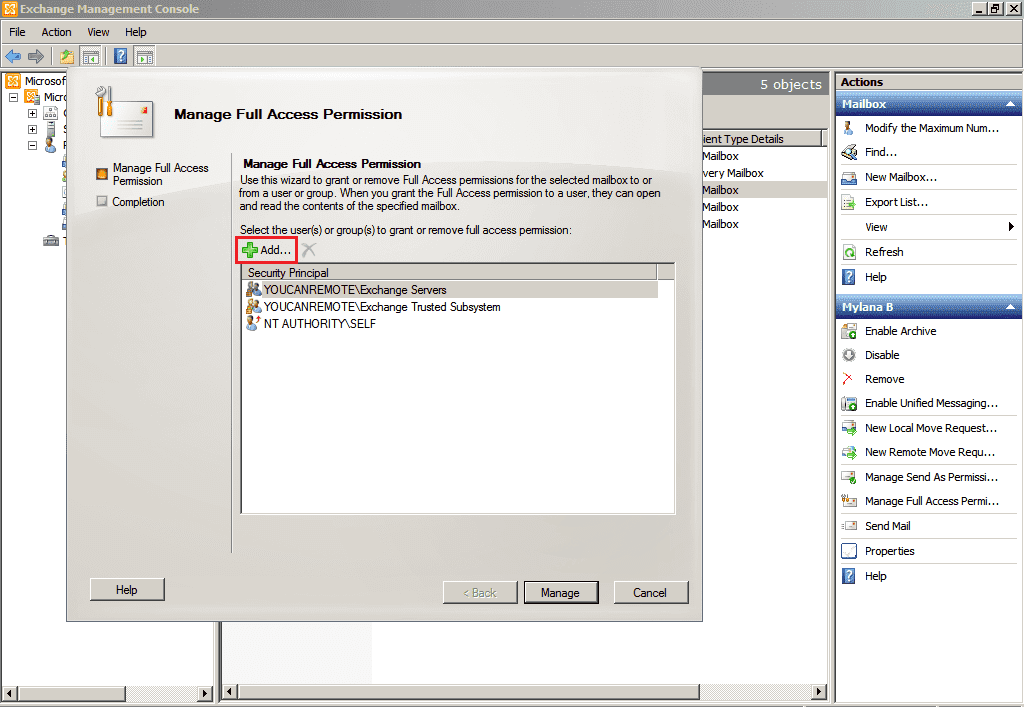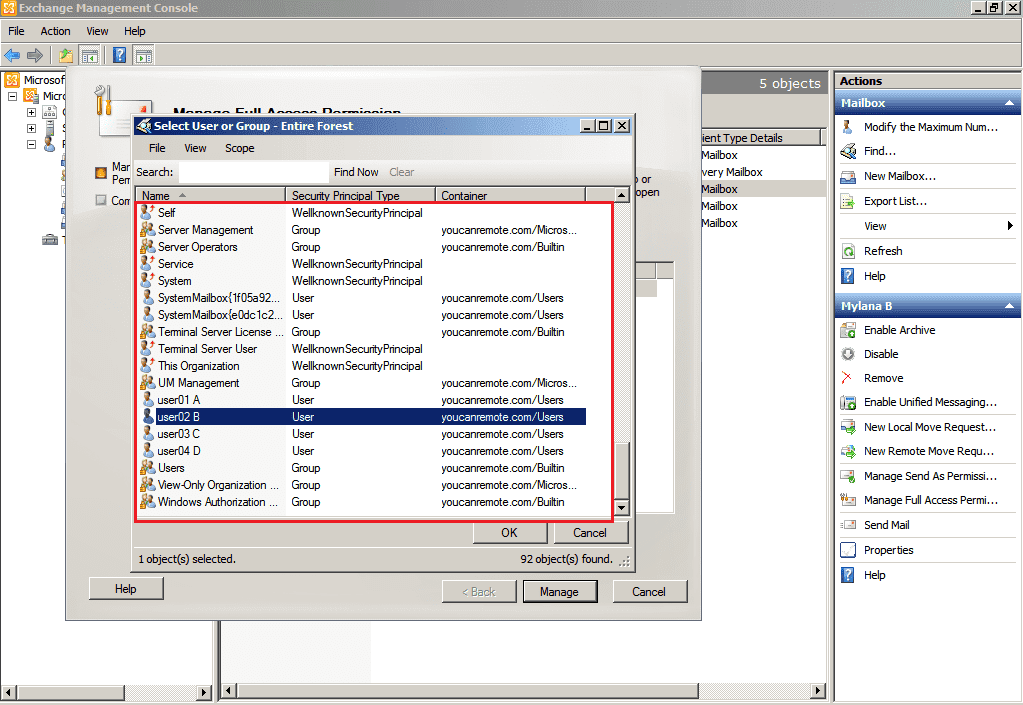- Products Exchange EDB / Email Recovery Tools
- EDB Recovery and MigrationRecover EDB to PST, EDB to Office 365 and Exchange NO Duplicate Migration
- OST Recovery and MigrationRecover OST to PST, OST to Office 365 and Exchange Migration
- PST Recovery and MigrationRecover Outlook PST, PST to Office 365 and Exchange Migration
- MBOX Export and MigrationExport MBOX to PST, MBOX to Office 365 and Exchange Migration
- NSF Export and MigrationExport NSF to PST, NSF to Office 365 and Exchange Migration
- EML to PST ExportEML files export to Outlook PST format
- PST to MSG ExportOutlook PST files export to MSG format
- MSG to PST ExportExport MSG files Outlook PST files
Exchange and Office 365 Migration- Exchange Server MigrationMigrate Exchange 2007, 2010, 2013, 2016, 2019 to Office 365 tenants. Also, migrate between Exchange servers and PST
- Office 365 MigrationMigrate Source Office 365 tenants to Destination Office 365 tenants. Also, migrate to Exchange Server and PST
- IMAP Email Backup & MigrationMigrate all IMAP email servers (Gmail, Zimbra, Zoho, Yahoo etc.), Office 365, Exchange and Backup to Outlook PST
- SharePoint Online MigrationMigrate documents, files and folders from SharePoint sites
- OneDrive for Business MigrationMigrate documents, files and folders from OneDrive
- Microsoft Teams MigrationMigrate Teams, documents, files and folders etc.
Exchange and Office 365 Backup- Office 365 BackupIncremental, Granular, Encrypted and Compressed Office 365 Mailboxes Backup
- Exchange Server BackupIncremental, Granular, Encrypted and Compressed Exchange Mailboxes Backup
- SharePoint, OneDrive & Teams BackupBackup Online site collections, Team sites, Office 365 groups, all documents etc.
- Duplicate Remover - Office 365, Exchange, IMAP & Outlook Remove duplicate emails, calendars, contacts, journal etc. from Office 365, Exchange, IMAP, Outlook, Gmail, Zimbra, Zoho Mail etc.
- More Products
- Features
- FAQ

Exchange Server Migration
User Manual
User Manual
- Exchange Migration Overview
- Initial Setup
- System Requirements
- Migration Scenarios
- Installation
- FAQ
- Videos
- Screenshots
- Understanding the Application
-
How it works?
- Exchange to Exchange
- Exchange to Office 365
- Exchange to PST
- Exchange to IMAP
- Exchange Public Folder to Office 365
- Exchange Public Folder to Exchange
- Exchange 2010 to 2016 Public folder
- Exchange 2013 Public folder to Office 365
- Exchange 2016 Public folder to Office 365
- Exchange Public Folder to Shared Mailbox
- Archive Mailbox to Office 365
- Archive Mailbox to Exchange
- Hosted Exchange Migration
- Hosted Exchange to Live Exchange Migration
- Hosted Exchange to Office 365 Migration
- Live Exchange to Hosted Exchange Migration
- Hosted Exchange Public Folder to Office 365 Migration
- Cross-forest migration from Exchange 2013 to Exchange 2019/2016
- Hybrid Migration
- Public folder Migration in Hybrid Environment
- Disable msExchMailboxGuid
- Exchange to Gmail Migration
- Multiple PST files to Exchange server
- Connect to Exchange server for multiple mailboxes migration
- Connect to Hosted Exchange for its Migration
- Connect to Office 365
- Set Exchange Server Impersonation rights
-
Knowledge Base
- Exchange to Exchange Migration
- Exchange to Office 365 Migration
- Migrate Legacy Exchange to Latest Exchange
- Cross-forest and cross-domain migration
- Public folder, Shared mailbox migration
- Archive mailbox migration
- Hosted Exchange Migration
- Incremental migration
- Cutover, staged and hybrid migration
- Migrate SBS 2003, 2008, 2011 to a Modern Exchange Environment
- Export Exchange Mailbox to PST
- Secure Exchange Migration
- Selective Mailbox / Folder Migration
- Automatic Mailbox Mapping
- Assign Public Folder to one target destination
- Multiple PST Restore
- No Impact on users - Zero downtime
- Migrate Email Rules, Forwarding and Junk Email Configuration
- Exchange migration speed and throttling management
- Support for all the languages
- Advanced settings and options
- GAL and all address lists Migration
- Exchange migration reports
- Best Exchange Migration software
- Exchange migration checklist
- Exchange migration manager
- Feature rich Exchange migration software
- Exchange to Office 365 migration planning
- Exchange server migration tips
- Export Exchange server users to CSV
- Migration Types
- Map the Mailboxes
-
Migration Walkthrough
- From Exchange 2003
- From Exchange 2007
- From Exchange 2010 to Exchange 2019
- From Exchange 2010 to Exchange 2016
- From Exchange 2010 to Office 365
- From Exchange 2013 to Exchange 2019
- From Exchange 2013 to Exchange 2016
- From Exchange 2013 to Office 365
- From Exchange 2016 to Exchange 2019
- From Exchange 2016 to Office 365
- From Exchange 2019 to Office 365
- From Office 365
- Exchange 2013 mailbox to PST
- Exchange 2016 mailbox to PST
- Exchange 2019 mailbox to PST
- Exchange 2010 mailbox to PST
- Multifactor Authentication
How to Configure 'Full Access' Permissions
- How to Grant Full Access to a Mailbox using Exchange Management Shell
You need to execute the following commands to run in Exchange Management shell to grant full access permission to the mailbox. To assign full access permission to “Mark john” for the mailbox “Trevor Louis”, following command can be run.
Command: Copy & Paste it on EMS
Add-MailboxPermission -Identity “Trevor Louis” –User Mark john -AccessRights FullAccess -InheritanceType all
where “InheritanceType all” specifies that the permission is inherited by all folder of the mailboxes.
- Grant Full Access permission for Exchange 2007 Mailbox
- Open Exchange Management Console, select the mailbox for which you want to assign permission and right click on the mailbox then choose 'Manage Full Access permission'
- In Manage Full Access Permission, you need to grant full access to the Domain Admin user then click the 'Manage' button.
- After the completion of operation, click the 'Finish' button
- Grant Full Access permission for Exchange 2010 Mailbox
- Go to 'Exchange Management Console' and expand the 'Recipient Configuration'
- Then select the 'Mailbox' in the list.
- Right click on the mailbox for which you want assign permission and select the 'Manage Full Access Permission' from the list.
- Click on the 'Add' button.
- In the Select User or Group screen, search the required user and select the respective user and click the 'Ok' button to save.
- Click the 'Manage' button to save the changes.
- After the completion of operation, click the 'Finish' button.
- Grant Full Access permission for Exchange Server 2013
- Go to Exchange Admin Center and then recipients. In that select the Mailboxes.
- You will be displayed with the list of mailboxes. Choose the mailbox to which you want to assign full access permission then click the 'Edit' button.
- In Mailbox Properties Page, click on the 'Mailbox Delegation'.
- While assigning rights to the mailbox, click the 'Add' button and select the user to whom you want to assign the permission then click Ok to apply the changes.
- Grant Full Access permission for Exchange Server 2016
- Go to Exchange Admin Center -->Recipients -->Mailboxes.
- From the list of mailboxes, choose the mailbox that admin wants to assign full access.
- Click the 'Mailbox Delegation' in mailbox properties page.
- While assigning permission, click the 'Add' button under Full Access, Select the user to whom admin wants to add. Then click the 'Save' button to apply the changes.