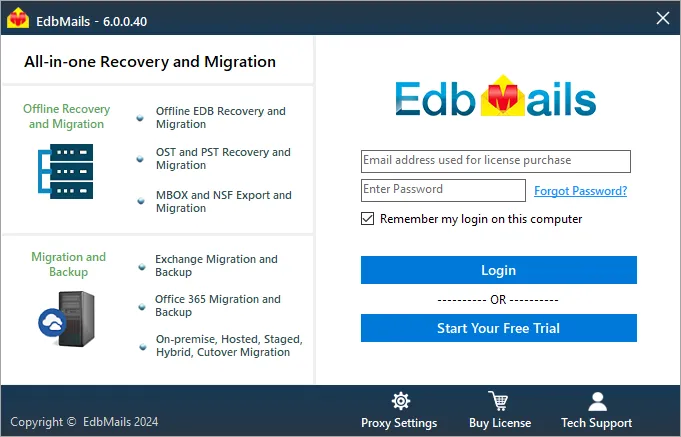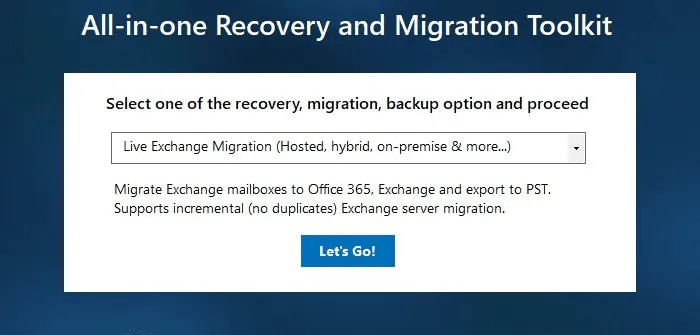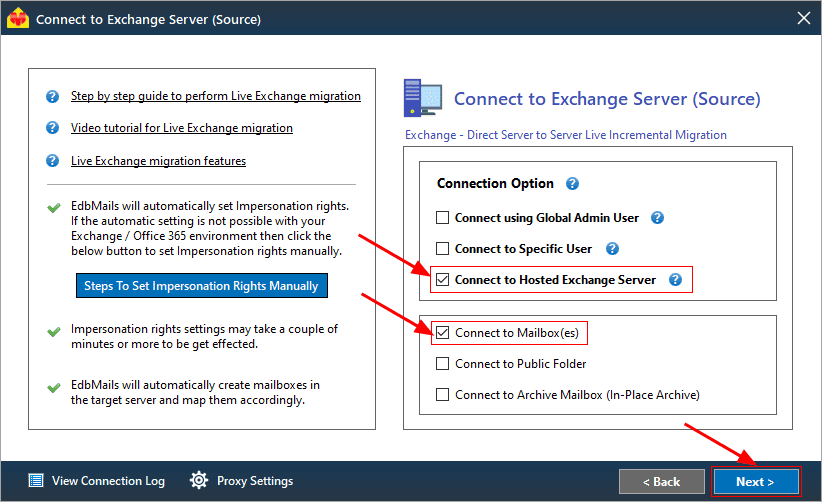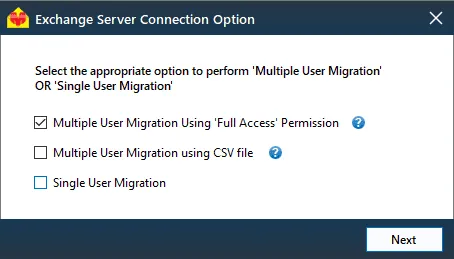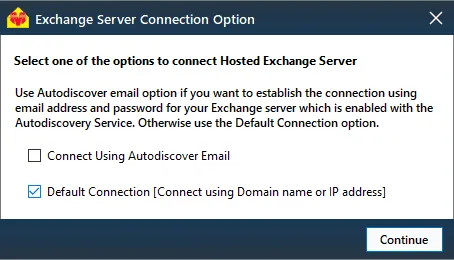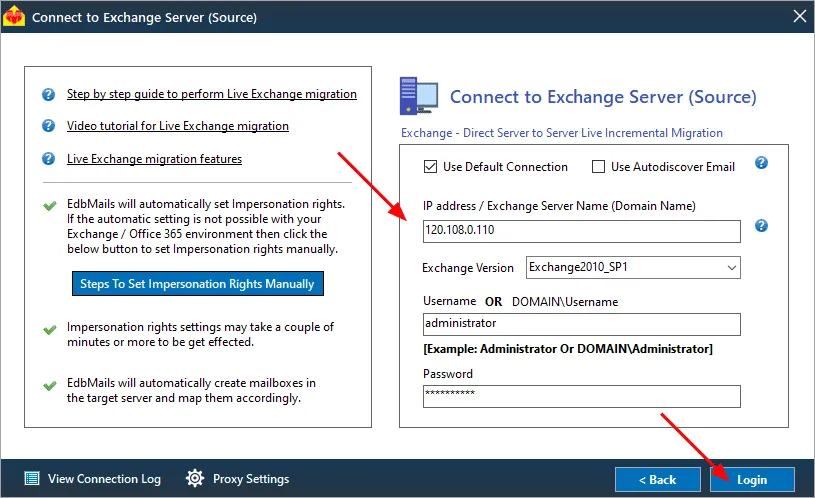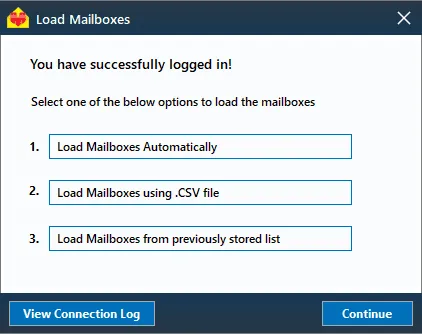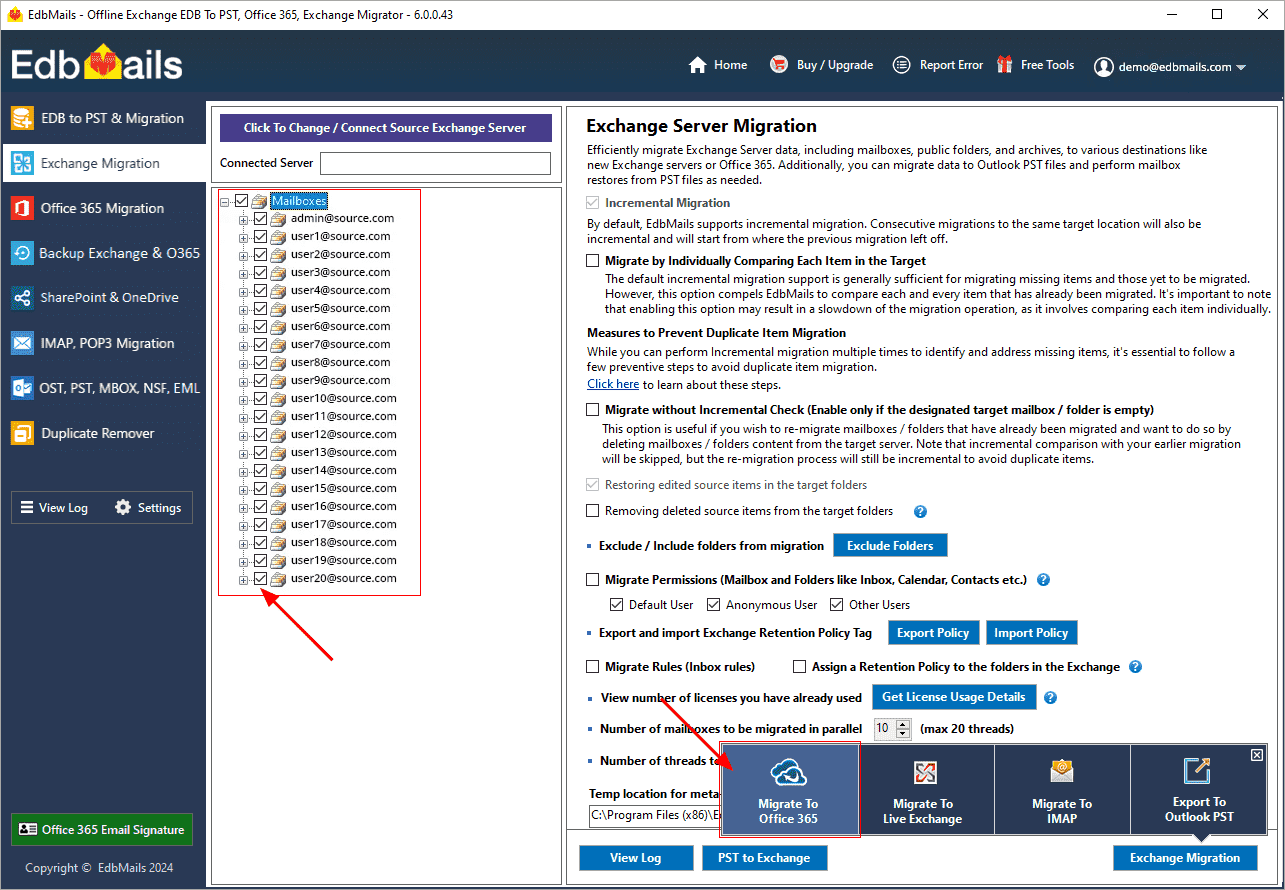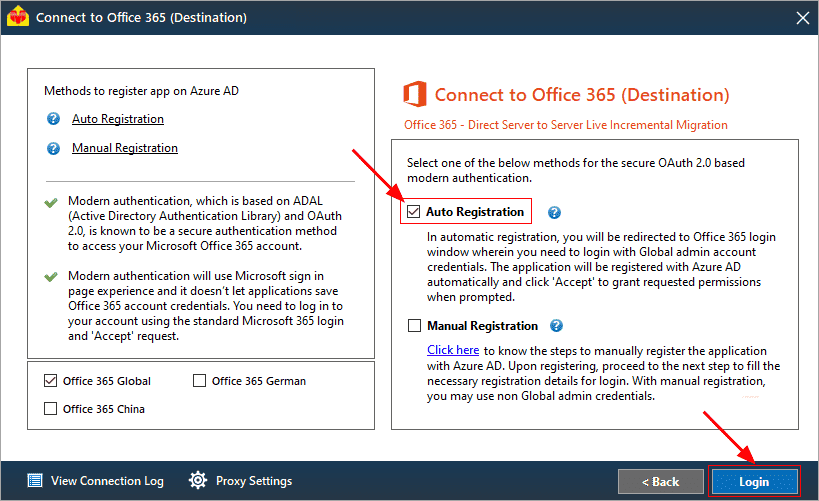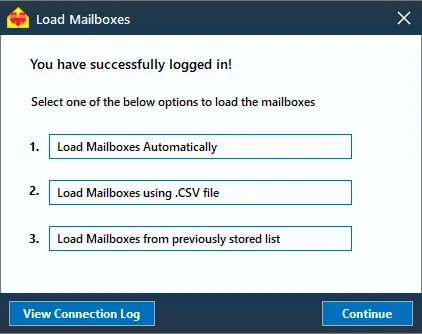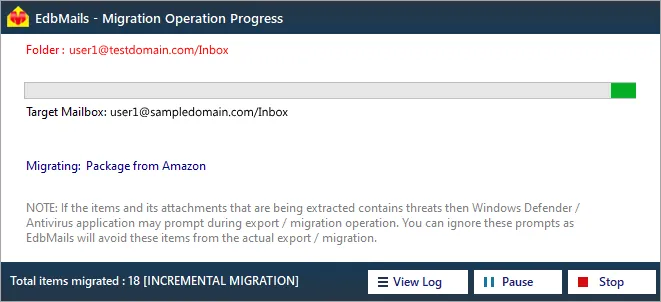Hosted Exchange to Office 365 Shared mailbox
As businesses grow, the need for flexible, secure, and cost-effective email solutions becomes increasingly important. Transitioning from Hosted Exchange to an Office 365 Shared Mailbox is a strategic move that enhances collaboration and simplifies administration. While Hosted Exchange offers reliable email management, it often faces challenges with scalability and updates. Office 365’s cloud-native infrastructure eliminates the need for costly server maintenance and integrates seamlessly with Microsoft services like Teams, OneDrive, and SharePoint.
By migrating to Office 365 Shared Mailbox, organizations benefit from a unified platform that offers real-time collaboration, robust security compliance, and advanced productivity tools. This migration future-proofs your communication infrastructure with features like enhanced access controls, real-time synchronization across devices, and built-in encryption protocols. If you're still using Hosted Exchange, transitioning to Office 365 is a clear step toward modernizing your business without sacrificing security or functionality.
EdbMails Exchange migration software streamlines this migration process, eliminating complexities with its direct migration capabilities, bypassing intermediate steps. It ensures a seamless transfer of mailbox items such as emails, calendars, contacts, tasks, and public folders, while preserving folder structure and data integrity. EdbMails is designed to handle mailboxes of any size efficiently, offering advanced filtering options to migrate only relevant data, thereby reducing storage costs. Its incremental migration feature ensures that only new data is transferred after the initial migration, preventing data duplication. Additionally, EdbMails automatically resumes the migration if interrupted, ensuring no data is lost. With built-in encryption and compliance with industry standards, it guarantees secure and compliant migrations. EdbMails makes the transition to Office 365 not only easy and efficient but also secure and hassle-free, allowing businesses to focus on growth rather than managing server upgrades or infrastructure.
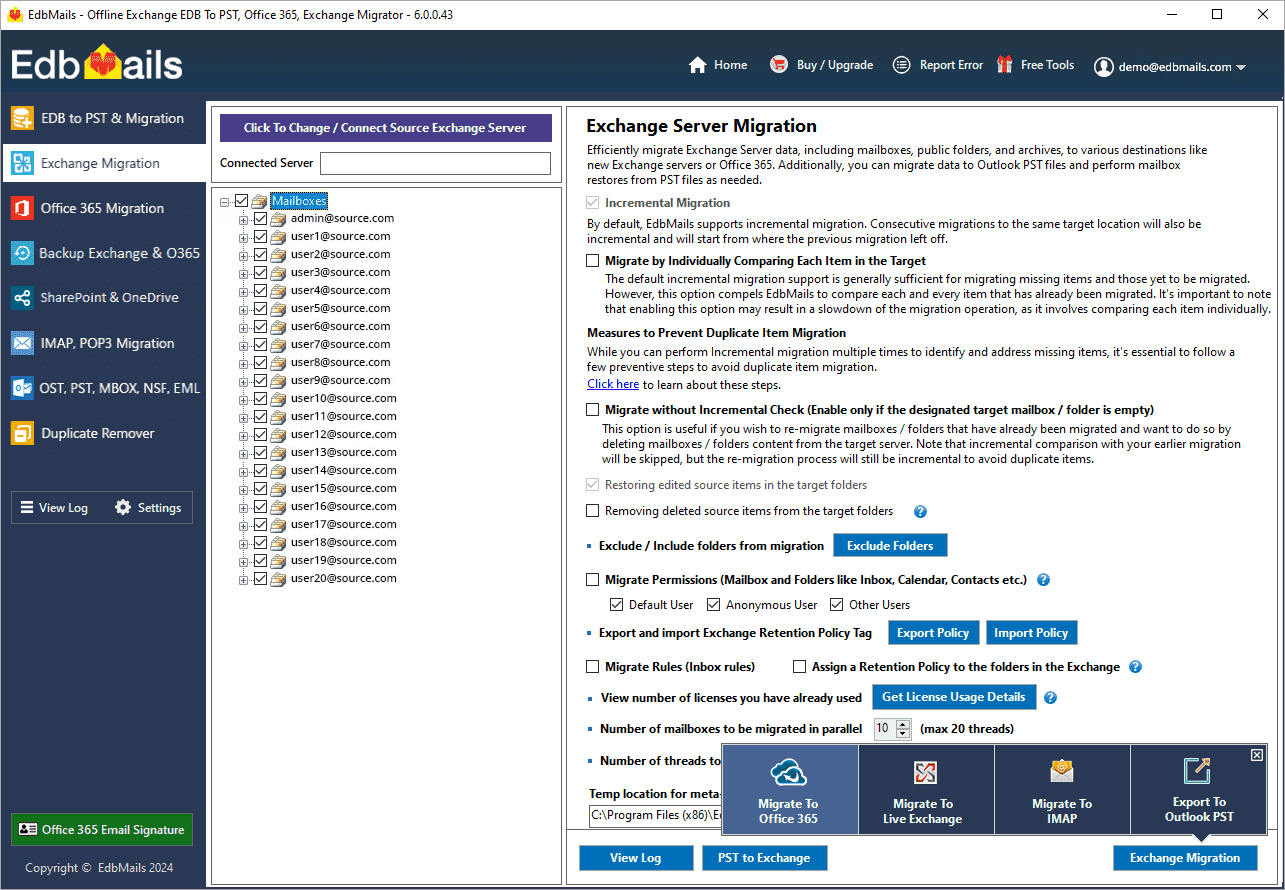
Hosted Exchange to Office 365 Shared mailbox migration planning
Before initiating Hosted Exchange to Office 365 shared mailbox migration process, it is crucial to evaluate the necessary requirements and prerequisites for a successful transition. Please refer to the following checklist to ensure that your environment is adequately prepared for the migration.
- Assess the total size and quantity of mailboxes designated for migration.
- Set up shared mailboxes on the destination server.
- Decide whether you prefer to migrate all data at once or in phases.
- Evaluate your internet connection speed and overall network setup.
- Keep in mind that shared mailboxes have a 50GB size limit. If you plan to migrate larger public folders, consider partitioning them or reducing their size beforehand.
- Determine the nature of your current migration environment, whether it is Hybrid or non-Hybrid.
Pre-migration activities for Hosted Exchange to Office 365 Shared mailbox
Step 1: Set the impersonation role to the admin user on the sourceIf you are using global admin account to connect to source Hosted Exchange server, then set the Application Impersonation permissions to list and migrate other user mailboxes
Step 2: Create shared mailboxes on the target Office 365 serverEnsure to have a user account with admin privileges to create and manage shared mailboxes. This account is necessary for administrative tasks, even if you don't have standard user mailboxes.
You can choose the option to automatically create Office 365 mailboxes in EdbMails. However, if you want to create mailboxes manually, refer to the links below:
Steps to create shared mailboxes
Step 3: Add a custom domain to Office 365 (Optional)If you have a custom email domain from your hosting provider to which you want to migrate and receive emails, you must add and verify the domain on Office 365.
Steps to add custom domain to Office 365
Step 4: Configure Office 365 to send and receive large messagesIncrease the message size limit on Office 365 to 150 MB. This option enables you to bypass message size limitations during the migration.
Steps to migrate Hosted Exchange to Office 365 Shared mailbox
Step 1: Download and install EdbMails software
- Download and install EdbMails on any computer running on Windows that is connected to the source Exchange server.
System requirements for Hosted Exchange to Office 365 migration
- Open the application and choose 'Login' or 'Start Your Free Trial' to continue.
- Select 'Live Exchange migration' from the drop-down list.
- Download and install EdbMails on any computer running on Windows that is connected to the source Exchange server.
Step 2: Connect to the source Hosted Exchange server
- Choose 'Connect Hosted Exchange Server'
- With EdbMails, you can migrate mailboxes, public folders, and archive mailboxes from Hosted Exchange to Office 365 Shared mailbox.
- Select the required option to perform ‘Multiple user migration’ or ‘Single User migration’.
- You can either select 'Connect Using Autodiscover Email' and provide your email address or password for your Hosted Exchange server with Autodiscover service enabled, or choose 'Default Connection' by entering the domain name or IP address.
- Enter source hosted Exchange server details and click the ‘Login’ button
- Choose the desired option to load the mailboxes. EdbMails will automatically retrieve mailboxes from your source Hosted Exchange server. Alternatively, you can load mailboxes using a csv file.
Step 3: Select Hosted Exchange server mailboxes
- After the mailboxes have been successfully loaded into the migration window, select the mailboxes and folders from the Hosted Exchange server that you want to migrate to Office 365.
- Click 'Migrate to Office 365'
Step 4: Connect to target Office 365 server
- Choose the preferred method for secure OAuth-based modern authentication. The default option, ‘Auto Registration,’ requires Global admin access. Alternatively, in the Manual Registration method, you can use either a Global admin account or any user account with full access rights.
- Next, select the desired migration option and proceed with the login on the Microsoft sign-in page.
- After logging in successfully, choose one of the options to load the mailboxes from the target Office 365 server. You can also load mailboxes using a CSV file.
Step 5: Map source and target mailboxes
- Choose the required mailbox mapping option
- EdbMails automatically maps the mailboxes and folders between the source and target servers, which is particularly advantageous for large-scale migrations. Alternatively, you can manually map source folders and subfolders to specific target locations as needed.
- Click the ‘Folder and Item Filter’ button to customize the migration process. For instance, the date filter lets users to migrate items based on a specified date range, allowing them to selectively transfer only the emails received during that period.
Step 6: Start Hosted Exchange to Office 365 Shared mailbox migration
- After mapping the mailboxes, enter the job name and initiate the migration process. Click the ‘View Log’ button to view the migration report that details verify the number of migrated emails, folders, and mailbox items.
Hosted Exchange to Office 365 Shared mailbox post-migration activities
Step 1: Update Office 365 MX records in your DNSUpdate your MX records in your DNS to start receiving messages on Office 365. This switch ensures smooth email operation with your newly migrated server. Additionally, set up the Autodiscover record for the Outlook connectivity to the migrated mailboxes.
Step 2: Create Outlook Profiles for the new domain usersIf Outlook encounters connectivity hiccups with Office 365, create fresh Outlook profiles for each user in your domain. This action will help troubleshoot and establish proper connections.
Hosted Exchange to Office 365 Shared mailbox migration troubleshooting
For potential solutions to migration errors, refer to the Exchange migration troubleshooting guide. For further information regarding EdbMails Hosted Exchange migration, visit the Frequently Asked Questions.
Benefits of EdbMails for Hosted Exchange to Office 365 Shared mailbox migration
- Concurrent migration
EdbMails allows for the simultaneous migration of multiple mailboxes, reducing the overall time required for large-scale migrations. This feature ensures that businesses can transition efficiently without delays, making it ideal for organizations with extensive Hosted Exchange environments.
- User-friendly interface
EdbMails offers a simple and intuitive interface that allows even non-technical users to navigate the migration process effortlessly. Its clear design ensures that every step is straightforward, minimizing the learning curve and enhancing the overall user experience.
- Automatic mailbox mapping
EdbMails simplifies the process by automatically mapping mailboxes between Hosted Exchange and Office 365. This feature eliminates manual intervention, ensuring that all mailboxes are transferred accurately and efficiently, which reduces errors during migration.
- Migrate with zero downtime
With EdbMails, migrations occur without any disruption to your daily operations. The zero-downtime feature ensures that employees can continue accessing their emails and services while the migration runs in the background seamlessly.
- 24/7 free tech support
EdbMails provides 24/7 free technical support at no extra cost. Whether it’s troubleshooting or answering migration-related questions, their dedicated support team is always available to ensure a smooth and stress-free migration experience.
Additional resources: