- Products Exchange EDB / Email Recovery Tools
- EDB Recovery and MigrationRecover EDB to PST, EDB to Office 365 and Exchange NO Duplicate Migration
- OST Recovery and MigrationRecover OST to PST, OST to Office 365 and Exchange Migration
- PST Recovery and MigrationRecover Outlook PST, PST to Office 365 and Exchange Migration
- MBOX Export and MigrationExport MBOX to PST, MBOX to Office 365 and Exchange Migration
- NSF Export and MigrationExport NSF to PST, NSF to Office 365 and Exchange Migration
- EML to PST ExportEML files export to Outlook PST format
- PST to MSG ExportOutlook PST files export to MSG format
- MSG to PST ExportExport MSG files Outlook PST files
Exchange and Office 365 Migration- Exchange Server MigrationMigrate Exchange 2007, 2010, 2013, 2016, 2019 to Office 365 tenants. Also, migrate between Exchange servers and PST
- Office 365 MigrationMigrate Source Office 365 tenants to Destination Office 365 tenants. Also, migrate to Exchange Server and PST
- IMAP Email Backup & MigrationMigrate all IMAP email servers (Gmail, Zimbra, Zoho, Yahoo etc.), Office 365, Exchange and Backup to Outlook PST
- SharePoint Online MigrationMigrate documents, files and folders from SharePoint sites
- OneDrive for Business MigrationMigrate documents, files and folders from OneDrive
- Microsoft Teams MigrationMigrate Teams, documents, files and folders etc.
Exchange and Office 365 Backup- Office 365 BackupIncremental, Granular, Encrypted and Compressed Office 365 Mailboxes Backup
- Exchange Server BackupIncremental, Granular, Encrypted and Compressed Exchange Mailboxes Backup
- SharePoint, OneDrive & Teams BackupBackup Online site collections, Team sites, Office 365 groups, all documents etc.
- Duplicate Remover - Office 365, Exchange, IMAP & Outlook Remove duplicate emails, calendars, contacts, journal etc. from Office 365, Exchange, IMAP, Outlook, Gmail, Zimbra, Zoho Mail etc.
- More Products
- Features
- FAQ

Exchange Server Migration
User Manual
User Manual
- Exchange Migration Overview
- Initial Setup
- System Requirements
- Migration Scenarios
- Installation
- FAQ
- Videos
- Screenshots
- Understanding the Application
-
How it works?
- Exchange to Exchange
- Exchange to Office 365
- Exchange to PST
- Exchange to IMAP
- Exchange Public Folder to Office 365
- Exchange Public Folder to Exchange
- Exchange 2010 to 2016 Public folder
- Exchange 2013 Public folder to Office 365
- Exchange 2016 Public folder to Office 365
- Exchange Public Folder to Shared Mailbox
- Archive Mailbox to Office 365
- Archive Mailbox to Exchange
- Hosted Exchange Migration
- Hosted Exchange to Live Exchange Migration
- Hosted Exchange to Office 365 Migration
- Live Exchange to Hosted Exchange Migration
- Hosted Exchange Public Folder to Office 365 Migration
- Cross-forest migration from Exchange 2013 to Exchange 2019/2016
- Hybrid Migration
- Public folder Migration in Hybrid Environment
- Disable msExchMailboxGuid
- Exchange to Gmail Migration
- Multiple PST files to Exchange server
- Connect to Exchange server for multiple mailboxes migration
- Connect to Hosted Exchange for its Migration
- Connect to Office 365
- Set Exchange Server Impersonation rights
-
Knowledge Base
- Exchange to Exchange Migration
- Exchange to Office 365 Migration
- Migrate Legacy Exchange to Latest Exchange
- Cross-forest and cross-domain migration
- Public folder, Shared mailbox migration
- Archive mailbox migration
- Hosted Exchange Migration
- Incremental migration
- Cutover, staged and hybrid migration
- Migrate SBS 2003, 2008, 2011 to a Modern Exchange Environment
- Export Exchange Mailbox to PST
- Secure Exchange Migration
- Selective Mailbox / Folder Migration
- Automatic Mailbox Mapping
- Assign Public Folder to one target destination
- Multiple PST Restore
- No Impact on users - Zero downtime
- Migrate Email Rules, Forwarding and Junk Email Configuration
- Exchange migration speed and throttling management
- Support for all the languages
- Advanced settings and options
- GAL and all address lists Migration
- Exchange migration reports
- Best Exchange Migration software
- Exchange migration checklist
- Exchange migration manager
- Feature rich Exchange migration software
- Exchange to Office 365 migration planning
- Exchange server migration tips
- Export Exchange server users to CSV
- Migration Types
- Map the Mailboxes
-
Migration Walkthrough
- From Exchange 2003
- From Exchange 2007
- From Exchange 2010 to Exchange 2019
- From Exchange 2010 to Exchange 2016
- From Exchange 2010 to Office 365
- From Exchange 2013 to Exchange 2019
- From Exchange 2013 to Exchange 2016
- From Exchange 2013 to Office 365
- From Exchange 2016 to Exchange 2019
- From Exchange 2016 to Office 365
- From Exchange 2019 to Office 365
- From Office 365
- Exchange 2013 mailbox to PST
- Exchange 2016 mailbox to PST
- Exchange 2019 mailbox to PST
- Exchange 2010 mailbox to PST
- Multifactor Authentication
Steps to add Impersonation rights using GUI for Exchange server 2003/2007/2010/2013/2016/2019
Configuring Impersonation For Applications Via EAC
Here we create a role to allow our user to impersonate. Launch the EAC and browse to permissions > Admin roles. Click the "+" sign to add a new role.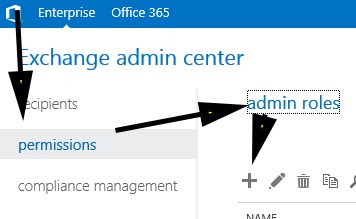
Once done we need to create the role with the following specifications – see the image below.
- Name: User Impersonate.
- Description: Allows this user to impersonate other user when restoring mailboxes.
- Write Scope: Default.
- Roles: Add the Role name "Application Impersonation".
- Members: Add the User "The User you would like to use".
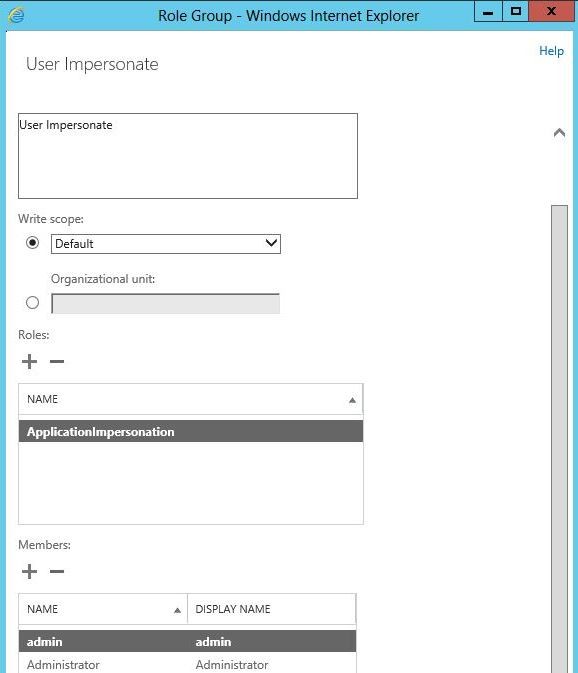
Once done save your changes and allow a few moments for the settings to replicate.
