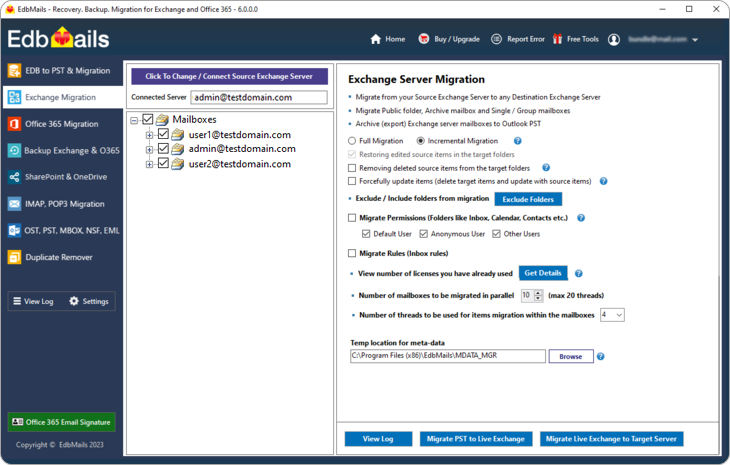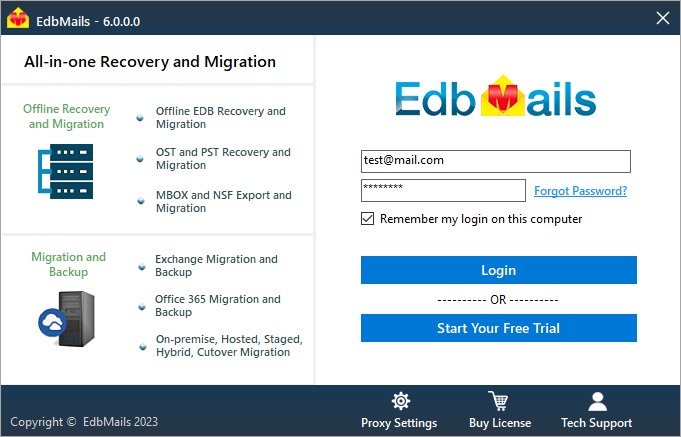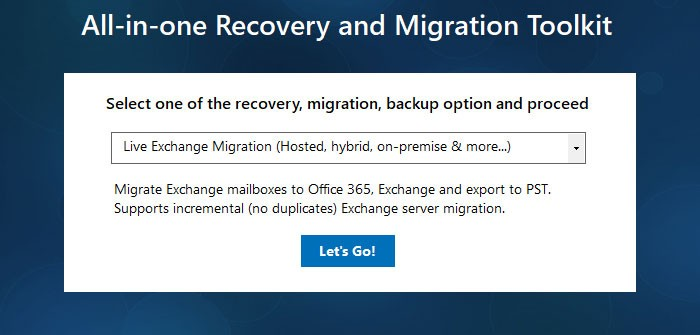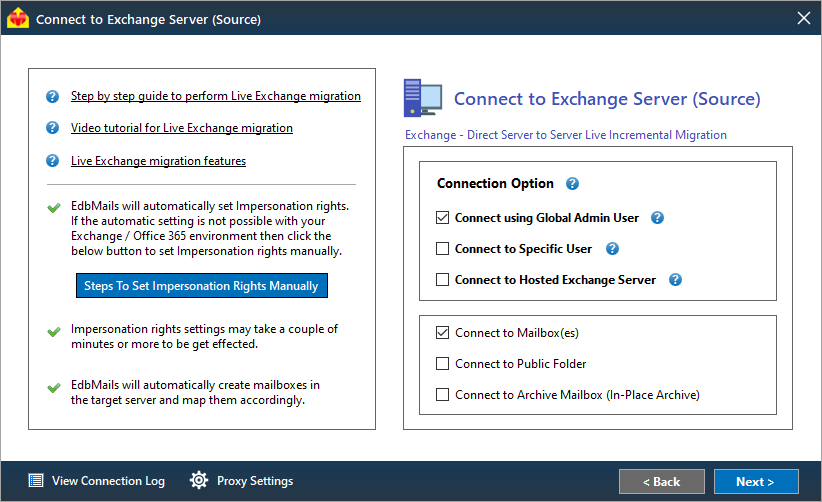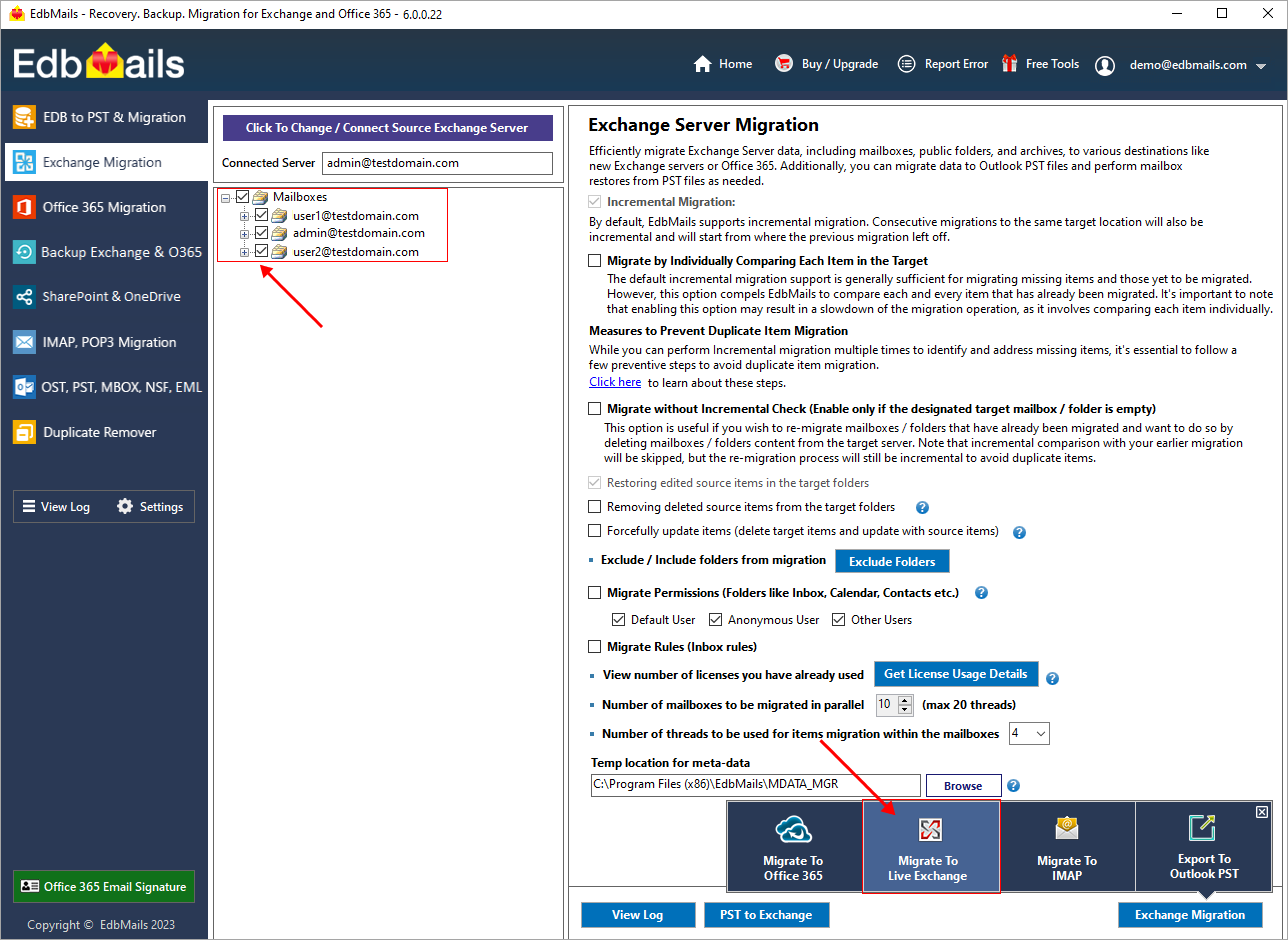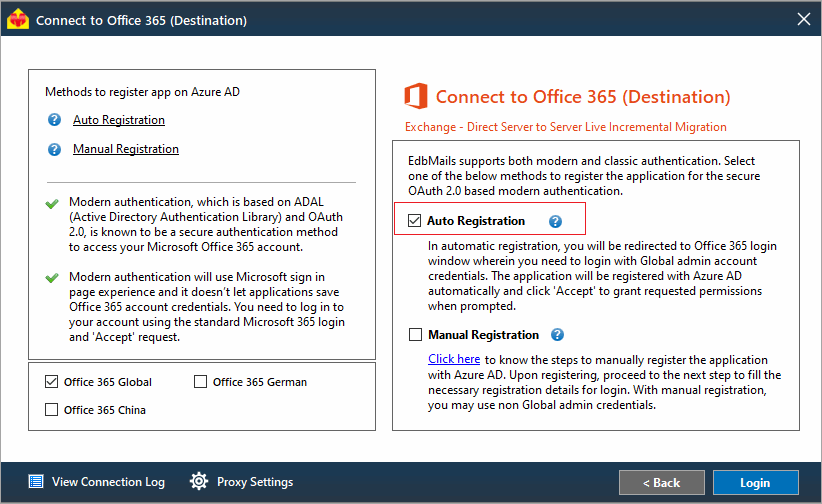Different methods to migrate from Exchange to Office 365
Migrating from Exchange to Office 365 is a critical step for organizations seeking to modernize their email and collaboration systems. This migration offers numerous benefits, such as improved scalability, enhanced security, and simplified management. However, the process can be complex and challenging, requiring careful planning and execution. Fortunately, there are different methods available to accomplish this migration, each with its own advantages and considerations.One professional and trusted solution for performing this migration is EdbMails. EdbMails is a specialized Exchange migration software designed to streamline and simplify the migration from Exchange to Office 365 and Exchange servers. With its comprehensive set of features such as incremental migration, automatic throttling management, automatic mailbox mapping etc. EdbMails offers a seamless and efficient way to migrate email, calendars, contacts, and other essential data from on-premises Exchange servers to Office 365 or another Exchange server. In addition to Exchange migration, the software also supports migration from Hosted Exchange servers.