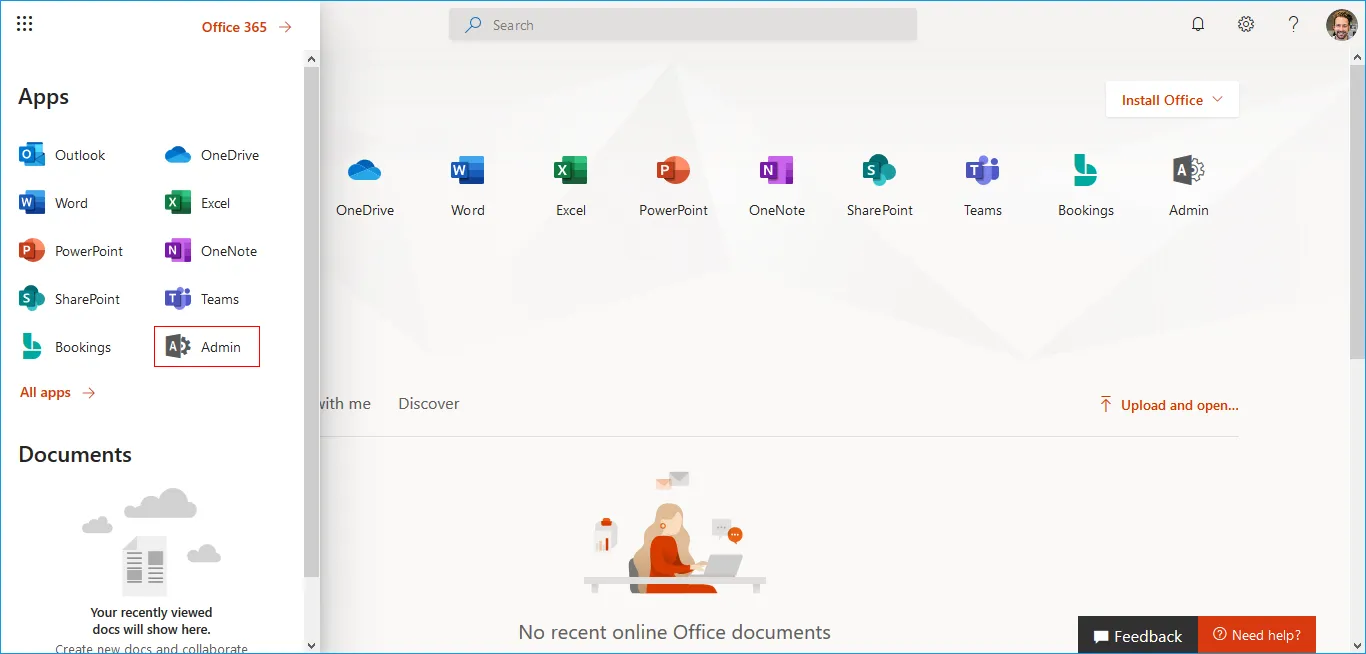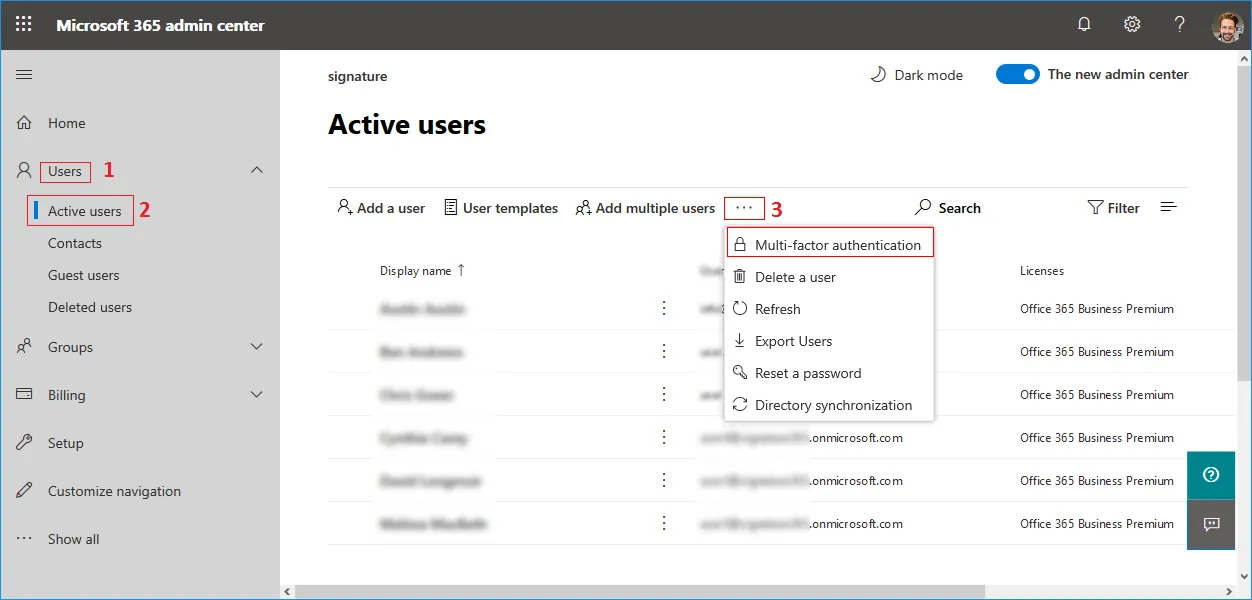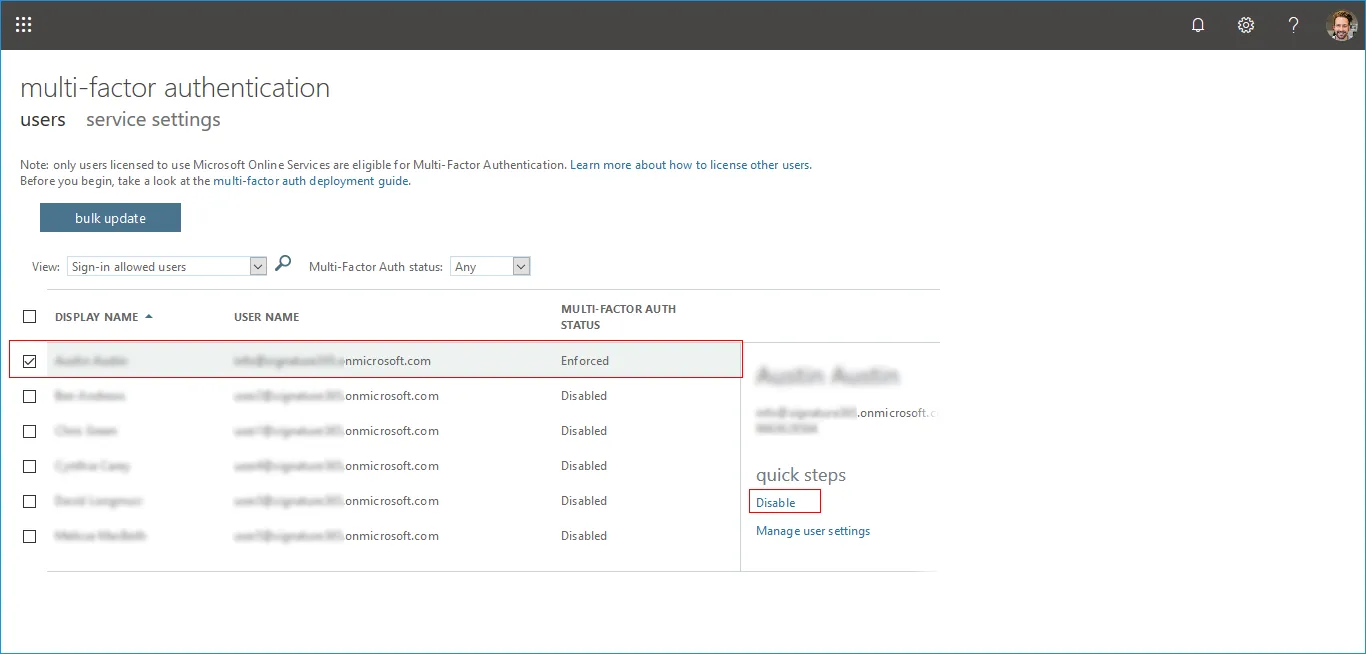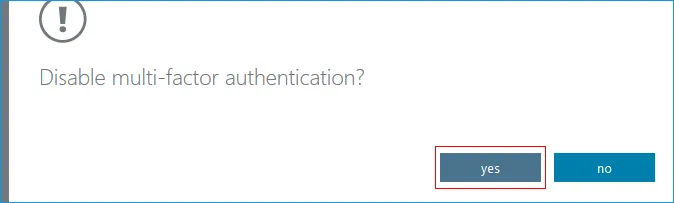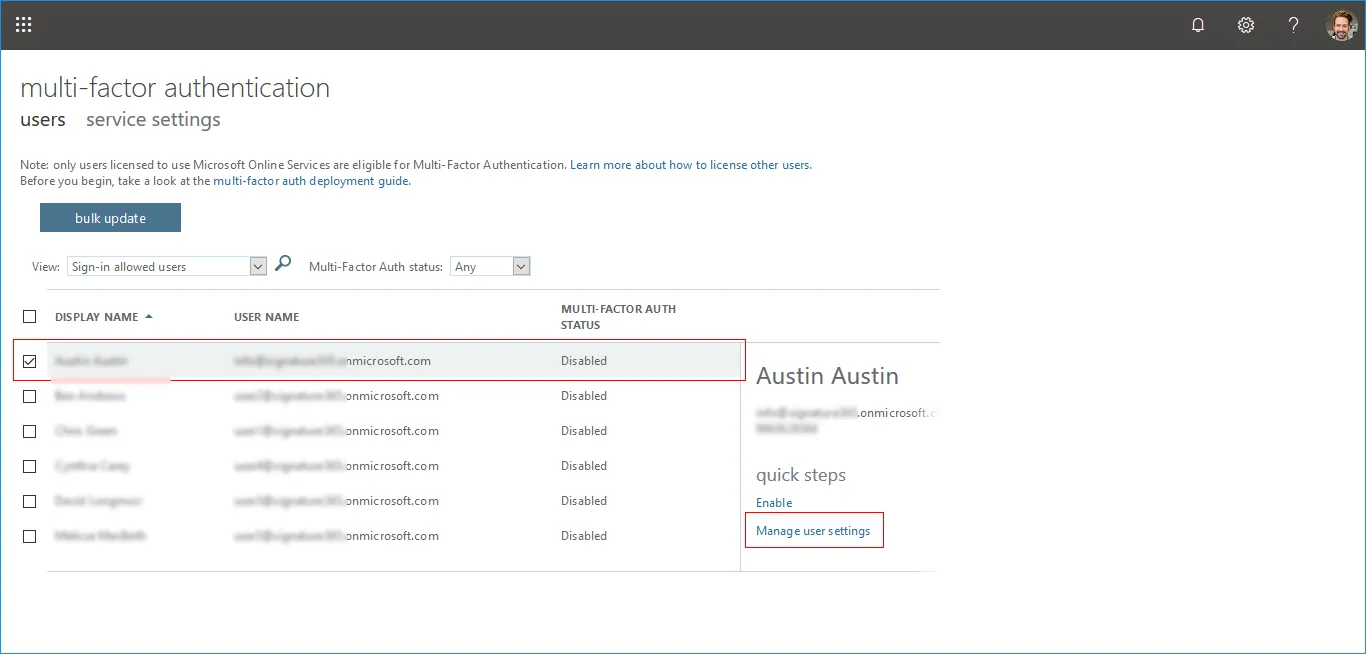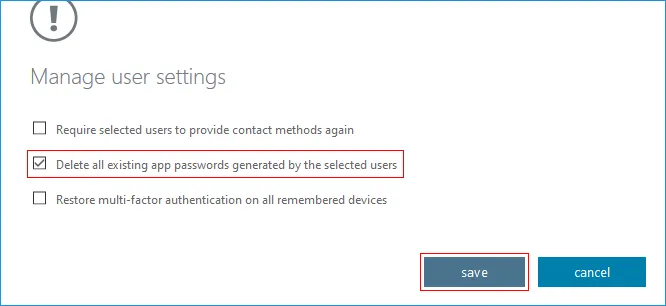Disable MFA and delete all existing app passwords in Office 365
Login to Office.com with your Global admin credentials.
- Step 1: Click the 'Admin' menu as shown below.
- Step 2: Navigate to ‘Users’ → ‘Active Users’ → ‘Multi-factor authentication’ from the menu options displayed, as shown in the illustration below.
- Step 3: Choose the user account for which you want to turn off MFA, then click the ‘Disable MFA’ link as displayed in the example below.
- Step 4: Click the 'Disable' button as shown below.
- Step 5: Select the user for which you want to delete the app password. Click the 'User MFA settings' as shown below.
- Step 6: Select 'Delete all existing app passwords generated by the selected users' and click 'save' as shown below.