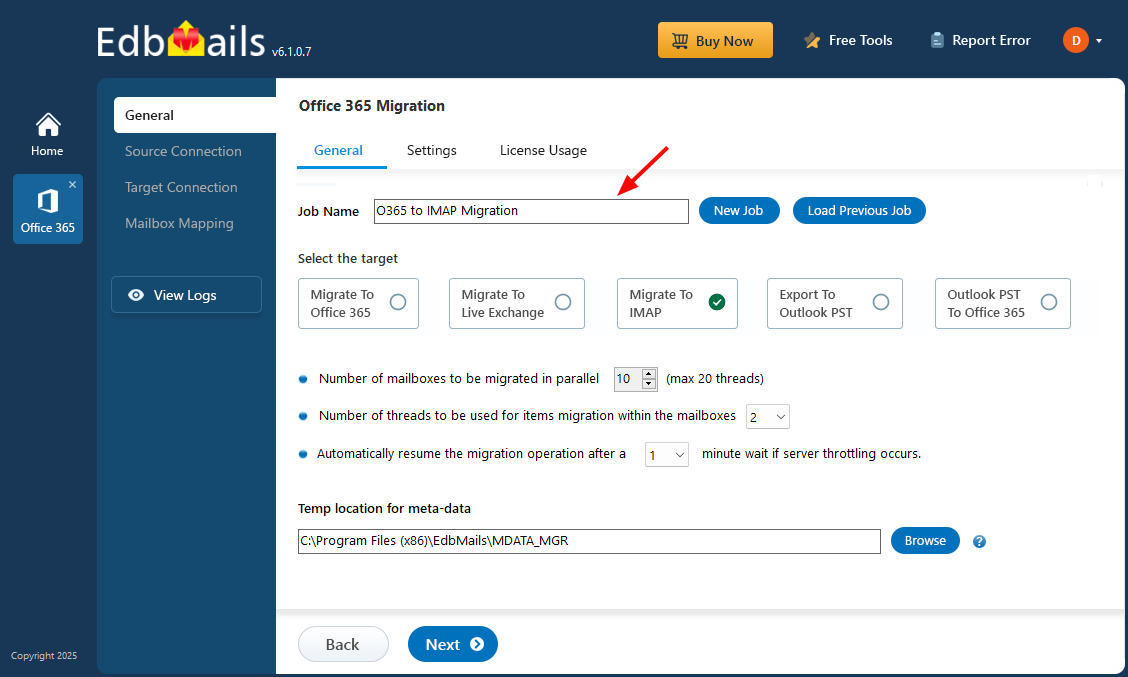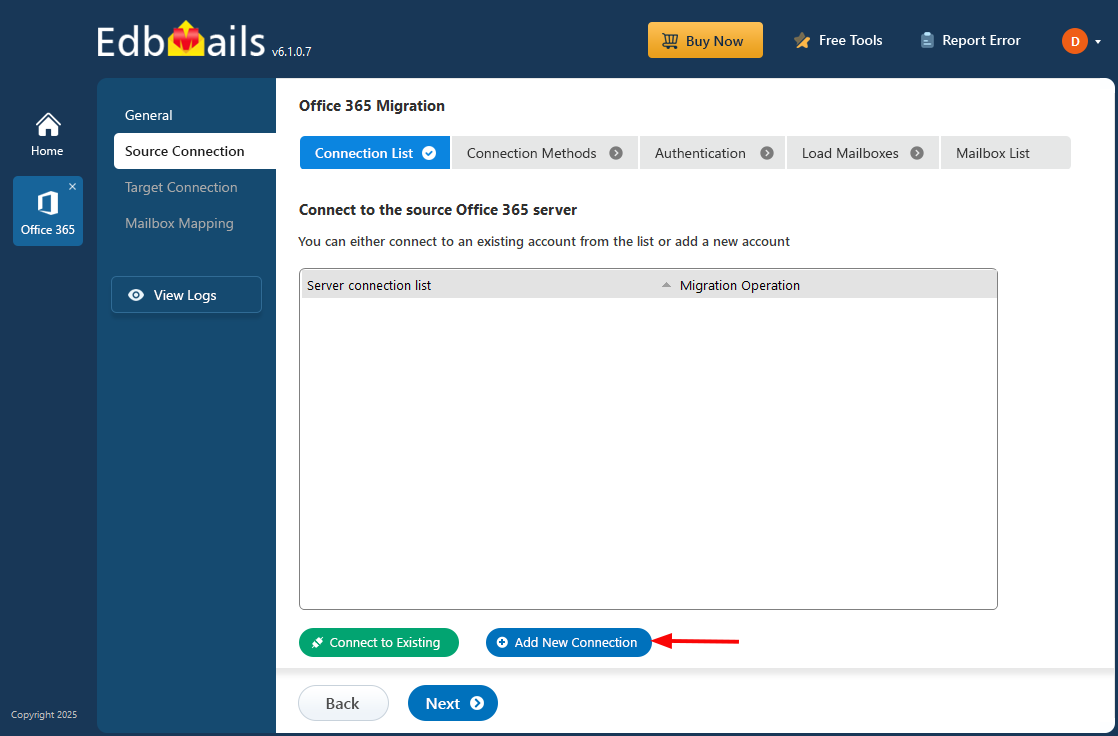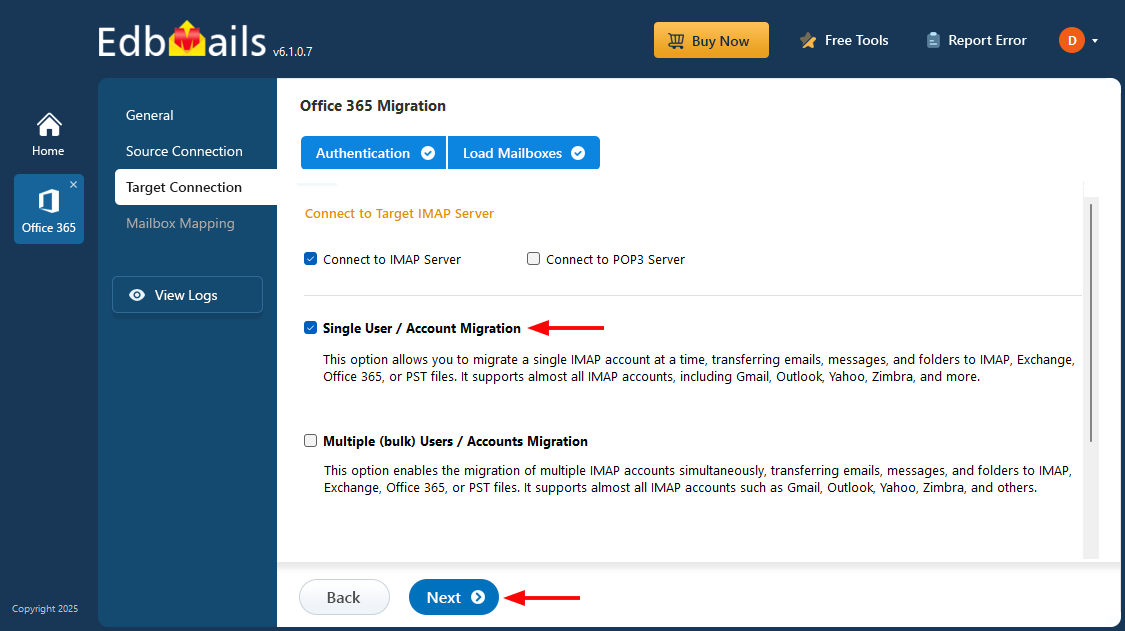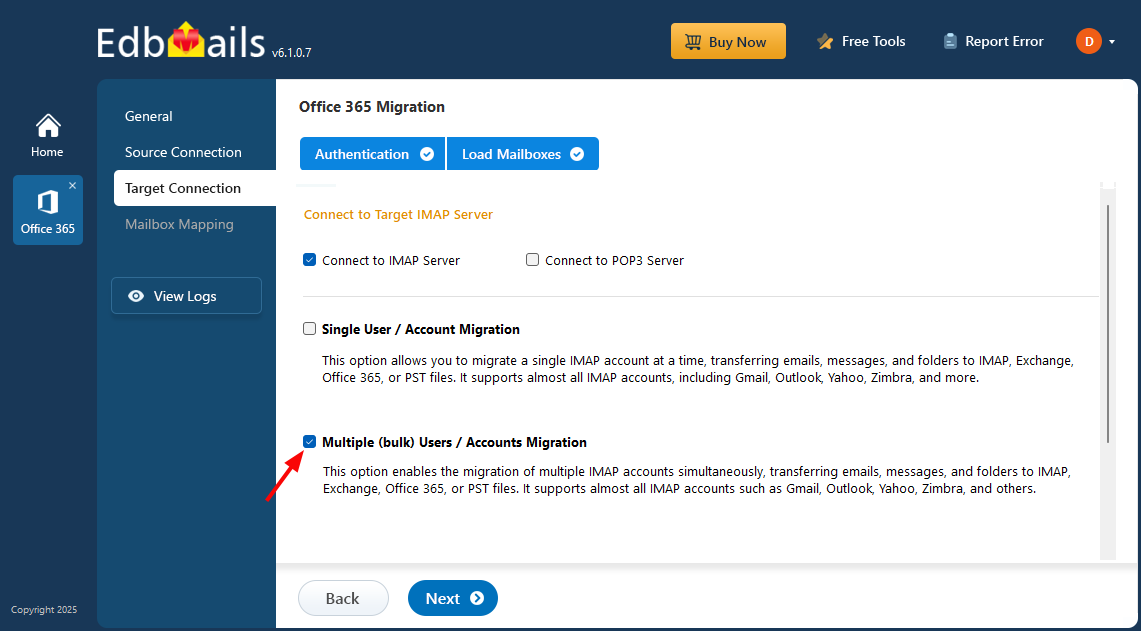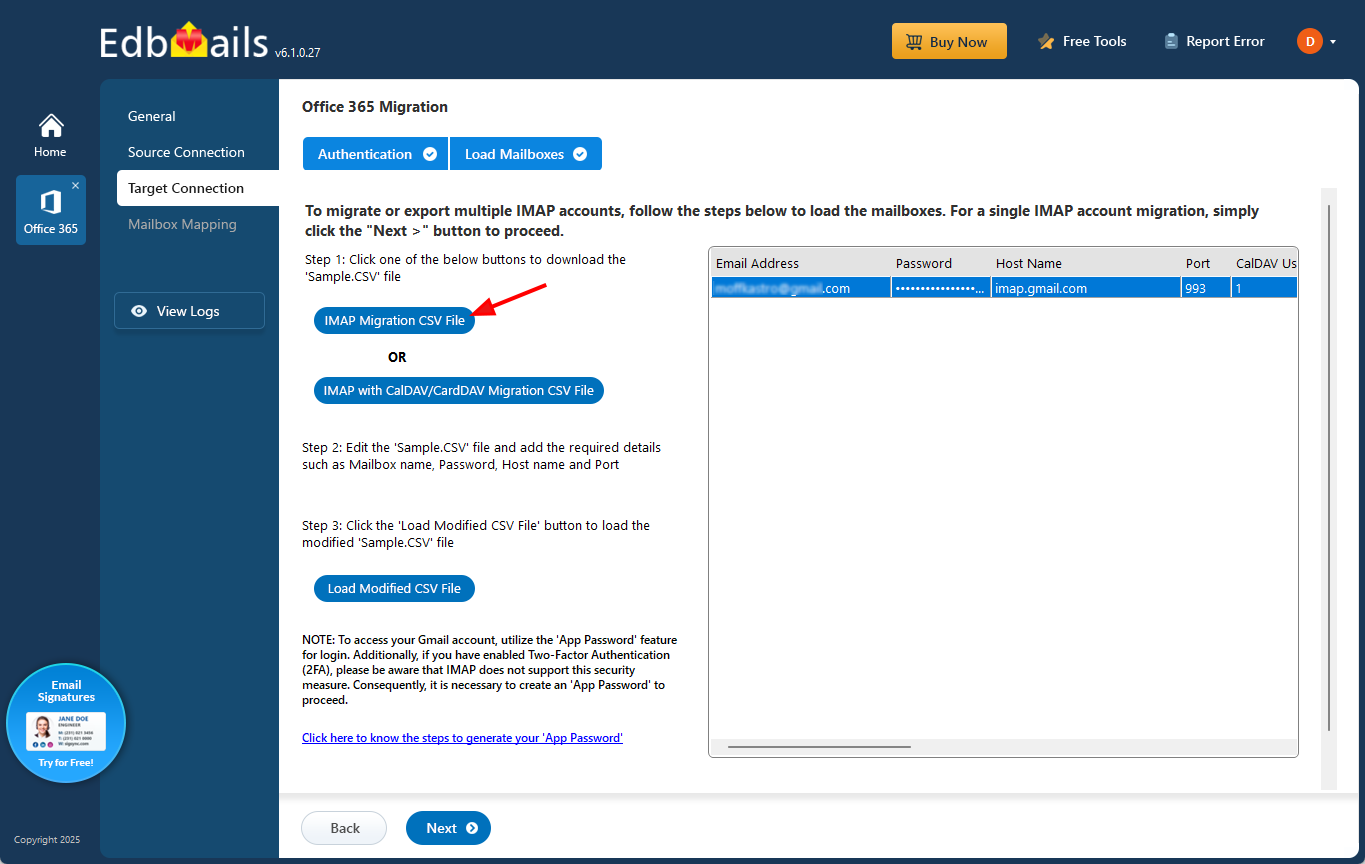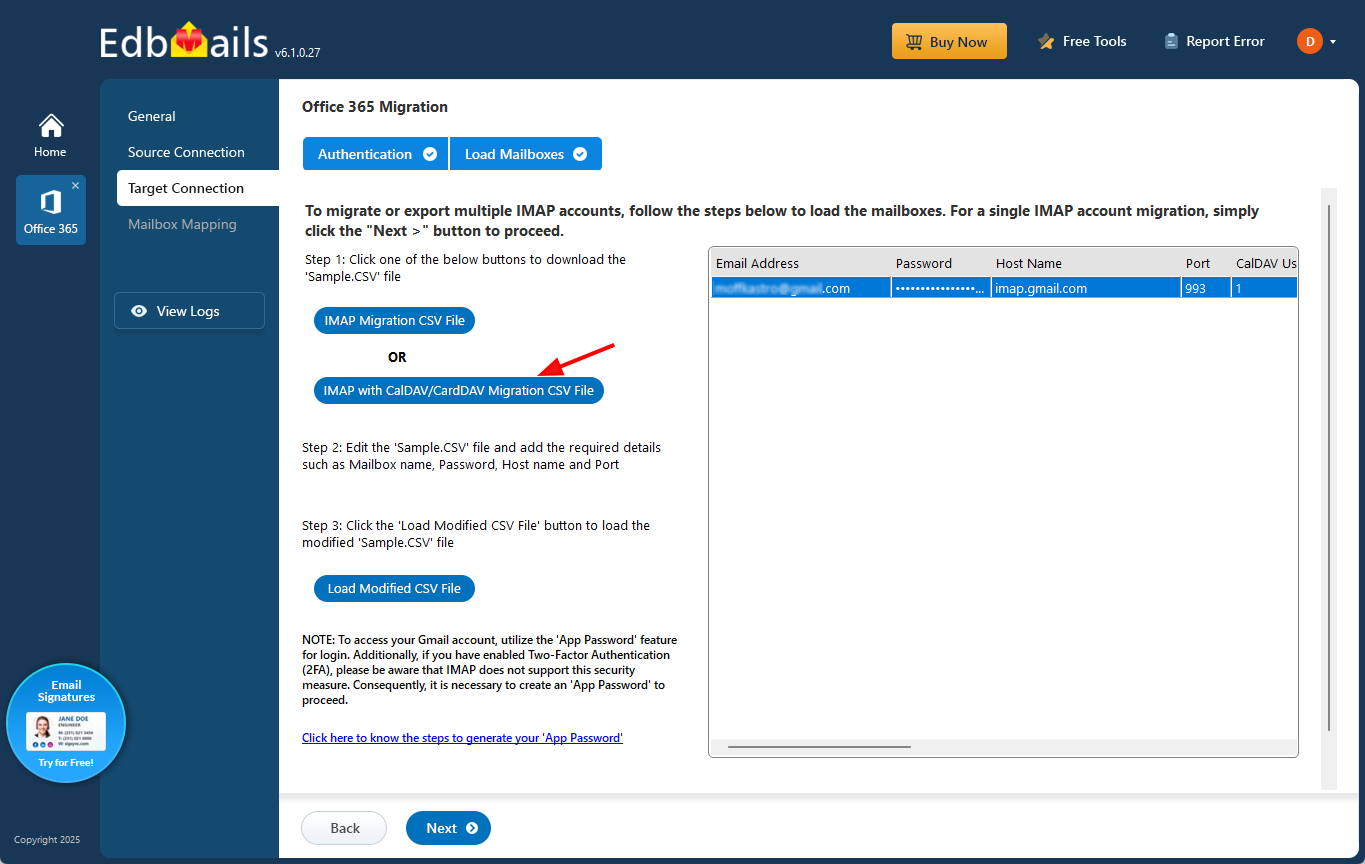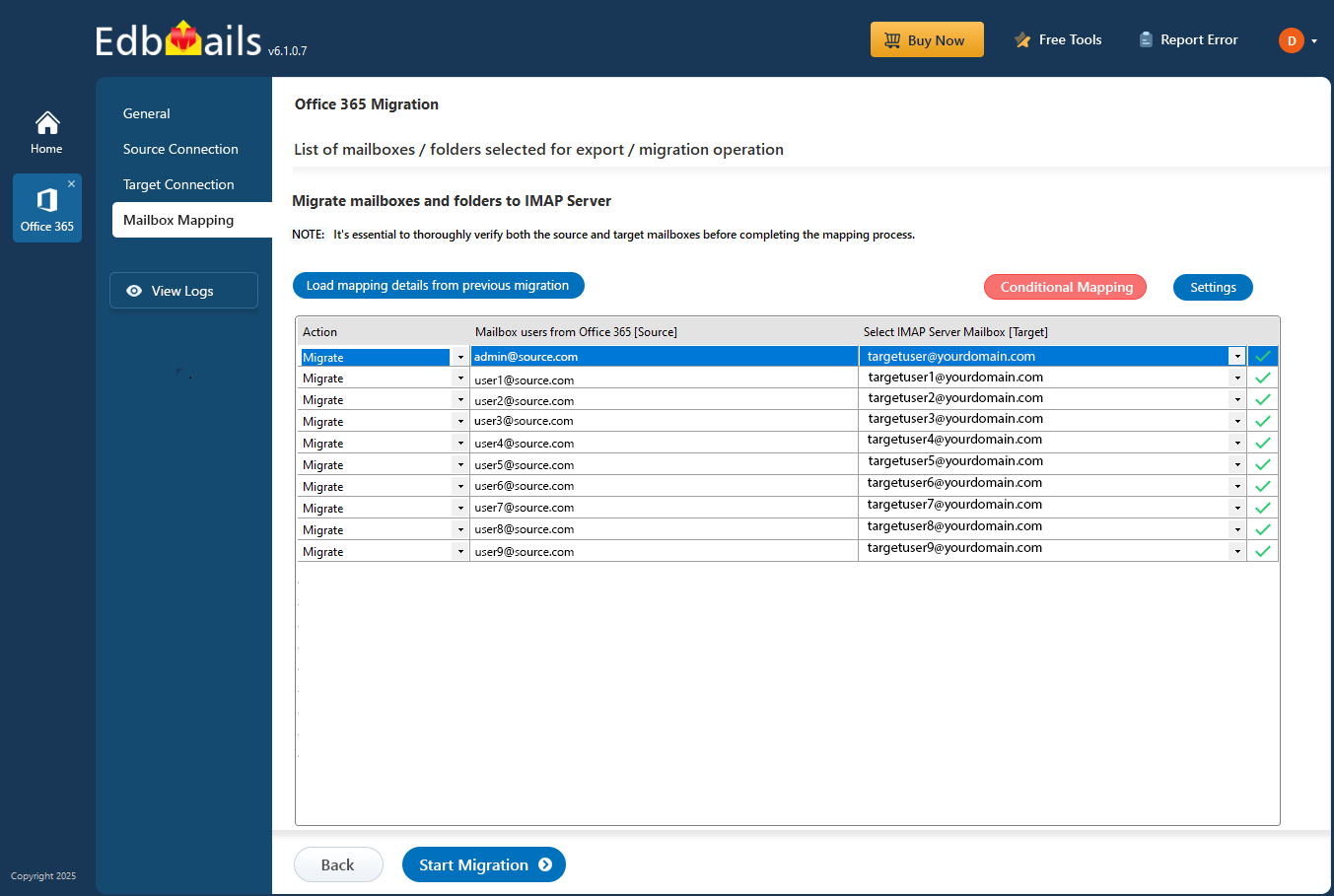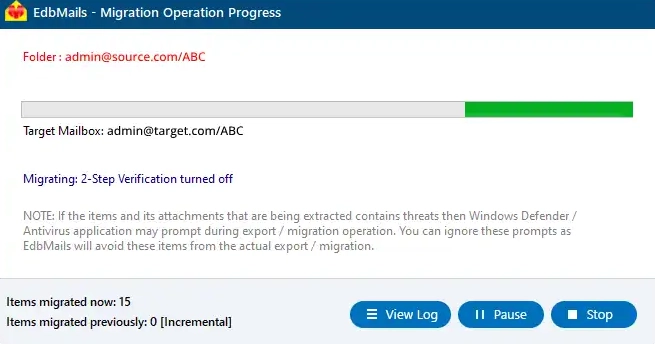Office 365 to Zimbra Mail migration
Technology continues to evolve, transforming how businesses communicate and manage information. As organizations adapt to new requirements, many are rethinking their email environments and exploring platforms that better align with their collaboration needs. This shift has led to a growing demand for Office 365 to Zimbra Mail migration.
Users often look for a secure and efficient way to move their mailboxes from Office 365 to Zimbra. The migration is usually driven by business needs, budget flexibility, or the preference for an open-source platform that supports better control and customization. Many professionals rely on trusted solutions like EdbMails to simplify this migration process.
Microsoft 365 (Office 365) remains one of the most trusted cloud-based productivity suites, widely used in enterprises for email, document management, and collaboration. In contrast, Zimbra Collaboration Suite (ZCS) offers both on-premises and cloud deployment with integrated email, calendar, contacts, and file sharing. Its flexibility and affordability make it a strong alternative for many organizations.
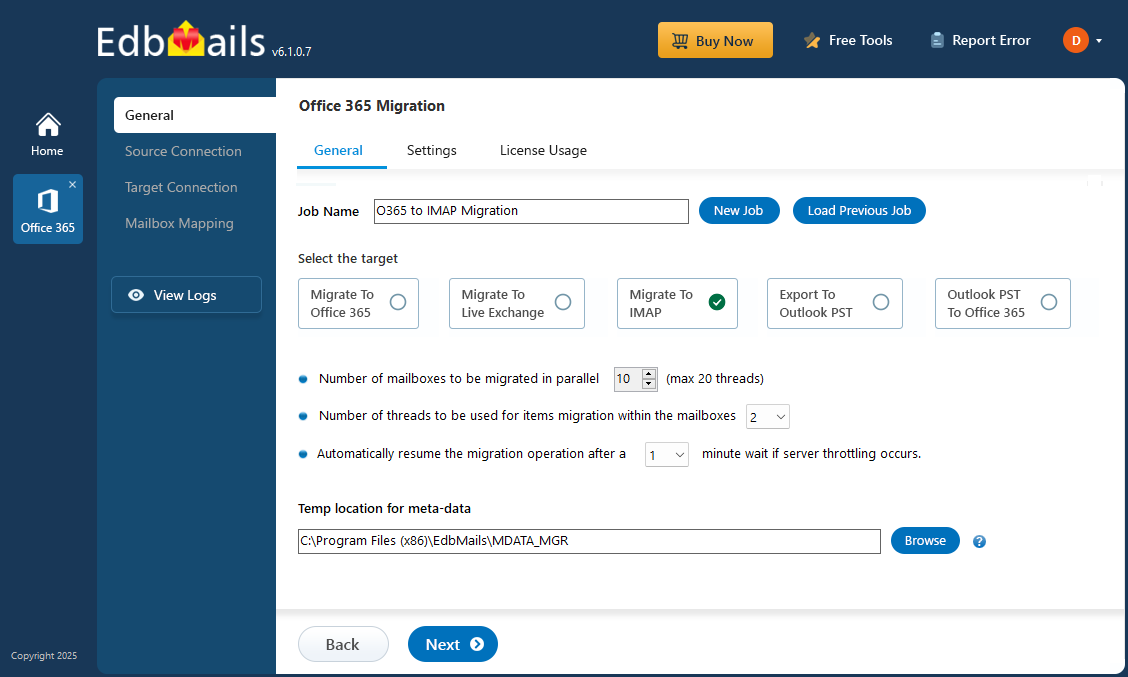
This article outlines the key challenges in Office 365 to Zimbra migration and highlights practical solutions to perform the process smoothly while maintaining complete data integrity.
Is manual Office 365 to Zimbra migration really possible?
Manually migrating from Office 365 to Zimbra is technically possible but highly complex. The process demands a solid understanding of both platforms, along with multiple configurations that increase the risk of errors. Microsoft does not offer a direct option to export Office 365 mailboxes into Zimbra-supported TGZ files. The only manual method is through IMAP, which transfers emails only and excludes contacts, calendars, and tasks. This makes the process incomplete, time-consuming, and unreliable for business environments. For those seeking a secure and accurate migration, using a professional tool like EdbMails is a more practical and efficient alternative.
All-in-One Tool – Effortless Office 365 to Zimbra migration
Manual Office 365 to Zimbra migration is complex and prone to errors. EdbMails Office 365 migration software simplifies this process with an automated and secure solution. It preserves metadata integrity, ensuring every email, folder, and timestamp remains unchanged. The tool supports CardDav and CalDav for seamless migration of contacts and calendars while maintaining relationships and events. Its delta migration feature transfers only new items, preventing duplicates and saving time. With a free trial to migrate up to 30 items per folder, EdbMails offers a precise, efficient, and reliable approach for a smooth Office 365 to Zimbra migration.
Office 365 to Zimbra: Pre-migration activities
Before initiating the migration process from Office 365 to a Zimbra Mail server, ensure the following preparatory tasks are completed:
On the source Office 365 server side :
- For Auto Registration of the EdbMails application in Entra ID (Azure Active Directory), a global administrator account with an associated mailbox is required. If you prefer Manual Registration, you can use either a global admin account or any user account that has full mailbox access permissions.
- Assign the suitable Office 365 licenses for the mailboxes you wish to migrate
Click here to assign Microsoft 365 licenses to user accounts
- To migrate Office 365 public folders, archive mailboxes and shared mailboxes, ensure that you configure them appropriately.
Click here to create Office 365 Public folder and assign admin permissions.
Click here to create Shared mailboxes on Office 365 and set the required permission.
Click here to enable archive mailboxes on Office 365.
- Verify that you have enough bandwidth for Office 365 migration
Click here for network and migration planning, performance factors and best practices for Office 365 migration.
- For large messages(items) migration, configure Office 365 to increase the message size limit.
Click here for the steps to increase the message size on Office 365 to 150MB.
On the target IMAP server side :
- Get your Zimbra Mail account IMAP host name, port number, email address and password required for login.
- If you're migrating multiple mailboxes, download the sample CSV file from EdbMails and fill in the required details, including the email address, password, Zimbra Mail IMAP server hostname, and port number.
How to migrate emails from Office 365 to Zimbra?
Step 1: Download and install EdbMails application
- Download EdbMailsSetup.exe and follow the installation wizard.
Refer to EdbMails system requirements for Office 365 migration.
- After installation, click ‘Login’ or ‘Start Your Free Trial’ to access the application.
- Download EdbMailsSetup.exe and follow the installation wizard.
Step 2: Select Office 365 to IMAP Migration option
- Choose ‘Office 365 Migration’ from the main dashboard.
- Select ‘Office 365 to IMAP migration’ and enter a job name or keep the default one.
- Click ‘Next’ to continue.
Step 3: Connect to source Office 365 server
- Click ‘Add New Connection’ to establish a new connection or use ‘Connect to Existing’ for a saved connection.
- Choose connection options, then click ‘Next’.
- Select the login method and authenticate using Microsoft secure sign-in.
- After authentication, load mailboxes manually or via a CSV file.
- Select mailboxes and click ‘Next’.
Step 4: Connect to target Zimbra server
- Select ‘Connect to IMAP’ or ‘Connect to POP3’.
- For a single user, choose ‘Single User / Account Migration’, enter credentials, and click ‘Next’.
- For bulk migration, choose ‘Multiple Users / Accounts Migration’.
- Then click ‘IMAP Migration CSV File’ to download the sample CSV.
- Open the downloaded CSV file and fill in the required details, including the email address (mailbox name), password, host name, and port. You can mark unused fields as ‘NA’. After updating the information, save and close the file.
- Click on ‘Load Modified CSV File’ to import your updated CSV file. Verify the loaded mailboxes to ensure accuracy, then proceed by clicking ‘Next’ to continue.
- To transfer emails, calendars, and contacts from Office 365 to the Zimbra Mail platform that supports CalDAV and CardDAV, choose ‘IMAP with CalDAV/CardDAV Migration CSV File’ and continue with the process.
- A prompt will appear to download a sample CSV file. Select a preferred location on your computer and save it for further use.
- Open the saved CSV file and fill in the necessary details such as Source Mailbox Name, Password, Host, Port, CalDAV and CardDAV credentials including usernames, passwords, servers, and folders. Once all fields are updated, save the file and close it.
- Click ‘Load Modified CSV File’, navigate to the location where you saved the updated CSV, and import it into the application to move forward with the migration.
Step 5: Office 365 to Zimbra mailbox mapping
- EdbMails automatically maps the Office 365 mailboxes with their corresponding Zimbra Mail accounts. If required, you can also perform the mailbox mapping manually.
Step 6: Start Office 365 to Zimbra migration operation
- Click ‘Start Migration’ to initiate the transfer process.
- Once the migration finishes, select ‘View Log’ to review the detailed report and confirm the migrated data on the destination server.
Post migration tasks
Once the migration finishes, update your MX records to route incoming emails to the new destination server.
Manual solution Vs Professional solution
| Criteria | Manual Solution | Professional Solution (EdbMails) |
|---|---|---|
| Migration Accuracy | High risk of data mismatches and incomplete transfers, especially with large mailboxes or complex folder structures. | Ensures precise mailbox mapping and maintains folder hierarchy with full metadata integrity throughout migration. |
| Technical Expertise Required | Requires in-depth PowerShell knowledge, manual configuration, and constant supervision during the process. | Fully automated with an intuitive interface, enabling even non-technical users to perform complete migrations effortlessly. |
| Speed and Efficiency | Slower and time-consuming due to manual validation and throttling limitations. | Performs high-speed, multi-threaded migrations with built-in throttling management for uninterrupted performance. |
| Data Integrity and Security | Increased chance of data loss or corruption during transfer if configurations are not handled carefully. | Uses secure modern authentication and encrypted channels to protect mailbox data and maintain 100% integrity. |
| Scalability and Reliability | Not ideal for large-scale or multi-account migrations; manual errors increase with volume. | Supports bulk mailbox migration, delta migration, and detailed logging for reliable performance across all migration sizes. |