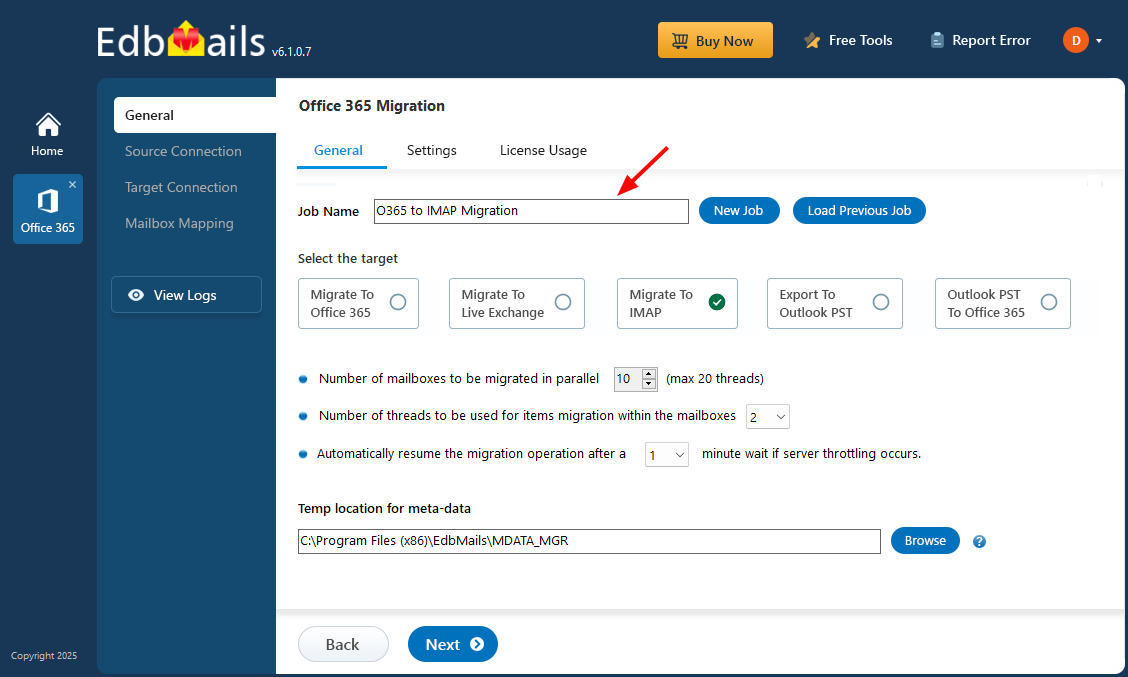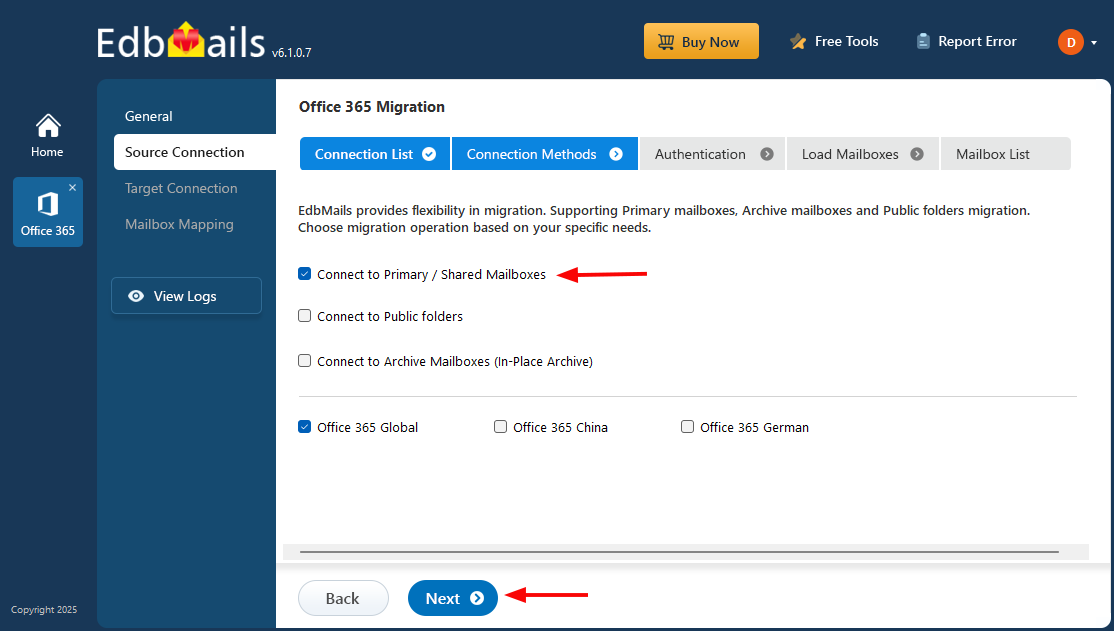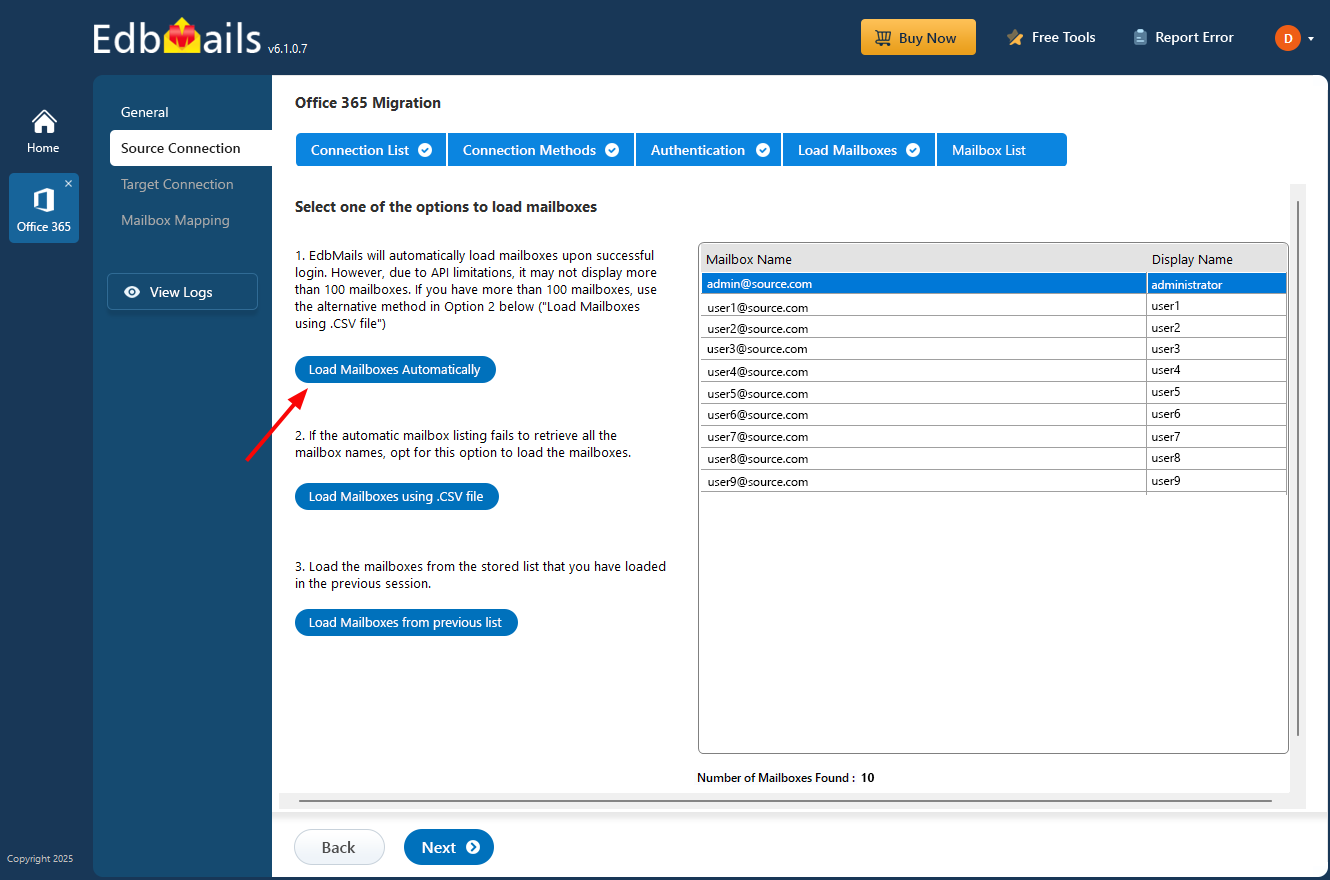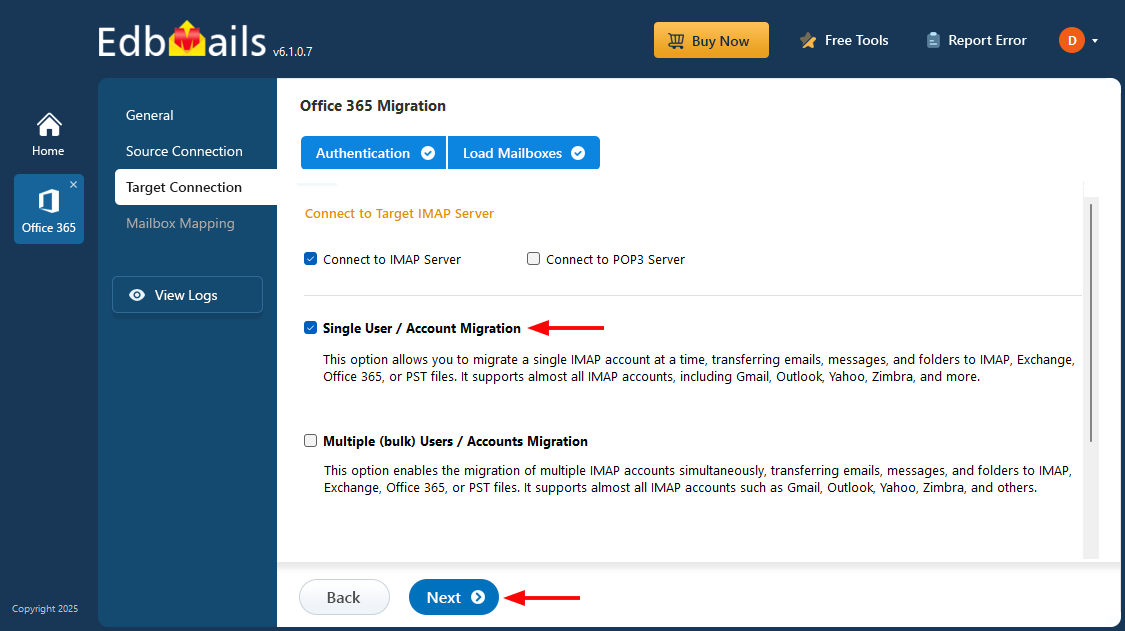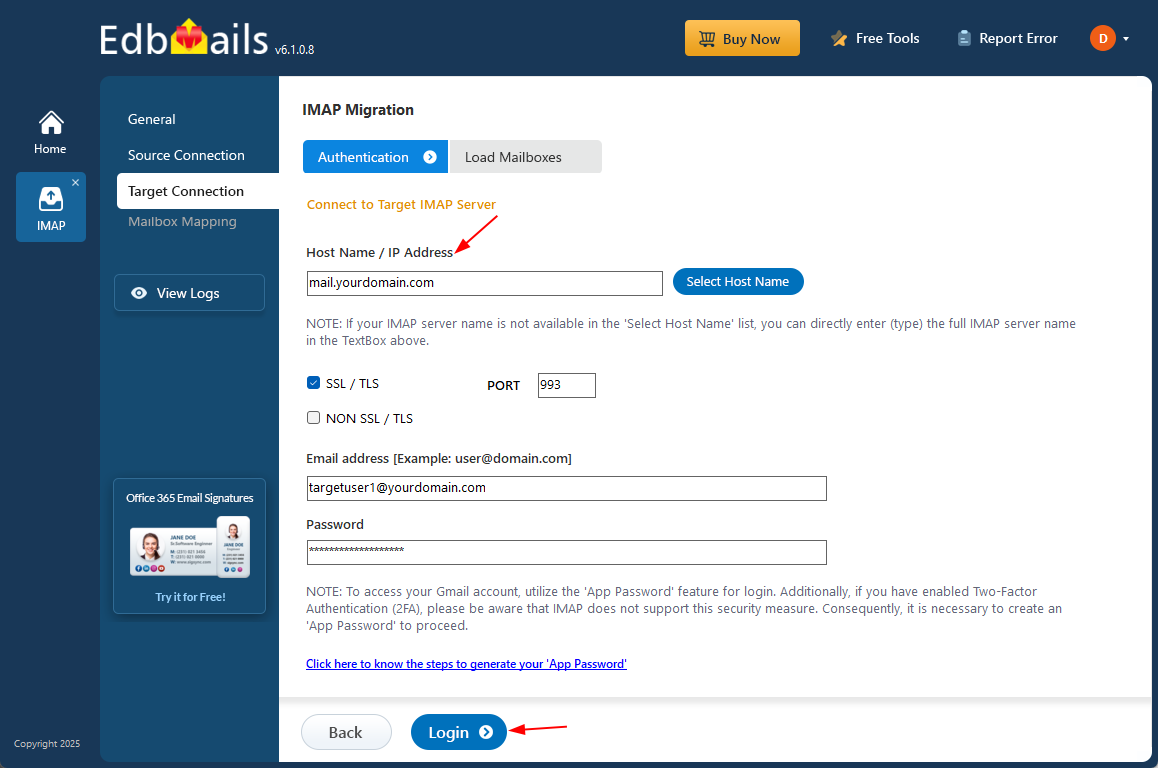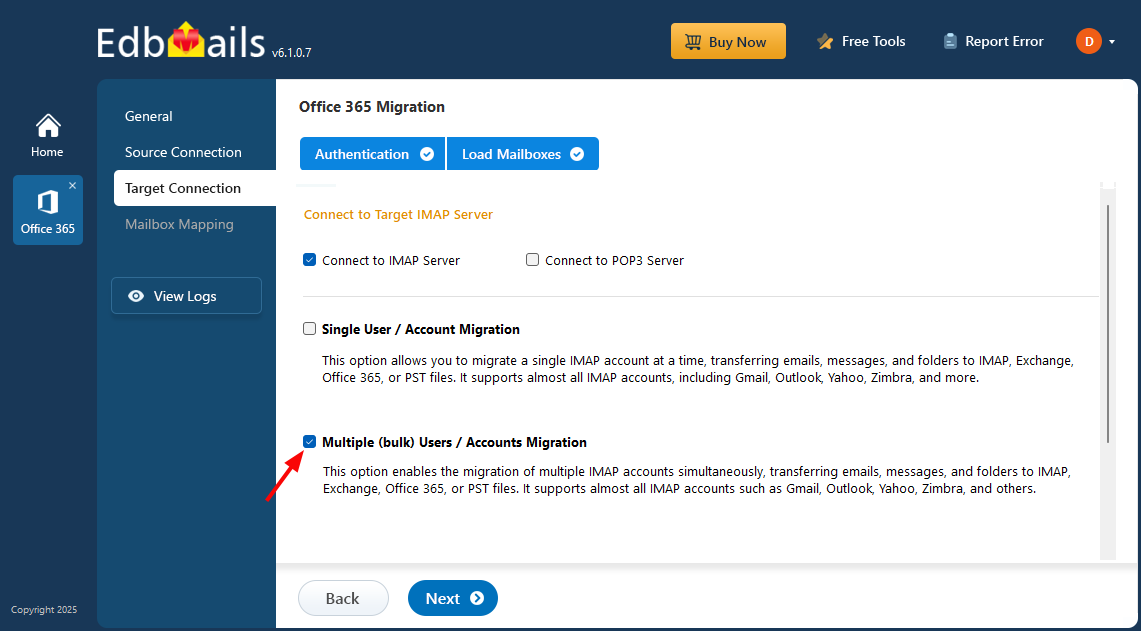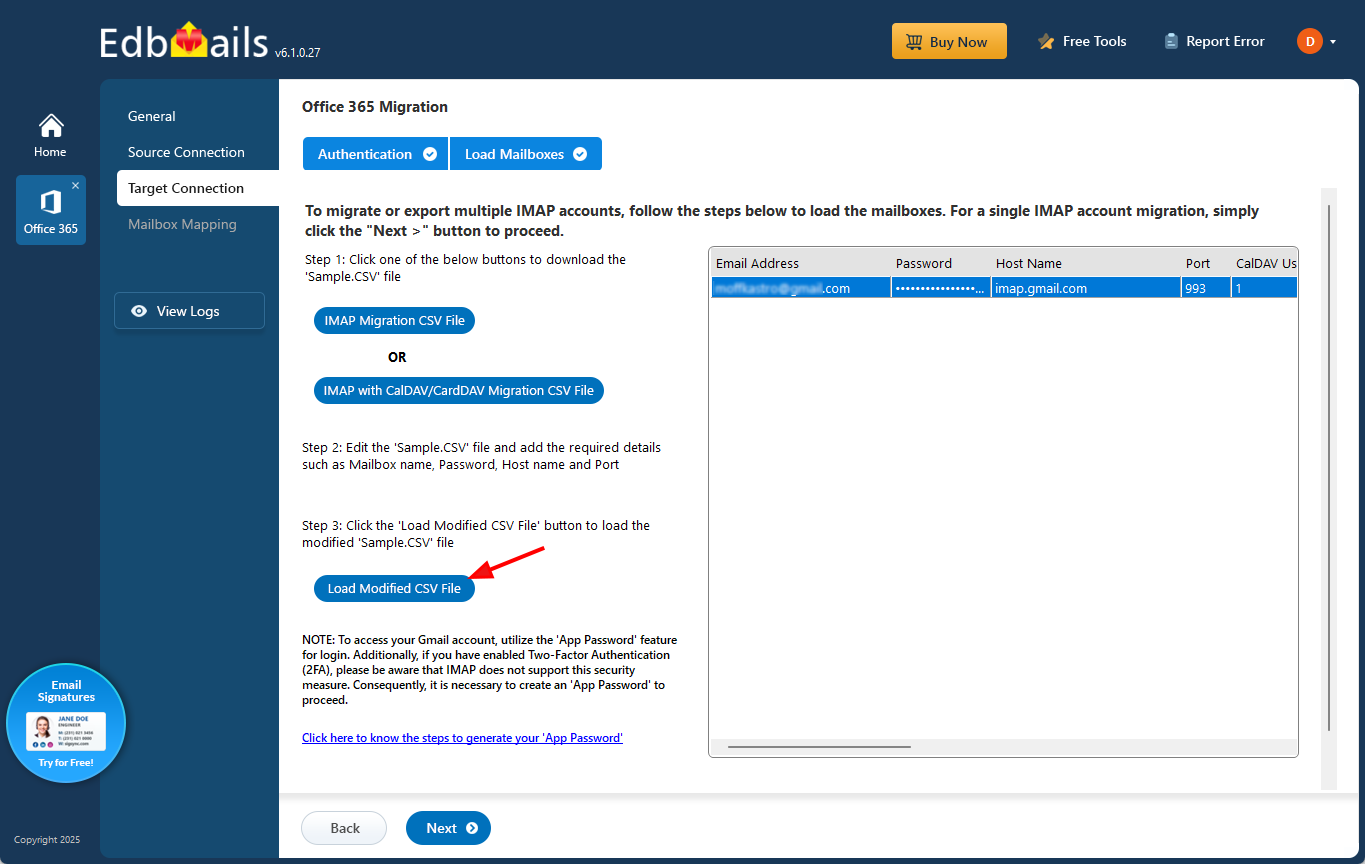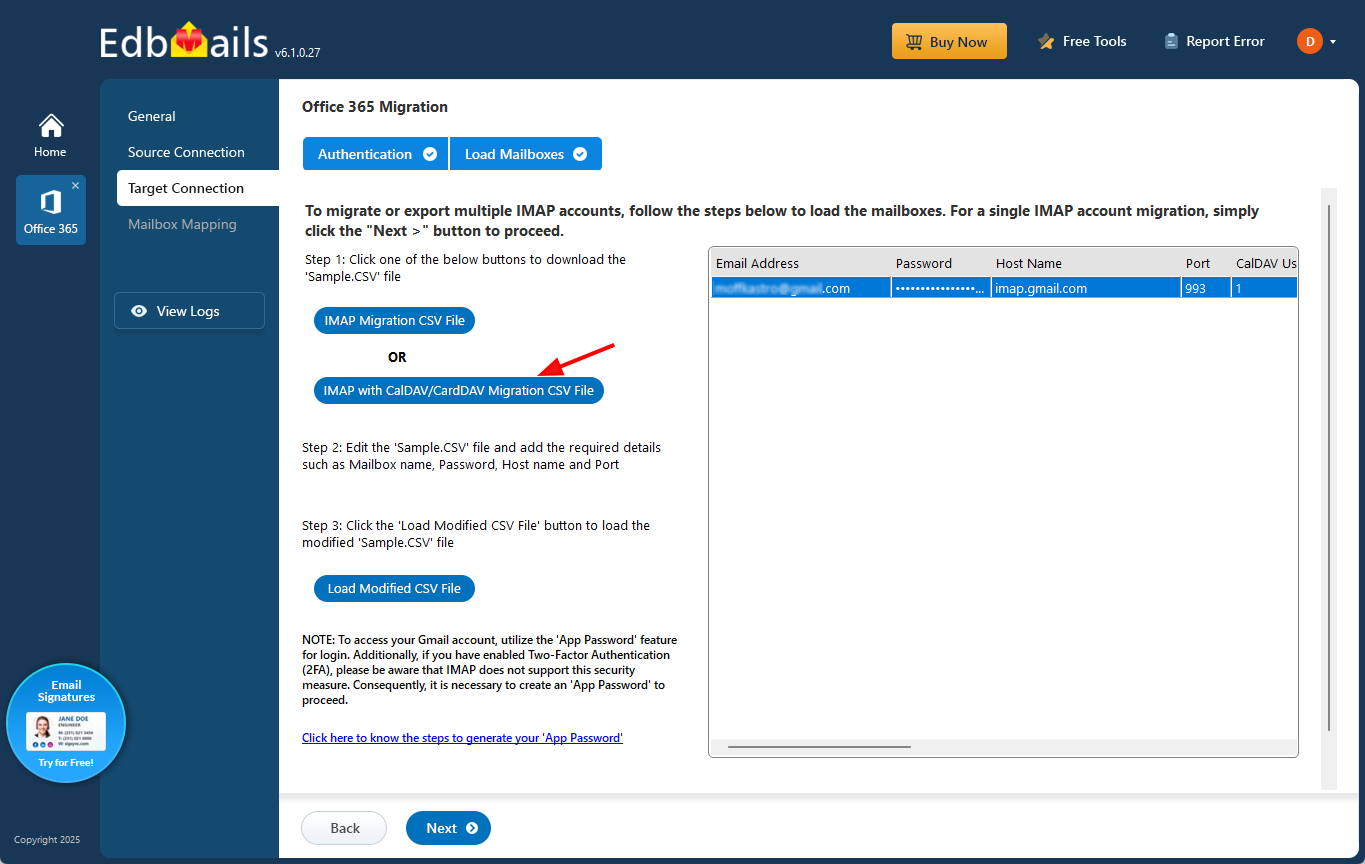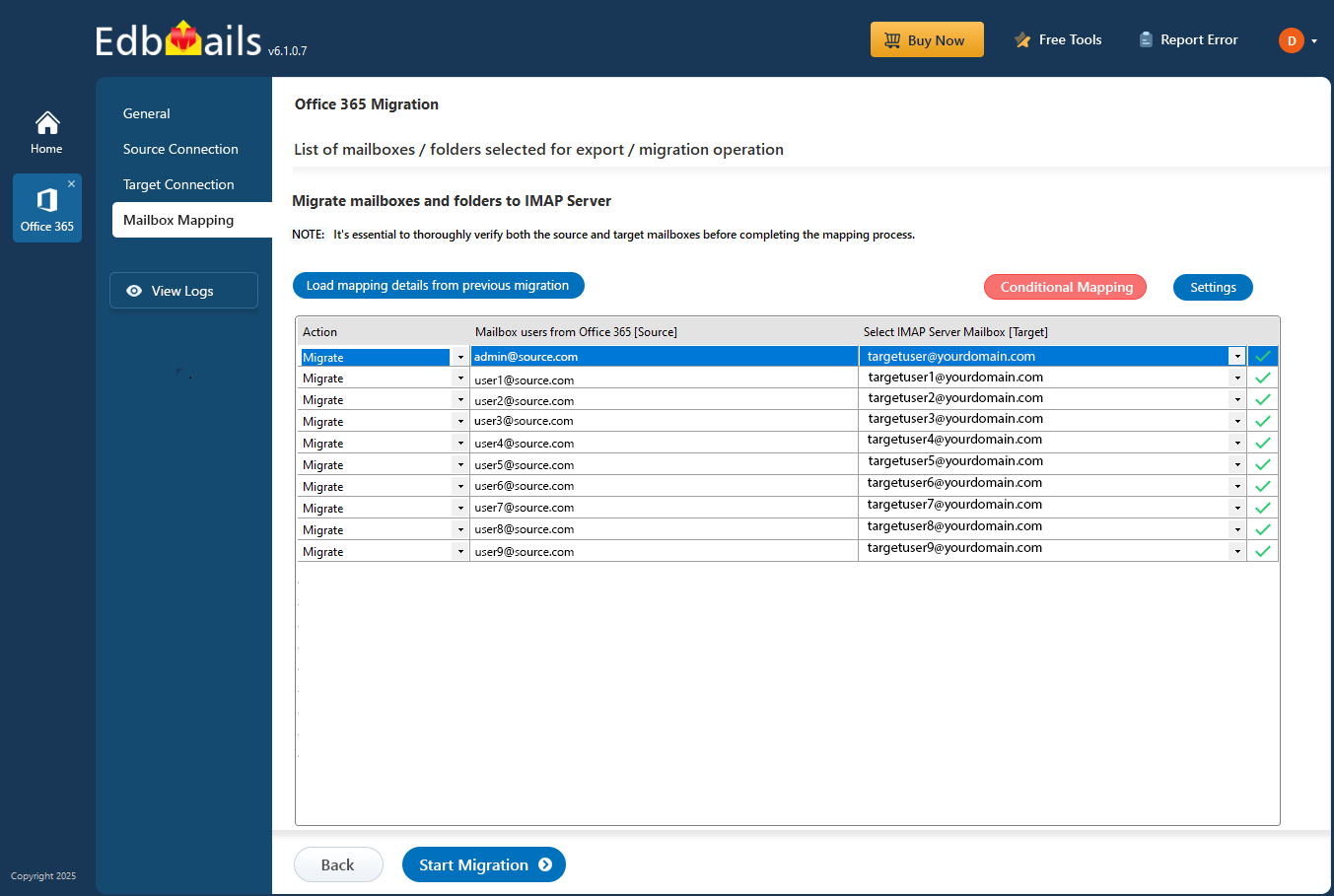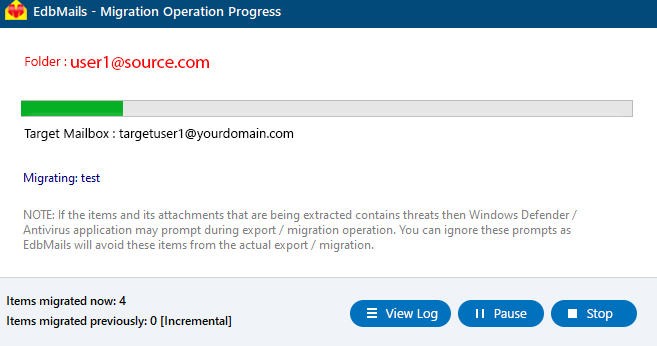Office 365 to AOL Mail Migration
Are you looking for a reliable way to migrate your data from Office 365 to AOL Mail without disruptions or risk of data loss? The process may seem complex at first, especially when you’re shifting from a business-focused cloud platform like Office 365 to a simplified email service such as AOL Mail. However, with the right approach and tools, this migration can be executed smoothly and securely.
Office 365 is a robust suite built for business communication and productivity. It integrates email, calendars, file sharing, and collaboration apps like Teams and OneDrive to support modern organizations. In contrast, AOL Mail offers a simple interface, unlimited storage, and strong spam protection, making it ideal for personal and small-scale users who prefer straightforward management.
Migrating between these two environments manually can cause errors or incomplete transfers due to format and authentication differences. EdbMails Office 365 migration software simplifies this process through secure authentication using OAuth 2.0 and TLS encryption to protect sensitive data. Its advanced filter settings help refine the migration scope, while flexible migration scenarios support both full and incremental transfers. EdbMails maintains folder structure, attachments, and metadata to ensure a smooth, accurate, and loss-free migration from Office 365 to AOL Mail.
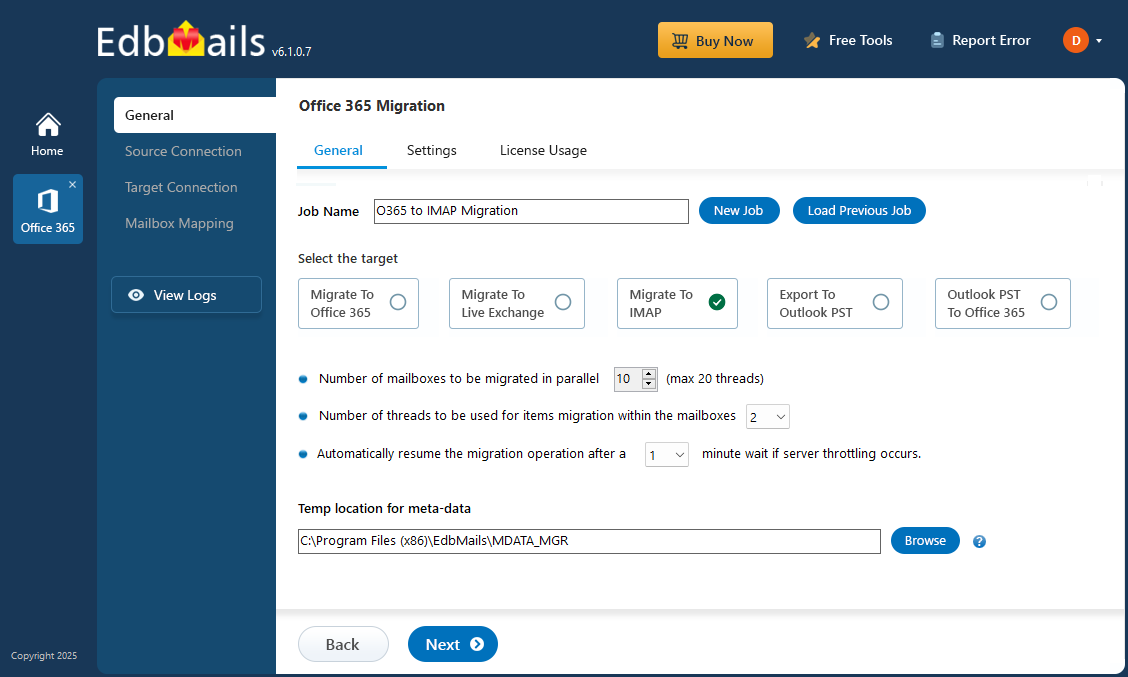
Why choose AOL instead of Office 365?
Reasons Office 365 AOL Mail Ease of Management Offers advanced admin controls but requires technical setup and maintenance. Simple configuration that needs no admin console or technical knowledge. Security Framework Uses enterprise-grade protection that depends on user policy configuration. Includes automatic spam filters and real-time threat detection by default. Storage Architecture Storage capacity varies by subscription plan and mailbox quota. Provides unlimited mailbox storage suitable for long-term data retention. Access and Compatibility Works best with Microsoft ecosystem and licensed applications. Compatible across devices through web browsers and mobile apps without add-ons. Cost and Maintenance Subscription-based model with recurring license management. Free email platform that requires no license or upgrade cost. These factors make AOL Mail a preferred choice for many users migrating from Office 365 using EdbMails Office 365 migration software.
Office 365 to AOL Mail: Pre-migration activities
1. Prepare the source: Office 365
Before starting the migration, ensure the following tasks are completed on Microsoft 365:
- Make sure you have a global admin account with an active mailbox for automatic registration of the EdbMails application in your Entra ID (Azure Active Directory). Alternatively, for manual registration, you can use either a global admin account or any user account that has full access permissions.
- Make sure your network meets the bandwidth requirements.
- If your mailboxes contain large messages, increase the message size limit to accommodate.
2. Prepare the target: AOL Mail
On the AOL Mail side, ensure the following:
- Create the corresponding email accounts (e.g., user@yourdomain.com) in AOL Mail before the migration.
- Collect login credentials: IMAP hostname (e.g., mail.yourdomain.com), port (usually 993), email address, and password.
- If you're migrating multiple users, prepare a CSV file with the following fields:
- Email address
- Password
- IMAP hostname
- Port number
- Enable SSL/TLS on your AOL Mail server for secure communication.
How to migrate from Office 365 to AOL Mail using EdbMails?
Step 1: Download and setup EdbMails tool
- Download and install EdbMails on your system.
Review the EdbMails system requirements to ensure compatibility for Office 365 to AOL Mail migration.
- Launch the EdbMails application and click ‘Login’ to sign in with your registered email and password. If you’re new to the software, choose ‘Start Your Free Trial’ to access the application without creating an account.
- Choose the ‘Office 365 Migration’ option.
- Next, select ‘Office 365 to IMAP Migration’ as your migration type.
- You can keep the default job name or enter a custom one, then click ‘Next’ to proceed with the configuration.
- Download and install EdbMails on your system.
Step 2: Connect to source Office 365 server
- Click ‘Add New Connection’ to create a new source connection, or choose an existing one and select ‘Connect to Existing’.
- Pick the required connection settings and click ‘Next’.
- Select a secure OAuth 2.0 authentication method and click ‘Login’ to proceed.
- Sign in through the Microsoft login page to complete verification.
- After authentication, load mailboxes automatically or import them using a CSV file.
Step 3: Select the Office 365 mailboxes
- Finally, select the mailboxes to migrate from your Office 365 account and click ‘Next’ to continue.
Step 4: Connect to the target AOL Mail server
- Select the proper protocol — ‘Connect to IMAP Server’ or ‘Connect to POP3 Server’ — based on your destination.
- For a single mailbox, choose ‘Single User / Account Migration’ to proceed.
- From the dropdown, choose the correct AOL Mail IMAP server hostname or enter it manually (for example, mail.yourdomain.com). Enter the target mailbox email address and password, ensuring the mailbox exists and IMAP access is enabled in cPanel.
- Click ‘Login’ to connect with the AOL Mail server and load the mailbox details.
- For migrating multiple mailboxes, select ‘Multiple (Bulk) Users/Accounts Migration’ and click ‘Next’.
- Choose ‘IMAP Migration CSV File’ to proceed.
- Download the sample .csv file and save it to your system.
- Open the file, fill in details like Email Address, Password, Host Name, and Port, mark unused fields as ‘NA’, then save and close it.
- Click ‘Load Modified CSV File’ to upload your updated CSV.
- Verify the listed mailboxes, then click ‘Next’ to continue.
- To transfer emails, calendars, and contacts from Office 365 to a AOL Mail server that supports CalDAV/CardDAV, select ‘IMAP with CalDAV/CardDAV Migration CSV File’ and proceed.
- A prompt appears to download the sample CSV file. Choose a folder to save it.
- Open the file and enter details like Mailbox Name, Password, Host, Port, and the required CalDAV/CardDAV credentials.
- After updating all fields, save and close the file.
- Click ‘Load Modified CSV File’, browse to your saved CSV location, and select the file to import it into the application.
Step 5: Office 365 to AOL Mail server mailbox mapping
- Select the mailbox mapping option.
- EdbMails auto-maps mailboxes between source and destination, or you can manually map them if required.
Step 6: Start Office 365 to AOL Mail migration operation
- After completing mailbox mapping, click ‘Start Migration’ to begin the process.
- Once finished, select ‘View Log’ to check a detailed migration report showing migrated emails, folders, and items.
- Log in to your target server and check the migrated data.
Post migration tasks
After the migration is complete, modify your MX records to direct mail flow to the new server.
Best practices for Office 365 to AOL Mail migration
- Assess Office 365 mailboxes, data volume, and permissions to identify critical items and remove unnecessary data before migration.
- Verify AOL Mail account readiness by checking credentials, storage space, and folder organization.
- Ensure the migration uses secure authentication like OAuth 2.0 and encryption protocols such as TLS for data protection.
- Apply advanced filters to migrate only specific emails or folders, reducing time and improving control.
- Use a reliable automated tool like EdbMails Office 365 migration software for secure, accurate, and duplicate-free migration.
- Maintain post-migration checks to confirm email accessibility and ensure all mail data is successfully transferred.