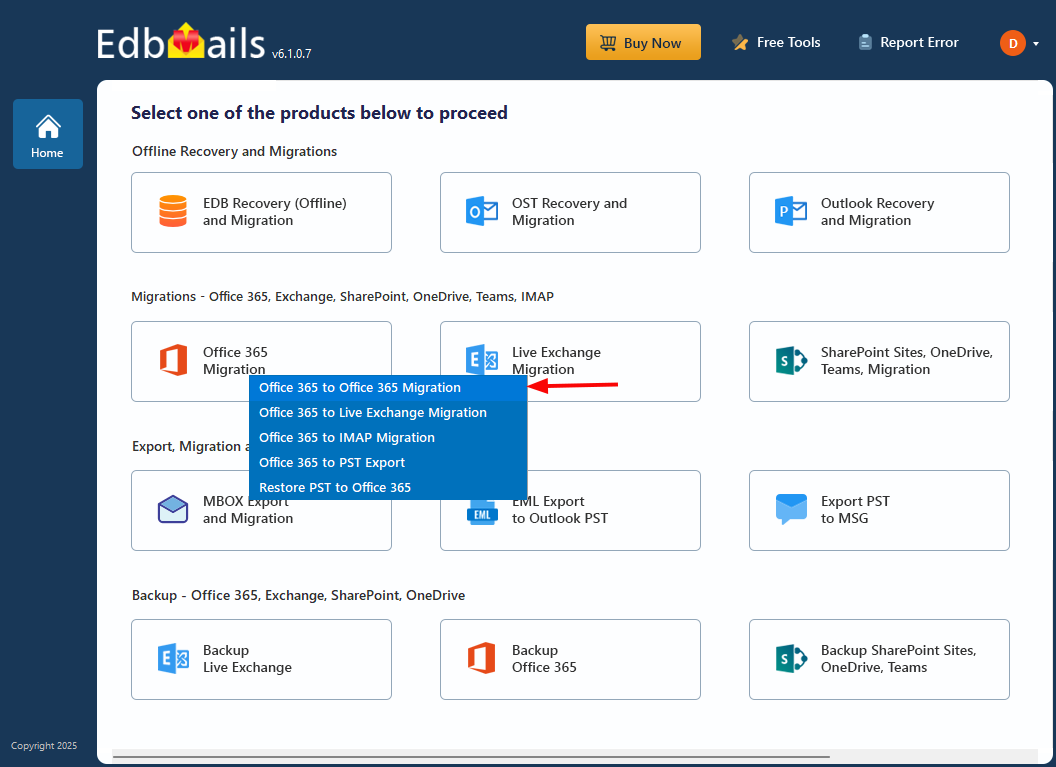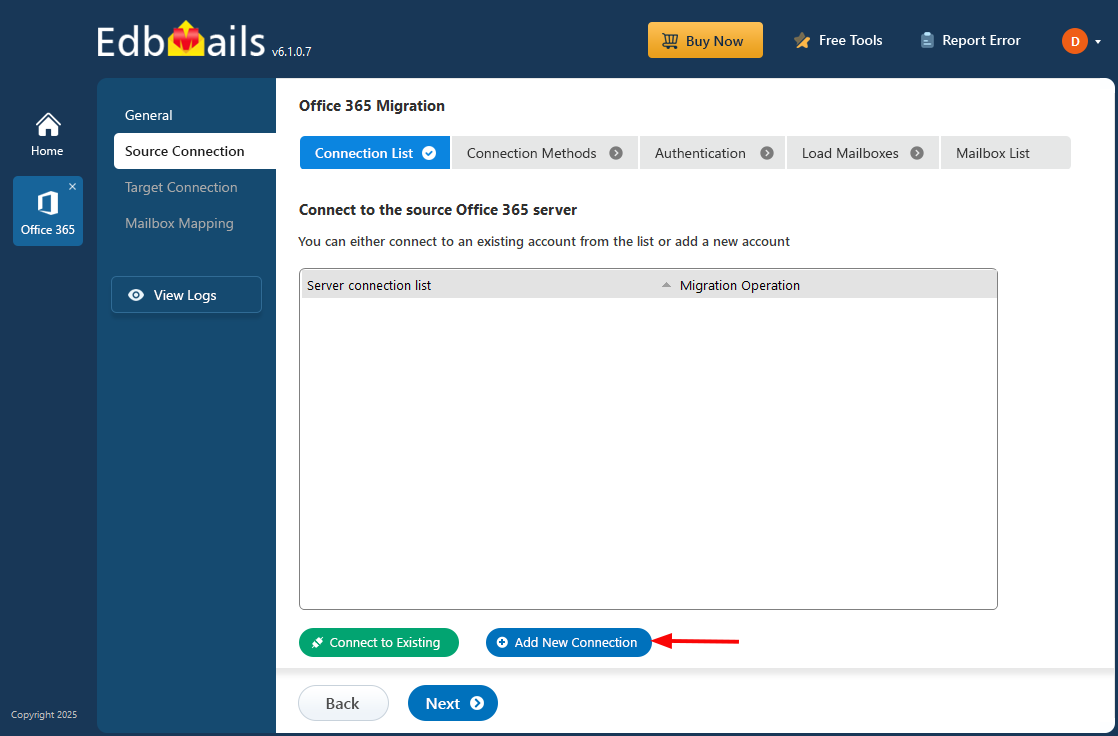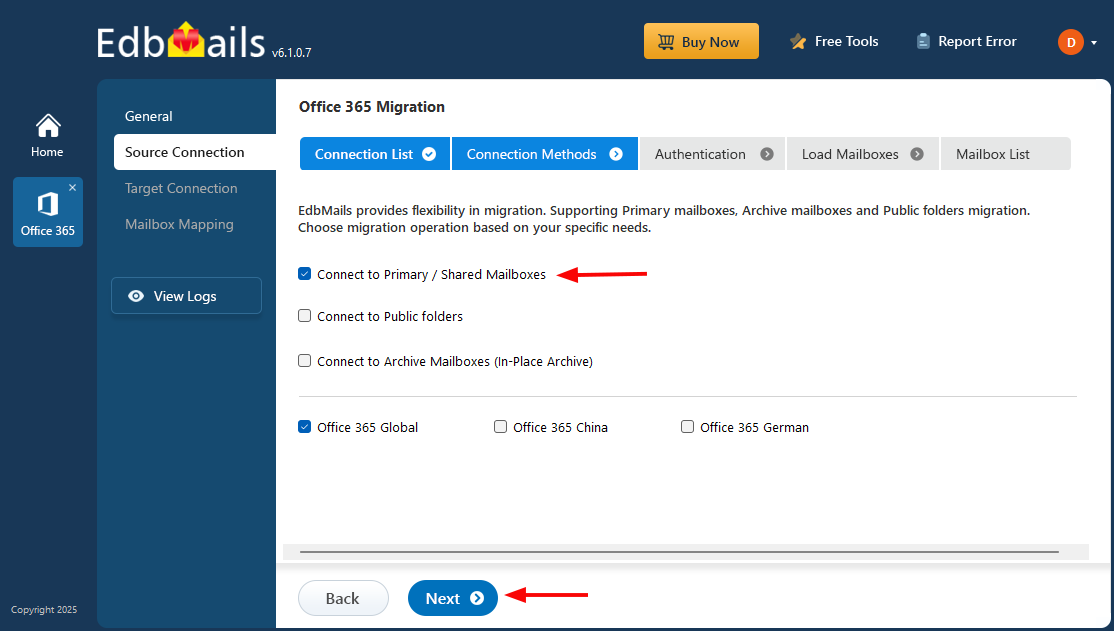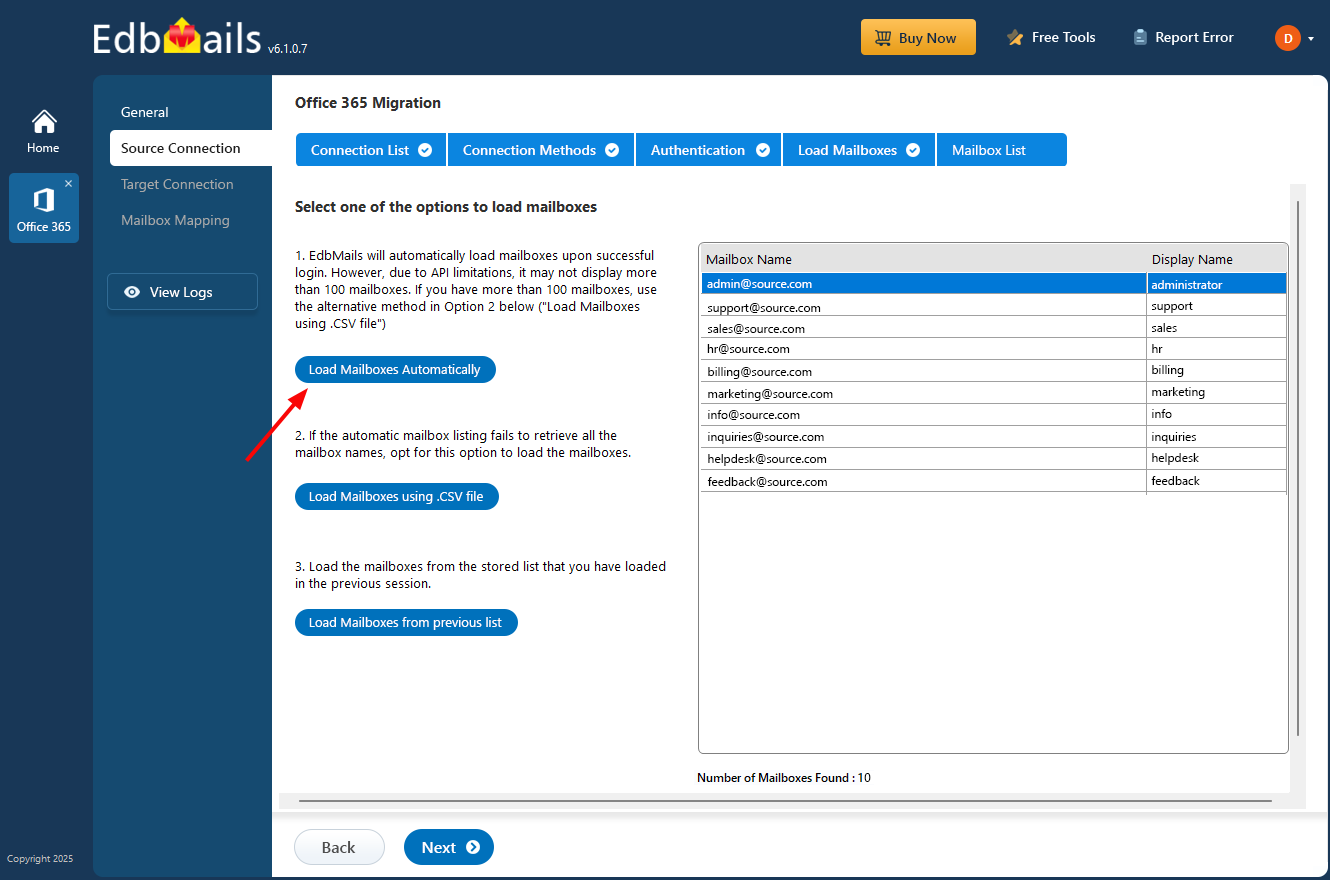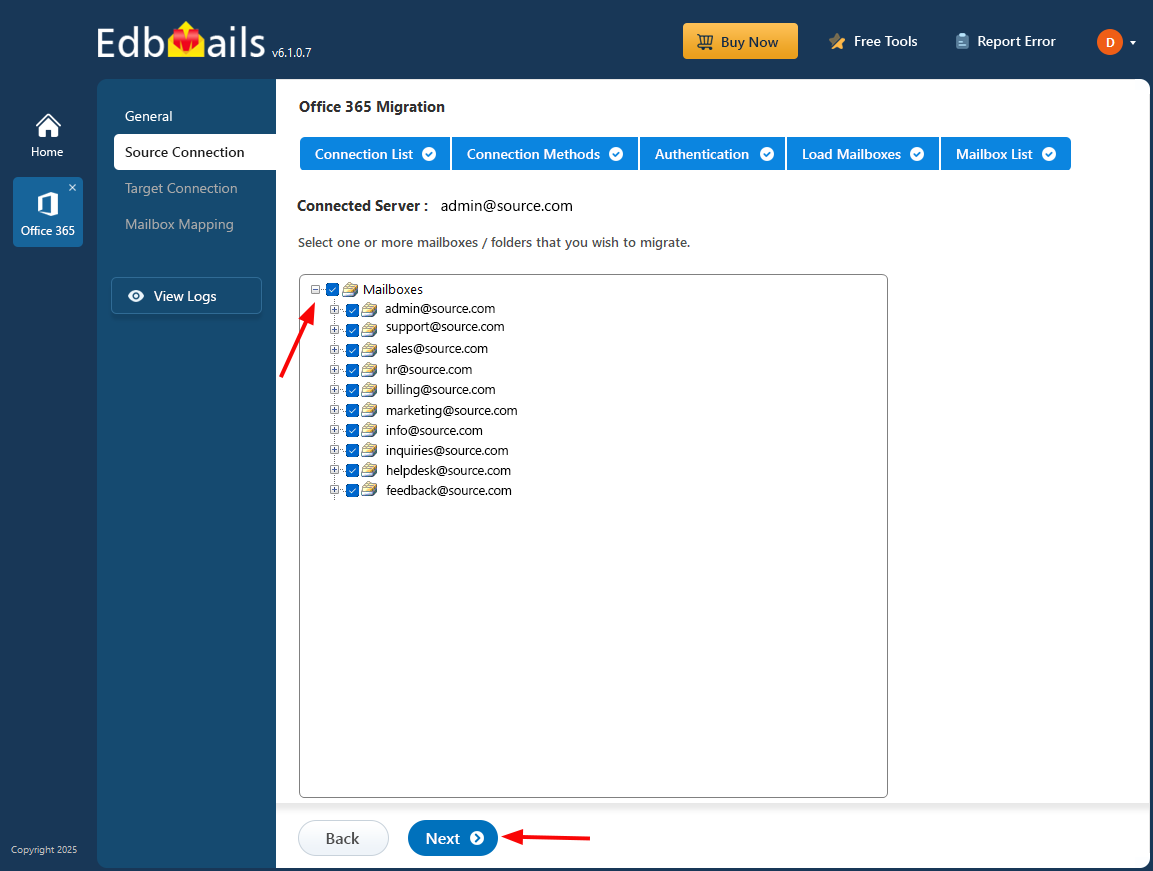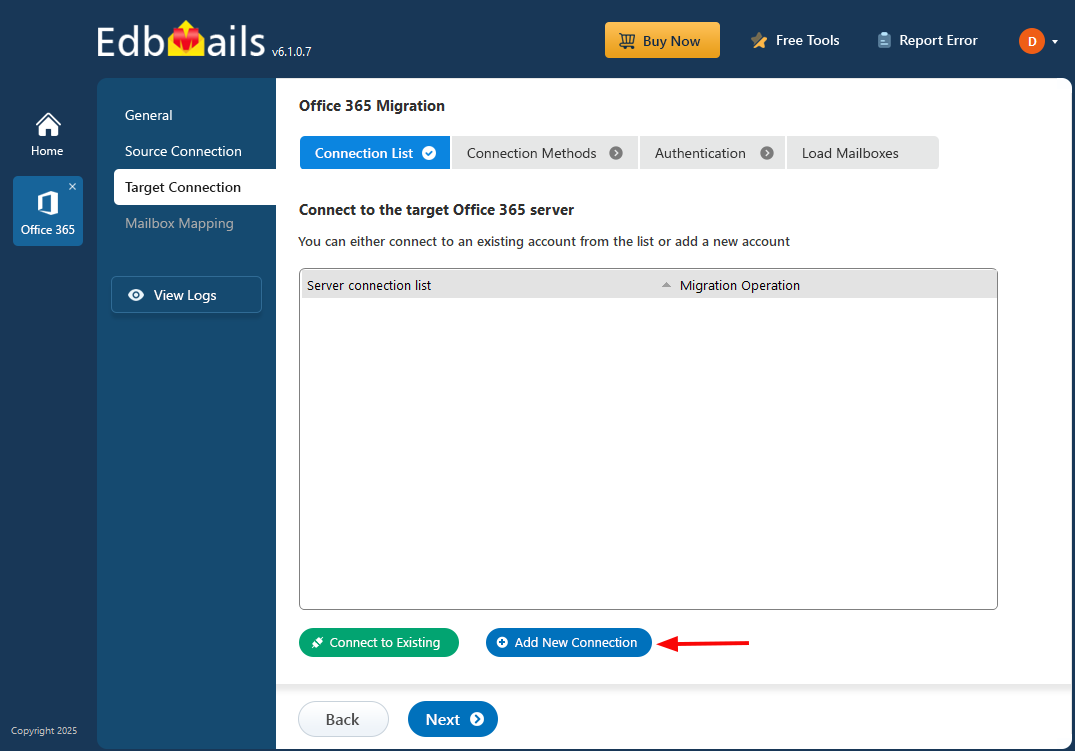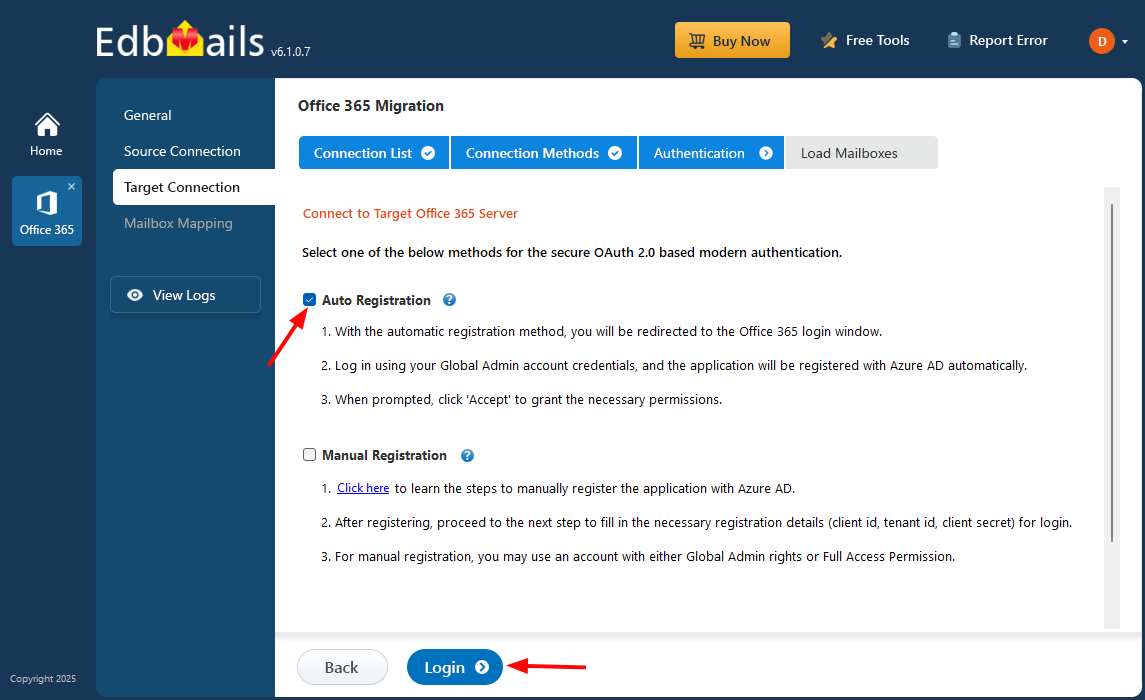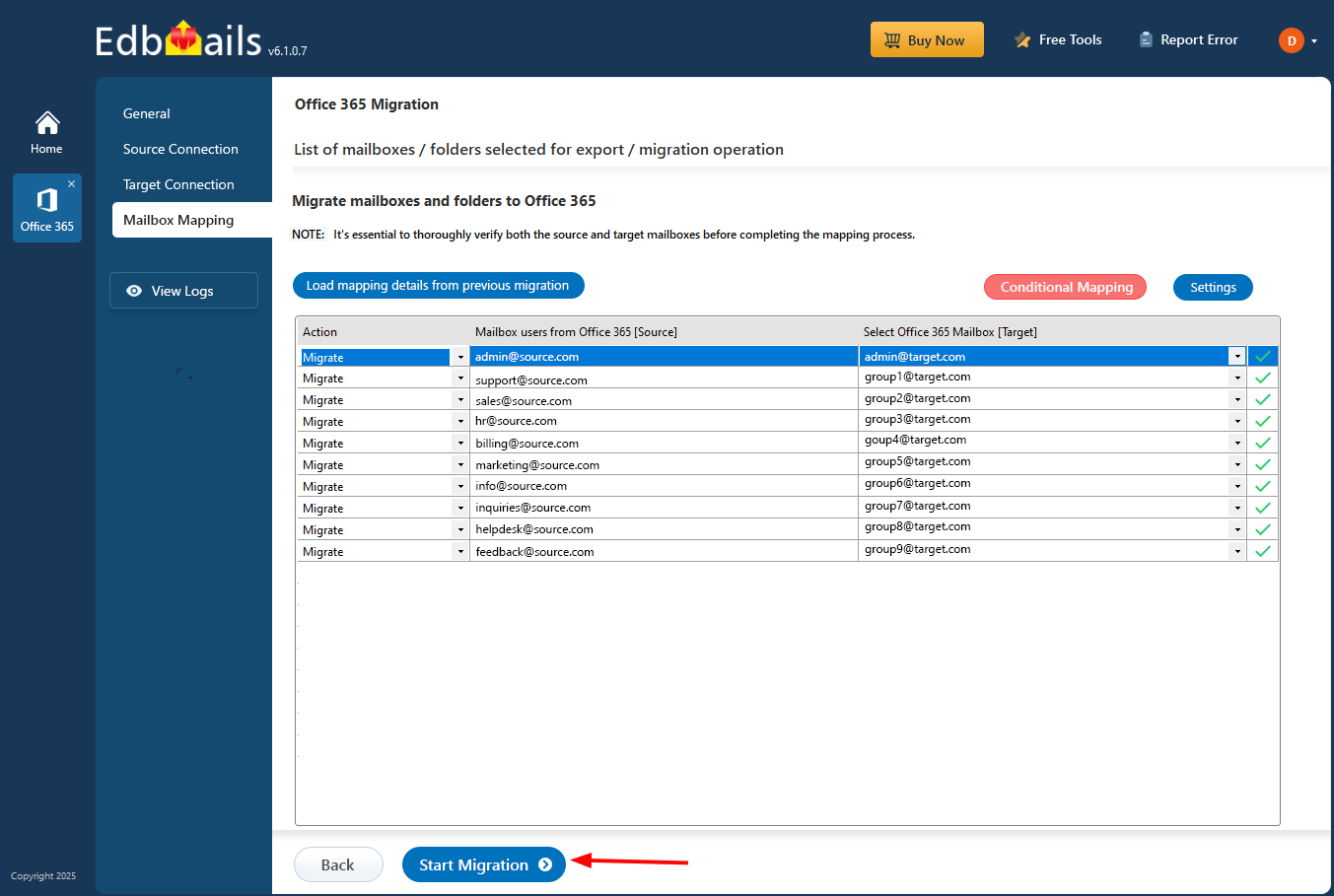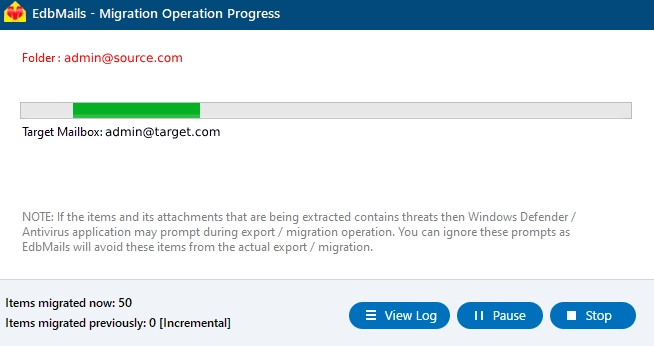Migrate Shared mailbox to Office 365 Group Mailbox
Struggling to keep your team collaboration seamless while managing shared emails? Efficient communication and teamwork are critical for organizational productivity. Teams rely on shared resources to coordinate tasks, track conversations, and manage projects effectively. Microsoft 365 (Office 365) provides a centralized environment to connect people, emails, and shared resources seamlessly. Shared mailboxes allow multiple users to access and manage a common email account, simplifying team email handling. However, they have limitations. They lack integrated project management tools, shared file libraries, and advanced coordination features, which can slow down productivity and complicate teamwork.
Office 365 Groups provide a modern collaboration hub with a shared mailbox, calendar, Planner, OneNote notebook, and document library. Migrating shared mailboxes to Office 365 Groups unifies communication, documents, and tasks in a single platform, enabling teams to collaborate seamlessly. EdbMails Office 365 migration tool simplifies this transition by ensuring all emails, folders, and shared items are migrated without data loss. Its automatic mapping, incremental migration, and intuitive interface allow IT admins and users to perform migrations efficiently without complex configurations.
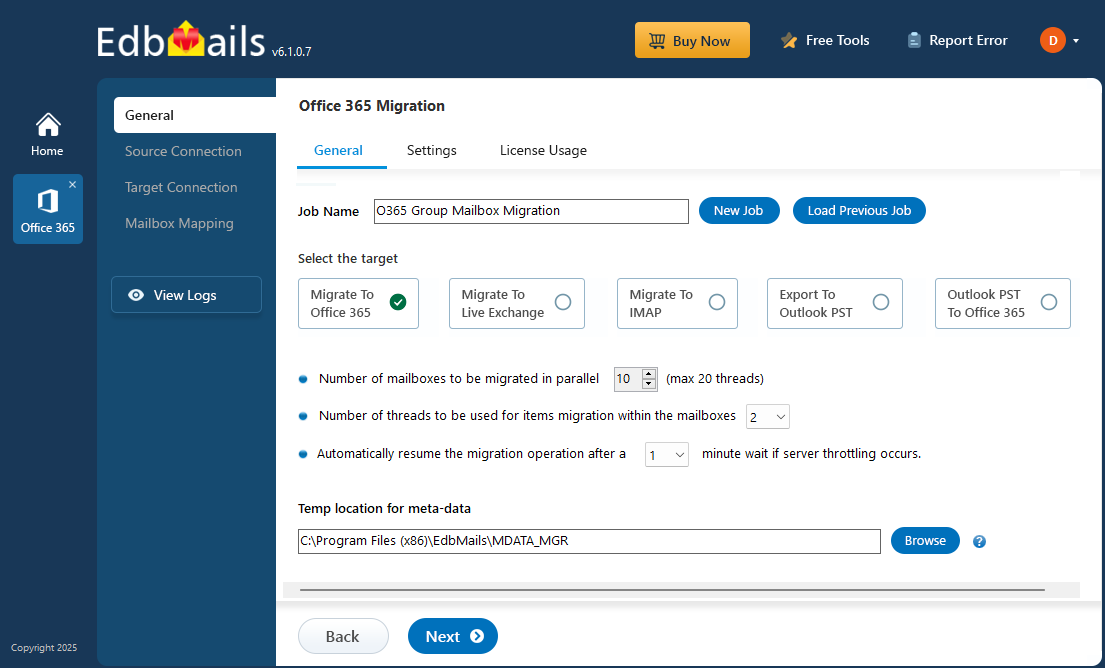
Benefits of migrating Shared mailbox to Office 365 group mailbox
- Enhanced security: Office 365 Groups allows controlled access, restricting sensitive information to authorized users and ensuring confidential emails and documents remain protected within the organization efficiently.
- Integration with other Office 365 apps: Seamless integration with Teams, OneDrive, SharePoint, and Planner improves collaboration. Users can work across tools without switching platforms, enhancing productivity and reducing manual effort.
- Centralized communication: A single group mailbox ensures all team members can send and receive emails efficiently, eliminating silos and improving coordination across projects and departments.
- Guest access: External users can collaborate securely with internal teams. Admins control permissions, enabling safe cross-organization collaboration while maintaining workflow transparency and project communication.
- Better features: Office 365 Groups combines shared calendars, Planner, document libraries, and OneNote notebooks in one workspace, allowing teams to manage projects and collaborate efficiently.
Shared mailbox to Office 365 group Mailbox Migration: Pre-planning
Migrating an Office 365 group can be a complex process, but the following tips can help make the transition smoother:
- Plan the migration in advance, and communicate the changes to all members of the group.
- Backup all data before migrating to avoid losing important files or emails.
- Consider the impact on any connected apps or services before migrating.
- Test the migration on a smaller group before rolling it out to the entire organization.
If you want to migrate Office 365 groups you can use EdbMails Office 365 migrator which helps you to migrate your Office 365 group data. The application migrates all your Office 365 groups data to the destination mailbox or to another group.
After connecting to the source server, you just have to select the groups in which you want to migrate and then proceed with the destination connection.According to your requirement, move the mailbox to Exchange online and the selected group's data to another group or to a mailbox.
Steps to migrate Shared mailbox to Office 365 group Mailbox using EdbMails
Step 1: Download and install EdbMails Office 365 migration tool
- Download and install the EdbMails application on your computer.
- Launch the app and either log in with your account details or proceed with Start Your Free Trial.
- Select Office 365 Migration from the product list, choose Office 365 to Office 365 Migration.
- Set a job name or create a new one.
Step 2: Connect to source Office 365 server
- Click the ‘Add New Connection’ or ‘Connect to Existing’ button to connect to the source Office 365.
- Select ‘Connect to Primary/Shared Mailboxes’ and authenticate using secure OAuth 2.0 on the Microsoft sign-in page.
Connect to Office 365 server using secure modern authentication
- You can load mailboxes directly or via a CSV file.
Step 3: Select source Office 365 Shared mailboxes
- From the left pane, select the shared mailboxes you want to migrate and click Next to proceed.
Step 4: Connect to target Office 365 server
- Click ‘Add new connection’ to the target Office 365 server or select a ‘Connect to Existing’ one.
- Choose the necessary options, authenticate with Microsoft sign-in page.
- You can load the target mailboxes.
Step 5: Map source and target mailboxes
- Select the mailbox mapping option that suits your needs.
- Use the mailbox mapping feature to connect source and target mailboxes accurately. EdbMails also provides automatic mailbox creation for the target server, simplifying management of multiple mailboxes.
Step 6: Start Shared mailbox to Office 365 groups mailbox migration
- Click ‘Start Migration’ to begin transferring shared mailboxes to the target server. Monitor progress in real-time. After completion, view the migration log and verify migrated items in the target Office 365 server.
Shared mailbox to Office 365 groups mailbox: Post migration tasks
Step 1: Update the MX records to point to Office 365
First, add your domain to Office 365. If you haven’t updated DNS records before, modify the MX records to ensure emails are properly routed to Office 365. Additionally, configure the Autodiscover record to allow Outlook to connect to the migrated mailboxes.
Step 2: Clear the Auto-Complete list in Outlook
See manage suggested recipients with Auto-Complete.
Step 3: Create a new Outlook profile after migration
- Ensure each user has the latest Outlook version installed to avoid compatibility issues.
- Set up Outlook profiles for each user in your domain if they experience connectivity problems with Office 365 mailboxes.
- Configure Outlook with the new server settings, including server address, username, and password.
- Test email functionality to confirm that users can send and receive emails successfully.
Step 4: Remove the old Office 365 subscription plan
Once the migration is complete and you have confirmed the integrity of the migrated mailbox data, proceed to remove the Office 365 subscription plan from the source tenant, along with any associated domains.
Frequently asked questions
Can I migrate only specific folders from a shared mailbox to Office 365 groups mailbox?
Yes. EdbMails offers advanced filtering options that let you migrate selected folders, emails by date, subject, or attachment type. This helps reduce data load and migration time.
How does EdbMails handle large shared mailboxes during migration?
The tool uses incremental migration and parallel processing to handle large mailboxes efficiently. It ensures zero data duplication and resumes automatically if the connection drops.
Is it possible to maintain folder hierarchy and permissions after migration?
Absolutely. EdbMails preserves the exact folder structure, metadata, and mailbox permissions, ensuring the destination mailboxes match the original layout without manual reconfiguration.
Can I perform a test migration before the actual migration?
Yes. You can perform a free trial or test migration to verify data integrity and mapping accuracy before running the full migration. This helps in planning and avoiding disruptions.