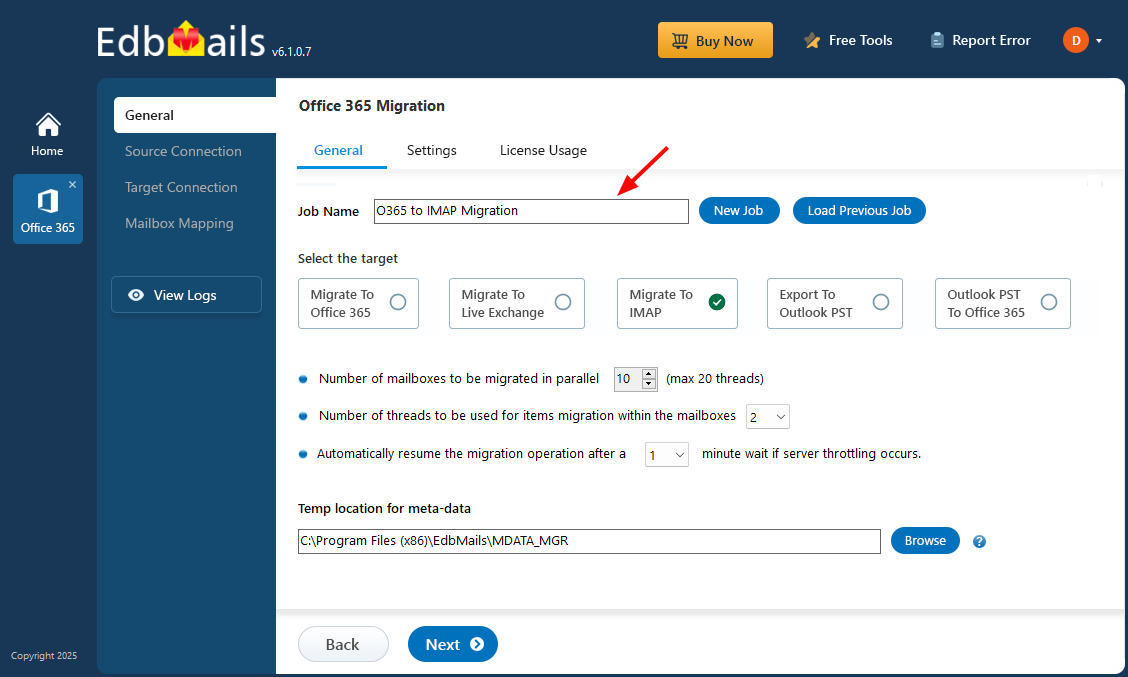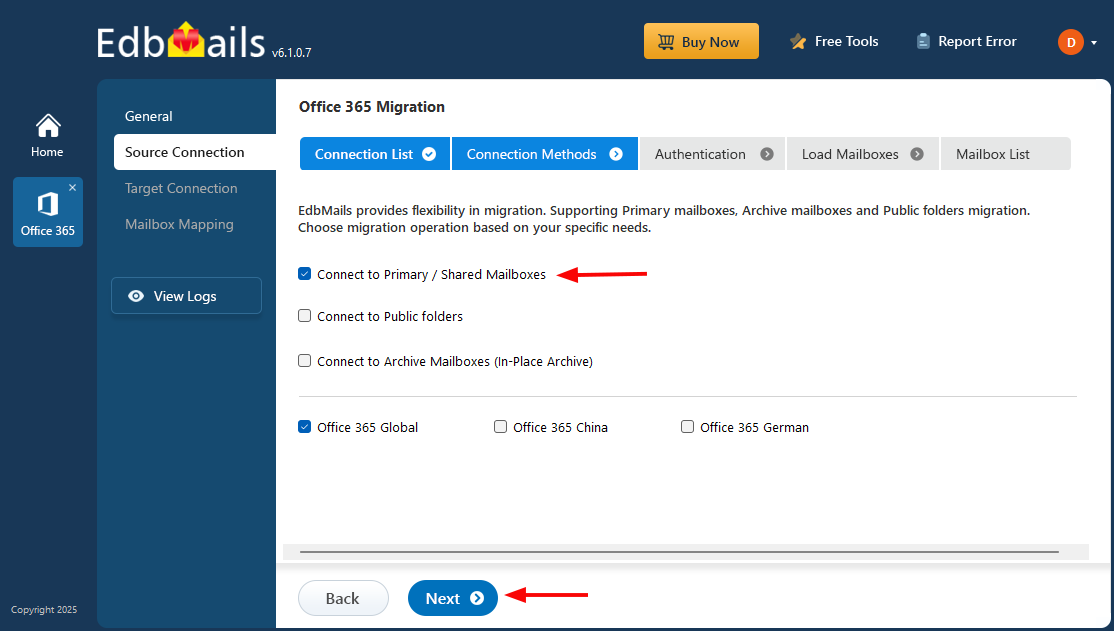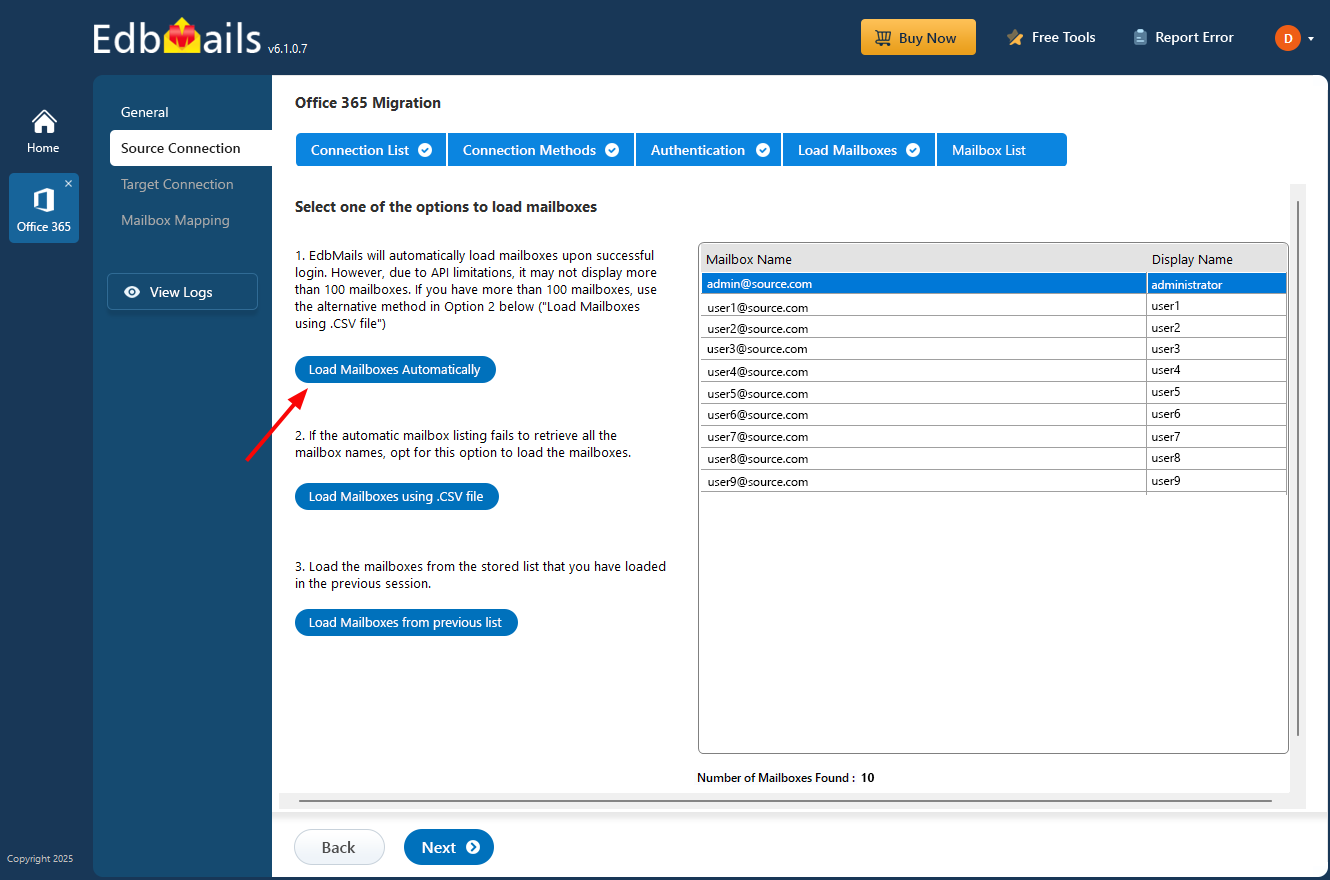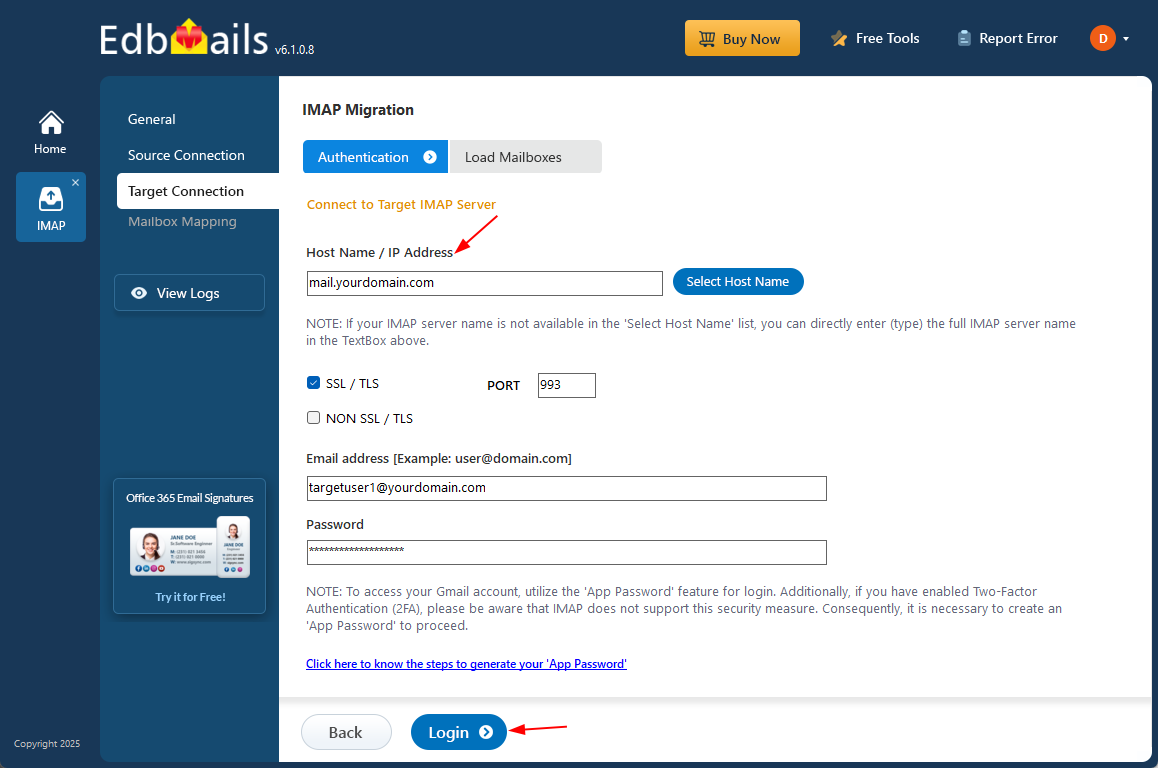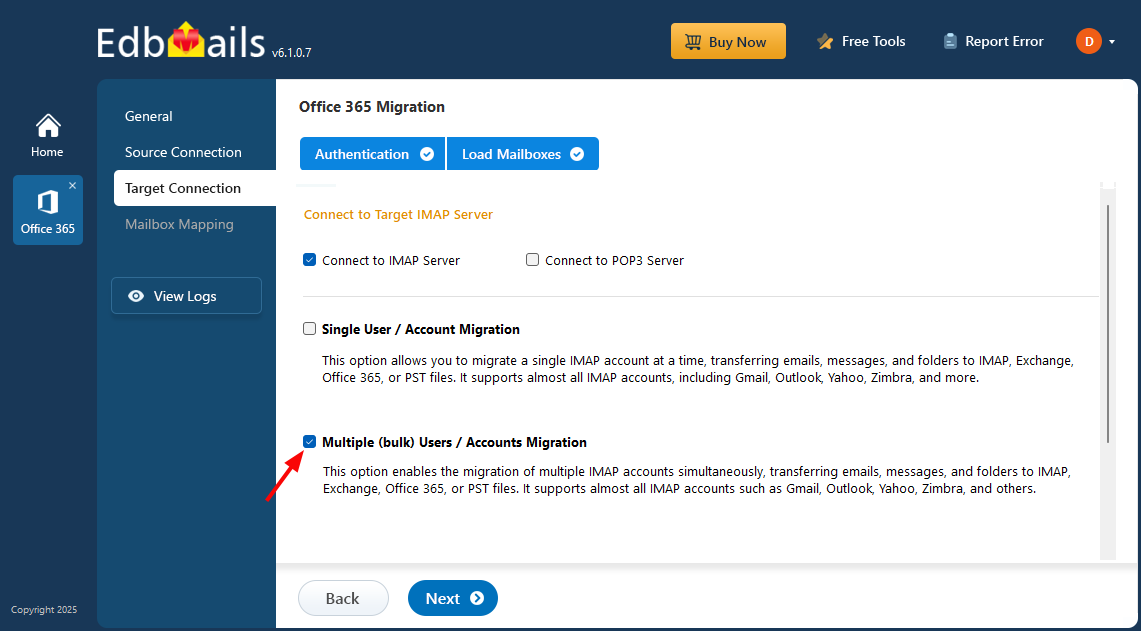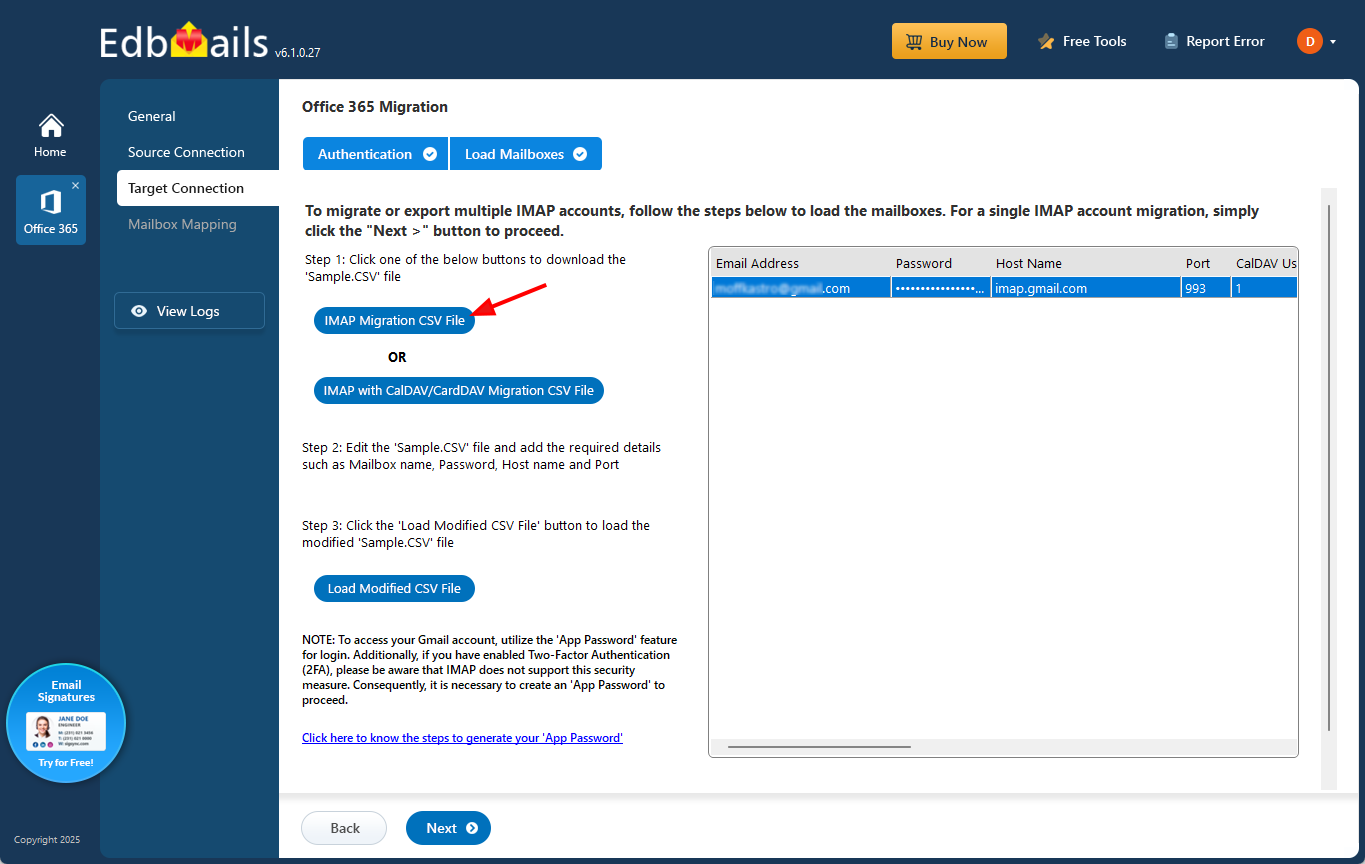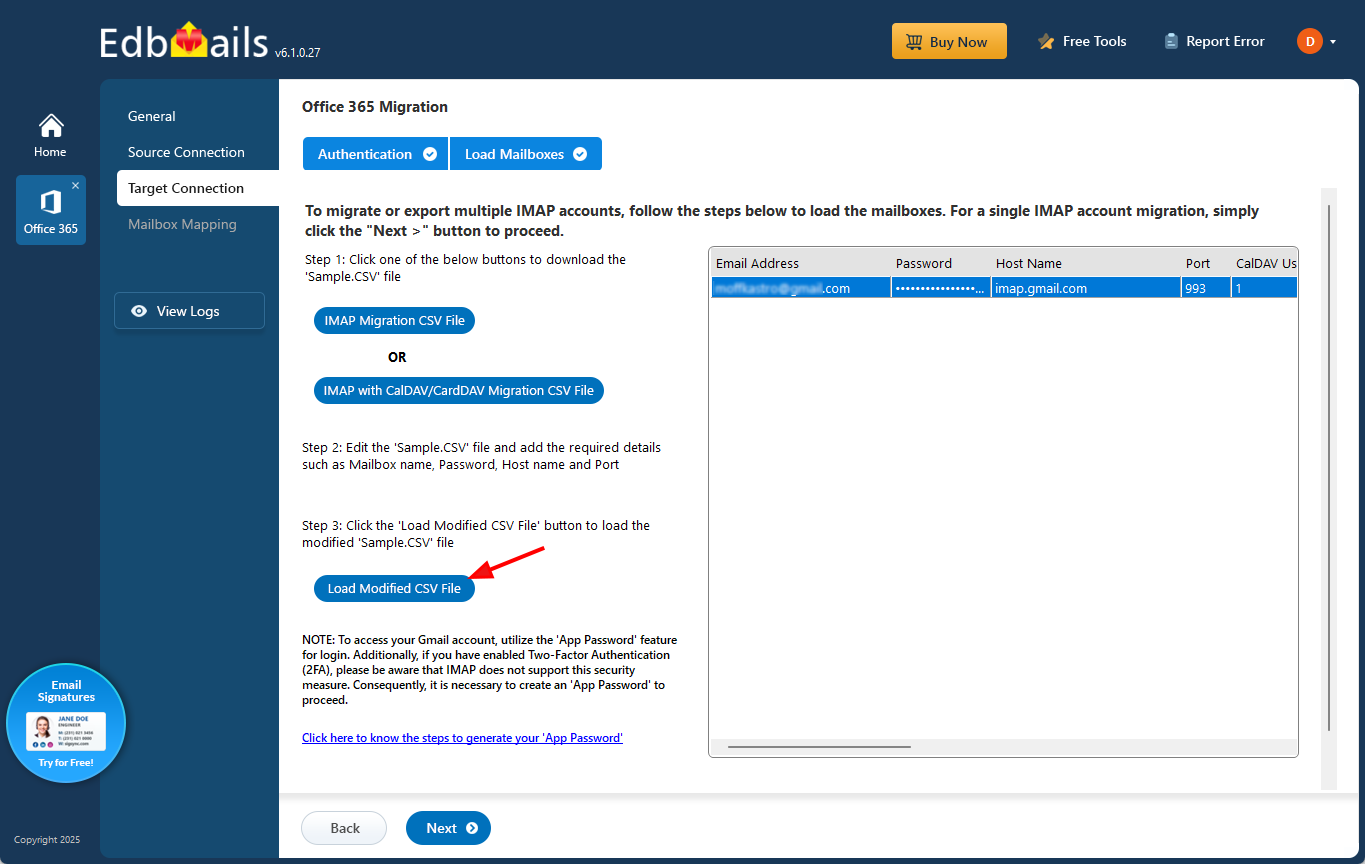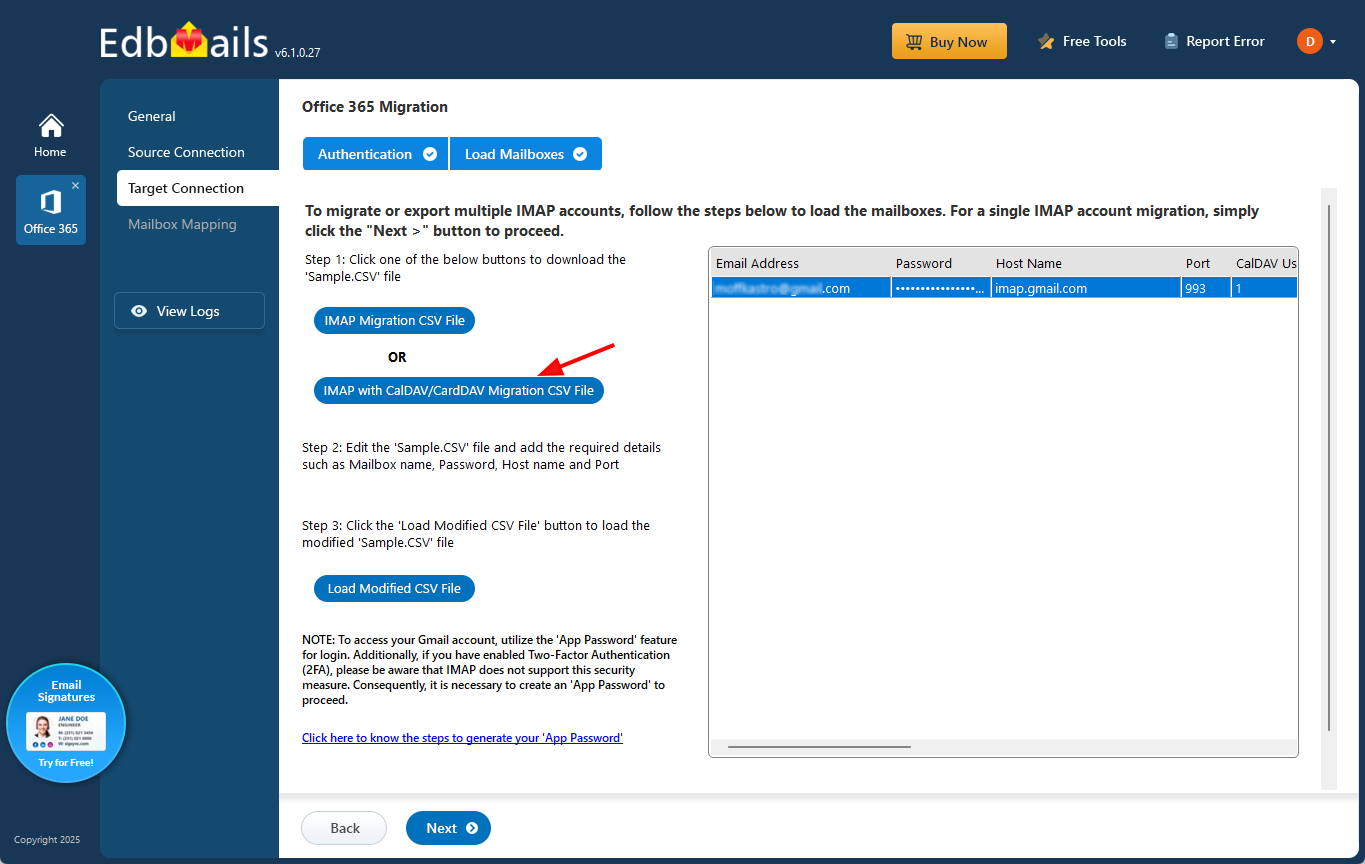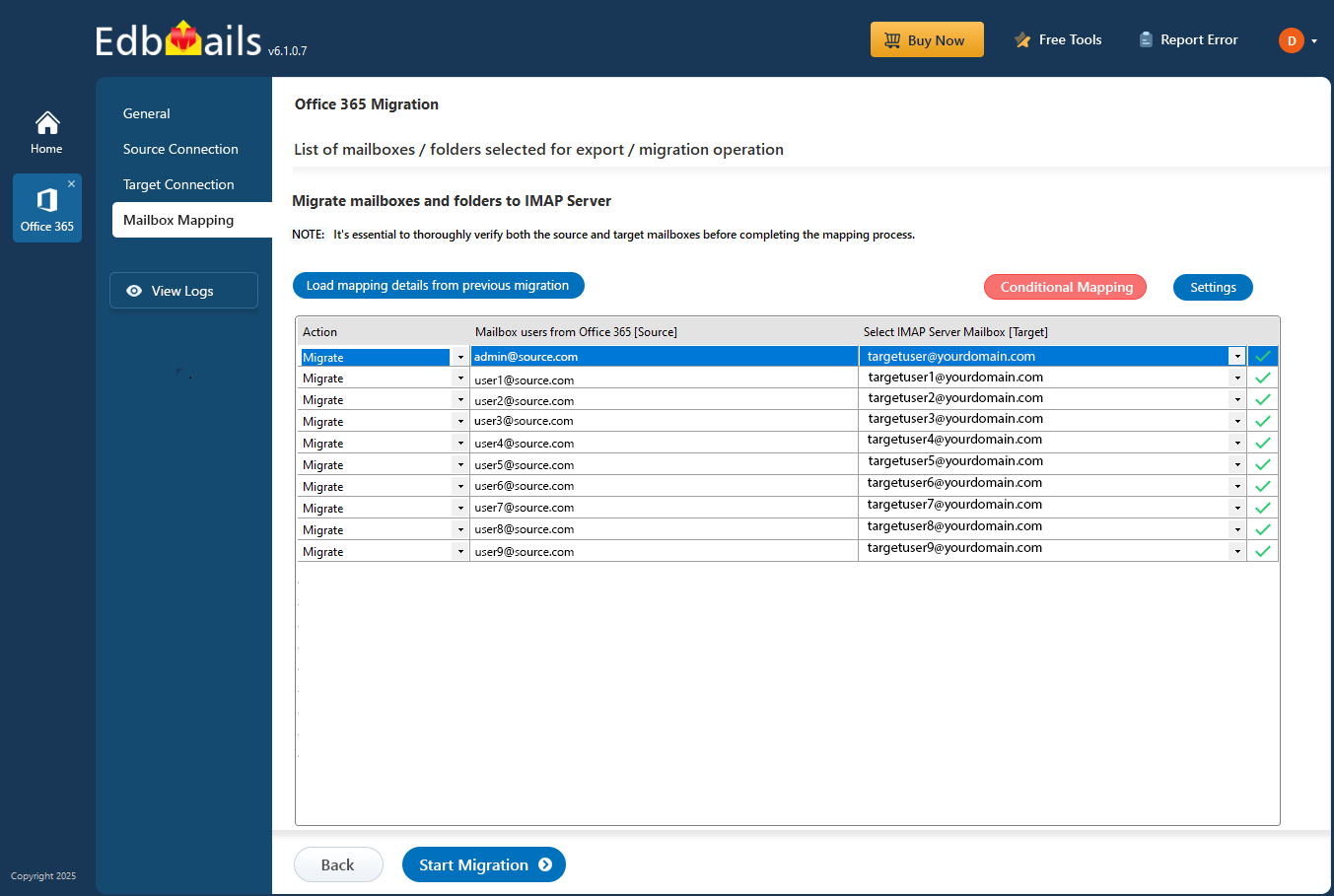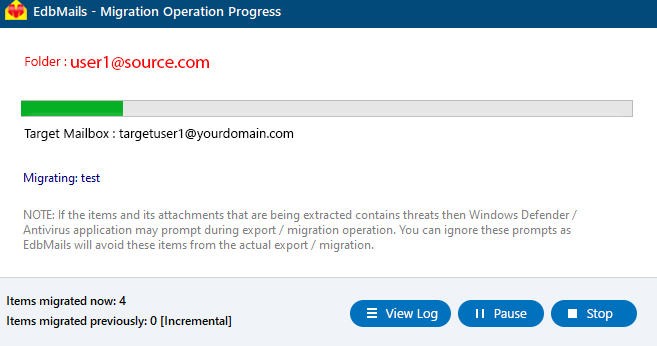Office 365 to Zoho Mail Migration
Many organizations are shifting from Office 365 to Zoho Mail to gain better control over their communication costs and simplify management. Zoho Mail provides an ad-free environment, flexible pricing, and seamless integration with other Zoho applications such as CRM, Projects, and Workplace. This makes it an attractive choice for startups and small businesses seeking a unified email and productivity solution.
From a technical perspective, migrating between these two platforms is not straightforward. Office 365 uses Exchange Web Services (EWS) and Graph API, while Zoho Mail primarily relies on IMAP and OAuth 2.0 for authentication. The protocol difference makes direct mailbox migration complex, especially when large mailboxes, folder hierarchies, and attachments are involved.
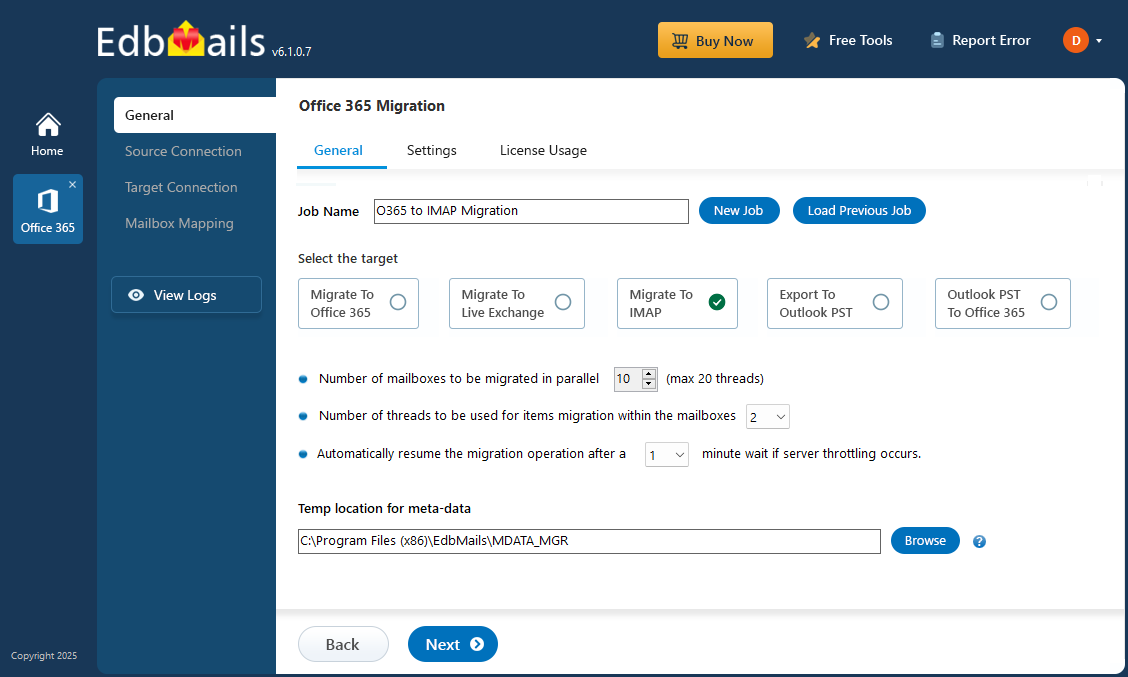
To ensure data integrity and avoid manual configuration errors, it is essential to use a secure and automated migration solution. This is where EdbMails Office 365 migration tool comes into play. It simplifies the entire process by enabling direct mailbox transfer from Office 365 to Zoho Mail with complete accuracy. The software manages authentication, mapping, throttling, target mailbox creation, and synchronization automatically, ensuring a smooth and error-free migration experience without downtime.
Why migrate from Office 365 to Zoho mail?
Switching from Office 365 to Zoho Mail brings cost efficiency, simplicity, and advanced features tailored for small businesses and professionals. Here’s why users prefer Zoho Mail:
- Affordable plans: Zoho Mail offers subscription plans that fit startups and small teams without compromising features.
- Simple and intuitive interface: The platform provides a clean dashboard for managing emails, calendars, and tasks efficiently.
- Integrated Zoho ecosystem: Seamlessly connects with Zoho CRM, Projects, Books, and other applications for smooth workflow management.
- Custom domain support: Users can create branded email addresses quickly to maintain professional communication.
- Advanced security: Encryption, two-factor authentication, and spam filters protect sensitive business data.
- Reduced IT dependence: The user-friendly design allows teams to manage emails without heavy reliance on IT support.
- Workflow enhancements: Built-in rules, filters, and retention policies improve email organization and productivity.
These are the main reasons for migrating from Microsoft 365 to Zoho Mail. Let’s now move to the solutions
Challenges in Office 365 to Zoho migration
- Office 365 uses EWS and Graph API while Zoho Mail relies on IMAP and OAuth 2.0.
- Large mailboxes with emails and attachments can slow down migration.
- Maintaining folder hierarchy, timestamps, read/unread status, and metadata is critical.
- Improper migration may lead to missing emails or duplicate entries.
- Office 365 throttling can limit migration speed and cause interruptions.
- Mapping users, shared mailboxes, and groups accurately is challenging.
- Handling sensitive data manually increases security and compliance risks.
- Manual migration often requires downtime, affecting productivity.
- Native export-import options are slow and prone to errors.
- Advanced filtering, selective migration, and detailed reporting are not available in manual methods.
Using a reliable automated tool like EdbMails ensures secure, accurate, and uninterrupted migration while addressing all these challenges.
Office 365 to Zoho mail migration: Pre-migration checklist
1. Prepare the source: Office 365
Before starting the migration, ensure the following tasks are completed on Microsoft 365:
- Make sure you have a global admin account with an active mailbox for automatic registration of the EdbMails application in your Entra ID (Azure Active Directory). Alternatively, for manual registration, you can use either a global admin account or any user account that has full access permissions.
- Make sure your network meets the bandwidth requirements.
- If your mailboxes contain large messages, increase the message size limit to accommodate.
2. Prepare the source: Office 365
On the Zoho Mail side, ensure the following:
- Create the corresponding email accounts (e.g., user@yourdomain.com) in Zoho Mail before the migration.
- Collect login credentials: IMAP hostname (e.g., mail.yourdomain.com), port (usually 993), email address, and password.
If you're migrating multiple users, prepare a CSV file with the following fields:
- Email address
- Password
- IMAP hostname
- Port number
Enable SSL/TLS on your Zoho mail server for secure communication.
Step-by-step guide to migrate from Office 365 to Zoho mail
Step 1: Install the EdbMails application
- Download the EdbMails setup file to your computer.
- Double-click EdbMailsSetup.exe and follow the guided instructions to complete the installation.
Check the EdbMails system requirements before starting the Office 365 to Zoho Mail migration.
- Open EdbMails and click ‘Login’ with your registered email and password, or choose ‘Start Your Free Trial’ to use it without an account.
Step 2: Choose the Office 365 to IMAP migration
- Choose the ‘Office 365 Migration’ option to proceed.
- Click on ‘Office 365 to IMAP Migration’
- Keep the default job name or type a custom one, then click ‘Next’ to proceed with the setup.
Step 3: Connect to the source Office 365 server
- Click ‘Add New Connection’ to create a new source setup, or choose an existing connection from the list and select ‘Connect to Existing’ to proceed.
- Select the appropriate connection options and then click ‘Next’ to continue.
- Choose a secure OAuth 2.0 authentication method and click ‘Login’ to proceed.
Connect to Office 365 server using secure modern authentication
- Sign in on Microsoft page
- Once authentication is complete, select a method to load your mailboxes, or use a CSV file to import and migrate them.
- Select the mailboxes from your Office 365 account that you want to migrate, then click ‘Next’ to continue.
Step 4: Set up and Connect to the Zoho Mail server (target)
- Select the connection type that matches your target server, such as ‘Connect to IMAP Server’ or ‘Connect to POP3 Server’. If you’re migrating a single mailbox, choose the ‘Single User / Account Migration’ option.
- Select the Zoho Mail IMAP server hostname from the list or enter it manually (e.g., mail.yourdomain.com). Then, provide the target Zoho Mail account’s email address and password. Make sure the mailbox exists and IMAP access is enabled in Zoho Mail settings.
- Click ‘Login’ to connect with the Zoho Mail server and allow the application to load the target mailbox.
- To migrate multiple mailboxes at once, select the ‘Multiple (Bulk) Users / Accounts Migration’ option and click ‘Next’ to continue.
- Select ‘IMAP Migration CSV File’ to proceed.
- When prompted, download the sample .csv file and choose a location on your system to save it.
- Open the downloaded CSV file and enter the necessary information such as the mailbox email address (mailbox name), password, server hostname, and port number. For unused fields, type ‘NA’. Once completed, save and close the file.
- Click ‘Load Modified CSV File’ to import the updated CSV into the application.
- Verify the loaded mailboxes and click ‘Next’ to continue the process.
- To migrate emails, calendars, and contacts from Office 365 to a Zoho Mail server with CalDAV/CardDAV support, select ‘IMAP with CalDAV/CardDAV Migration CSV File’ and proceed.
- You will be prompted to download a sample CSV file. Choose a folder on your computer to save it
- Open the CSV file and enter the necessary details including Source Mailbox Name, Password, Host, Port, CalDAV Username, CalDAV Password, CalDAV Server, CalDAV Folder, CardDAV Username, CardDAV Password, CardDAV Server, and CardDAV Folder. After completing the entries, save and close the file.
- Click ‘Load Modified CSV File’, browse to the location of your updated CSV, and select it to import the file into the application.
Step 5: Map source mailboxes to target accounts
- Select the mailbox mapping option that fits your migration needs.
- EdbMails can automatically match mailboxes between the source and target servers, or you can perform manual mapping if required.
Step 6: Initiate the Office 365 to Zoho Mail migration process
- Once mailbox mapping is complete, click ‘Start Migration’ to begin transferring your data.
- Click ‘View Log’ to access the migration report, showing a detailed summary of emails, folders, and mailbox items that were successfully transferred.
- Finally, sign in to your target server to confirm that all items have been migrated successfully.
Post-migration tasks
After migration, update your domain’s MX records to route all new emails to Zoho Mail.