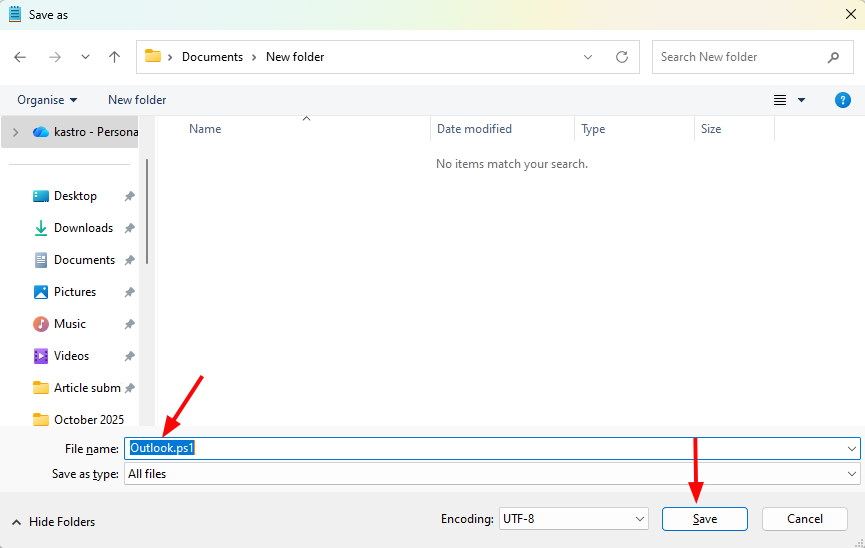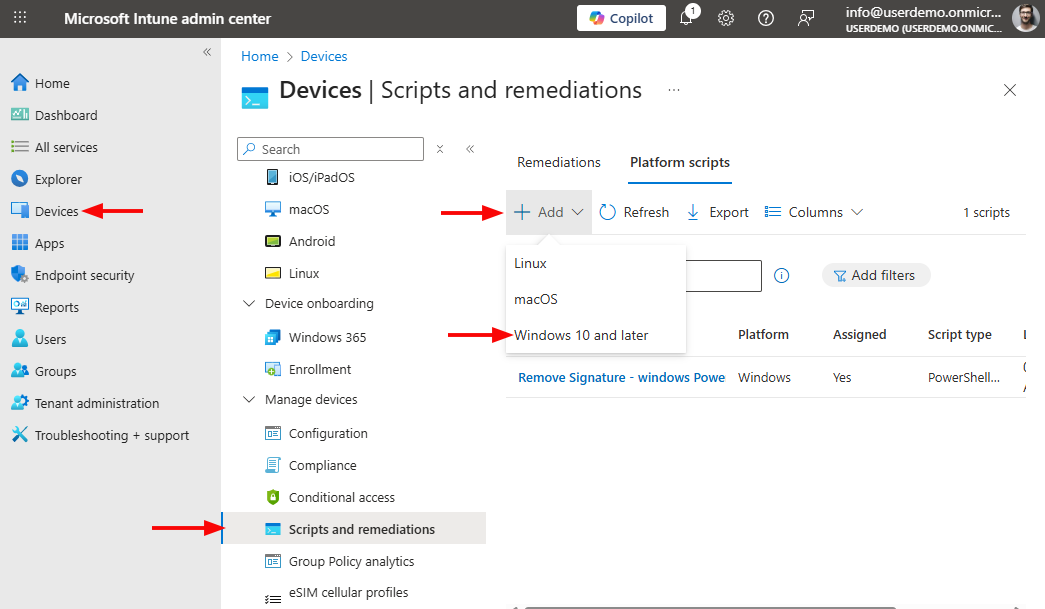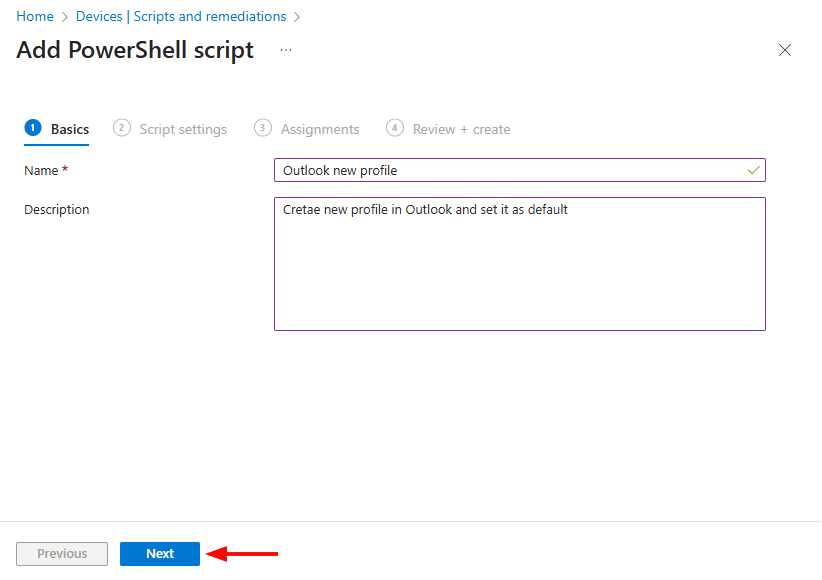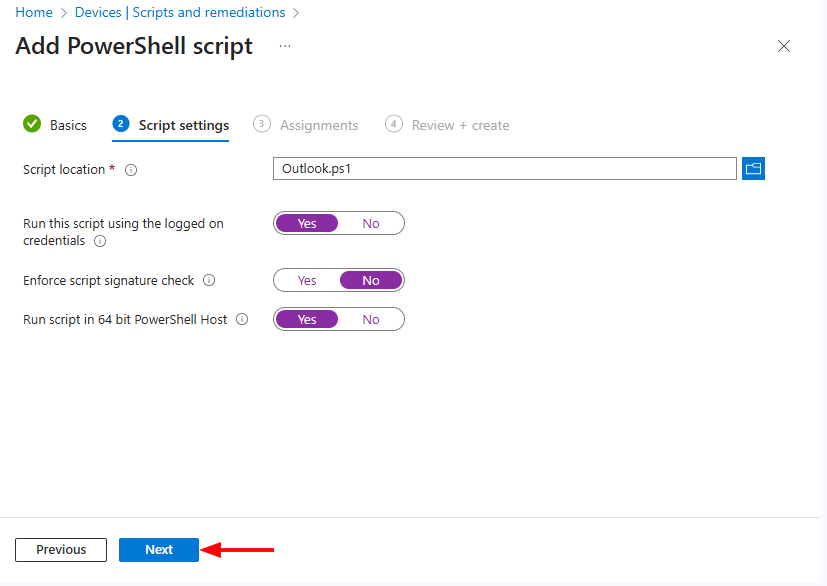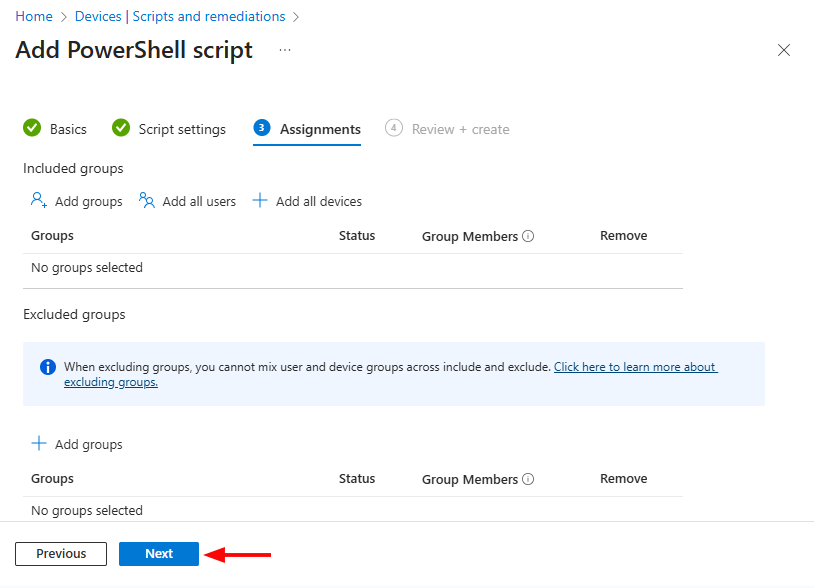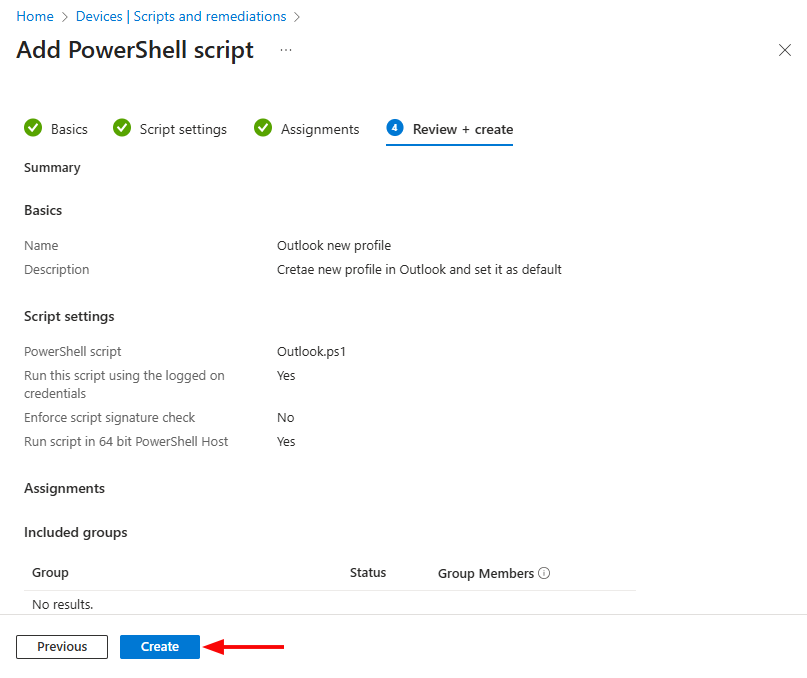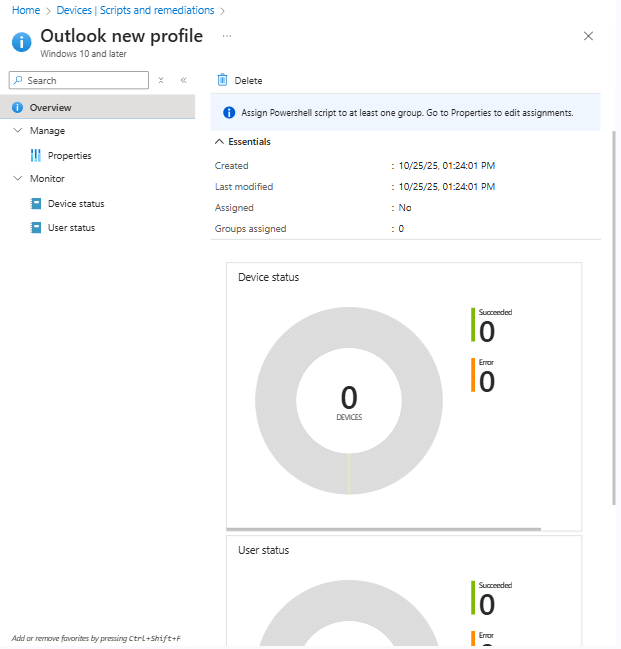How to batch create Outlook profiles with Intune
Managing Outlook profile creation for a growing workforce can become a repetitive task for IT administrators. When new devices are rolled out at scale, users expect Outlook to be ready on the first sign-in without additional configuration steps. Manual setup slows deployment timelines and increases the risk of configuration errors.
Microsoft Intune offers a reliable way to automate this process. By deploying predefined configuration policies or scripts through Intune, you can batch create Outlook profiles across your entire device fleet. Users receive seamless mailbox access on first launch, and administrators gain centralized control over account provisioning.
This guide explains how to implement bulk Outlook profile creation using Intune in a structured and secure manner. The goal is to help IT teams reduce onboarding effort, improve consistency, and maintain a smooth user experience with Microsoft 365.
Prepare a script file with the required PowerShell commands
- Open a text editor like Notepad and paste the code below. Replace NewProfile with your desired Outlook profile name.Command: Copy & Paste it on PowerShell
Set-Location -Path 'HKCU:\Software\Microsoft\Office\16.0\Outlook\Profiles\'
Command: Copy & Paste it on PowerShellGet-Item -Path 'HKCU:\Software\Microsoft\Office\16.0\Outlook\Profiles\' | New-Item -Name 'NewProfile' -Force
Command: Copy & Paste it on PowerShellSet-ItemProperty -Path "HKCU:\Software\Microsoft\Office\16.0\Outlook" -Name "DefaultProfile" -Value 'NewProfile' -Force
- Choose Save As (Ctrl+Shift+S) and save the file with a .ps1 extension, such as Outlook.ps1.
Set up Intune to execute the script for the given users.
- Sign in to the Microsoft Intune admin center.
- Navigate to Devices → Scripts and remediations → Platform scripts, click Add, and select Windows 10 and later
- Assign a name to your script, add an optional description if needed, and then click Next.
- In the Script settings step, upload the file you created earlier in this guide and configure the options as shown:
- Run this script using the logged on credentials → Yes
- Enforce script signature check → No
- Run script in 64-bit PowerShell Host → Yes
- Once configured, click Next to proceed.
- In the Assignments step, select the users or user groups that should receive the script. If needed, you can exclude specific groups by configuring the Excluded groups section.
Important: Ensure that assignments are set for users and not devices. The script updates an entry in the Current User registry key. On shared machines, the script needs to run separately for each user who signs in.
- In the final Review + create step, verify all the script policy settings. Once confirmed, click Create to add the script to your scripts list.
After this, the script will run automatically for each assigned user when they sign in. Once completed, a new Outlook profile will be created and set as the default for that user.
Track the implementation
- Monitor the script’s execution status by selecting its name from the scripts list (Devices → Scripts and remediations → Platform scripts).
- The script overview page shows how many users and devices have successfully run the script. For detailed information, such as specific device or user names, click Device status or User status as needed.
- You can also verify the script’s successful execution directly on a user’s machine. If the script fails to run, navigate to:
%ProgramData%\Microsoft\IntuneManagementExtension\Logs
At this location, you can access the IntuneManagementExtension.log file, which provides detailed information about any errors.
Troubleshoot the implementation
A frequently encountered error that may appear in the IntuneManagementExtension.log file is:
Cannot find path 'HKCU:\Software\Microsoft\Office\16.0\Outlook\Profiles\' because it does not exist
Typically, this issue occurs for one of two reasons:
- The required registry keys do not exist because the user has never opened the Outlook desktop app on their device. To resolve this, launch Outlook on that machine. Intune will then attempt to run the script at the next scheduled interval.
- The user is running an Outlook version older than 2016. To fix this, create a separate script that reflects the correct registry path for the older version (for example, HKCU:\Software\Microsoft\Office\15.0\Outlook\Profiles for Outlook 2013).