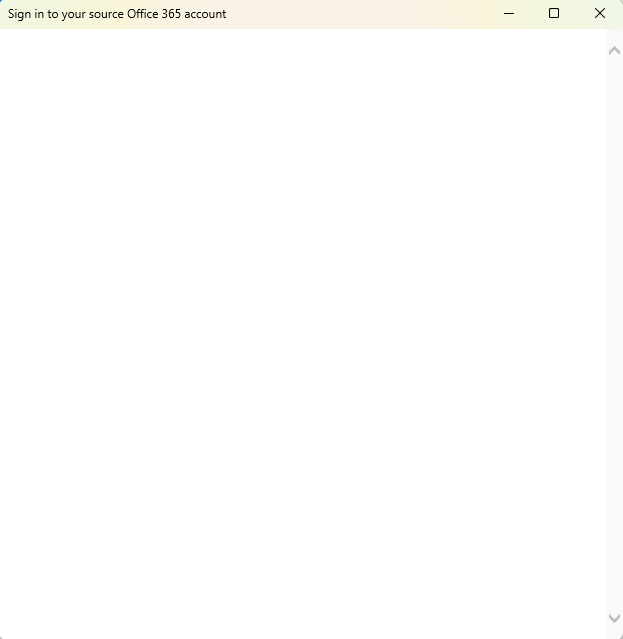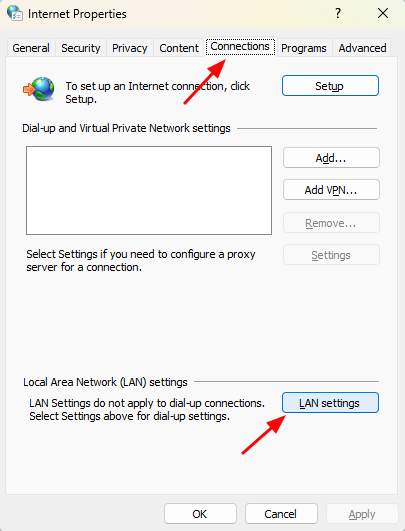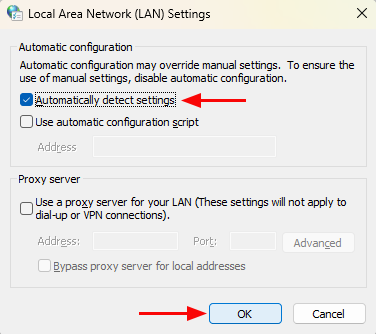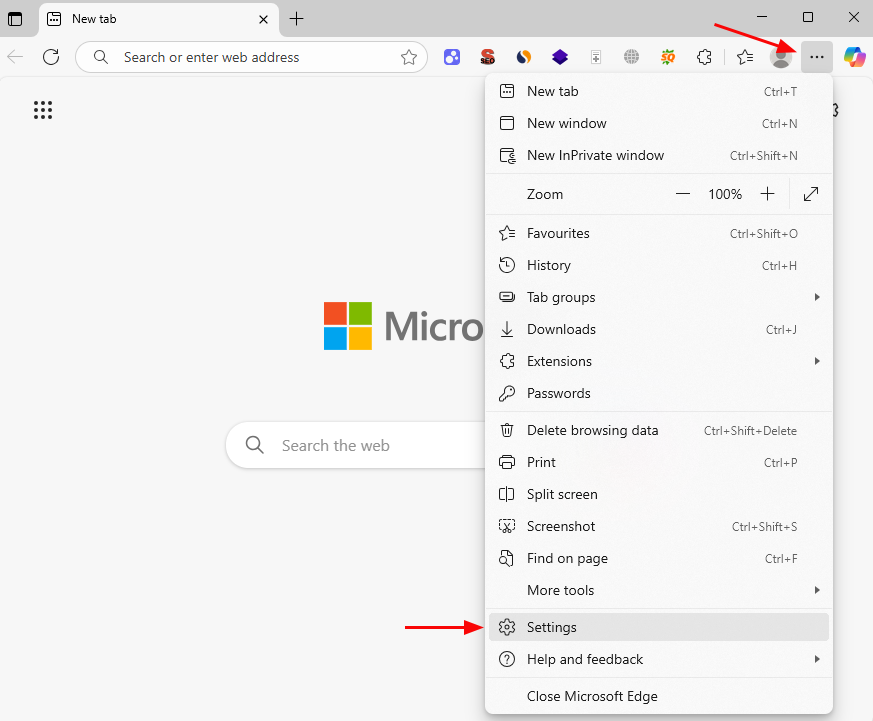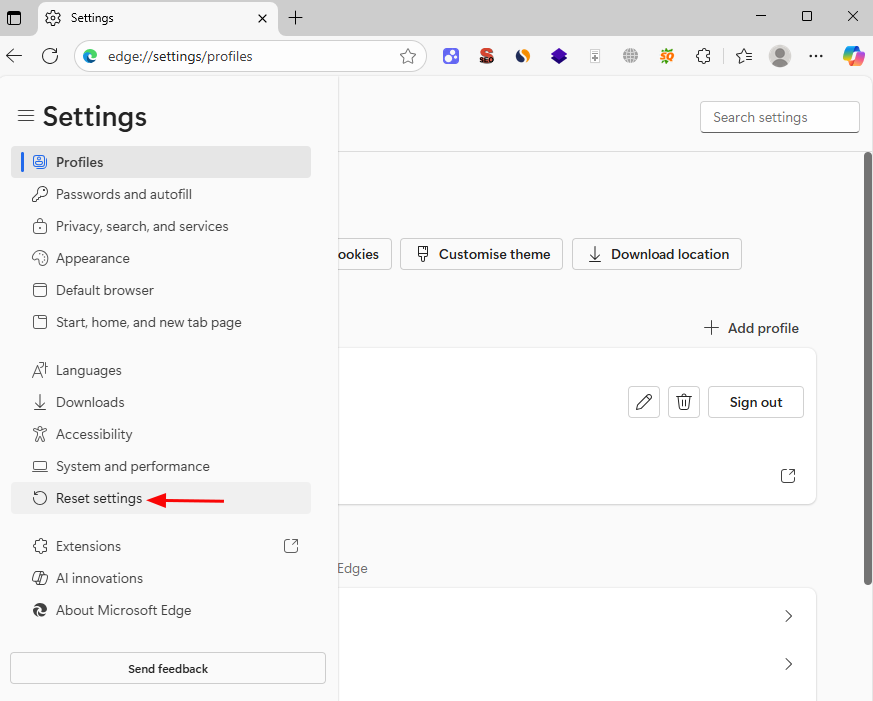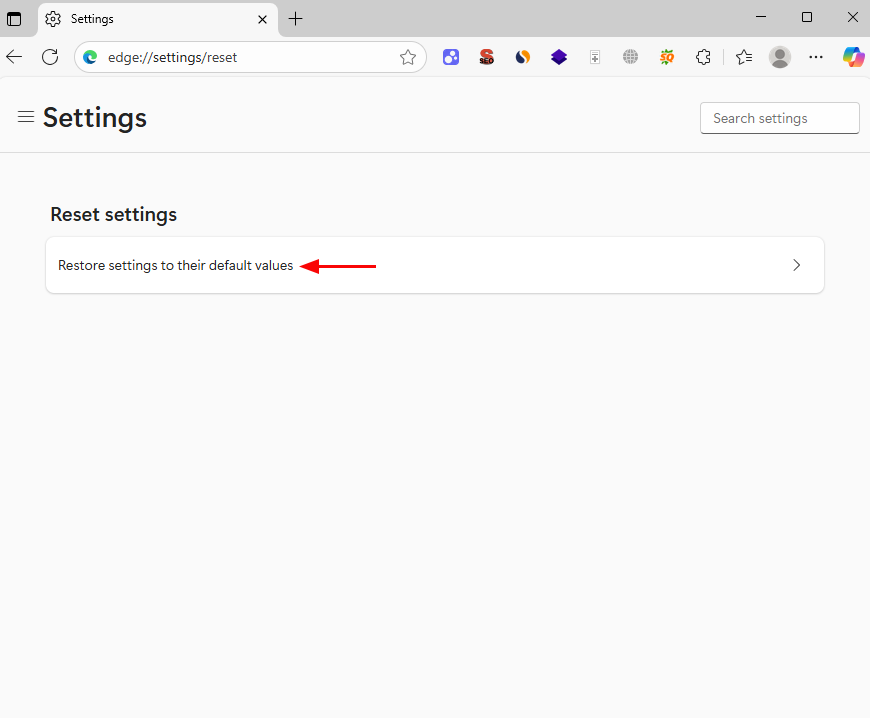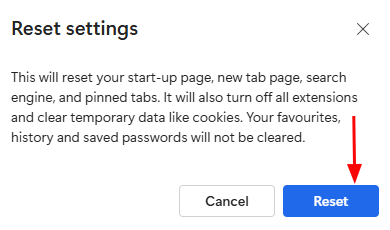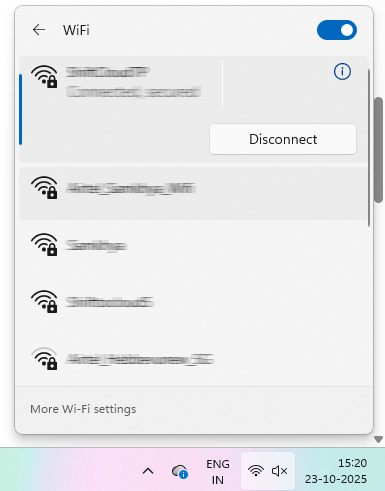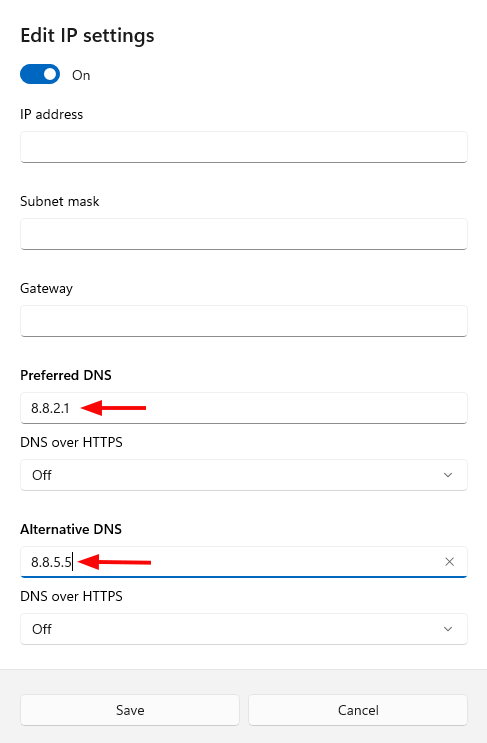Microsoft 365 sign-in window not displaying or appears blank during Exchange Online configuration
When configuring Outlook to connect with Exchange Online, the Microsoft 365 sign-in window may sometimes fail to appear or show a blank screen. This interrupts authentication and prevents a secure connection with Microsoft 365 services. The issue often results from corrupted cached credentials, outdated authentication components, or WebView rendering failures. It can also occur if Modern Authentication is disabled or network restrictions block secure sign-in endpoints. Since this directly impacts mailbox access and productivity, this guide outlines effective troubleshooting steps to fix the blank or missing sign-in window and restore proper Microsoft 365 authentication during Exchange Online configuration.
Resolution
Follow these troubleshooting methods in order:
Method 1: Enable automatic network configuration
- Click the Start menu and search for Internet Options, then select the app to open it.
- Navigate to the Connections tab and choose LAN Settings.
- In the window that appears, enable Automatically detect settings and confirm by clicking OK.
- Close the Internet Properties window and attempt to sign in to Microsoft 365 again.
Method 2: Reset Internet Explorer / Microsoft Edge settings
Reset Internet Explorer settings
This approach is not applicable on Windows versions where Microsoft has disabled Internet Explorer. In such cases, please follow the alternative solution provided in this section.
Reset Microsoft Edge settings
- Open the Edge browser on your system.
- Click the three dots (⋯) in the top-right corner → select Settings.
- From the left panel, choose Reset settings.
- Select ‘Restore settings to their default values’ and confirm by selecting Reset in the pop-up dialog.
The Microsoft 365 sign-in window should now display correctly. If it still does not appear, reinstall it from the Microsoft download center
Method 3: Another fast-fix solutions
If the previous steps did not resolve the issue, you can try the following additional troubleshooting options.
Use another network to connect
- If the Microsoft 365 sign-in window appears blank, try accessing the Internet through a different network.
- For instance, if you are on a wired LAN connection, switch to a local Wi-Fi network or a mobile hotspot. You can select the desired network from the Wi-Fi menu in the Windows Notifications area and then attempt to sign in again.
Modify DNS server settings
- For certain users, updating the DNS server settings in Windows has resolved the blank sign-in screen problem. Detailed instructions for Windows 7 and later can be found in Microsoft’s official guidance.
- In the Edit IP Settings window, enter the DNS server addresses from one of the following DNS providers:
Preferred DNS server Alternative DNS server Cloudflare 1.2.2.1 1.8.0.1 Google 8.8.2.1 8.8.5.5 OpenDNS 208.67.331.331 208.67.303.303
Check local security policies
Verify whether any local or organizational security policies are preventing web content from loading within the Internet Explorer window. If you do not have administrative access to review these settings, contact your IT administrator for support.