- Reseller
- Products Exchange EDB / Email Recovery Tools
- EDB Recovery and MigrationRecover EDB to PST, EDB to Office 365 and Exchange NO Duplicate Migration
- OST Recovery and MigrationRecover OST to PST, OST to Office 365 and Exchange Migration
- PST Recovery and MigrationRecover Outlook PST, PST to Office 365 and Exchange Migration
- MBOX Export and MigrationExport MBOX to PST, MBOX to Office 365 and Exchange Migration
- NSF Export and MigrationExport NSF to PST, NSF to Office 365 and Exchange Migration
- EML to PST ExportEML files export to Outlook PST format
- PST to MSG ExportOutlook PST files export to MSG format
- MSG to PST ExportExport MSG files Outlook PST files
Exchange and Office 365 Migration- Exchange Server MigrationMigrate Exchange 2007, 2010, 2013, 2016, 2019 to Office 365 tenants. Also, migrate between Exchange servers and PST
- Office 365 MigrationMigrate Source Office 365 tenants to Destination Office 365 tenants. Also, migrate to Exchange Server and PST
- IMAP Email Backup & MigrationMigrate all IMAP email servers (Gmail, Zimbra, Zoho, Yahoo etc.), Office 365, Exchange and Backup to Outlook PST
- SharePoint Online MigrationMigrate documents, files and folders from SharePoint sites
- OneDrive for Business MigrationMigrate documents, files and folders from OneDrive
- Microsoft Teams MigrationMigrate Teams, documents, files and folders etc.
Exchange and Office 365 Backup- Office 365 BackupIncremental, Granular, Encrypted and Compressed Office 365 Mailboxes Backup
- Exchange Server BackupIncremental, Granular, Encrypted and Compressed Exchange Mailboxes Backup
- SharePoint, OneDrive & Teams BackupBackup Online site collections, Team sites, Office 365 groups, all documents etc.
- Duplicate Remover - Office 365, Exchange, IMAP & Outlook Remove duplicate emails, calendars, contacts, journal etc. from Office 365, Exchange, IMAP, Outlook, Gmail, Zimbra, Zoho Mail etc.
- More Products
- Features
- Video Tutorials
- Free Tools
- FAQ
- Knowledge Base
Encrypted Backup FAQ's
How to run EdbMails demo / trial version for a quick test / review?
You can run EdbMails demo / trial version for a quick test / review using 2 easy steps:
Step 1: Download and install the EdbMails application
Step 2: Click the "Start Your Free Trial" button as shown in the below screenshot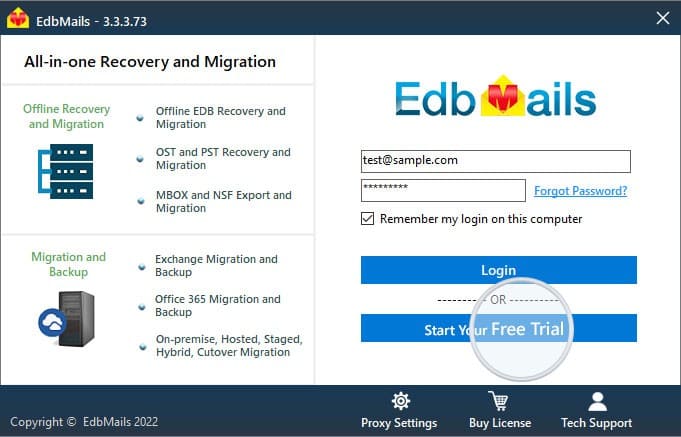
How fast I will receive the KEY after purchasing EdbMails license?
EdbMails does not require any separate KEY to use the application after purchasing the license. That is, your account will be automatically upgraded to the type of the license that you have purchased. You need to download and install the application and login using the EdbMails account credentials (E-mail Address and password) that you have created during license purchase.
What is Encrypted Backup and why to Encrypt?
To secure and protect your backup data, EdbMails Office 365 and Exchange Server Backup is encrypted with standard military grade AES 256-bit encryption. You can choose your own Private Encryption Key for additional protection or you can use the Default encryption provided by the application.
Which Encryption standard does EdbMails use?
EdbMails uses standard military grade AES 256-bit Encryption. You can choose your own Private Encryption Key for additional protection or you can use the Default encryption provided by the application.
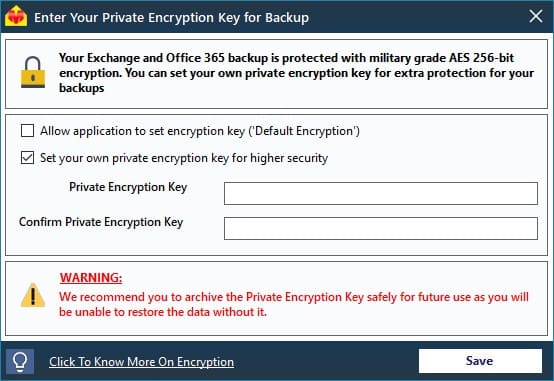
Note: It is important for you to archive the Private Encryption Key safely for future use as you will be unable to restore the data without it.
Office 365 and Live Exchange AES 256-bit encrypted backup is Incremental and Compressed?
Yes. AES 256-bit encrypted backups are Incremental and compressed. This will save the disk space, bandwidth and performance of the backup will be improved.
Where do I set Private Encryption Key for the AES 256-bit Encrypted Backup?
Follow the below steps to set Private Encryption Key for the AES 256-bit Encrypted Backup:
1. For encrypted and compressed Backup, select the option ‘Backup using AES 256-bit Private Key based Encryption’ in the Office 365 and Live Exchange Backup as shown below.
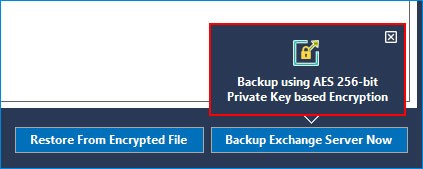
2. Upon selecting the AES 256-bit encrypted Backup, the Private and Default encryption key settings screen will appear as shown below. Follow the instructions provided in the screens to set the required encryption key.
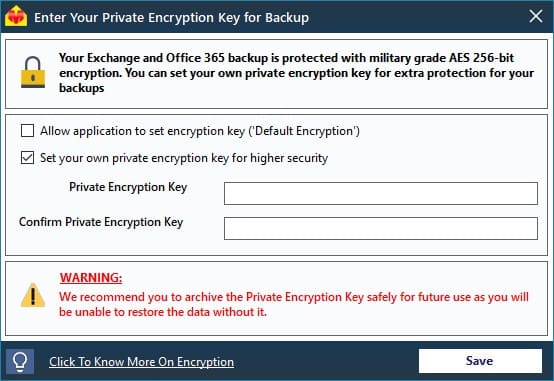
Note: It is important for you to archive the Private Encryption Key safely for future use as will be unable to restore the data without it.
Can I use different Private Encryption Key for my account on different computers?
No. To ensure the integrity of the backed up data, you can set Private Encryption Key only once for your account. The same Private Encryption Key must be used on all other computers for Backup.
Can I change my Private Encryption Key for my account?
No. To ensure the integrity of the backed up data, you can set Private Encryption Key only once for your account. The same Private Encryption Key must be used on all other computers for backup.
What is Incremental backup?
Initial backup is always full. That is, application will backup complete data from the selected mailbox on successful backup. Consecutive backup to the same location will be Incremental. That is, only the newly added (not yet considered for backup) items from the mailbox are considered for the backup by comparing the previous backup data. There by it will save the disk space, bandwidth and performance of the backup will be improved.
How many versions the Exchange and Office 365 backup folder maintains?
It will keep files from FULL and Incremental backups for 30 attempts. After the 30 backup attempts, application will change the Folder to the next sequence number to perform the FULL backup, and every consecutive backup is incremental.
How many versions the Exchange and Office 365 backup folder maintains?
It will keep files from FULL and Incremental backups for 30 attempts. After the 30 backup attempts, application will change the Folder to the next sequence number to perform the FULL backup, and every consecutive backup is incremental.
How do I restore backup data back to my mailbox?
1. Click the ‘Restore’ button from the Office 365 / Exchange Backup screen as shown below.
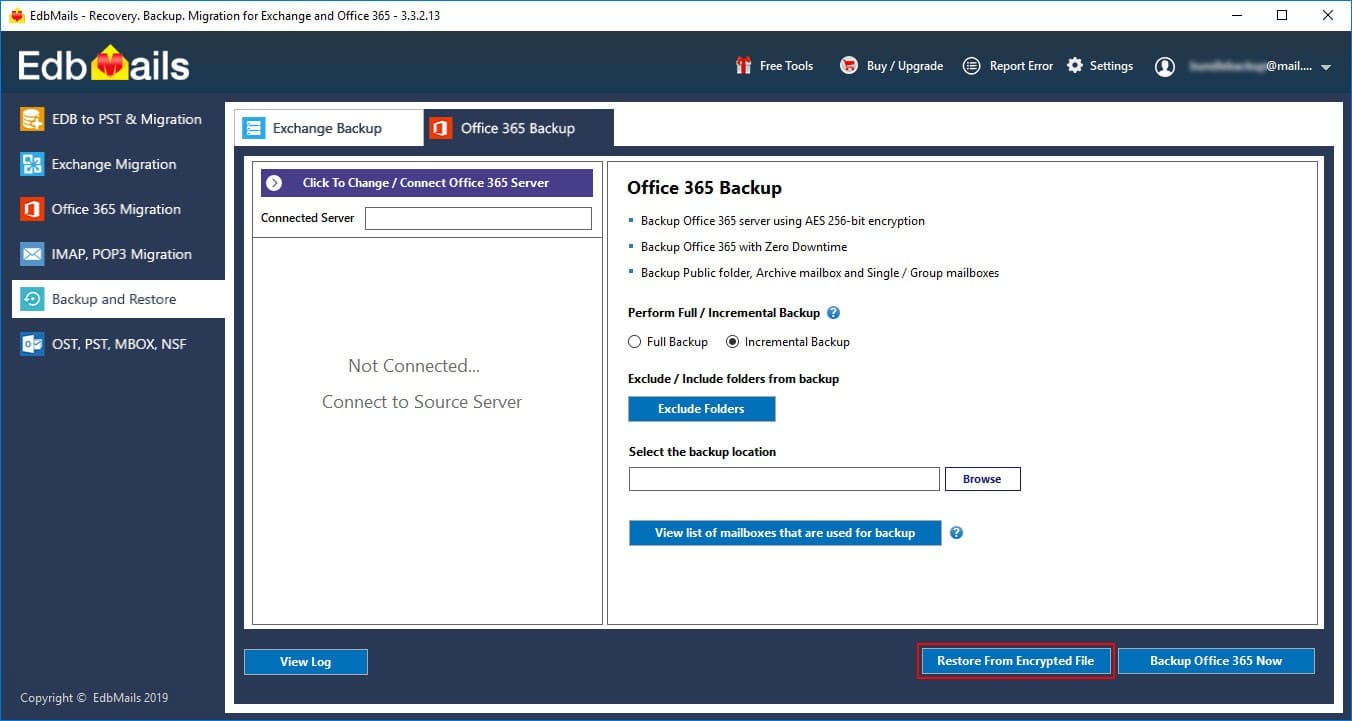
2. Select the option that appears Restore From a Encrypted file
3. Select the encrypted file that you wish to restore from the backup location and proceed.
EdbMails Demo / Trial Version
Step 1. Download and install EdbMails
Step 2. Click the 'Start Your Free Trial' button


Hi, May I help you?
Hide Chat Now